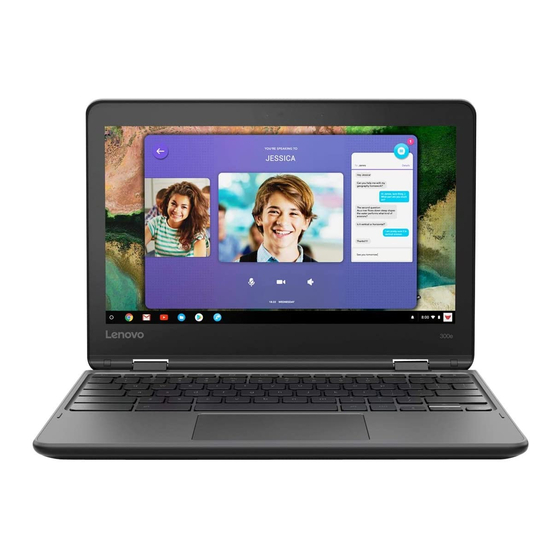
Lenovo Chromebook 300e Troubleshooting
Hide thumbs
Also See for Chromebook 300e:
- Hardware maintenance manual (62 pages) ,
- Manual (9 pages) ,
- Safety, warranty, and setup manual (2 pages)
Advertisement
Quick Links
Lenovo 300e not
Only the left side USB-C port (4) charges the battery of the device. The right side USB-C port (8) will power on the
holding a charge
device while plugged in but will not charge the battery.
Lenovo 300e will
If the Lenovo 300e Chromebook battery is completely drained, it will take up to 30 minutes on the charger to turn on
not turn on
again. Plug in the charger on the left side and wait 30 minutes before attempting to use the Chromebook again.
Chromebook is
Reboot/Soft Reset
charged but the
1. Press and hold "Refresh" key (half circle above 4 - aka F3) + tap Power
screen won't come
2. When your Chromebook starts up, release Refresh
on because the
Chromebook has
gone to sleep
Chromebook Troubleshooting
Advertisement

Summary of Contents for Lenovo Chromebook 300e
- Page 1 Lenovo 300e will If the Lenovo 300e Chromebook battery is completely drained, it will take up to 30 minutes on the charger to turn on not turn on again. Plug in the charger on the left side and wait 30 minutes before attempting to use the Chromebook again. ...
- Page 2 Chromebook Troubleshooting Toggle on/off Step 1: Find accessibility features accessibility 1. At the bottom right, select the time. Or press Alt + Shift + s features 2. Select Settings 3. At the bottom, select Advanced *Large cursor, 4.
- Page 3 Chromebook Troubleshooting Zoom screen is Level 1 - Check for Updates and Clear cache, cookies, and history black while the 1. Click on the time at the bottom right of the Chromebook teacher is sharing 2. A window pops up. Click on the Settings cog ...
- Page 4 Chromebook Troubleshooting 2. Press and hold the “Esc” key and “Refresh” key (half circle above 4 - aka F3) and the “Power” button to turn on the This may cause the Chromebook Chromebook to be 3. The Chromebook will boot to Developer Mode. Press “Ctrl” + “D” to turn off OS verification unable to connect to ...
- Page 5 Chromebook Troubleshooting Other c ommon issues and solutions ...












