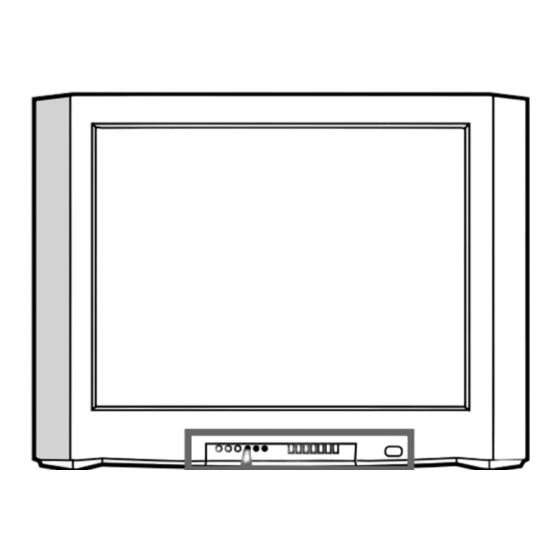
Table of Contents
Advertisement
Available languages
Available languages
Quick Links
Trinitron Color TV
Operating Instructions
• Before operating the unit, please read this manual thoroughly and retain
it for future reference.
Mode d'emploi
• Avant de faire fonctionner cet appareil, lisez attentivement le présent
mode d' emploi et conservez-le pour toute référence ultérieure.
ï ¯
ï
¯
ï
¯
ï
KV-SW342
KV-SW292
KV-SW252
© 2005 Sony Corporation
¯
ï
¯
,
2-632-280-12 (2)
¯
ï
¯
¯
,
GB
FR
PR
•
AR
•
M81
M80
Advertisement
Chapters
Table of Contents

Summary of Contents for Sony WEGA AWC241TDZ
-
Page 1: Operating Instructions
• Avant de faire fonctionner cet appareil, lisez attentivement le présent mode d’ emploi et conservez-le pour toute référence ultérieure. ï ¯ ï ¯ ï ¯ ï ¯ ¯ • ï ¯ ï ¯ ¯ • KV-SW342 KV-SW292 KV-SW252 © 2005 Sony Corporation... - Page 2 WARNING • Dangerously high voltages are present inside the TV. • TV operating voltage: 110 – 240 V AC. • Do not plug in the power cord until you have completed making all other connections; otherwise a minimum leakage current might flow through the antenna and other terminals to ground.
-
Page 3: Table Of Contents
Table of Contents Menu Adjustment Installation Securing the TV ........4 Introducing the WEGA GATE navigator ..........13 Getting Started ........5 “Settings” Adjustment ...... 14 Setting up your TV (“Initial Setup”) ........6 Changing the “Picture” setting ..15 Changing the “Sound”... -
Page 4: Installation
Installation x Securing the TV To prevent the TV from falling, use the supplied screws, clamps and band to secure the TV. 20 mm 3.8 mm screws clamps band Screw the band to the TV stand and to the provided hole at the rear of your TV. (1) Put a cord or chain through the clamps. -
Page 5: Getting Started
x Getting Started Step 1 Insert the batteries (supplied) into the remote. Note • Do not use old or different types of batteries together. Step 2 Connect the antenna cable (not supplied) to 8 (antenna input) at the rear of the TV. •... -
Page 6: Setting Up Your Tv ("Initial Setup")
x Setting up your TV (“Initial Setup”) When you turn on your TV for the first time, the “Initial Setup” menu will appear. You may change the menu language, preset the TV channels automatically, sort or edit the channels and adjust the picture position using the buttons on the remote control or TV front panel. - Page 7 d) If you wish to edit the channels, press to change to edit mode. Press b until the mode that you wish to edit is highlighted: Label, Skip, (block symbol). Then press 1) To label, press V or v to select the alphanumeric characters for the label.
-
Page 8: Overview Of Controls
Overview of Controls TV front and rear panels TV rear panel qd qs TV front panel WEGA GATE L(MONO) SOUND MODE PROG Button/Terminal Function Page Turn off or turn on the TV. Standby indicator. Wake Up indicator. Remote control sensor. –... -
Page 9: Using The Remote Control And Basic Functions
Using the remote control and basic functions PROG WEGA WEGA GATE RETURN RETURN GATE Button Description Page Turn off temporarily or turn on the TV. – Display the TV program. – Jump to last program number that has been – watched for at least five seconds. - Page 10 continued Button Description Page WEGA GATE menu operations Confirm selected items. WEGA GATE Display or cancel the WEGA GATE menu. V, v, B, b Select and adjust items. RETURN Return to the previous level. Timer operations Set TV to turn on automatically according to the –...
-
Page 11: Advanced Operations
Advanced Operations Selecting the picture and sound modes You can select picture and sound modes and adjust the setting to your preference in the “Custom” option. Selecting the picture mode Press to select the desired picture mode. Select To view “Vivid”... -
Page 12: Viewing Teletext (Kv-Sw342M81/Sw292M81/ Sw252M81 Only)
x Viewing Teletext KV-SW342M81/SW292M81/SW252M81 only Some TV stations broadcast an information service called Teletext which allows you to receive various information, such as stock market reports and news. You can use the buttons on the remote to view Teletext. Do this display a Teletext Press . -
Page 13: Menu Adjustment
Menu Adjustment x Introducing the WEGA GATE navigator WEGA GATE is a gateway that allows you to access to preset TV channels, connected external inputs and “Settings” menu. WEGA GATE External Inputs “TV” watch the preset TV Settings channels (see page 6) Select Confirm Select... -
Page 14: Settings" Adjustment
x “Settings” Adjustment You are able to change the settings of your TV from “Settings” in WEGA GATE menu. Press WEGA GATE button to display WEGA GATE menu. Press V or v to select “Settings” and press The following is an overview of the items that can be adjusted. ”Picture”... -
Page 15: Changing The "Picture" Setting
x Changing the “Picture” setting The “Picture” menu allows you to adjust the picture settings. Press WEGA GATE and select “Settings”. Make sure the “Picture” icon ( ) is Picture Picture Mode: Vivid selected, then press Picture Adjustment Color Temperature: Cool Intelligent Picture: Select... -
Page 16: Changing The "Sound" Setting
x Changing the “Sound” setting The “Sound” menu allows you to adjust the sound settings. Press WEGA GATE and select “Settings”. Press V or v to select the “Sound” Sound Sound Mode: Dynamic icon ( ), then press Sound Adjustment Balance Intelligent Volume: Surround:... -
Page 17: Changing The "Channel Setup" Setting
x Changing the “Channel Setup” setting The “Channel Setup” menu allows you to preset channels automatically, manually preset channels and sort or edit the channels. Press WEGA GATE and select “Settings”. Press V or v to select the “Channel Setup” Channel Setup Auto Program icon (... - Page 18 continued Presetting channels manually After selecting “Manual Program”, select the program number to which you want to preset a channel. Manual Program Program: (1) Make sure “Program” is selected, then press TV System: VHF Low Fine: Auto (2) Press V or v until the program number you want Signal Booster: Auto to preset appears on the menu, then press...
-
Page 19: Changing The "Setup" Setting
x Changing the “Setup” setting The “Setup” menu allows you to change the menu language, adjust the picture position, label the connected equipment, select the color system and reset your TV to factory settings. Press WEGA GATE and select “Settings”. Press V or v to select the “Setup”... -
Page 20: Additional Information
Additional Information x Connecting optional components Connecting to the video input terminal ( t ) TV front panel Audio/Video cable (not supplied) L(MONO) Camcorder TV rear panel Antenna cable (not supplied) Audio/Video cable (not supplied) DVD player Note • If you connect a VCR to 8 (antenna input), preset the signal output from the VCR to the program number 0 on the TV (see page 18). - Page 21 Connecting to the component video input terminal ( TV rear panel Component video cable (not supplied) DVD player Audio cable (not supplied) Notes • If your DVD player can output interlace and progressive mode signals, select the interlace output when connecting to (component video input) on your TV.
-
Page 22: Troubleshooting
• Check the antenna cable and connection on the TV, VCR and at the wall noisy sound (see page 20). • Check the antenna setup. Contact a Sony dealer for advice. • Display the “Channel Setup” menu and select “Manual Program” to preset the channel again (see page 18). - Page 23 • Use the fine tuning (“Fine”) function (see page 18). • Count the number of times the 1 (standby) indicator flashes. The 1 (standby) Press ! (main power) to turn off your TV. Contact your nearest Sony indicator on your TV flashes red service center.
- Page 24 AVERTISSEMENT • Cet appareil fonctionne avec de très hautes tensions dangereuses. • Tension de service du téléviseur : 110 – 240 V CA. • Ne branchez pas le cordon d’alimentation avant d’avoir terminé tous les autres raccordements. Sinon, il se peut qu’un faible courant de fuite passe via l’antenne et d’autres bornes vers la terre.
-
Page 25: Specifications
Table des matières Installation Réglage de votre configuration (MENU) Fixation du téléviseur ......4 Présentation du navigateur Préparation ........... 5 WEGA GATE ........13 Configuration de votre téléviseur Réglage “Settings“ ......14 (“Initial Setup”) ........6 Changement du réglage “Picture“ ..........15 Présentation des Changement du réglage commandes... -
Page 26: Installation
Installation x Fixation du téléviseur Utiliser les vis, les mâchoires de fixation et la bande pour empêcher que la télévision ne tombe. 20 mm 3.8 mm sangle brides Vissez la sangle sur le meuble du téléviseur et dans l’orifice prévu à cet effet à l’arrière du téléviseur. -
Page 27: Préparation
Installation x Préparation 1re étape Introduisez les piles (fournies) dans la télécommande. Remarque • N’utilisez pas des piles usagées et des piles de type différent en même temps. 2e étape Raccordez le câble de l’antenne (non fourni) sur 8 (entrée antenne) à l’arrière du téléviseur. Conseil •... -
Page 28: Configuration De Votre Téléviseur ("Initial Setup")
x Configuration de votre téléviseur (“Initial Setup”) La première fois que vous mettez votre téléviseur sous tension, le menu “Initial Setup” s’affiche. Si vous souhaitez changer la langue des menus, préréglez les chaînes automatiquement, classez ou modifiez les canaux et réglez la position de l’image à l’aide des touches de la télécommande ou du panneau avant du téléviseur. - Page 29 d) Si vous souhaitez modifier les canaux, appuyez pour passer en mode d’édition. Appuyez sur b jusqu’à ce que le mode que vous souhaitez modifier soit mis en surbrillance : Label, Skip, (symbole de verrouillage). Appuyez ensuite 1) Pour attribuer un nom, appuyez sur V ou v pour sélectionner les caractères alphanumériques du titre.
-
Page 30: Présentation Des Commandes
Présentation des commandes Faces avant et arrière du téléviseur Face arrière du téléviseur qd qs Face avant du téléviseur WEGA GATE L(MONO) SOUND MODE PROG Touche ou connecteur Fonction Page Mise hors tension ou mise sous tension du téléviseur. Indicateur de veille. Indicateur d´éveil. -
Page 31: Utilisation De La Télécommande Et Des Fonctions De Base
Utilisation de la télécommande et des fonctions de base PROG WEGA WEGA RETURN GATE GATE RETURN Touche Description Page Mise hors tension temporaire ou mise sous – tension du téléviseur. Afficher la prise d’entrée active. – Sautez au dernier numéro de programme qui a été –... - Page 32 suite Touche Description Page Opérations du menu WEGA GATE Confirmer élément sélectionné. WEGA GATE Affichez ou désactivez le menu WEGA GATE. V, v, B, b Sélectionner et régler élément. RETURN Retour au niveau précédent. Programmateur Réglez le téléviseur pour qu’il se mette –...
-
Page 33: Opérations Avancées
Opérations Avancées Sélection des modes d’image et de son Yous pouvez sélectionner les modes d’image et de son et ajuster les paramètres de réglage en fonction des vos préférences sous l’option “Custom”. Sélection du mode image Appuyez sur pour sélectionner le mode image souhaitée. -
Page 34: Visualisation Du Télétexte
x Visualisation du télétexte KV-SW342M81/SW292M81/SW252M81 uniquement Certaines chaînes de télévision diffusent un service appelé Télétexte qui vous permet de recvoir différentes informations, comme par exemple les cours de la bourse et des nouvelles. Vous pouvez utilisez les touches de la télécommande pour afficher le service Télétext. Pour Procédez comme suit afficher une page... -
Page 35: Réglage De Votre Configuration (Menu)
Réglage de votre configuration (MENU) x Présentation du navigateur WEGA GATE WEGA GATE est une passerelle qui vous permet d’accéder aux canaux de télévision préréglés, aux entrées externes raccordées et au menu “Settings“. WEGA GATE “TV” External Inputs visualiser les canaux de Settings télévision préréglés (voir page 6) -
Page 36: Réglage "Settings
x Réglage “Settings“ Vous pouvez modifier la configuration de votre téléviseur à partir de “Settings“ dans le menu WEGA GATE. Appuyez sur le bouton WEGA GATE pour afficher le menu WEGA GATE. Appuyez sur V ou v pour sélectionner “Settings“, puis appuyez sur Un aperçu des paramètres pouvant être réglés est donné... -
Page 37: Changement Du Réglage "Picture
x Changement du réglage “Picture“ Le menu “Picture” vous permet de changer les réglages de l’image. Appuyez sur WEGA GATE et sélectionnez “Settings”. Assurez-vous que l’icône ( ) “Picture” est Picture Picture Mode: Vivid sélectionnée, puis appuyez sur Picture Adjustment Color Temperature: Cool Intelligent Picture:... -
Page 38: Changement Du Réglage "Sound
x Changement du réglage “Sound” Le menu “Sound” vous permet de modifier les réglages du son. Appuyez sur WEGA GATE et sélectionnez “Settings”. Appuyez sur V ou v pour sélectionner Sound Sound Mode: Dynamic l’icône “Sound” ( ), et appuyez ensuite Sound Adjustment Balance Intelligent Volume:... -
Page 39: Changement Du Réglage "Channel Setup
x Changement du réglage “Channel Setup” Le menu “Channel Setup” vous permet de prérégler automatiquement les chaînes, de prérégler manuellement les chaînes, classez ou modifiez les canaux. Appuyez sur WEGA GATE et sélectionnez “Settings”. Appuyez sur V ou v pour sélectionner Channel Setup Auto Program l’icône “Channel Setup”... - Page 40 suite Présélection manuelle des chaînes Après avoir sélectionné “Manual Program”, sélectionnez le numéro de programmation sous lequel vous voulez présélectionner une chaîne. (1) Assurez-vous que “Program” est sélectionné et Manual Program Program: appuyez ensuite sur TV System: VHF Low (2) Appuyez sur V ou v jusqu’à ce que le numéro Fine: Auto de programmation voulu pour la présélection...
-
Page 41: Changement Du Réglage "Setup
x Changement du réglage “Setup” Le menu “Setup” vous permet de changer la langue d’affichage des menus, de régler la position de l’image, d’identifier l’appareil raccordé, de sélectionner le système de couleurs et de réinitialiser votre téléviseur aux réglages par défaut. Appuyez sur WEGA GATE et sélectionnez “Settings”. -
Page 42: Informations Complémentaires
Informations Complémentaires x Raccordement d’appareils en option Raccordement d’appareils au connecteur d’entrée vidéo ( t ) Panneau avant du téléviseur Câble audio/vidéo (non fourni) L(MONO) Caméscope Panneau arrière du téléviseur Câble d’antenne (non fourni) Magnétoscope Câble audio/vidéo (non fourni) Lecteur DVD Remarques •... - Page 43 Raccordement au connecteur d’entrée vidéo de l’appareil ( Panneau arrière du téléviseur Câble vidéo composant (non fourni) Lecteur DVD Câble audio (non fourni) Remarques • Si votre lecteur DVD peut émettre des signaux en mode entrelacé et progressif, sélectionnez la sortie à...
-
Page 44: Dépannage
• Réglez l’orientation de l’antenne pour réduire les interférences au minimum. Adressez-vous à votre distributeur Sony pour plus de conseils. • Utilisez une antenna fortement directionnelle. Images doubles • Utilisez la fonction de syntonisation fine (“Fine”) (voir page 18). - Page 45 • Vérifiez le câble d’antenne et le raccordement au téléviseur, au L’affichage du télétexte n’est magnétoscope et au mur (voir page 20). pas complet • Ajustez l’orientation de l’antenne. Adressez-vous à votre distributeur Sony (image neigeuse pour plus de détails. ou doubles images).
- Page 46 • • • •...
- Page 47 WEGA GATE "Settings" "Picture" ("Initial Setup") "Sound" "Channel Setup" "Setup" ¯ (KV-SW342M81/SW292M81 SW252M81...
- Page 48 •...
- Page 49 • • • "Initial Setup" Select Confirm...
- Page 50 ("Initial Setup") "Initial Setup" Select Confirm "Yes" Select Confirm "Program Sorting/Edit" Program: TV System: Auto VHF Low "No" "No channel found. Please connect cable/ antenna" "Program Sorting/Edit" Program Sorting/Edit WEGA GATE PROG Label Skip Sorting: Edit: Select Confirm Exit Program Sorting/Edit PROG Label Skip...
- Page 51 Select Confirm Exit "On" PROG Select Confirm Exit WEGA GATE Select Confirm Exit "Picture V-Position" Select Confirm Select Confirm ï ï "Initial Setup" "No" Select Confirm "Yes" "Initial Setup" WEGA GATE •...
- Page 52 WEGA GATE L(MONO) SOUND MODE PROG PROG +/– +/– WEGA GATE WEGA GATE WEGA GATE "5-Band Graphic Equalizer" SOUND MODE...
- Page 53 PROG WEGA WEGA RETURN RETURN GATE GATE PROG +/– +/– "Off" 16:9 "On" 0 – 9 "5-Band Graphic Equalizer"...
- Page 54 WEGA GATE WEGA GATE WEGA GATE B, b, v, V RETURN (KV-SW342M81/SW292M81/SW252M81 ≠ ≠...
- Page 55 ï ¯ ¯ "Custom" "Vivid" "Standard" PROG "Custom" "Picture Adjustment" WEGA WEGA GATE GATE RETURN RETURN ¯ ¯ ¯ ï ï SOUND MODE ¯ "5-Band Graphic Equalizer" "Dynamic" Dynamic 100 300 1k 3k 8k Standard "Standard" 100 300 1k 3k 8k "Custom"...
- Page 56 KV-SW342M81/SW292M81/SW252M81 ¯ "100" PROG PROG WEGA WEGA WEGA RETURN GATE GATE RETURN RETURN GATE " " FASTEXT FASTEXT FASTEXT • ï ¯ ¯...
- Page 57 WEGA GATE WEGA GATE "Settings" WEGA GATE External Inputs "TV" Settings Select Confirm Select Confirm External Inputs "External Inputs" Video 1 Video 2 Video 3 Select Confirm Picture "Settings" Picture Mode: Vivid Picture Adjustment Color Temperature: Cool Intelligent Picture: Select Confirm WEGA GATE WEGA GATE...
-
Page 58: Channel Setup
" " Settings WEGA GATE "Settings" WEGA GATE WEGA GATE "Settings" "Picture" Picture Picture Mode: Vivid "Picture Mode": "Vivid" "Standard" "Custom" Picture Adjustment Color Temperature: Cool "Picture Adjustment": "Picture", "Brightness", "Color", "Hue" Intelligent Picture: "Sharpness", "Reset" "Color Temperature": "Cool" "Neutral" "Warm"... -
Page 59: Picture Adjustment
"Picture" ¯ ï ï "Picture" "Settings" WEGA GATE "Picture" Picture Picture Mode: Vivid Picture Adjustment Color Temperature: Cool Intelligent Picture: Select Confirm "Picture Mode" "Custom"* "Standard" "Vivid" "Picture Mode" "Neutral" "Cool" "Color Temperature" "Warm" "Intelligent Picture" "On" "Off" "Color Temperature" "Picture Adjustment"... -
Page 60: Sound Adjustment
"Sound" "Sound" "Settings" WEGA GATE Sound "Sound" Sound Mode: Dynamic Sound Adjustment Balance Intelligent Volume: Surround: Select Confirm "Sound mode" "Custom"* "Standard" "Dynamic" "Sound Mode" "Balance" "Intelligent Volume" "On" "Off" "Simulated" "On" "Surround" "Off" "Sound Adjustment" "Custom" "Custom" "Sound Adjustment" "5-Band Graphic Equalizer"... - Page 61 "Channel Setup" "Channel Setup" "Settings" WEGA GATE "Channel Setup" Channel Setup Auto Program Manual Program Program Sorting/Edit Select Confirm "Auto Program" "Auto Program" "Manual Program" "Program Sorting/Edit" "Initial Setup" • •...
- Page 62 "Manual Program" Manual Program Program: "Program" TV System: VHF Low Fine: Auto Signal Booster: Auto Select Confirm "UHF" "VHF High" "VHF Low" "TV System" "Fine" "Fine" "Manual" – "Signal Booster" "Signal Booster" "Off" "Auto"...
- Page 63 "Setup" "Setup" "Settings" WEGA GATE "Setup" Setup Language: English Picture Position Video Label Color System: Auto Factory Settings Select Confirm "Language" "Language" " " "English" "Picture Position" "Picture V-Position" "Picture Rotation" "Video Label" "Video Input" "Label" "Video 2" "Video 3" "DVD"...
- Page 64 ( t ) L(MONO) • ( T )
- Page 65 • 525i/60Hz 625i/50Hz • Y/B-Y/R-Y "DVD" •...
-
Page 66: Factory Settings
"Factory Settings" "Factory Settings" "Setup" "Settings" WEGA GATE "Yes" "Factory Settings" "Setup" "Initial Setup" • • "Manual Program" "Channel Setup" • "Manual Program" "Signal Booster" "Channel Setup" • "Auto" • • "Manual Program" "Signal Booster" "Channel Setup" • "Off" ("TV System") "Channel Setup"... - Page 67 • "Picture Rotation" "Setup" "Picture Position" • "Picture V-Position" • • • "Manual Program" "Signal Booster" "Channel Setup" • KV-SW342M81/ "Auto" SW292M81/ • SW252M81 ("Fine") • • "Signal Booster" • • • " "...
- Page 68 • • • •...
- Page 69 WEGA GATE " " " " " " " " " " " " KV-SW342M81/SW292M81/ SW252M81...
- Page 70 WE ö •...
- Page 71 • • • "Initial Setup" (" ") Select Confirm...
- Page 72 " " (" " "Initial Setup" " " " " " " " " " " PROG WEGA GATE PROG...
- Page 73 PROG PROG " " PROG PROG WEGA GATE " " " " " " " " WEGA GATE • " "...
- Page 74 WEGA GATE L(MONO) SOUND MODE PROG PROG +/– +/– WEGA GATE .WEGA GATE WEGA GATE SOUND MODE "5-Band Graphic Equalizer"...
- Page 75 PROG WEGA WEGA RETURN RETURN GATE GATE PROG +/– 2 +/– " " 16:9 " " 0 – 9 "5-Band Graphic Equalizer"...
- Page 76 WEGA GATE .WEGA GATE WEGA GATE B, b, v, V RETURN KV-SW342M81/SW292M81/SW252M81 ≠ ≠...
- Page 77 " " PROG " " " " " " " " WEGA WEGA RETURN RETURN GATE GATE SOUND MODE "5-Band Graphic Equalizer" " " 100 300 1k 3k 8k " " 100 300 1k 3k 8k " " " " 100 300 1k 3k 8k...
- Page 78 KV-SW342M81/SW292M81/SW252M81 "100" PROG PROG WEGA WEGA WEGA RETURN GATE GATE RETURN RETURN GATE " " ö •...
- Page 79 WEGA GATE WEGA GATE " " WEGA GATE " " " " " " WEGA GATE WEGA GATE WEGA GATE WEGA GATE WEGA GATE RETURN B,b,v,V • WEGA GATE...
- Page 80 " " WEGA GATE " " " " WEGA GATE WEGA GATE " " " " " " " " " " " " "NTSC " " " " " " " " " " " " " " " "...
- Page 81 " " " " " " WEGA GATE " " " " " " " " " " " " " " " " " " " " " " " " " " " " " " " " "...
- Page 82 " " " " " " WEGA GATE " " " " *" " " " " " " " " " " " " " " " ." " " " " " " " " " " " "...
- Page 83 " " " " " " WEGA GATE " " " " " " " " " " " " • •...
- Page 84 " " " " "UHF" "VHF " "VHF " " " " " " " " " " " " " " " " "...
- Page 85 " " " " " " WEGA GATE " " "Language/ " "Language/ " " " "English" " " " " " " ,v , " " " " " " " " " " " " "DVD" /"3 " /"2 "...
- Page 86 ( t ) L(MONO) • ( T )
- Page 87 • i525 i625 • Y/B-Y/R-Y "DVD" •...
- Page 88 Í d Ò " " " " " " " " " " .WEGA GATE " " " " " " • • " " " " • " " " " " " " " • • • " "...
- Page 89 • " " " " " " • " " • • • " " " " " " " " • KV-SW342M81/ SW292M81/ • SW252M81 " " • • " " • • • " "...
- Page 90 Specifications KV-SW342M81 KV-SW292M81 KV-SW252M81 Note KV-SW342M80 KV-SW292M80 KV-SW252M80 Power requirements 110-240 V AC, 50/60 Hz Power consumption (W) Indicated on the rear of the TV Television system B/G, I, D/K, M Color system PAL, PAL 60, SECAM, NTSC3.58, NTSC4.43 Teletext language English, Farsi (Persian) KV-SW342M81/ SW292M81/...





