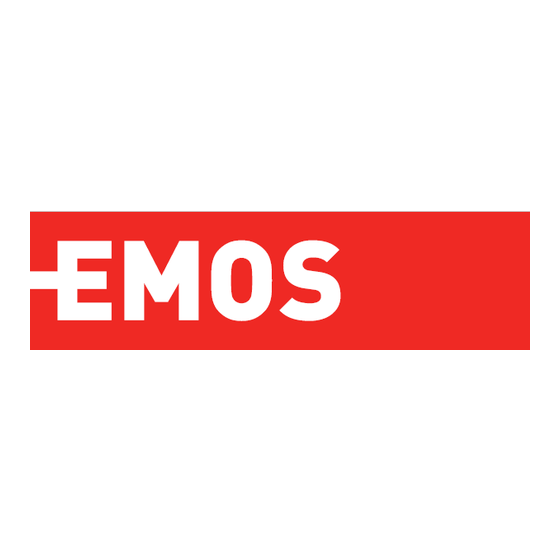
Table of Contents
Advertisement
Quick Links
H6002
EMOS Pet Care pet feeder 4l PET-102
Table of Contents
Safety instructions .................................................................................................................. 2
Contents of the package ........................................................................................................ 4
Technical Specifications .......................................................................................................... 5
Description of the device ....................................................................................................... 6
Installation and assembly ....................................................................................................... 8
Controls and functions ......................................................................................................... 13
Troubleshooting FAQ ........................................................................................................... 17
1
Advertisement
Table of Contents

Summary of Contents for Emos GoSmart H6002
-
Page 1: Table Of Contents
H6002 EMOS Pet Care pet feeder 4l PET-102 Table of Contents Safety instructions ........................2 Contents of the package ......................4 Technical Specifications ......................5 Description of the device ....................... 6 Installation and assembly ....................... 8 Controls and functions ......................13... -
Page 2: Safety Instructions
Safety instructions Before installing or using the product, first read the instructions in the instructions completely and make sure you understand them. Keep this document and the packaging for future reference. WARNING Security risk: • Do not disassemble, open or break the batteries. •... - Page 3 • Supervise children so that they do not play with the product. EMOS spol. s r.o. declares that the product H6002 complies with the essential requirements and other relevant provisions of the directives. The equipment can be operated freely in the EU.
-
Page 4: Contents Of The Package
Contents of the package Feeder Moisture absorber (Silica gel) USB cable Power adapter Stainless steel bowl Bowl holder... -
Page 5: Technical Specifications
Technical Specifications Power supply: 5 V/1 A max. 5 W / 3× 1.5 V Batteries (type D) Feed capacity: 4 l Pellet diameter: 2-15 mm Dimensions: 315 × 314 × 168 mm Feeding method: manual, timed, through the app Maximum number of automatic feedings per : 10 Maximum number of servings per feeding: 16 Weight per serving: 5-6 g Time format: 12 hours (AM/PM) -
Page 6: Description Of The Device
Description of the device Description of the feeder 1 - Space for moisture absorber 2 - Top cover lock 3 - Top cover of the pellet container 4 - Container for granules 5 - Lock for fixing the container 6 - Wi-Fi pairing button 7 - Button for manual feeding 8 - Dispensing opening 9 - Bowl... - Page 7 Connecting This device can only connect to the 2.4 GHz Wi-Fi frequency. (It does not support 5 GHz.) Therefore, we recommend that you check that your Wi-Fi network is operating at this frequency before connecting the device. Some routers have both 2.4 GHz and 5 GHz frequencies combined under one SSID. In this case, you may need to separate the frequencies in order for the device to connect successfully.
-
Page 8: Installation And Assembly
Installation and assembly Place the pellet container on top of the base so that the lock slides into the appropriate holes. Then secure the container with the given lock for a correct and secure fit. You can also attach a bowl to the base of the feeder. - Page 9 QR code. EMOS GoSmart mobile Open the EMOS GoSmart app and confirm the privacy policy and click "I agree". Select "Register". Enter the name of a valid email address and choose a password. Confirm your acceptance of the privacy policy.
- Page 10 Connect the power supply to the feeder. Reset the device using the Wi-Fi pairing button. Make sure the red LED is flashing. Enter the name and password of your Wi-Fi network. This information remains encrypted and is used to allow the camera to communicate with your mobile device remotely. The device will be automatically searched.
- Page 11 Icons and indicator lights Description of controls in the application 1 - Expanding settings 2 - Setting up the feeder 3 - Setting the sound message 4 - Manual feeding 5 - Feeding plan settings 6 - Feeding record 7 - Battery status. If no batteries are inserted, the app shows 0%.
- Page 12 Description of extension settings • Third-Party Control - Voice assistant settings • Device information - Basic information about the device and its owner • Tap-to-Run and Automation - View scenes and automations assigned to the device. Creation of scenes is possible directly in the main menu of the application in the section "Scenes"...
-
Page 13: Controls And Functions
Controls and functions Setting up the feeder • Voice play times - Set the number of times the audio message plays when the feeding starts. • Indicator LED - Turn on/off status LED. • Number of portions - Button feeding - Set the number of portions for manual button feeding. - Page 14 When you click on the "add" button, you will the option to record audio. To record an audio message, press and hold the microphone button and hold it for the duration of the recording. When the button is released, the recording will stop and you will be able to view the recording.
- Page 15 Feeding plan settings In this setting, you can add different schedules for when the device should start feeding. Procedure: 1. Select feeding time 2. Select the days on which to run these plans 3. Select the number of servings to be dispensed by the device. The feeder supports a maximum of 10 different schedules.
-
Page 16: Equipment Maintenance
Equipment maintenance • Always disconnect the unit from the power supply before cleaning. • Do not wash or soak the feeder base in water as the base contains electronic components. • To protect the pellets from moisture, wipe all parts dry or air dry after cleaning. •... -
Page 17: Troubleshooting Faq
Troubleshooting FAQ I can't get the devices to pair. What can I do? • Make sure you have a strong enough signal • Make sure you pair your device to 2.4GHz Wi-Fi • Allow the app all permissions in the settings •...

Need help?
Do you have a question about the GoSmart H6002 and is the answer not in the manual?
Questions and answers