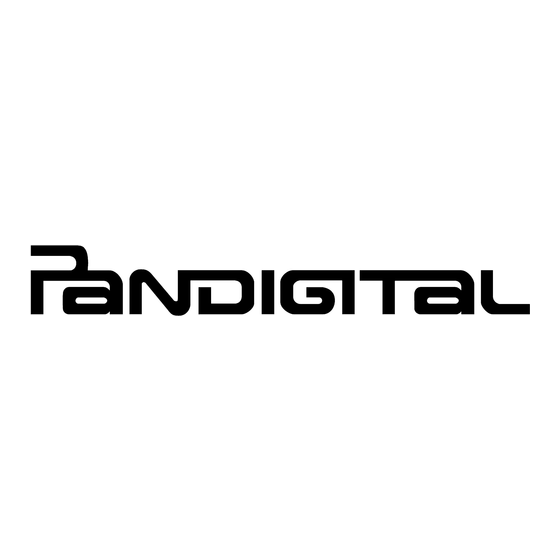Advertisement
Quick Links
Download this manual
See also:
User Manual
Scan Photos
(directly onto memory card)
2
1
Plug in
Insert memory card
Scan 35mm Negatives & Unmounted Slides
2
1
Plug in, insert memory
Slide the paper guide
card, and power on
lever all the way to
the right side of the
as per steps 1-3 above.
feeding slot.
Connect to PC
1
Insert memory card
and power on
Note:
To avoid changing Windows Explorer settings on your PC,
scan all photos before connecting USB cable to PC to complete transfer.
Use "Scan2PC Manager" Software
1
System
requirements:
Windows XP,
Vista, Windows 7
32-Bit
(not supported
on Macintosh)
10MB free
Insert Pandigital SD
hard disk space
card (included with
scanner), and then
power on.
QG-E-PANSCN05_v1.0_08-09
NOTE: Complete User Guide is on the SD card
Located in the Documentation folder
Photo, Slide & Negative Converter
Quick Start Guide
3
Wait for
blinking
to stop
Power on
3
Be careful not to bend
the metal parts on the
adapter
Align the negative &
slide adapter with the
grooves and then
gently insert all the way
into the feeding slot.
(access scanned images on memory card)
2
3
Converter
PC
Connect USB cable
2
Converter
PC
Connect USB cable
A Windows Explorer
window will open
4
It is recommended to use
the plastic sheath for old
photos or for those that
may be slightly curled
4
Wait until lights are in
ready state, and then
insert the negative or
unmounted slide into
the adapter.
OR
Windows XP
Windows Vista
Select "Always do
Select "Open folder
this..." and "Open
to view files..."
folder to view files"
(scan directly to PC)
3
Double-click on
PDSCAN/
Pandigital/Utility/
Scan2PC_Setup_
Vxxxx.exe
CUSTOMER SUPPORT -
http://www.pandigital.net/support,
for Customer Support telephone number
5
Insert original level
and flat into feed slot.
(directly onto memory card)
5
The filmstrip or slide
will be fed into the slot
and scanned.
4
In the Windows Explorer
window, double-click on
the drive associated with
the scanner (i.e., PDSCAN),
and PHOTO1 folder which
contains the scanned images.
4
Scan to PC Manager
window opens.
Select Scan2PC,
set location to save
scanned images,
and then click Apply.
6
Wait for
blinking
to stop
before
inserting
another original
Power/Status card
light will flash as
scan is processed.
6
Wait for
blinking
to stop
before
inserting
another filmstrip
Power/Status card
light will flash as
scan is processed.
5
Scan your photos or
filmstrips. The scanned
images will be saved in
PHOTO1 folder.
Check our website,
Advertisement