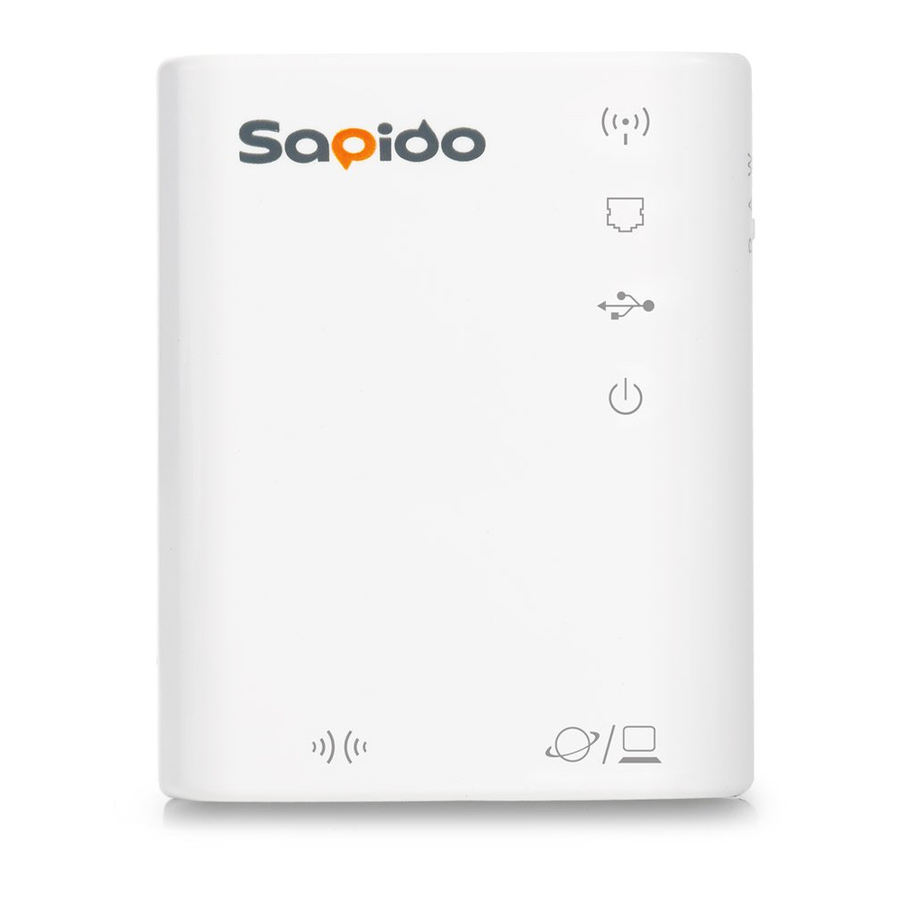Table of Contents
Advertisement
Quick Links
Download this manual
See also:
User Manual
Advertisement
Table of Contents

Summary of Contents for Sapido BRE71n
- Page 1 Quick Installation Guide v1.0.0...
-
Page 2: Table Of Contents
FCC CAUTION ..............................3 INTRODUCTION ..........................5 ..................6 LED I NDICATORS ................6 RODUCT PPEARANCE INSTALLATION DIAGRAM ......................7 SETTING ............................9 ................... 9 SING APTOP .................. 13 SING I HONE ..............17 SING NDROID OBILE EVICE http://www.sapido.com.tw Quick Installation Guide v1.0.0... -
Page 3: Fcc Caution
If this equipment does cause harmful interference to radio or television reception, which can be determined by turning the equipment off and on, the user is encouraged to try to correct the interference by one or more of the following measures: http://www.sapido.com.tw Quick Installation Guide v1.0.0... - Page 4 Our product has been tested in typical configuration by Ecom Sertech Corp and was found to comply with the essential requirement of “Council Directive on the Approximation of the Laws of the Member States relating to Electromagnetic Compatibility” (89/336/EEC; 92/31/EEC; 93/68/EEC) http://www.sapido.com.tw Quick Installation Guide v1.0.0...
-
Page 5: Introduction
1 Introduction BRE71n is an easy-to-setup and wireless device for various application and environment, especially for hotel, office, warehouse, hot-spot, and etc... The mail features of BRE71n: International Award winning; smallest router: IENA 2012 award. INOVA 2012 award. Ultra-light design. Unique innovation. The best honor in the industry field. -
Page 6: Led Indicators
USB status Green On USB Device is connected 100Mbps Ethernet is connected Green Blinking 100Mbps Ethernet Tx/Rx activity 30ms WAN port activity 10Mbps Ethernet is connected Green Blinking 10Mbps Ethernet Tx/Rx activity 120ms Product Appearance http://www.sapido.com.tw Quick Installation Guide v1.0.0... -
Page 7: Installation Diagram
2 Installation Diagram Step 1. Connect Internet connection which ISP provides to the WAN port of BRE71n. Step 2. Power on BRE71n. http://www.sapido.com.tw Quick Installation Guide v1.0.0... - Page 8 Quick Installation Guide v1.0.0...
-
Page 9: Setting
3 Setting Using Laptop Step 1. Set up the router using laptop. Connect to BRE71n through wireless. Step 2. Open the web browser. Sapido router will detect the Internet connection type and help users enter into the setting page automatically. - Page 10 3.1.1 Internet Connection Type Sapido router will detect the Internet connection type and help users enter into the setting page automatically. 3.1.1.1 ADSL/xDSL Modem Step 1. Open the web browser. Sapido router will detect the Internet connection type and help users enter into the setting page automatically.
- Page 11 Sapido Cloud to complete the setting. 3.1.1.3 Static IP Address Step 1. Open the web browser. Sapido router will detect the Internet connection type and help users enter into the setting page automatically. Step 2. Enter in the address, subnet mask, gateway, and Internet connection.
- Page 12 Step 3. Click Apply. Please do not power off the router or disconnect the Internet while counting down. Step 4. After the connection is successful, please download Sapido Cloud to complete the setting. http://www.sapido.com.tw Quick Installation Guide v1.0.0...
-
Page 13: Using Iphone/Ipad
Step 1. Set up the router using iPhone/iPad. Go to Settings → Wi-Fi → Enable Wi-Fi → Connect to BRE71n through wireless. Step 2. Open the web browser. Sapido router will detect the Internet connection type and help users enter into the setting page automatically. - Page 14 3.2.1 Internet Connection Type Sapido router will detect the Internet connection type and help users enter into the setting page automatically. 3.2.1.1 ADSL/xDSL Modem Step 1. Open the web browser. Sapido router will detect the Internet connection type and help users enter into the setting page automatically.
- Page 15 Sapido Cloud to complete the setting. 3.2.1.3 Static IP Address Step 1. Open the web browser. Sapido router will detect the Internet connection type and help users enter into the setting page automatically. Step 2. Enter in the address, subnet mask, gateway, and Internet connection.
- Page 16 Step 3. Click Apply. Please do not power off the router or disconnect the Internet while counting down. Step 4. After the connection is successful, please download Sapido Cloud to complete the setting. http://www.sapido.com.tw Quick Installation Guide v1.0.0...
-
Page 17: Using Android Mobile Device
Settings → Wireless & Networks → Enable Wi-Fi → Wi-Fi settings → Connect to BRE71n through wireless. Step 2. Open the web browser. Sapido router will detect the Internet connection type and help users enter into the setting page automatically. - Page 18 3.3.1 Internet Connection Type Sapido router will detect the Internet connection type and help users enter into the setting page automatically. 3.3.1.1 ADSL/xDSL Modem Step 1. Open the web browser. Sapido router will detect the Internet connection type and help users enter into the setting page automatically.
- Page 19 3.3.1.2 Cable Modem Step 1. Open the web browser. Sapido router will detect the Internet connection type and help users enter into the setting page automatically. Step 2. Click Apply. Please do not power off the router or disconnect the Internet while counting down.
- Page 20 3.3.1.3 Static IP Address Step 1. Open the web browser. Sapido router will detect the Internet connection type and help users enter into the setting page automatically. Step 2. Enter in the address, subnet mask, gateway, and Internet connection. (Please use the correct connection data that ISP provided) Step 3.
- Page 21 ※Please refer to pdapp Guide on Sapido website for pdapp settings. ※Please refer to User Manual on Sapido website for advanced settings. http://www.sapido.com.tw Quick Installation Guide v1.0.0...