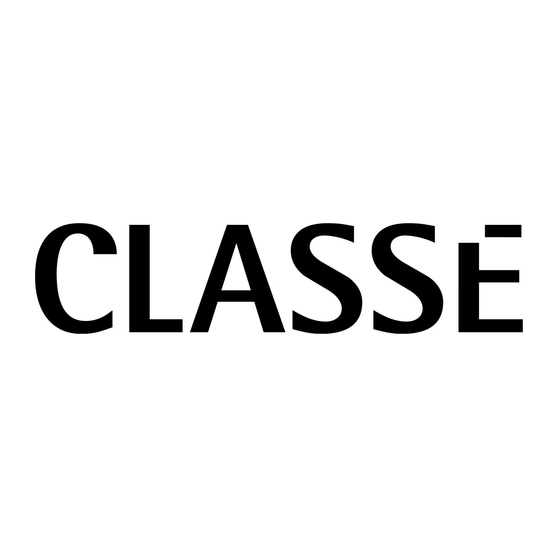
Summary of Contents for Classe Audio SSP-50
- Page 1 Classé Audio, Inc. SSP-50 Preamplifier/Surround Sound Processor SSP-50 Owner’s Manual...
-
Page 2: Ce Notice
Safety Information (Insert safety page per UL or CSA standards or substitute the following:) To prevent fire or shock hazard, do not expose this unit to water or moisture. Do not place this unit close to any heat-producing device such as a radiator, stove, etc.. Connect this unit only to an AC source of the proper voltage. -
Page 3: Table Of Contents
System Configuration Pages 23, 24, 25, 26 2.2.1 The Menu System 2.2.2 Configuration Procedures Section 3: Getting Started Page 27 Unpacking the SSP-50 Page 27 Optimal Placement Page 27 Section 4: System Hookup Page 28 Introduction Page 28 To Power Amplifier(s) -
Page 4: Introduction 5
5.11.2 Storing Installation Setup 5.11.3 Recalling Installation Setup 5.12 Memory (Factory Defaults) Page 52, 53 5.12.1 Choosing Factory Defaults 5.12.2 Recalling Factory Defaults Section 6: Operating the SSP-50 Page 54 Introduction Page 54 Upper Information Display Page 54 6.2.1 Master Level Indicator 6.2.2... -
Page 5: Thank You
Thank You From Everyone At Classé Thank you for purchasing the Classé Audio SSP-50 Preamplifier/Surround Sound Processor. We take great pride in offering components that combine exceptional sonic performance and long-term reliability. To do that, we have invested in extraordinary design and manufacturing facilities. We trust that you will enjoy your pur- chase for many years to come. -
Page 6: About This Manual
As in all such efforts, a little patience will go a long way to reducing the chances for frustration. Remember, it took many talented people a long time to design the SSP-50 and you can’t be ex- pected to learn everything about it in one evening! So relax. -
Page 7: Section 1: Diagrams
AV 1. Conversely, pressing “< Video“ while using AV 1 will select AV 6. If you press either the “< Video“ or “Video >“ button while listening to an audio-only input, the SSP-50 will switch to the last-used video input . - Page 8 “Standby” operation, simply press the remote control’s Menu button to cancel the on-screen display.) STANDBY (“On/Off”) LED INDICATOR This LED glows green when the SSP-50 is in Standby or “Off” mode. It does not glow at all when the SSP-50 is fully activated.
- Page 9 (Continued) MUTE BUTTON This button mutes the SSP-50’s main outputs. A second push restores the previously selected operating lev- els. The Remote and Record outputs are unaffected. The Mute button provides a convenient way to lower the volume when answering the telephone.
-
Page 10: Rear Panel
With the exception of “a) Aud 1,” a balanced input requiring three pin XLR connectors (Pin 2 = Hot), all analog audio inputs are single ended circuits with RCA-style terminations. The SSP-50 has no inter- nal provisions for MM or MC phono amplification/RIAA equalization but accepts line level outputs from a wide variety of external step-up devices if desired. - Page 11 1.2 Rear Panel (Continued). NOTE: For a better view of the back panel, see the last page of the manual. VIDEO OUTPUTS a) Main 1 (Composite: RCA x 1) b) Main 2 (Composite: RCA x 1) c) Record (Composite: RCA x 1) d) Remote (Composite: RCA x 1) e) Record (S-Video: mini-DIN x 1) Main (S-Video: mini-DIN x 1)
- Page 12 The front Left and Right XLR outputs provide balanced (Pin 2 = Hot) connections from the SSP-50 to power amplifiers with balanced inputs. They are ideal for mixed use (music and movies) systems where the finest audio reproduction is a prime goal.
- Page 13 The AC power switch positively disconnects the SSP-50 from all AC power when it is in the OFF position, even if the AC cord is connected to a live AC outlet. In the ON position, the SSP-50’s basic circuits (central microprocessor and remote sensors) are always active (“Standby”...
-
Page 14: Remote Control
We recommend you also have the actual remote nearby when reviewing the operation of the remote. The operation of the SSP-50 is quite intuitive, but a good understanding of the operation of the different pushbuttons will still be helpful to your enjoyment of the processor. - Page 15 Memory provides sequential access to the 10 available User Memories to allow easy system configuration for particular pre-programmed combinations of Input, Mode, and Channel Balance settings, etc. STORE This copies all the SSP-50’s current operating conditions to a pre-selected User Memory address (1 through 10.)
- Page 16 MODE This button, functionally identical to the front panel Mode control (Front Panel, #8, above) steps through the SSP-50’s operating modes in the following sequence: DTS®, Stereo Surround, Stereo, Mono Front, Mono Center, Dolby Digital®, and Dolby Pro Logic®. MENU This calls up the first Main (Configuration) Menu screen, even if a lower level menu screen is currently displayed EXCEPT when the Main Menu screen is already displayed.
- Page 17 1.3 Remote Control (Continued) < (Left Arrow) This button selects the previous menu screen. ENTER This chooses a highlighted selection (usually a measurement or other variable setting) in certain Main (Con- figuration) Menu screens for immediate use. > (Right Arrow) This button selects a subsequent Main (Configuration) Menu screen associated with a currently highlighted choice.
- Page 18 1.3 Remote Control (Continued) < VIDEO This functions identically to the front panel’s < Video button. VIDEO > This functions identically to the front panel’s Video > button. < AUDIO This functions identically to the front panel’s < Audio button. AUDIO >...
- Page 19 1.3 Remote Control (Continued) R-SURR Changes VOLUME UP and VOLUME DOWN buttons to affect Right Surround (Rear) channel only. Changes VOLUME UP and VOLUME DOWN buttons to affect Subwoofer channel only. CENTER Changes VOLUME UP and VOLUME DOWN buttons to affect Center channel only. MUTE Functionally identical to the front panel MUTE control.
-
Page 20: Section 2: Installer's Overview
The SSP-50 handles up to 11 audio sources. There are 3 dedicated digital inputs, 4 dedicated analog inputs, and 4 selectable digital or analog inputs. Thus, the SSP-50 can accommodate up to 7 digital sources or up to 8 analog sources -- as long as the total number does not exceed 11. - Page 21 S-Video inputs (AV 1 for example) and connect the optical digital output to the AV 5 digital input. Then use the SSP-50’s menu system to change the AV 1 “audio link” from AV 1 to AV 5.
-
Page 22: Remote Room Setup
Controlling AC power to other components The “5VDC” jack delivers a constant 5 volt DC signal whenever the SSP-50 is fully active. The DC signal ceases when the SSP-50 goes into “Standby” mode. Most Classé power amplifiers have appropriate sensing... -
Page 23: System Configuration
“Present State” are Master Level and Mute. The SSP-50 remembers “Present State” when going into “Standby” mode or even when AC power is totally disconnected. Master Level automatically resets to 0 and Mute to OFF when the SSP-50 leaves “Standby” or when AC power re- appears. - Page 24 “Audio Link,” etc.), simply recalling one of the User Memories will “copy” all those pre-chosen parameters to the SSP-50’s “Present State.” Should a casual user experiment with various settings and reduce the SSP-50’s functional capacity, a known good User Memory can be recalled to cure the problem. However, if that same casual user also destroys the contents of all User Memories, the Installation Memory provides an ultimate backup.
-
Page 25: Configuration Procedures
Just as every installer is a different person, every installation will follow a different pattern. However, we’ve found that following certain steps in sequence speeds the installation/configuration process considerably. As you gain experi- ence with the SSP-50’s capabilities, you may choose a different pattern but we suggest that you begin by with the fol- lowing: 2.2.2.1 Audio Configuration... - Page 26 3 independent paths in the SSP-50: Main, Remote, and Record. The SSP-50 front panel normally shows the current input source for the Main path. Pressing the PATH button once will cause the SSP-50 to indicate the source currently selected for the Remote path. The Input LED will change color from red to green to remind you that you are viewing the Remote source selection.
-
Page 27: Section 3: Getting Started
We strongly recommend that you save the shipping carton and foam inserts. They were designed to protect the SSP-50 under almost all circumstances and will be very useful if you move or need to ship the unit for any reason. -
Page 28: Section 4: System Hookup
Section 4: System Hookup Introduction Don’t let the quantity of connectors on the SSP-50’s rear panel disturb you. If you have ever connected an in- tegrated amplifier or preamplifier to an audio system, you are well-equipped to work with the SSP-50. - Page 29 If you’ve elected the DB25 connector, your worries are already over. With RCA connections, observe the advice in 1) above. Note that the SSP-50’s “SURR-L” jack is the Left Surround output while the “SURR-R” jack is the Right Surround output. But you knew that already, didn’t you? 4.2.4...
-
Page 30: Audio Considerations
4.3.1.1 Types of Audio Inputs As you noticed while reviewing the rear panel diagram and associated notes in Section 1, the SSP-50 has eleven audio inputs, five for audio-only components and six for audio/video components. Here are the input types and brief comments:... - Page 31 As you connect your components, make sure that a source’s left channel audio output goes to the corre- sponding left channel audio input on the SSP-50 -- and that the right channel output goes to the right channel input, etc. (This is important for analog signal connections only as all digital audio signals, whether stereo or multi-channel, carry “flags”...
-
Page 32: Video Considerations
4.3.3 Patience is a virtue! The SSP-50 is complex in that it handles audio and video signals to and from many other components and pro- vides sophisticated audio processing so you can enjoy many different types of software. If you elect to install and configure the SSP-50 yourself, hooking everything up properly will be the most demand-... -
Page 33: Section 5: Initial System Configuration
The following Menu Tree diagram will guide you as you move through the various menu screens. It shows all the choices available and how to reach particular screens efficiently. As you begin to configure the SSP-50, you’ll find that you’ll need this diagram less and less. The menu screens themselves provide almost all the... - Page 34 Menu Tree Diagram...
-
Page 35: Navigation: The First Steps
The Lower Information Display window will show “Menu Mode” when you access the menu system. When “Menu Mode” appears, all SSP-50 front panel controls are “locked out” and only the remote control can affect system changes. Remember that you must exit the menu system by pressing the remote’s Menu button twice before using the SSP-50 normally. - Page 36 Highlight Input Source with the Up/Down arrow keys. This branch of the menu tree will allow you to: 1) Select a Custom Source ID that will appear in the SSP-50’s Lower Informa- tion Display every time you select a particular audio-only source.
- Page 37 Name and press Enter again. The checkmark will disappear. When there’s no checkmark beside any Custom ID, the SSP-50 reverts to the Factory Default name for that input only. You can toggle between “checkmark” and “no checkmark” by sequentially pushing the Enter key.
-
Page 38: Input Level
Begin to set analog input levels by making sure that you’ve connected each ana- log source component to the appropriate input on the SSP-50. Turn on each component. For CD players, obtain a test disc with a “full scale” pink noise test track. After selecting this track, press “play”... -
Page 39: Audio Configuration (Speaker Setup)
Choose either Full or Limited Bandwidth by highlighting that choice with the Up/Down arrows and press Enter. A check mark will appear to the left of your choice to confirm that your preference has been entered into the SSP-50’s memory. - Page 40 Follow the guidelines in Section 3.3.2 above as you choose between Full and Limited Bandwidth. Choose None only if your system does not have a center channel speaker. In this case, the SSP-50 will direct center channel information to Left and Right Front speakers equally to create a “phantom” center channel. We feel strongly that a center channel speaker is essential to a good home entertainment system.
-
Page 41: Audio Configuration (Delay)
SSP-50 will automatically calcu- late the proper rear channel delays. In addition, the SSP-50 adds coherence to front channel reproduction by allowing you to compensate for a center channel speaker that is either closer to or further away from you than the main left and right speakers. - Page 42 Once you’ve done this, setting proper delays will be easy. Rather than dealing with somewhat obscure “milliseconds,” you’ll simply be asked to enter the distance differ- ences between a speaker and your main listening/viewing position. The SSP-50 will automatically calculate and enter appropriate delay settings into memory.
- Page 43 Main speaker distance - center speaker distance = correct entry Here are some examples: 1) Your main (L/R) speakers are 15 feet from your listening/viewing position. The cen- ter channel speaker is 13 feet away. Applying the formula gives you: 15 - 13 = 2 In this case, “2”...
- Page 44 L-Surround screen. Once you enter the proper data, the SSP-50 will automati- cally compensate for any asymmetrical speaker placement and enter the precise delays necessary for optimal reproduction.
-
Page 45: Auto Cycle
75 dB reference. If you do, we suggest that you perform the calibration when ambient noise is lower, perhaps in the evening. Press the remote’s < arrow to return to the previous (Left, Right, Center, etc.) screen. The SSP-50 will note your chosen level and automatically enter it into memory. -
Page 46: Video Configuration (Name)
Then push the > (right arrow) key. This branch of the menu tree will allow you to: 1) Select a Custom Source ID that will appear in the SSP-50’s Lower Informa- tion Display every time you select a particular audio-video source. - Page 47 AV 5 = AV 6 = 5.7.2 Highlight AV 1 with the Up/Down arrow keys. Then push the > arrow. The next screen will show Name and Audio Link. 5.7.3 Highlight Name with the Up/Down arrow keys. Press >. The next screen will show a double column of choices: VCR 1 Satellite 2 VCR 2...
-
Page 48: Video Configuration (Audio Link)
Video Configuration (Audio Link) What is an “Audio Link”? When you choose the source connected to AV 3, the SSP-50 normally enables both the video and audio “AV 3” inputs. Although this works well for most situations, it is not ideal for all. - Page 49 The “Mix Mode” display temporarily appears in the lower center of your monitor screen whenever you use one of the SSP-50’s front panel controls or remote keys to effect some change: selecting a different surround process, raising the volume, switching inputs, etc.
-
Page 50: Memory (User Setup)
The number shown is the Mix Mode’s duration measured in seconds. It tells you how soon the display will disappear after the SSP-50 receives the last command from a front panel control or a remote key. To change the display’s duration, use the Up/Down arrows to scroll through the range of 1 to 10 seconds. When you’ve chosen your ideal duration, press Enter. -
Page 51: Memory (Installation Setup)
There may be times when you need to revert to a known combination of operating pa- rameters. Perhaps a house guest or less knowledgeable user has “adjusted” output lev- els or delay settings so improperly that your SSP-50 no longer provides the satisfaction it is capable of. -
Page 52: Memory (Factory Defaults)
Remember that the Installation Memory holds all the choices painstakingly made for your system. It is the first place to go whenever you need to reset all the SSP-50’s “Pre- sent State” operating values to those designated when the SSP-50 was first installed and configured. - Page 53 If you press Enter, the SSP-50 will “copy” the Factory Default settings into “Present State” and return you to the User Setup, Installation Setup, Factory Defaults screen. If you press <, you’ll simply return to the same screen without changing the SSP-50’s “Present State.”...
-
Page 54: Section 6: Operating The Ssp-50
(Note: The SSP-50 decodes HDCD sources only when it is in Stereo mode.) The Lower Information Display When you first plug the SSP-50 into an AC source and turn the rear panel AC switch “ON,” this display shows you the version number of the controlling software currently installed in your unit. -
Page 55: Mode Selection
“Subwoofer.” (See Section 6.5 for more details.) If you’ve selected a digital input but the SSP-50 can’t detect any useable data, the Lower Display will alter- nate between the input Name and “No Signal” to alert you to the fact that the corresponding source compo- nents is not turned on or that there is another problem needing attention. -
Page 56: Dolby Pro Logic
Amazon jungle. Sometimes . . . Whatever the reason, the SSP-50 gives you the tools to make instant adjustments to the output level for each channel individually to construct a sound field customized not just to your room but to your mood at the mo- ment! 6.5.2... -
Page 57: Storing A User Memory
Press the remote controller’s Memory button until the desired User Memory number appears in the Mix Mode display and on the SSP-50’s front panel. Then press Recall. The contents of that memory will be copied to “Present State” memory for immediate use. -
Page 58: First Aid
AC line surges, spurious inputs from modems, etc. The SSP-50 functions in an even harsher environment as it will be connected to cable and satellite video sources that provide even more direct pathways for unwanted interference. - Page 59 We recommend that you turn the rear panel power switch OFF whenever the SSP-50 will be idle for a long period of time. This will prevent unwanted noise spikes from adversely affecting the unit and possibly causing lockup.
- Page 60 Classé Audio, Inc. 5070 Francois Cusson Lachine, Quebec Canada H8T 1B3 (514) 636-6384 (514) 636-1428 (FAX) The SSP-50 Owner’s Manual was written by TechniCom™ Corporation. Copyright © 1998 by Classé Audio, Inc. All rights reserved. Printed in Canada.




