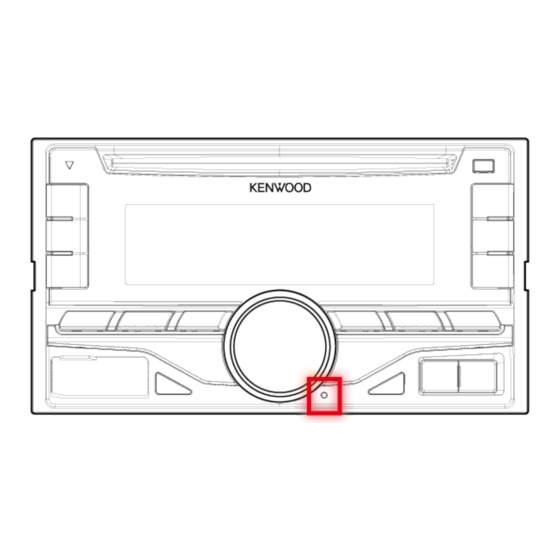
Kenwood DPX500BT User Manual
Hide thumbs
Also See for DPX500BT:
- Quick start manual (48 pages) ,
- Instruction manual (42 pages) ,
- Service manual (64 pages)
Summary of Contents for Kenwood DPX500BT
- Page 1 DPX500BT/DPX300U Before reading this manual, click the button below to check the latest edition and the modified pages. Check the latest edition...
- Page 2 Wipe off the dirt on the panel with a dry silicon or soft cloth. Failure to observe this precaution may result in damage to the monitor or unit. If you experience problems during installation, consult your Kenwood dealer.
-
Page 3: How To Reset Your Unit
Reset button is pressed. Notes When you purchase optional accessories, check with your Kenwood dealer to make sure that they can work with your model and in your area. Characters that conform to ISO 8859-1 can be displayed. - Page 4 DPX500BT/DPX300U 1. Before use 1-3. Regulatory Compliance 1-3. Regulatory Compliance CAUTION Use of controls or adjustments or performance of procedures other than those specified herein may result in hazardous radiation exposure. In compliance with Federal Regulations, following are reproductions of labels on, or inside the product relating to laser product safety.
- Page 5 The term "IC: " before the certification/ registration number only signifies that the Industry Canada technical specification were met. CAUTION This equipment complies with FCC/IC radiation exposure limits set forth for an uncontrolled environment and meets the FCC radio frequency (RF) Exposure Guidelines in Supplement C to OET65 and RSS-102 of the IC radio frequency (RF) Exposure rules.
- Page 6 (2) este equipo o dispositivo debe aceptar cualquier interferencia, incluyendo la que pueda causar su operacion no deseada."...
- Page 7 DPX500BT/DPX300U 2. Appendix 2-1. Specifications 2-1. Specifications FM tuner section Frequency range (200 kHz step) : 87.9 MHz – 107.9 MHz Usable sensitivity (S/N = 30dB) : 9.3dBf (0.8 μV/75 Ω) Quieting Sensitivity (S/N = 46dB) : 10.2 dBf (1.13 μV/75 Ω) Frequency response (±3 dB)
- Page 8 Middle : 1 kHz ±8 dB Treble : 12.5 kHz ±8 dB Preout level/ Load (CD) : 2500 mV/10 kΩ Preout impedance : ≤ 600 Ω Bluetooth section (DPX500BT) Version : Bluetooth Ver.2.1+EDR Certified Frequency range : 2.402 – 2.480 GHz Output Power...
- Page 9 DPX500BT : 14.4 V (10.5 – 16V allowable) DPX300U : 14.4 V (11 – 16V allowable) Maximum Current consumption : 10 A Installation Size (W x H x D) : 182 x 111 x 157 mm 7-3/16 x 4-3/8 x 6-1/16 inch Weight : 3.4 lbs (1.5 kg)
- Page 10 Microsoft Corporation in the United States and/or other countries. The Bluetooth word mark and logos are owned by the Bluetooth SIG, Inc. and any use of such marks by JVC KENWOOD Corporation is under license. Other trademarks and trade names are those of their respective owners.
- Page 11 Android is a trademark of Google Inc. BlackBerry®, RIM®, Research In Motion® and related trademarks, names and logos are the property of Research In Motion Limited and are registered and/or used in the U.S. and countries around the world. Used under license from Research In Motion Limited.
- Page 12 DPX500BT/DPX300U 3. Basic operations 3-1. Component names 3-1. Component names 1. Disc slot Insert a disc (label side up) in this slot. 2. [1] - [6] button When listening to the radio, press the button to call a registered station.
- Page 13 Press the button to switch between play/pause. [7] button DPX500BT Press the button to select the Phone Book. [A~Z] button DPX300U Press the button to enter the alphabet search mode. [Ú] button DPX500BT Press the button to make, answer, or disconnect a hands-free call.
- Page 14 DPX500BT/DPX300U 3. Basic operations 3-2. Preparations 3-2. Preparations Exiting the Demonstration mode Turn off the Demonstration mode when you use the unit for the first time after installation. 1. Press the [Control knob] to quit the Demonstration mode when the message "CANCEL DEMO PRESS VOLUME KNOB"...
- Page 15 DPX500BT/DPX300U 3. Basic operations 3-3. How to select the item 3-3. How to select the item For how to select setting items such as a function setting item, see the following example: Example: Adjusting the text scroll of the display 1.
- Page 16 DPX500BT/DPX300U 3. Basic operations 3-4. Adjusting the clock 3-4. Adjusting the clock 1. Press and hold the [Control knob]. The hour display blinks. 2. Turn the [Control knob] to adjust the hour, and then press the [Control knob]. The minute display blinks.
-
Page 17: Source Selection
"CD" Auxiliary Input "AUX" This source can be selected only when it can be played. Function of DPX500BT. Source switching setting "PANDORA", "IHEARTRADIO", "AHA", and "AUX" sources are not selectable when not in use. For more details, see <13-4. Initial settings>. - Page 18 DPX500BT/DPX300U 4. Audio adjustments 4-1. Audio control 4-1. Audio control You can adjust the audio control items. 1. Select the source. Refer to <Source selection>. 2. Press the [AUDIO] button. Enter the Audio control mode. 3. Use the [Control knob] to select an audio item.
- Page 19 "HPF" High Pass Filter Through/ 100/ 120/ 150 (Hz) "LPF Low Pass Filter 85/ 120/ 160/ Through (Hz) SUBWOOFER"[2] "SUB-W Subwoofer Reverse (180°)/ Normal (0°) PHASE"[2][3] Phase "SUPREME Supreme ON/ OFF SET"[4] setting "VOLUME –8 — ±0 (dB) Volume offset OFFSET"...
- Page 20 If you start playback after connecting the iPod, the music that was playing on the iPod is played first. In this case, "RESUMING" appears without displaying a folder name, etc. Changing the browse item will display a correct title, etc. You cannot operate the iPod if "KENWOOD" or " " appears on the iPod.
- Page 21 If an unsupported application has started when connecting iPod touch or iPhone, "APP&iPod MODE" appears and sometimes playback does not starts. Press the [5] button (DPX500BT) or press and hold the [iPod] button (DPX300U). Selecting a song Press the [ ] or [ ] button.
- Page 22 DPX500BT/DPX300U 5. Listen to the iPod 5-3. Music search 5-3. Music search You can search for the song you want to play. 1. Press the [ ] button. "SEARCH" appears and enters the Music search mode. 2. Search for a song...
- Page 23 DPX500BT/DPX300U 5. Listen to the iPod 5-4. Alphabet search 5-4. Alphabet search You can select an alphabetic character from the list in the browse item (artist, album, etc.) currently selected. When DPX300U is used DPX300U allows you to enter the Alphabet search mode by pressing [A to Z] buttons instead of executing the following steps 1 and 2.
- Page 24 DPX500BT/DPX300U 5. Listen to the iPod 5-5. Skip search ratio setting 5-5. Skip search ratio setting You can change the ratio of skip performed as mentioned in <Skip Search>. 1. Select the iPod source. Refer to <Source selection>. 2. Press and hold the [AUDIO] button.
-
Page 25: Repeat Play
DPX500BT/DPX300U 5. Listen to the iPod 5-6. Play function 5-6. Play function Repeat play Press the [4] button. Switches between Repeat ("FILE REPEAT") and off ("REPEAT OFF") when pressed. Random play Press the [3] button. Randomly plays the music. Pressing the button toggles the setting between Random play on ("FOLDER RANDOM") and off ("RANDOM OFF"). - Page 26 DPX500BT/DPX300U 5. Listen to the iPod 5-7. APP & iPod Mode 5-7. APP & iPod Mode Allowing you to operate iPod with the control on the iPod. DPX500BT Press the [5] button. DPX300U Press and hold the [iPod] button. When the APP & iPod mode is selected, "MODE ON" appears.
- Page 27 DPX500BT/DPX300U 6. Pandora® (Function of iPhone®/ Android™/ BlackBerry®) 6-1. Requirements Pandora® 6-1. Requirements Pandora® Requirements for listening to Pandora® are as follows: A smartphone with the latest Pandora application installed. Latest version of the Pandora application (search App Store for Pandora and install).
- Page 28 DPX500BT/DPX300U 6. Pandora® (Function of iPhone®/ Android™/ BlackBerry®) 6-2. Listening to Pandora® 6-2. Listening to Pandora® Android or BlackBerry (DPX500BT only) You need to register your cell-phone before using it with this unit. See <14-2. Reg istering a Bluetooth device>.
- Page 29 DPX500BT/DPX300U 6. Pandora® (Function of iPhone®/ Android™/ BlackBerry®) 6-3. Basic operation 6-3. Basic operation Thumbs up Press and hold the [1] button. Thumbs down Press and hold the [2] button. Song skip Press the [ Pause and play a song...
- Page 30 DPX500BT/DPX300U 6. Pandora® (Function of iPhone®/ Android™/ BlackBerry®) 6-4. Station search 6-4. Station search You can select the station you want to listen to from your station list. 1. Press the [ ] button. "SEARCH" appears and enter the Station List mode.
- Page 31 DPX500BT/DPX300U 6. Pandora® (Function of iPhone®/ Android™/ BlackBerry®) 6-5. New station Creation 6-5. New station Creation You can search for a desired station. You can register the displayed station as a new station in your station list. 1. Press and hold the [ ] button.
- Page 32 DPX500BT/DPX300U 6. Pandora® (Function of iPhone®/ Android™/ BlackBerry®) 6-6. Station preset memory 6-6. Station preset memory You can store a station in the memory. 1. Press the [ ] button. "SEARCH" appears and enter the Station List mode. 2. Use the [Control knob] to select a sort type.
- Page 33 DPX500BT/DPX300U 6. Pandora® (Function of iPhone®/ Android™/ BlackBerry®) 6-7. Preset tuning 6-7. Preset tuning Recalling a channel from the memory. Press the button ([3] to [5]) corresponding to the station you want to listen to.
- Page 34 DPX500BT/DPX300U 6. Pandora® (Function of iPhone®/ Android™/ BlackBerry®) 6-8. Pandora source control 6-8. Pandora source control You can turn on/off the Pandora source. 1. Press and hold the [AUDIO] button. Enter the Function setting mode. 2. Use the [Control knob] to select "INITIAL SET"...
- Page 35 DPX500BT/DPX300U 7. Aha Radio (Function of iPhone®/ Android) 7-1. Requirements Aha™ 7-1. Requirements Aha™ Requirements for listening to Aha™ are as follows: In the application on your device, log in and create a free account with Aha. Internet connection by 3G, LTE, EDGE, or WiFi.
- Page 36 7. Aha Radio (Function of iPhone®/ Android) 7-2. Listening to the Aha Radio 7-2. Listening to the Aha Radio Android (DPX500BT only) You need to register your cell-phone before using it with this unit. See <14-2. Reg istering a Bluetooth device>.
- Page 37 DPX500BT/DPX300U 7. Aha Radio (Function of iPhone®/ Android) 7-3. Basic operations 7-3. Basic operations Pause and play a content Press the [L] button. Selecting a content Press the [ ] or [ ] button. Forward 30 seconds a content Press and hold the [ ] button.
- Page 38 DPX500BT/DPX300U 7. Aha Radio (Function of iPhone®/ Android) 7-4. Station search 7-4. Station search You can select the station you want to listen to from your station list. 1. Press the [ ] button. "SEARCH" appears and enter the Station List mode.
- Page 39 DPX500BT/DPX300U 7. Aha Radio (Function of iPhone®/ Android) 7-5. Calling a number in the content 7-5. Calling a number in the content You can call the phone number obtained from the content from a smartphone connected to this unit via Bluetooth.
- Page 40 Use an Apple iPhone or iPod touch running iOS4 or later. Search for "iHeart Link for KENWOOD" in the Apple iTunes App Store to find and install the most current version of the iHeartLink application on your device.
- Page 41 DPX500BT/DPX300U 8. iHeartRadio (Function of iPhone®/ Android) 8-2. Listening to the iHeartRadio 8-2. Listening to the iHeartRadio Android (DPX500BT only) You need to register your cell-phone before using it with this unit. See <14-2. Reg istering a Bluetooth device>. Disconnect the iPhone or iPod touch.
- Page 42 DPX500BT/DPX300U 8. iHeartRadio (Function of iPhone®/ Android) 8-3. Basic operations 8-3. Basic operations Stop/Pause and play a song Press the [L] button. Skip track (Custom station) Press the [ ] button. Thumbs up (Custom station) Press the [1] button. Thumbs down (Custom station) Press the [2] button.
- Page 43 DPX500BT/DPX300U 8. iHeartRadio (Function of iPhone®/ Android) 8-4. Station search 8-4. Station search You can select the station you want to listen to from your station list. 1. Press the [ ] button. "SEARCH" appears and enter the Station List mode.
- Page 44 DPX500BT/DPX300U 8. iHeartRadio (Function of iPhone®/ Android) 8-5. Alphabet search 8-5. Alphabet search When a city list appears <8-4. Station search>, you can search for a city by alphabet. 1. Press the [ ] button. "SEARCH" appears and enter the Station List mode.
- Page 45 DPX500BT/DPX300U 8. iHeartRadio (Function of iPhone®/ Android) 8-6. Station delete 8-6. Station delete You can delete a custom or favorite station. 1. Select the iHeartRadio source. Refer to <Source selection>. 2. Press and hold the [AUDIO] button. Enter the Function setting mode.
-
Page 46: Removing Disc
DPX500BT/DPX300U 9. Listen to the CD/ Audio file 9-1. Playing music 9-1. Playing music Playing a disc Insert a disc in the Disc slot. When it is inserted, the source is switched automatically and playback starts. Playing a USB device Connect a USB device to the USB terminal using CA-U1EX connecter (500 mA Max.: optional accessory). - Page 47 DPX500BT/DPX300U 9. Listen to the CD/ Audio file 9-2. Music search 9-2. Music search You can select the music you want to listen to from the device or media being played now. 1. Press the [ ] button. "SEARCH" appears and enters the Music search mode.
- Page 48 DPX500BT/DPX300U 9. Listen to the CD/ Audio file 9-3. Skip search ratio setting 9-3. Skip search ratio setting You can change the ratio of skip performed as mentioned in <Skip Search (Music Editor media)>. 1. Select the USB source. Refer to <Source...
- Page 49 DPX500BT/DPX300U 9. Listen to the CD/ Audio file 9-4. Play function 9-4. Play function Repeat play Press the [4] button. Switches between Track Repeat ("TRACK REPEAT") and OFF ("REPEAT OFF") when pressed while playing a CD. Switches between File Repeat ("FILE REPEAT"), Folder Repeat ("FOLDER REPEAT"), and OFF ("REPEAT OFF") when pressed while playing an Audio file.
- Page 50 DPX500BT/DPX300U 9. Listen to the CD/ Audio file 9-5. Direct music search 9-5. Direct music search (Function of remote control) You can search for music by entering the track number. 1. Press the [DIRECT] button on the remote control. "– –" appears and enter the Direct Music search mode.
- Page 51 : folder : Audio file For the online manual describing audio files, visit www.kenwood.com/cs/ce/audiofile/. In this online manual, detailed information and notes which are not provided in this manual are provided. Make sure to read through the online manual as well.
- Page 52 DPX500BT/DPX300U 9. Listen to the CD/ Audio file 9-7. About the USB device 9-7. About the USB device When the USB device is connected to this unit, it is charged when this unit is powered. Install the USB device in the place where it will not prevent you from driving your vehicle properly.
- Page 53 "KMC"). When you use the audio file with database information added by the "KENWOOD Music Editor Light" or "KENWOOD Music Control", you can search for a file by title, album or artist name using Music Search. "KENWOOD Music Editor Light" and "KENWOOD Music Control" are available from the following web site: www.kenwood.com/cs/ce/...
- Page 54 DPX500BT/DPX300U 9. Listen to the CD/ Audio file 9-9. About the discs used with this unit 9-9. About the discs used with this unit This unit can only play the CDs with The following discs cannot be used: A discs that is not round...
- Page 55 DPX500BT/DPX300U 9. Listen to the CD/ Audio file 9-10. Handling discs 9-10. Handling discs Do not touch the recording surface of the disc. Do not stick tape etc. on the disc, or use a disc with tape stuck on it.
-
Page 56: Selecting A Station
DPX500BT/DPX300U 10. Listen to the tuner 10-1. Listening to the radio 10-1. Listening to the radio Selecting a tuner source Press the [SRC] button to select "TUNER". Selecting a band Press the [ ] button. Pressing the button switches the receiving band (FM1, FM2, FM3, AM). - Page 57 DPX500BT/DPX300U 10. Listen to the tuner 10-2. Station preset memory 10-2. Station preset memory You can store a station in the memory. 1. Press the [ ] or [ ] button to select the station. 2. Press and hold the button ([1] to [6]) to which you want to assign the selected station.
- Page 58 DPX500BT/DPX300U 10. Listen to the tuner 10-3. Auto memory 10-3. Auto memory You can register 6 stations with good reception automatically. 1. Select the Tuner source. Refer to <Source selection>. 2. Press and hold the [AUDIO] button. Enter the Function setting mode.
- Page 59 DPX500BT/DPX300U 10. Listen to the tuner 10-4. Preset tuning 10-4. Preset tuning Recalling a station from the memory. 1. Press the [ ] button to select a band. 2. Press the button ([1] to [6]) corresponding to the station you want to listen to.
- Page 60 DPX500BT/DPX300U 10. Listen to the tuner 10-5. PTY (Program Type) 10-5. PTY (Program Type) You can search for a station by selecting a Program Type. 1. Press and hold the [AUDIO] button. Enter the Function setting mode. 2. Use the [Control knob] to select "SETTINGS"...
- Page 61 Music: Program type indicated by black letters 4. Press the [ ] or [ ] button to select a station. Exit the PTY mode. Press and hold the [ ] button. "NO PTY" display When the selected Program Type is not found, "NO PTY" appears. Select another Program Type.
- Page 62 DPX500BT/DPX300U 10. Listen to the tuner 10-6. Tuner setting 10-6. Tuner setting You can set up the tuner. 1. Select the Tuner source. Refer to <Source selection>. 2. Press and hold the [AUDIO] button. Enter the Function setting mode. 3. Use the [Control knob] to select "SETTINGS".
- Page 63 DPX500BT/DPX300U 10. Listen to the tuner 10-7. Direct access tuning 10-7. Direct access tuning (Function of remote control) You can search for a station directly by entering frequency. 1. Press the [DIRECT] button on the remote control. "– – – –" appears and enter the Direct access tuning mode.
- Page 64 DPX500BT/DPX300U 11. Listen to the AUX 11-1. Start listening 11-1. Start listening 1. Connect a portable audio player with 3.5 mm stereo mini plug audio cable (commercially available). 2. Select the AUX source. Refer to <Source selection>. 3. Turn on the portable audio player and start playback.
- Page 65 DPX500BT/DPX300U 11. Listen to the AUX 11-2. Auxiliary input display setting 11-2. Auxiliary input display setting You can set the display when switched the AUX source. 1. Select the AUX source. Refer to <Source selection>. 2. Press and hold the [AUDIO] button.
- Page 66 DPX500BT/DPX300U 12. Display settings 12-1. Illumination color selection 12-1. Illumination color selection You can select the illumination color of the panel. 1. Press and hold the [AUDIO] button. Enter the Function setting mode. 2. Use the [Control knob] to select "SETTINGS"...
- Page 67 DPX500BT/DPX300U 12. Display settings 12-2. Adjusting the Illumination color 12-2. Adjusting the Illumination color You can adjust the illumination color of the panel. 1. Select the illumination color you want to adjust. Select from among "COLOR01" to "COLOR24" with reference to <12-1.
- Page 68 AD-CON : Connection status for BT Audio. (YES: Connected, NO: Not STATUS" connected) BATT : Battery level of cell-phone. SIGNAL : Signal strength of cell-phone. (Function of DPX500BT) (Colored text: Factory setting) 4. Use the [Control knob] to select a setting. The previous item appears.
- Page 69 DPX500BT/DPX300U 12. Display settings 12-4. Text Display Selection 12-4. Text Display Selection You can change the information displayed on each of the following sources: 1. Press the [DISP]. On Audio file/ iPod source Information Display Title and Artist name "TITLE/ARTIST"...
- Page 70 Information Display Program Service name (FM) "PS" Radio text (FM) "RADIO TEXT" Frequency "FREQUENCY" Display off "DISP OFF MODE" DPX500BT On Bluetooth audio source Information Display Title and Artist name "TITLE/ARTIST" Album and Artist name "ALBUM/ARTIST" Play time "P-TIME" Display off "DISP OFF MODE"...
- Page 71 Information Display Music title "TITLE***" Folder name "FOLDER***" File name "FILE***"...
- Page 72 DPX500BT/DPX300U 12. Display settings 12-5. Text scroll 12-5. Text scroll Press and hold the [DISP]. The displayed text scrolls.
-
Page 73: Clock Setting
DPX500BT/DPX300U 13. General settings 13-1. Clock setting 13-1. Clock setting 1. Press and hold the [AUDIO] button. Enter the Function setting mode. 2. Use the [Control knob] to select "SETTINGS" > "CLOCK". For how to use the [Control knob], refer to <3-3. - Page 74 DPX500BT/DPX300U 13. General settings 13-2. Muting the audio upon reception of a phone call 13-2. Muting the audio upon reception of a phone call Function of DPX300U The audio system automatically mutes when it receives an incoming call. When a call comes in "CALL"...
- Page 75 DPX500BT/DPX300U 13. General settings 13-3. Demonstration mode setting 13-3. Demonstration mode setting You can turn on/off the demonstration mode. 1. Press and hold the [AUDIO] button. Enter the Function setting mode. 2. Use the [Control knob] to select "DEMO MODE".
- Page 76 SRC" "ON" / "OFF" Sets whether to display iHeartRadio during source selection. "IHEART "ON" / "OFF" SRC" (Function of DPX500BT) Sets whether to display aha during source selection. "AHA SRC" "ON" / "OFF" (Function of DPX500BT) "BUILT-IN Sets whether to display AUX during source selection.
- Page 77 (Colored text: Factory setting) 5. Use the [Control knob] to select a setting. The previous item appears. Exit the Function setting mode. Press and hold the [ ] button.
- Page 78 DPX500BT/DPX300U 14. Registering a Bluetooth (DPX500BT) 14-1. About the Bluetooth module 14-1. About the Bluetooth module This unit conforms to the following Bluetooth specifications: Version Bluetooth Ver.2.1+EDR Certified HFP (Hands Free Profile) SPP (Serial Port Profile) PBAP (Phonebook Access Profile)
- Page 79 1. Start registering a unit by operating the Bluetooth device. By operating the Bluetooth device, register the hands-free unit or audio unit (pairing). Select "DPX5**BT" (for DPX500BT) from the list of found units. 2. If "PAIRING PASS ****** (Bluetooth device name) PRESS VOLUME KNOB" appears, proceed to step 4.
- Page 80 DPX500BT/DPX300U 14. Registering a Bluetooth (DPX500BT) 14-3. Selecting the Bluetooth device you wish to connect 14-3. Selecting the Bluetooth device you wish to connect When two or more Bluetooth devices have already been registered, you need to select the Bluetooth device you wish to use.
- Page 81 DPX500BT/DPX300U 14. Registering a Bluetooth (DPX500BT) 14-4. Deleting a registered Bluetooth device 14-4. Deleting a registered Bluetooth device You can delete a registered Bluetooth device. 1. Press the [Ú] button. "BT MODE" appears and enter the Bluetooth mode. 2. Use the [Control knob] to select "SETTINGS"...
- Page 82 3. By operating the Bluetooth device, register the hands-free unit or audio unit (pairing). Select "DPX5**BT" (for DPX500BT) from the list of found units. 4. If "(Bluetooth device name)" appears, proceed to step 6. 5. Input the PIN code ("0000") in the Bluetooth device.
- Page 83 DPX500BT/DPX300U 15. Hands-free phoning (DPX500BT) 15-1. Receiving a call 15-1. Receiving a call You can answer a phone call Press the [Ú] button. The following operations disconnect the line Inserting a CD. Connecting a USB device. Rejecting an incoming call...
- Page 84 DPX500BT/DPX300U 15. Hands-free phoning (DPX500BT) 15-2. Calling a number in the phone book 15-2. Calling a number in the phone book 1. Press the [7] button. 2. Search for a name in the phone book. Operation type Operation Selection of name list Turn the [Control knob].
- Page 85 DPX500BT/DPX300U 15. Hands-free phoning (DPX500BT) 15-3. Alphabet search 15-3. Alphabet search You can search for a name in the phone book by the alphabet. 1. Press the [7] button. 2. Press the [ ] button. Enter the Alphabet search mode and "<ABCDEFGHIJK>" appears.
- Page 86 DPX500BT/DPX300U 15. Hands-free phoning (DPX500BT) 15-4. Dialing a number 15-4. Dialing a number 1. Press the [Ú] button. "BT MODE" appears and enter the Bluetooth mode. 2. Use the [Control knob] to select "NUMBER DIAL". For how to use the [Control knob], refer to <3-3.
- Page 87 DPX500BT/DPX300U 15. Hands-free phoning (DPX500BT) 15-5. Calling a number in the call log 15-5. Calling a number in the call log 1. Press the [Ú] button. "BT MODE" appears and enter the Bluetooth mode. 2. Use the [Control knob] to select "CALL HISTORY".
- Page 88 DPX500BT/DPX300U 15. Hands-free phoning (DPX500BT) 15-6. Speed dialing (Preset dial) 15-6. Speed dialing (Preset dial) 1. Press the [Ú] button. "BT MODE" appears and enter the Bluetooth mode. 2. Press number button ([1] to [6]). 3. Press the [Control knob].
- Page 89 DPX500BT/DPX300U 15. Hands-free phoning (DPX500BT) 15-7. Registering in the preset dial number list 15-7. Registering in the preset dial number list 1. Press the [Ú] button. "BT MODE" appears and enter the Bluetooth mode. 2. Enter the phone number you wish to register.
- Page 90 DPX500BT/DPX300U 15. Hands-free phoning (DPX500BT) 15-8. During a call 15-8. During a call Disconnecting a call Press the [SRC] button. Switching to the Private mode Press the [L] button. Pressing this knob each time switches between the private talk mode ("PV TALK") and hands-free talk mode ("HF TALK").
- Page 91 DPX500BT/DPX300U 15. Hands-free phoning (DPX500BT) 15-9. Switching between two connected cell-phones 15-9. Switching between two connected cell-phones When two Bluetooth devices are connected, you can assign the Bluetooth device to be used in priority to the other Bluetooth device. When selecting the priority device using the button 1.
- Page 92 DPX500BT/DPX300U 15. Hands-free phoning (DPX500BT) 15-10. Clearing the disconnection message 15-10. Clearing the disconnection message Press the [Ú] button. "HF DISCONCT" disappears.
- Page 93 DPX500BT/DPX300U 15. Hands-free phoning (DPX500BT) 15-11. Making a call by voice dialing 15-11. Making a call by voice dialing You can make a voice call using the voice recognition function of the cell-phone. 1. Press and hold the [Ú] button to start voice recognize.
- Page 94 DPX500BT/DPX300U 15. Hands-free phoning (DPX500BT) 15-12. Display of phone number types (categories) 15-12. Display of phone number types (categories) The category items in the phone book are displayed as follows: Display Information Home Mobile Office General Other...
- Page 95 DPX500BT/DPX300U 16. Bluetooth audio (DPX500BT) 16-1. Before use 16-1. Before use You need to register your Bluetooth audio player before using it with this unit. For more details, see <14-2. Registering a Bluetooth device>. You need to select the Bluetooth audio player you wish to connect. Refer to <14-3.
- Page 96 DPX500BT/DPX300U 16. Bluetooth audio (DPX500BT) 16-2. Basic operations 16-2. Basic operations Selecting a Bluetooth audio source Press the [SRC] button. Pause and play a song Press the [L] button. Selecting a song Press the [ ] or [ ] button.
- Page 97 DPX500BT/DPX300U 16. Bluetooth audio (DPX500BT) 16-3. Play function 16-3. Play function Random play Press the [3] button. Switches between Folder Random ("FOLDER RANDOM"), All Random ("ALL RANDOM"), and OFF ("RANDOM OFF"). Repeat play Press the [4] button. Switches between File Repeat ("FILE REPEAT"), All Repeat ("ALL REPEAT"), and OFF ("REPEAT OFF").
- Page 98 DPX500BT/DPX300U 17. Bluetooth settings (DPX500BT) 17-1. Registering the PIN code 17-1. Registering the PIN code By operating the Bluetooth device, specify the PIN code necessary for registering this unit. 1. Press the [Ú] button. "BT MODE" appears and enter the Bluetooth mode.
- Page 99 DPX500BT/DPX300U 17. Bluetooth settings (DPX500BT) 17-2. Downloading the phone book 17-2. Downloading the phone book If the phone book is not downloaded automatically to this unit to which a cell-phone - which is not compatible with PBAP- is connected, download it in the following manner: 1.
- Page 100 DPX500BT/DPX300U 17. Bluetooth settings (DPX500BT) 17-3. Deleting the phone book 17-3. Deleting the phone book You can delete the phone book stored in this unit to which a cell-phone − which is not compatible with PBAP − is connected. 1. Press the [7] button.
- Page 101 DPX500BT/DPX300U 17. Bluetooth settings (DPX500BT) 17-4. Displaying the firmware version 17-4. Displaying the firmware version You can view the version of the firmware of this unit. 1. Press the [Ú] button. "BT MODE" appears and enter the Bluetooth mode. 2. Use the [Control knob] to select "SETTINGS"...
-
Page 102: Bluetooth Detail Setting
DPX500BT/DPX300U 17. Bluetooth settings (DPX500BT) 17-5. Bluetooth detail setting 17-5. Bluetooth detail setting You can configure the initial settings of this unit. 1. Press the [Ú] button. "BT MODE" appears and enter the Bluetooth mode. 2. Use the [Control knob] to select "SETTINGS"... - Page 103 DPX500BT/DPX300U 18. SiriusXM™ Satellite Radio (optional tuner and service required) 18-1. Before use 18-1. Before use SiriusXM Satellite Radio operation requires the connection of the optional SiriusXM Connect Vehicle Tuner. To activate the SiriusXM Vehicle Connect tuner, you will need the Radio ID.
- Page 104 DPX500BT/DPX300U 18. SiriusXM™ Satellite Radio (optional tuner and service required) 18-2. Listening to the SiriusXM™ Satellite Radio 18-2. Listening to the SiriusXM™ Satellite Radio Selecting a tuner source Press the [SRC] button to select "SIRIUS XM". Selecting a band Press the [ ] button.
- Page 105 DPX500BT/DPX300U 18. SiriusXM™ Satellite Radio (optional tuner and service required) 18-3. Category and channel search 18-3. Category and channel search You can select the channel and category you want to receive. 1. Press and hold the [ ] button. "CAT SEARCH" appears and enter the Category and Channel search mode.
- Page 106 DPX500BT/DPX300U 18. SiriusXM™ Satellite Radio (optional tuner and service required) 18-4. Channel preset memory 18-4. Channel preset memory You can store a channel in the memory. 1. Press the [ ] or [ ] button to select the channel. 2. Press and hold the button ([1] to [6]) to which you want to assign the selected channel.
- Page 107 DPX500BT/DPX300U 18. SiriusXM™ Satellite Radio (optional tuner and service required) 18-5. Preset tuning 18-5. Preset tuning Recalling a channel from the memory. 1. Press the [ ] button to select a band. 2. Press the button ([1] to [6]) corresponding to the channel you want to listen...
- Page 108 DPX500BT/DPX300U 18. SiriusXM™ Satellite Radio (optional tuner and service required) 18-6. Direct access tuning 18-6. Direct access tuning (Function of remote control) You can search for a channel directly by entering its number. 1. Press the [DIRECT] button on the remote control.
- Page 109 DPX500BT/DPX300U 18. SiriusXM™ Satellite Radio (optional tuner and service required) 18-7. iTunes tagging 18-7. iTunes tagging You can store the tag of the information about the song being received, and send it to the connected iPod. You can easily find the song on the iTunes Store according to the tag sent to the iPod.
- Page 110 DPX500BT/DPX300U 18. SiriusXM™ Satellite Radio (optional tuner and service required) 18-8. Parental Lock setting 18-8. Parental Lock setting You can turn on/off Parental Lock for each channel. 1. Select the SiriusXM Radio source. Refer to <Source selection>. 2. Press and hold the [AUDIO] button.
- Page 111 DPX500BT/DPX300U 18. SiriusXM™ Satellite Radio (optional tuner and service required) 18-9. Clearing the Parental Lock setting 18-9. Clearing the Parental Lock setting You can clear the Parent Lock setting for each channel. 1. Select the SiriusXM Radio source. Refer to <Source...
- Page 112 DPX500BT/DPX300U 18. SiriusXM™ Satellite Radio (optional tuner and service required) 18-10. Setting Parental Lock for Mature content 18-10. Setting Parental Lock for Mature content You can turn on/off Parental Lock for the adult channels assigned by SiriusXM. 1. Select the SiriusXM Radio source.
- Page 113 DPX500BT/DPX300U 18. SiriusXM™ Satellite Radio (optional tuner and service required) 18-11. Parental Lock pass code setting 18-11. Parental Lock pass code setting You can set a new pass code for Parental Lock setting. 1. Select the SiriusXM Radio source. Refer to <Source...
- Page 114 DPX500BT/DPX300U 18. SiriusXM™ Satellite Radio (optional tuner and service required) 18-12. SiriusXM Replay™ 18-12. SiriusXM Replay™ You can replay up to the last 60 minutes broadcasting of current channel. 1. Press the [L] button. "REPLAY MODE" appears. The "+" indicator stays lit during Replay.
- Page 115 DPX500BT/DPX300U 18. SiriusXM™ Satellite Radio (optional tuner and service required) 18-13. Channel skip setting 18-13. Channel skip setting You can register the channel you wish to skip. 1. Select the SiriusXM Radio source. Refer to <Source selection>. 2. Press and hold the [AUDIO] button.
- Page 116 DPX500BT/DPX300U 18. SiriusXM™ Satellite Radio (optional tuner and service required) 18-14. Clearing the channel skip setting 18-14. Clearing the channel skip setting You can clear the skip setting for all the selected channels together. 1. Select the SiriusXM Radio source.
- Page 117 DPX500BT/DPX300U 18. SiriusXM™ Satellite Radio (optional tuner and service required) 18-15. SiriusXM tuner setting 18-15. SiriusXM tuner setting You can set the SiriusXM tuner related items. 1. Press the [Control knob]. Enter the Function setting mode. 2. Use the [Control knob] to select "SETTINGS".
- Page 118 DPX500BT/DPX300U 19. Basic operation of remote control 19-1. Before using remote control 19-1. Before using remote control Preparing the remote control unit Pull the battery sheet out from the remote control unit in the direction of the arrow. Changing the battery of the remote control unit Use a commercially available button battery (CR2025).
-
Page 119: General Control
DPX500BT/DPX300U 19. Basic operation of remote control 19-2. Basic opreation 19-2. Basic opreation General control [VOL] Volume control: [SRC] Source selection: Press and hold to turn off the power. [ATT] Volume reduction: When the button is pressed again, the volume returns to the previous level. - Page 120 Enter the Music search mode: Selecting folders/files during Music search mode: Returning to previous folder: On iPod source Enter Music search mode: Selecting items during Music search mode: Returning to previous item: Pause/Play: On Pandora source Song skip: [ENT] Pause/Play: Enter the station list mode: [ Select item: [ Exit the station list mode: [...
- Page 121 Ú Answer the call: During a call End the call:...
- Page 122 DPX500BT/DPX300U 20. Troubleshooting guide 20-1. Setting error 20-1. Setting error Some functions of this unit may be disabled by some settings made on this unit. Cannot set up display. The demonstration mode is not turned off as mentioned in <13-3. Demonstration mode setting>.
- Page 123 DPX500BT/DPX300U 20. Troubleshooting guide 20-2. Operation/wiring error 20-2. Operation/wiring error What might seem to be a malfunction in your unit may just be the result of a slight operation error or a wiring error. Before calling for service, first check the following table for possible problems.
- Page 124 No beep is heard depending on the type of your cell-phone. The "CALL BEEP" of <17-5. Bluetooth detail setting> is set ON. Voice is not recognized. The vehicle window is open. If the surrounding noise is large, voice cannot be recognized properly.
- Page 125 DPX500BT/DPX300U 20. Troubleshooting guide 20-3. Error messages 20-3. Error messages The messages shown below indicates your system condition. General "PROTECT" (blink) The speaker wire has short-circuited or touched the chassis of the vehicle, and then the protection function has been activated.
- Page 126 is repeated, use another USB device. Bluetooth Messages "AUD DISCONCT" The unit cannot communicate with the Bluetooth audio player. "DEVICE FULL" 5 Bluetooth device have already been registered. No more Bluetooth devices are registered. "HF DISCONCT" The unit cannot communicate with the cell-phone. "HF ERROR 68"...
- Page 127 "NO STATIONS" There is no receivable station. "NOT EXIST" The registered station has been deleted or the device is not the registered one. "RATING ERROR" Registration of Thumbs Up/Down has failed. "SEARCH ERROR" No station could be searched for. "STATION LIMT" The number of registered stations has reached the upper limit.
- Page 128 "CHECK APP" Log in to aha. "CHECK DEVICE" Aha application has not started, you have not signed in, or system maintenance is in progress. "CONNECT PHONE" Connect the cell-phone. "LOGIN FAILED" Logging in to aha has failed. "NETWORK UNAVAILABLE" The network has been disconnected. "NO CONTENT"...









