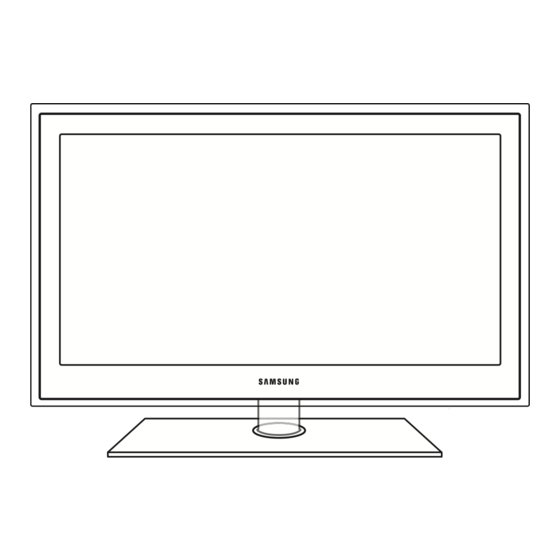
Table of Contents
Advertisement
Contact SAMSUNG WORLDWIDE
If you have any questions or comments relating to Samsung products, please contact the SAMSUNG customer care center.
Comment contacter Samsung dans le monde
Si vous avez des suggestions ou des questions concernant les produits Samsung, veuillez contacter le Service Consommateurs
Samsung.
Comuníquese con SAMSUNG WORLDWIDE
Si desea formular alguna pregunta o comentario en relación con los productos de Samsung, comuníquese con el centro de
atención al cliente de SAMSUNG.
Country
Web Site
Customer Care Center
CANADA
1-800-SAMSUNG (726-7864)
www.samsung.com
MEXICO
01-800-SAMSUNG (726-7864)
www.samsung.com
U.S.A
1-800-SAMSUNG (726-7864)
www.samsung.com
© 2010 Samsung Electronics Co., Ltd. All rights reserved.
Address
Samsung Electronics Canada Inc., Customer Service
55 Standish Court Mississauga, Ontario L5R 4B2
Canada
C.P 11570 AV. Presidente Masaryk No.111, Int. 701
Col. Chapultepec Morales, Delegacion Miguel Hidalgo
Mexico D.F
Samsung Electronics America, Inc. 105 Challenger
Road Ridgefield Park, NJ 07660-0511
BN68-02580A-03
Plasma TV
user manual
imagine the possibilities
Thank you for purchasing this Samsung product.
To receive more complete service, please register
your product at
www.samsung.com/register
Model _____________ Serial No. _____________
Advertisement
Table of Contents
Troubleshooting

Summary of Contents for Samsung PN50C550G1FXZA
- Page 1 Si vous avez des suggestions ou des questions concernant les produits Samsung, veuillez contacter le Service Consommateurs Samsung. Comuníquese con SAMSUNG WORLDWIDE Si desea formular alguna pregunta o comentario en relación con los productos de Samsung, comuníquese con el centro de atención al cliente de SAMSUNG. Country...
- Page 2 SAMSUNG will additionally provide Warranty Repair Service in the United States on SAMSUNG products purchased in Canada, and in Canada on SAMSUNG products purchased in the United States, for the warranty period originally specified, and to the Original Purchaser only.
-
Page 3: Table Of Contents
Contents Getting Started Advanced Features y List of Features ............4 y Network Connection ..........28 y Accessories .............. 4 Connecting to a Wired Network Connecting to a Wireless Network y Install the Stand ............5 y Media Play .............. 34 y Viewing the Control Panel ......... 6 Connecting a USB Device y Viewing the Remote Control ........ -
Page 4: Getting Started
Media Play: Allows you to play music files, pictures, and movies saved on a USB device (p. 34). y AllShare: AllShare connects your TV and compatible Samsung mobile phones/devices through a network (p. 45). y Self Diagnosis: You can check to make sure picture and sound operate normally (p. 26). -
Page 5: Install The Stand
Input Cables (Sold Separately) HDMI HDMI-DVI Component Composite (AV) Coaxial (RF) Install the Stand 50 inches model only See separate guide for installing the stand. (M4 X L12) Stand (1EA) Guide Stand (1EA) Screws (9EA) Follow the steps below to connect the TV to the stand. Top view Screws (M4 X L12) Guide Stand... -
Page 6: Viewing The Control Panel
Getting Started Viewing the Control Panel ✎ The product color and shape may vary depending on the model. Power Indicator Speakers Remote control sensor Toggles between all the available input sources. In the on-screen menu, use this SOURCEE button as you would use the ENTERE button on the remote control. MENU Displays an on-screen menu, the OSD (on screen display) of your TV’s features. -
Page 7: Viewing The Remote Control
Anynet+ (HDMI-CEC) modes broadcast) (p. 21). (p. 34, 41). (�: Controls recording P.MODE: Press to select the picture for Samsung recorders that have the mode (p. 17). Anynet+ feature) P.SIZE: Selects the picture size (p. 19). CC: Controls the caption decoder (p. 24). - Page 8 Anynet+ (HDMI-CEC) modes broadcast) (p. 21). (p. 34, 41). (�: Controls recording P.MODE: Press to select the picture on Samsung recorders that have the mode (p. 17). Anynet+ feature) P.SIZE: Selects the picture size (p. 19). CC: Controls the caption decoder (p. 24).
-
Page 9: Connecting To An Antenna
Connecting to an Antenna When the TV is initially powered on, basic settings proceed automatically. ✎ Connecting the power cord and antenna. VHF/UHF Antenna Antenna Cable (Not Supplied) Cable ANT OUT Power Input Plug & Play (Initial Setup) When the TV is initially powered on, a sequence of on-screen prompts will assist in configuring basic settings. Press the POWERP button. -
Page 10: Connections
Connections Connecting to an AV Device Using an HDMI or HDMI/DVI cable: HD connection (up to 1080p) Available devices: DVD, Blu-ray player, HD cable box, HD STB (Set-Top-Box) satellite receiver. PN50C540 / PN58C540 Device Device Red White HDMI Cable (Not Supplied) HDMI OUT HDMI to DVI Cable (Not Supplied) DVI OUT AUDIO OUT R-AUDIO-L Audio Cable (Not Supplied) PN50C550 / PN50C590 / PN58C550 / PN58C590... -
Page 11: Connecting To An Audio Device
Using a Component (up to 1080p) or Audio/Video (480i only) Cable Available devices: DVD, Blu-ray player, cable box, STB satellite receiver, VCR Red White Yellow White Blue Green Video Cable Audio Cable (Not Supplied) Component Cable (Not Supplied) (Not Supplied) Audio Cable (Not Supplied) Device Device AUDIO OUT COMPONENT OUT AUDIO OUT VIDEO OUT R-AUDIO-L... -
Page 12: Connecting To A Pc
Connections Using an EX-Link Cable Connection Available Devices: External devices that support EX-Link EX-LINK: Connector for service only. Connecting to a PC Using an HDMI/DVI cable or a D-sub cable PN50C540 / PN58C540 Audio Cable (Not Supplied) AUDIO OUT DVI OUT HDMI to DVI Cable (Not Supplied) D-Sub Cable (Not Supplied) PC OUT AUDIO OUT Audio Cable (Not Supplied) PN50C550 / PN50C590 / PN58C550 / PN58C590... - Page 13 Display Modes (D-Sub and HDMI/DVI Input) Optimal resolution is 1920 X 1080 @ 60 Hz. Horizontal Frequency Vertical Frequency Pixel Clock Frequency Sync Polarity Mode Resolution (KHz) (Hz) (MHz) (H / V) 640 x 350 31.469 70.086 25.175 720 x 400 31.469 70.087 28.322 640 x 480 35.000 66.667 30.240 832 x 624 49.726 74.551 57.284...
-
Page 14: Changing The Input Source
Connections Changing the Input Source Edit Name MENUm → Input → Edit Name → ENTERE Source List ■ VCR / DVD / Cable STB / Satellite STB / PVR STB / Use to select TV or an external input sources SOURCE AV Receiver / Game / Camcorder / PC / DVI PC / DVI such as a DVD / Blu-ray player / cable box / Devices / TV / IPTV / Blu-ray / HD DVD / DMA: Name STB satellite receiver. -
Page 15: Channel Menu
Channel Menu Channel Status Display Icons Icons Operations ¦ Seeing Channels A channel selected. A channel set as a Favorite. A reserved Program. Channel List Add, delete or set Favorite channels and use ¦ Using Favorite Channels CH LIST the program guide for digital broadcasts. MENUm → Channel → Channel List MENUm →... -
Page 16: Editing Channels
Basic Features ✎ NOTE Channel List When selecting the Cable TV system: STD, HRC and IRC identify various types of cable TV systems. Channel List Option Menu Contact your local cable company to identify the (in Channel List) type of cable system that exists in your particular Set each channel using the Channel List menu options (Add area. -
Page 17: Picture Menu
✎ Picture Menu NOTE Only memorized channels can be reserved. Reserved programs will be displayed in the ¦ Changing the Preset Picture Mode Programmed menu. When a digital channel is selected, press the ► MENUm → Picture → Mode → ENTERE button to view the digital program. ■... -
Page 18: Changing The Picture Options
: Normal ► Size : 16:9 (Advanced Settings are available in Standard / Movie mode) Digital Noise Filter : Auto Compared to previous models, new Samsung TVs have a more precise picture. MPEG Noise Filter : Auto ✎ HDMI Black Level : Normal... - Page 19 ■ Size: Your cable box/satellite receiver may Settings can be adjusted and stored for each P.SIZE have its own set of screen sizes as well. external device you have connected to an input on However, we highly recommend you use the TV.
-
Page 20: Setting Up The Tv With Your Pc
Press any key on the remote control to cancel this the same basic set-up information will apply in most cases. feature. (If not, contact your computer manufacturer or Samsung Dealer.) Side Gray (Light / Dark): When you watch TV with the 1. Click on “Control Panel” on the Windows start menu. -
Page 21: Sound Menu
Sound Menu Dialog Clarity (Off / On) (standard sound mode only) ¦ Changing the Preset Sound Mode This function allows you to increase the intensity of a voice over background music or sound effects so that dialog can MENUm → Sound → Mode →ENTERE be heard more clearly. Preferred Language Mode (digital channels only) -
Page 22: Setup Menu
Basic Features ✎ When Speaker Select is set to TV Speaker − Manual: Set the current time manually. ✎ Depending on the broadcast station and signal, TV Speaker: On, External Speaker: On the auto time set up may not be correct. In this ✎ If there is no video signal, both speakers will be mute. case, set the time manually. -
Page 23: Locking Programs
✎ On Time / Off Time: Set the hour, minute, and activate NOTE / inactivate. (To activate the timer with the setting you’ve V-Chip is not available in HDMI, Component chosen, set to Activate.) or PC mode. Volume: Set the desired volume level. The default PIN number of a new TV set is Source: Select TV or USB content to be played when “0-0-0-0”. -
Page 24: Other Features
Basic Features Canadian English: You can block TV programs Even if you set the on-screen display to another depending on their Anglophone Canadian ratings. language, the Downloadable U.S. Rating menu will appear in English only. − C: Programming intended for children under age 8. / C8+: Programming generally considered acceptable The rating will automatically block certain for children 8 years and over to watch on their own. - Page 25 Network (Network Type / Network Setup ■ Caption Mode: You can select the desired caption mode. / Network Test) ✎ The availability of captions depends on the For details on set up options, refer to the “Network program being broadcast. Connection” instructions (p. 28). Default / CC1~CC4 / Text1~Text4: (analog channels only) The Analog Caption function operates in either General analog TV channel mode or when a signal is supplied from an external device to the TV.
-
Page 26: Picture In Picture (Pip)
Yes: If the test pattern does not appear or there is noise in the test pattern, select Yes. There may be a For PIP sound, refer to the Sound Select problem with the TV. Contact Samsung’s Call Center for instructions. assistance (1-800-SAMSUNG). - Page 27 Software Upgrade can be performed by network Software upgrading, When the Upgrade will discontinue connection or downloading the latest firmware from “www. from last step, this function be activated. samsung.com,” to a USB memory device. Current Version - the software already installed in the TV. HD Connection Guide ✎...
-
Page 28: Network Connection
Advanced Features Network Connection You can set up your TV so that it can access the Internet through your local area network (LAN) using a wired or wireless connection. ¦ Connecting to a Wired Network You can attach your TV to your LAN using cable in three ways: y You can attach your TV to your LAN by connecting the LAN port on the back of your TV to an external modem using a Cat 5 cable. - Page 29 Network Setup (Auto) Network Setup (Manual) Use the Automatic Network Setup when connecting your Use the Manual Network Setup when connecting your TV to TV to a network that supports DHCP. To set up your TV’s a network that requires a Static IP address. cable network connection automatically, follow these steps: Getting the Network Connection Values How to set up automatically To get the Network connection values on most Windows...
-
Page 30: Connecting To A Wireless Network
Connecting to a Wireless Network To connect your TV to your network wirelessly, you need a wireless router or modem and a Samsung Wireless LAN Adapter (WIS09ABGN, WIS09ABGN2, WIS10ABGN), which you connect to your TV’s back or side panel USB jack. See the illustration below. - Page 31 Notice The picture may appear corrupted or have static for some channels when the TV is connected to the Samsung Wireless LAN Adapter. If this occurs, reconnect the Samsung Wireless LAN Adapter using the extension cable included in the box with the LAN Adapter.
- Page 32 You can connect to a mobile device without an access point 6. Press the ▲ or ▼ button to select Security or PIN. For through the “Samsung Wireless LAN Adapter” by using a most home networks, you would select Security (for peer to peer network.
- Page 33 Internet service provider, 2. Press the ▼ button to select Internet Protocol Setup, please contact Samsung Electronics at 1-800-SAMSUNG. and then press the ENTERE button. Press the ▲ or ▼ button to select Manual, and then press the ENTERE button.
-
Page 34: Media Play
TV and the PC IP addresses should be the same and only the last part (the host address) should be changed. (e.g. IP Address: 123.456.789.**) 2. Using a LAN cable, connect between the external modem and the PC onto which the Samsung PC Share Manager Program will be installed. - Page 35 The Divx DRM, Multi-audio, embedded captions are not supported. ✎ Samsung PC Share manager should be permitted by the firewall program on your PC. ✎ When you use Media Play mode through a network connection, depending on the functions of the provided server: The sorting method may vary.
-
Page 36: Screen Display
Advanced Features ¦ Screen Display Move to the desired file using the up/down/right/left buttons and then press the ENTERE or � (Play) button. The file is played. ✎ Supports the View Devices and Home in Media Play homepage. Information: Videos /Movie 01.avi Page You can ascertain the selected file name and the number of files Movie 01.avi... - Page 37 y Supported Video Formats Frame rate Bit rate File Extension Container Video Codec Resolution Audio Codec (fps) (Mbps) Divx 3.11 / 4.x / 5.1 / 6.0 1920x1080 6 ~ 30 XviD 1920x1080 6 ~ 30 *.avi MP3 / AC3 / LPCM / *.mkv ADPCM / DTS Core H.264 BP / MP / HP 1920x1080 6 ~ 30...
- Page 38 Advanced Features Playing movie continuously (Resume Play) If you exit the playing movie function, the movie can be played later from the point where it was stopped. 1. Select the movie file you want to play continuously by pressing the ◄ or ► button to select it from the file list section. 00:04:03 / 00:07:38 Movie 01.avi 2. Press the �...
-
Page 39: Playing Multiple Files
¦ Playing Multiple Files Playing selected video/music/photo files Videos 2 files selected Page /Movie 01.avi 1. Press the Yellow button in the file list to select the desired file. 2. Repeat the above operation to select multiple files. Movie 01.avi Movie 02.avi Jan.10.2010 Jan.10.2010 ✎ NOTE Movie 03.avi Movie 04.avi... - Page 40 Advanced Features Videos/Music/Photos Play Option menu During file playback, press the TOOLS button. Category Operation Videos Music Photos Title You can directly to another Title. > Repeat Mode You can play movie and music files repeatedly. > > Picture Size You can adjust the picture size to your preference. >...
-
Page 41: Anynet
Anynet+ is a function that enables you to control all connected Samsung devices that support Anynet+ with your Samsung TV’s remote. The Anynet+ system can be used only with Samsung devices that have the Anynet+ feature. To be sure your Samsung device has this feature, check if there is an Anynet+ logo on it. -
Page 42: Setting Up Anynet
Advanced Features ✎ NOTE Connect the Optical cable between the jack on your TV and the Digital Audio Input DIGITAL AUDIO OUT (OPTICAL) on the Home Theater. When following the connection above, the Optical jack only outputs 2 channel audio. You will only hear sound from the Home Theater’s Front, Left and Right speakers and the subwoofer. -
Page 43: Recording
¦ Recording You can make a recording of a TV Program using a Samsung recorder. 1. Select Recording. ✎ When there are more than two recording devices When multiple recording devices are connected, the recording devices are listed. Select one recording device in the Device List. -
Page 44: Troubleshooting For Anynet
Advanced Features ¦ Troubleshooting for Anynet+ Problem Possible Solution Anynet+ does not work. • Check if the device is an Anynet+ device. The Anynet+ system supports Anynet+ devices only. • Only one receiver (home theater) can be connected. • Check if the Anynet+ device power cord is properly connected. •... -
Page 45: About Allshare
The Media function is available in all mobile devices ¦ About AllShare which support AllShare. AllShare connects your TV and compatible Samsung mobile ■ Allowed / Denied: Allows/Blocks the mobile phone. phones/ devices through a network. On your TV, you can ■ Delete: Deletes the mobile phone from the list. - Page 46 For the You must have ScreenShare installed on your procedures, refer to the mobile phone manual. Samsung Mobile phone/device to use this feature. ✎ Some special characters may be displayed as Doc Viewer can read files in doc format, but cannot blank or broken characters.
-
Page 47: Other Information
For detailed information on installing the wall mount, see the instructions provided with the wall mount. Contact a technician for assistance when installing the wall mount bracket. Samsung Electronics is not responsible for any damage to the product or injury to yourself or others if you elect to install the TV on your own. -
Page 48: Assembling The Cables
Failing to do so may result in fire or a problem with the product due to an increase in the internal temperature of the product. ✎ When using a stand or wall-mount, use parts provided by Samsung Electronics only. If you use parts provided by another manufacturer, it may result in a problem with the product or an injury due to the product falling. -
Page 49: Securing The Tv To The Wall
Securing the TV to the Wall Caution: Pulling, pushing, or climbing on the TV may cause the TV to fall. In particular, ensure your children do not hang over or destabilize the TV; doing so may cause the TV to tip over, causing serious injuries or death. -
Page 50: Troubleshooting
Troubleshooting If the TV seems to have a problem, first try this list of possible problems and solutions. If none of these troubleshooting tips apply, visit “www.samsung.com,” then click on Support, or call Samsung customer service at 1-800-SAMSUNG. Issues Solutions and Explanations Poor picture First of all, please perform the Picture Test and confirm that your TV is properly displaying the test image. - Page 51 If you are using an HDMI connection, check the audio output setting on your PC. Network Connection Wireless network connection failure. • The Samsung Wireless USB dongle is required to use a wireless network. • Make sure Network Connection is set to Wireless (p. 30). •...
- Page 52 • Program the Cable/Set remote control to operate the TV. Refer to the Cable/Set user manual for the doesn’t turn the TV on or off, or adjust the SAMSUNG TV code. volume. Caption on TV menu is greyed out. •...
-
Page 53: Specifications
Specifications Environmental Considerations Operating Temperature 50°F to 104°F (10°C to 40°C) Operating Humidity 10% to 80%, non-condensing Storage Temperature -4°F to 113°F (-20°C to 45°C) Storage Humidity 5% to 95%, non-condensing Stand Swivel (Left / Right) -20˚ ~ 20˚ Model Name PN50C540 / PN50C550 / PN50C590 PN58C540 / PN58C550 / PN58C590 Screen Size... -
Page 54: Dimensions
NOTE: All drawings are not necessarily to scale. Some dimensions are subject to change without prior notice. Refer to the dimensions prior to performing installation of your TV. Not responsible for typographical or printed errors. © 2010 Samsung Electronics America, Inc English... -
Page 55: Index
Index AllShare button 7, 8, 15 Receiver FAV.CH Amplify Favorite Channel Recording Antenna Film Mode Remote Control 7, 8 Anynet+ Fine Tune Repeat Mode AUDIO OUT Flesh Tone RGB Only Mode Auto Adjustment Frequency Rotate Auto Volume HDMI 10, 41 Select All Background Music Home theater 11, 41... - Page 56 This page is intentionally left blank.





