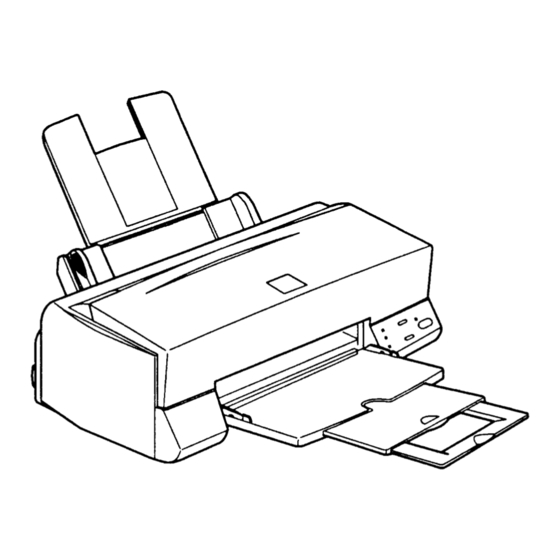
Epson Stylus Color 600 Service Manual
Color ink-jet printer
Hide thumbs
Also See for Stylus Color 600:
- User manual (212 pages) ,
- Manual (19 pages) ,
- Quick setup manual (17 pages)
Summary of Contents for Epson Stylus Color 600
-
Page 1: Epson Stylus Color
EPSON COLOR INK-JET PRINTER EPSON Stylus Color 600 SERVICE MANUAL SEIKO EPSON CORPORATION 4007367... - Page 2 However, should any errors be detected, SEIKO EPSON would greatly appreciate being informed of them. The above notwithstanding SEIKO EPSON can assume no responsibility for any errors in this manual or the consequences thereof. EPSON is a registered trademark of SEIKO EPSON CORPORATION.
- Page 3 POWER SUPPLY CABLE MUST BE CONNECTED, USE EXTREME CAUTION IN WORKING ON POWER SUPPLY AND OTHER ELECTRONIC COMPONENTS. CAUTION 1. REPAIRS ON EPSON PRODUCT SHOULD BE PERFORMED ONLY BY EPSON CERTIFIED REPAIR TECHNICIAN. 2. MAKE CERTAIN THAT THE SOURCE VOLTAGE IS THE SAME AS THE RATED VOLTAGE, LISTED ON THE SERIAL NUMBER/RATING PLATE.
- Page 4 PREFACE This manual describes functions, theory of electrical and mechanical operations, maintenance, and repair of EPSON Stylus Color 600. The instructions and procedures included herein are intended for the experience repair technician, and attention should be given to die precautions on the preceding page. The Chapters are organized as follows: CHAPTER 1.
- Page 5 REVISION SHEET Revision Issued Data Contents Rev. A February 20,1997 First issue...
- Page 6 TABLE OF CONTENTS CHAPTER 1. GENERAL DESCRIPTION CHAPTER 2. OPERATING PRINCIPLES CHAPTER 3. DISASSEMBLY AND ASSEMBLY CHAPTER 4. ADJUSTMENT CHAPTER 5. TROUBLESHOOTING CHAPTER 6. MAINTENANCE APPENDIX...
-
Page 7: Table Of Contents
Chapter 1 Product Descriptions 1.1 Features........................1 1.2 Specifications ......................2 1.2.1 Printing Specification........................ 2 1.2.2 Paper Specification ........................5 1.2.2.1 Cut Sheet........................5 1.2.2.2 Transparency Film / Glossy Paper ................5 1.2.2.3 Envelope........................5 1.2.2.4 Index Card........................5 1.2.3 Adjust Lever Settings (PG adjust lever) .................. 6 1.2.4 Printable Area .......................... - Page 8 1.7 Main Components ....................27 1.7.1 Printer Mechanism........................27 1.7.2 C200 MAIN Board ........................28 1.7.3 C206 PSB/PSE Board....................... 29 1.7.4 C206 PNL Board ........................29...
-
Page 9: Features
Chapter 1 Product Description 1.1 Features EPSON Stylus Color 600 is designed for low price for that high performance. The major printer features are; High color print quality 1440(H) x 720(V) dpi printing Standard 4 color printing (CMY+Bk) Traditional and New Microwave control to eliminate banding Built-in auto sheet feeder Holds 100 cut-sheets (64g/‡u) -
Page 10: Specifications
EPSON Stylus Color 600 1.2 Specifications This section describes the product specifications for EPSON Stylus Color 600. 1.2.1 Printing Specification Print method On-demand color ink jet printing Nozzle configuration Black: 64 nozzles (32 nozzles x2 staggered / Nozzle pitch = 180dpi/vertical) - Page 11 Chapter 1 Product Description Paper Feeding Method Friction feed with built in ASF (Auto Sheet Feeder) Line Spacing 1/6 inch or programmable at 1/360 inch Paper Path Top entry (from ASF) only Feeding Speed 66.6 ms (at 1/6 inch line-feed) 3.0 inch/sec (76.2 mm/sec / at continuous-feed) ASF Capacity Size...
- Page 12 EPSON Roman T (10.5 pt, 8 to 32 pt (every 2 pt)) EPSON Sans Serif H (10.5 pt, 8 to 32 pt)) Note) *1: Each typeface has four different font style; Normal, Bold, Italic and Bold-Italic. Table 1-4 Character Table and Typeface...
-
Page 13: Paper Specification
Chapter 1 Product Description 1.2.2 Paper Specification This section describes the types of paper that can be used in this printer. 1.2.2.1 Cut Sheet [Size] [Width 210mm (8.3”) x Length 297mm (11.7”)] :Letter [Width 216mm (8.5”) x Length 279mm (11.0”)] [Width 182mm (7.2”) x Length 257mm (10.1”)] :Legal [Width 216mm (8.5”) x Length 356mm (14.0”)]... -
Page 14: Adjust Lever Settings (Pg Adjust Lever)
EPSON Stylus Color 600 1.2.3 Adjust Lever Settings (PG adjust lever) The adjust lever located on the right side (blue knob) under the printer cover needs to be set to the proper position according to the paper you print (Refer to the table below). Also, if there is any dirt caused by friction on the wavy or wrinkled paper, this can be prevented by changing the lever position to rear position (marked with “+”) in spite of paper types. -
Page 15: Printable Area
Chapter 1 Product Description 1.2.4 Printable Area 1.2.4.1 Cut Sheet Following tables show printable areas at Character mode and Raster Graphics mode. Table 1-6. Character Table Paper size (Paper width) (Paper (Left margin) (Right (Top margin) (Bottom (typ.) Length) (min.) margin) (min.) margin) -
Page 16: Envelope
EPSON Stylus Color 600 1.2.4.2 Envelope The table and figure below show the printable area for envelopes. Table 1-8. Envelope Paper Size (Left Margin) (Right Margin) (Top Margin) (Bottom Margin) (min.) (min.) (min.) (min.) 3mm (0.12”) 28mm (1.10”) 3mm (0.12”) 14mm (0.55”) -
Page 17: Environmental Condition
Chapter 1 Product Description 1.2.5 Environmental Condition Temperature Operating :10 - 35°C (Refer to the figure below for condition) Non-operating :-20 - 60°C (with shipment container) Note) Storage should be within one month at 40°C and 120 hours at 60°C. Humidity Operating :20% - 80% RH... -
Page 18: Ink Cartridge Specifications
EPSON Stylus Color 600 1.2.6 Ink Cartridge Specifications 1.2.6.1 Black Ink Cartridge Table 1-9. Black Ink Cartridge Specifications Item Specifications Type Black Ink Cartridge(Code: S020093) Color Black Print capacity 540 pages / A4 (ISO/IE10561 Letter Pattern at 360 dpi) Validity... -
Page 19: Color Ink Cartridge
Chapter 1 Product Description 1.2.6.2 Color Ink Cartridge Table 1-10. Color Ink Cartridge Specification Item Specifications Type Color Ink Cartridge (Code: S020089) Color Magenta/Cyan/Yellow Print capacity 300 pages / A4 (360 dpi, 5% duty each color) Validity 2 years (sealed in package) / 6months(out of package) Environmental Temperature conditions... -
Page 20: Physical Specification
EPSON Stylus Color 600 1.2.7 Physical Specification [Dimension] :429mm(W) x 234mm(D) x 162mm(H) :429mm(W) x 695mm(D) x 309mm(H) with extended stacker and paper support. [Weight] :5.2Kg Figure 1-8. Dimension 1-12 Rev. A... -
Page 21: Electric Specification
Chapter 1 Product Description 1.2.8 Electric Specification [120V] Version [Rated voltage] :AC120V [Input voltage range] :AC103.5 - 132V [Rated frequency range] :50 - 60Hz [Input frequency range] :49.5•`60.5Hz [Rated current] :0.4A(Max. 0.5A) [Power consumption] :Approx.15W(ISO/IEC 10561 Letter pattern) (Energy Star compliant) [Insulation Resistance] :10M ohms min.(between AC line and chassis, DC500V) [Dielectric strength]... -
Page 22: Printer Language And Emulation
EPSON Stylus Color 600 1.2.13 Printer Language and Emulation Printer Language :ESC/P2 :EPSON Remote ESC/P control codes General Operation: Initialize Printer : ESC @ Unidirectional Printing : ESC U CSF Mode Control : ESC EM Paper feeding: Form Feed : FF... - Page 23 Chapter 1 Product Description Bit image: Bit Image :ESC* Graphics: Graphics Mode :ESC (G Raster Graphics :ESC. Microweave control :ESC (i Dot size control :ESC (e Horizontal Position :ESC (\ Printing Speed :ESC(s Printing mode: Printing mode :ESC (K Color: Printing Color :ESC r, ESC (r EEPROM control...
-
Page 24: Interface
EPSON Stylus Color 600 1.3 Interface This printer provides both parallel and serial interface as standard. 1.3.1 Parallel Interface (Forward Channel) [Transmission mode] :8 bit parallel, IEEE-1284 compatibility mode [Synchronization] :By /STROBE pulse [Handshaking] :BY BUSY and /ACKNLG signal [Signal level]... -
Page 25: Parallel Interface (Reverse Channel)
:Request Nibble Mode Reverse Channel Transfer. :Request device ID; Return Data using Nibble Mode Rev Channel Transfer. Note) The printer sends following device ID string when it is requested. Table 1-12. Device ID Description Contents EPSON Production Maker ESCPL2,BDC Command system Stylus[SP]Color[SP] 600 Model name... - Page 26 EPSON Stylus Color 600 Following lists “Notes” when using Parallel Interface. “ Return GND pin” in the table means twist pair return and is used for all control signals except for Logic H,+5V, Chassis, GND and NC. In this twist pair return, returning side is connected to GND (16,33, 19-30 pin) for twist pair return.
-
Page 27: Prevention Hosts From Data Transfer Time-Out
Chapter 1 Product Description [Signal level: TTL compatible (IEEE-1284 level 1 device)] Table 1-16. Signal Level Parameter Minimum Maximum Condition VOH* 5.5V VOL* -0.5V IOH* 0.32mA VOH = 2.4V IOL* 12mA VOL = 0.4V 50pF 2.0V 0.8V 0.32mA VIH = 2.0V 12mA VIL = 0.8V 50pF... -
Page 28: Serial Interface
EPSON Stylus Color 600 1.3.3 Serial Interface [Standard] :Based on RS-423 [Synchronization] :Synchronous [Bit Rate] :Approx. 900Kbps [Handshaking] :X-ON/X-OFF, DTR Protocol [Word Format] :Data Bit = 8 bits :Parity Bit = None :Start Bit = 1 bit :Stop Bit = 1 bit... -
Page 29: Control Panel
Chapter 1 Product Description 1.4 Control Panel Since EPSON Stylus Color 600 does not require many buttons since printer driver can start various settings and motions. Therefore, there are only 2 non-lock type push switches, 1 lock type push switch and 4 LEDs. -
Page 30: Panel Functions
EPSON Stylus Color 600 1.4.2 Panel Functions Table 1-19. Panel Function Switch Function Load/Eject Loads or Eject the paper. (Pushing within 0.5 seconds*) When the carriage is on the Ink Cartridge change position, return the carriage from Ink Cartridge change position. -
Page 31: Printer Condition And Panel Status
Initialization of I/F selection (returns to AUTO) WARNING EPSON Stylus Color 600 does not have “EEPROM All Clear” function like other printers. If the printer does not function well and falls into fatal error condition, replace the main board to see if the problem is rectified. -
Page 32: Error Status
This thickened ink goes into the head and clogs ink path in the head or nozzle and may cause serious head damage. As standard specification for EPSON Stylus Color 600, ink consumption counter is reset when the ink cartridge is removed. If an ink cartridge is removed and re-installed unnecessarily the value on the ink consumption monitor which the user can check will be wrong and printer may keep printing even though the ink cartridge is installed empty. -
Page 33: No Ink-Cartridge Error
Chapter 1 Product Description 1.5.4 No Ink-Cartridge Error Following reasons can be the causes when printer goes this error mode. When the printer is turned on for the first time. (This is a normal error state and it returns to the normal state after installing an ink cartridge according to the ink cartridge exchange operation.) Ink cartridge exchange operation is done correctly. -
Page 34: Printer Initialization
Sets default values. 1.6.1 Initialization Settings EPSON Stylus Color 600 initializes following settings when the initialization is performed. Also, if the user changes the settings in the Panel setting, Default setting or Remote command setting, values or settings which are possible to be stored are initialized as initialization settings. -
Page 35: Main Components
Chapter 1 Product Description 1.7 Main Components EPSON Stylus Color 600 has following major units. Also, it is one of the major characteristics that the bottom of the Printer mechanism plays the role as lower case at the same time. -
Page 36: C200 Main Board
EPSON Stylus Color 600 1.7.2 C200 MAIN Board The C200 MAIN board controls whole mechanism operations and a data processing operation. Most of the functions of the circuit are integrated into single ASIC; E05B43YA (IC2) and this makes the board design very simple and reliable. -
Page 37: C206 Psb/Pse Board
Chapter 1 Product Description 1.7.3 C206 PSB/PSE Board The C206 PSB/PSE board is a switching regulator type power supply unit and constantly supplies stable logic and power voltages to the printer mechanism and the main control board. Also, since this C206 PSB/PSE board has the power switch in the secondly side of the circuit, it is possible to keep supplying electricity to the C200 MAIN control board for 30 seconds even after the power switch is turned off. - Page 38 Chapter 2 Operating Principles 2.1 OVERVIEW .......................1 2.1.1 Printer Mechanism ........................1 2.1.1.1 Printing Mechanism ...................... 2 2.1.1.1.1 Printing Process ....................3 2.1.1.1.2 Printing Method ....................4 2.1.1.2 Carriage Mechanism ....................7 2.1.1.2.1 Paper Gap Adjust Mechanism ................ 10 2.1.1.3 Paper Feed Mechanism and Pump Mechanism ............11 2.1.1.4 Ink System........................
-
Page 39: Overview
Stylus Color 600. 2.1.1 Printer Mechanism Unlike previous EPSON Ink Jet printers, printer mechanism of Stylus Color 600 does not have exclusive mechanism to change over paper feeding and Pumping operation. In stead, this control is done by the turning direction of paper feed/pump motor and position of carriage at that time. -
Page 40: Printing Mechanism
EPSON Stylus Color 600 As major printer mechanisms in the figure 2-1, there are four major mechanisms as they are listed below. 1) Printing mechanism 2) Carriage unit 3) Paper pick up mechanism 4) Pump drive mechanism 2.1.1.1 Printing Mechanism Basic principles of the print head which plays major role of printing mechanism is the same as previous models;... -
Page 41: Printing Process
Chapter2 Operating Principles 2.1.1.1.1 Printing Process Following figures indicate the sectional drawing of normal state and ejecting state of print head. (1) Normal State: When the print signal is not output, PTZ also does not move in the waiting state(normal state). Figure 2-3. -
Page 42: Printing Method
EPSON Stylus Color 600 2.1.1.1.2 Printing Method This section explains printing method of actual printing such as printing text at various resolution select/printing mode and graphics printing. In order to prevent white or color banding which are peculiar problem of ink-jet, new Micro-Weave functions are added to the previous Micro-Weave function. The number of nozzles and printing mode according to the selected resolution are used separately by a user. - Page 43 Chapter2 Operating Principles Note2) Two groups which are divided according to each elements will be divided either even dot or odd dot when particular lines(level direction line) are formed and eventually, these lines will be completed at selected resolution. Following is a conceptual figure when full overlap micro- weave orms a particular line.
- Page 44 EPSON Stylus Color 600 The difference between Full-Overlap Micro-Weave and Part line Overlap Micro-Weave are following; Full-Overlap Micro-Weave: Printing is performed, judging if nozzles are even or odd dot by 2 different dots with all different rasters. Part line Overlap Micro-Weave: After particular nozzles(only#1, and #6 in the figure2-7) are determined as overlap nozzles, even or odd dot will be determined like Full-overlap Micro-Weave does.
-
Page 45: Carriage Mechanism
Chapter2 Operating Principles 2.1.1.2 Carriage Mechanism Carriage mechanism is to drive the carriage with print head mounted from left to right or vice versa. The carriage drive motor in this printer is a 4-phase, 200-pole, stepping motor and is driven by 1-2phase, 2-2phase and W1-2phase drive method. - Page 46 EPSON Stylus Color 600 The table below shows W1-2 phase drive sequence at each steps when the rotor of carriage motor makes one rotation. In the Stylus Color 600, in addition to a function that printing is performed with W1-2 drive phase, high speed skip mode which is a function to skip over the blank from the end of the printing data to the next data starting point with high seed can be also performed by 2-2 and 1-2 phase drive.
- Page 47 Chapter2 Operating Principles The figure below shows carriage mechanism. The print head as a core of the printing mechanism is stored in the carriage unit. This print head keeps the tilt of print head in flexible and adjustable structure by moving the adjustment lever up and down by the tilt adjustment mechanism.
-
Page 48: Paper Gap Adjust Mechanism
EPSON Stylus Color 600 2.1.1.2.1 Paper Gap Adjust Mechanism This mechanism can be set by the users and can prevent various problems related to low image density or print with any dirt by changing the positions of PG lever according to the paper types. -
Page 49: Paper Feed Mechanism And Pump Mechanism
Chapter2 Operating Principles 2.1.1.3 Paper Feed Mechanism and Pump Mechanism Mechanisms that send the paper in the hopper to inside the printer and perform constant paper feed in order to perform printing on the sent paper are called paper feed mechanism as generic name. In the Stylus Color 600, 4-phase, 200-pole hybrid type pulse motor is used in the PF motor as a motive power of the paper mechanism and driving is done at 2-2 and 1-2 phase drive method. - Page 50 EPSON Stylus Color 600 Papers on the ASF (auto-sheet-feeder) supplied by the user are carried to the printer inside by paper pick up sequence. Unlike the previous models, ASF of Stylus Color 600 has mufti feed prevention mechanism. Following explains this function and figure below shows its mechanism.
- Page 51 Chapter2 Operating Principles In the paper pick up mechanism of Stylus Color 600, same mechanism as Stlylus Color IIs/820 are applied. This mechanism changes adjoined lines of gear by colliding trigger lever with carriage unit and convey the motive power on the platen to the ASF side(paper roller). The figure below shows mechanism with explanation.
-
Page 52: Ink System
EPSON Stylus Color 600 2.1.1.4 Ink System Ink system mechanism consists of 1)cap mechanism, 2)pump mechanism, 3)carriage lock mechanism, 4)waste ink absorber and 5)ink sequence. Out of these mechanism, from 1) to 4) are physical mechanism and parts which are mounted on the printer mechanism and 5) ink sequence is performed automatically by firmware. -
Page 53: Pump Mechanism
Chapter2 Operating Principles 2.1.1.4.1 Pump Mechanism In the Stylus Color 600, there is no switch or mechanism to change over the pump/paper feed mechanism. Therefore, whenever the paper feed/pump motor rotate, pump drive roller in the pump unit inside rotates. However, ink absorption/non ink absorption are separated by the roller rotational direction. Also, even if the pump driver rotates toward ink absorption and the carriage position is in the false absorption position, only driving in the pump mechanism is performed and actual ink attraction is not done. - Page 54 EPSON Stylus Color 600 The table below shows PF/Pump motor rotational direction and pump system operation. Table 2-11. Relationship Between Pump Motor Rotation and Pump Operation PF/Pump motor rotational direction Pump unit operation Clockwise(CW) 1)Release from the Pump pressure welding...
-
Page 55: Cap Mechanism
Chapter2 Operating Principles 2.1.1.4.2 Cap Mechanism In the cap mechanism, in order to prevent ink from being thickened on the head surface, it is controlled that the head surface stays adherent to the rubber frame of the cap surface when the power is off. The absorber is spread in the cap and can hold a certain amount of ink which is absorbed from the head without draining it to the waste ink pad. -
Page 56: Electrical Circuit Operating Principles
EPSON Stylus Color 600 2.2 Electrical Circuit Operating Principles Stylus Color 600 contains the following four electric circuit boards. C206 PSB/PSE board C200 Main board Head Driver board C206 PNL board C206 PSB/PSE, C200 board are explained in this section. The head drive board is installed in the head uniton the carriage. -
Page 57: C206 Psb/Pse Board
Chapter2 Operating Principles 2.2.1 C206 PSB/PSE Board C206 PSB/PSE board is a power supply board with a RCC switching regulator, which generates +42VDC for drive part and +5VDC for logic part to drive the printer. One of the major characteristic of this board is that the same secondary switch is used as Stylus Color series printer. - Page 58 EPSON Stylus Color 600 Figure 2-18. C206 PSB/PSE Board Block Diagram The C206 PSB/PSE board has various control circuits to stop output if malfunction on the power supply board, on the main board or on the duty of printer mechanism happen. Following explains each control and protection circuits.
-
Page 59: C200 Main Board
Chapter2 Operating Principles 2.2.2 C200 MAIN Board Various DC voltage generated on the C206 PSB/PSE board is added various signals in order to drive the printer function on the C200 MAIN board, and the drive of CR/PF(Pump) motor and printing head is performed. - Page 60 EPSON Stylus Color 600 Timer Data: The timer IC that uses lithium battery as power source monitors how long the power is off. When the power is turned on, it is changed to appropriate cleaning level according to the time that the power is off.
-
Page 61: Reset Circuits
Chapter2 Operating Principles 2.2.2.1 Reset Circuits The reset circuit prevents the CPU from running away, which is caused by the unstable voltage in the logic line during the power ON/OFF. Also, this circuit monitors level of power voltage at the overloading or malfunction on the circuit and manages the printer to operate normally, keeping the damage to the printer minimum during the abnormal situations. -
Page 62: Sensor Circuits
EPSON Stylus Color 600 2.2.2.2 Sensor Circuits The following sensor circuits are mounted in the Stylus Color 600 and selects appropriate operations based on the returned information. ASF Sensor: An ASF sensor detects the position of return lever when the power is... -
Page 63: Eeprom Control Circuits
Chapter2 Operating Principles 2.2.2.3 EEPROM Control Circuits The EEPROM of Stylus Color 600 has following contents. Gate array E05B43(IC2) controls operations of reading data when the power is on and writing data when the power is off. Ink consumption(Bk, CMY) CL counter(Various cleaning operations that are previously done are memorized) Destination information Information of various adjustment values(Bi-D, VH voltage, etc.) -
Page 64: Timer Circuit
EPSON Stylus Color 600 2.2.2.4 Timer Circuit The lithium battery is mounted on the C200 MAIN board and calculates how long the printer is not in used. The timer IC(IC10) starts counting with oscillation motivated by the CR3 using this battery as a power source. -
Page 65: Print Head Control Circuit
Chapter2 Operating Principles 2.2.2.6 Print Head Control Circuit The print head control circuit of Stylus Color 600 has following characteristics. Common waveform circuit became one HIC. Micro-vibration mode is added.(when the CR motor is accelerating) High speed drive 14.4KHz (trapezoidal wave form Enhanced Nozzle configuration (resolution in the vertical direction)90dpi (However, black nozzle is 2 lines structure) Also, Stylus Color 600 has Micro-dot control as dot shooting control. - Page 66 EPSON Stylus Color 600 [Nozzle Selector Drive Circuit] In order to motivate the print head to carry out printing, it is necessary to transmit the print data to the appropriate nozzles, which becomes direct signals to drive PZT. This data transmission is performed by the serial transport method, however the data output for each black and CMY head is transmitted by the parallel method.
- Page 67 Chapter2 Operating Principles After the data transmission by the nozzle selector(IR2C72C, IR2C73C) is completed and a certain time passes, trapezoidal wave form generated by the common drive circuit once sends electric current to the PZT for the proper nozzles which are determined in the nozzle selector circuit. This motivates PZT and ejects the ink in the cavity.
-
Page 68: Pf(Pump) Motor Drive Circuit
EPSON Stylus Color 600 2.2.2.7 PF(Pump) Motor Drive Circuit IC15(UDN2917) is used for driving PF(Pump) motor. In the IC, Bi-pola drive PWM current control type is performed, making it possible to provide stable current to each phase of motor. Also, it makes possible to change over the reference voltage as drive current settings by making 3 combinations(100%,66% and 33%), using 4 current setting ports(input). -
Page 69: Cr Motor Drive Circuit
Chapter2 Operating Principles 2.2.2.8 CR Motor Drive Circuit In the CR motor, the same UPD2917(IC14) as the PF motor has used. In the IC, Bi-pola drive PWM current control type is performed, making it possible to provide stable current to each phase of motor. Also, it makes possible to change over the reference voltage as drive current settings by making 3 combinations(100%, 66% and 33%), using 4 current setting ports(input). - Page 70 Chapter 3 Disassembly and Assembly 3.1 OVERVIEW .......................1 3.1.1 Precautions for Disassembling the Printer................1 3.1.2 Specification for Screws......................2 3.1.3 Tools ............................2 3.1.4 Work Completion Check ......................3 3.2 DISASSEMBLY AND ASSEMBLY ................4 3.2.1 Housing Removal ........................5 3.2.2 Circuit Boards Removal......................
-
Page 71: Overview
Chapter 3 Disassembly and Assembly 3.1 OVERVIEW This section describes procedures for disassembling the main components of EPSON Stylus Color 600. Unless otherwise specified, disassembly units or components can be reassembled by reversing the disassembly procedure. Therefore, no assembly procedures are included in this section. Precautions for any disassembly or assembly procedure are described under the heading “WORK POINT”. -
Page 72: Specification For Screws
EPSON Stylus Color 600 Service Manual 3.1.2 Specification for Screws Table 3-1 lists the abbreviation of screws and its use. Refer to the screw number in the following table to identify the type of screw shown in the disassembly procedures. -
Page 73: Work Completion Check
Chapter 3 Disassembly and Assembly 3.1.4 Work Completion Check If any service is made to the printer, use the check list shown below, to confirm that all works are completed properly and the printer is ready to return to the user. Category Item Check Point... -
Page 74: Disassembly And Assembly
EPSON Stylus Color 600 Service Manual 3.2 DISASSEMBLY AND ASSEMBLY This section describes the step-by-step disassembly procedures shown in the diagram below. Figure 3-1. Disassembly Flow Rev. A... -
Page 75: Housing Removal
Chapter 3 Disassembly and Assembly 3.2.1 Housing Removal Since the EPSON Stylus Color 600 has no lower housing as previous EPSON printers, the printer mechanism can be taken out by only removing the upper housing. Open the printer cover and set the PG adjust lever on the right-hand side to (+) position. -
Page 76: Circuit Boards Removal
EPSON Stylus Color 600 Service Manual 3.2.2 Circuit Boards Removal The electric circuit boards of the printer (Main control circuit board: C200 MAIN / Power supply circuit board: C206 PSB/PSE) are both installed on single metal chassis and attached to the printer mechanism. - Page 77 Chapter 3 Disassembly and Assembly Figure 3-4. Circuit Boards Removal REQUIRED ADJUSTMENT Be sure to perform the following adjustments when the C200 MAIN board is replaced: 1) VH Voltage value writing (Refer to Chapter 4 / Section 4.2.2.3.) 2) Printhead Angle Adjustment (Refer to Chapter 4 / Section 4.2.2.4.) 3) Bi-D Alignment Adjustment (Refer to Chapter 4 / Section 4.2.2.5.) Rev.
-
Page 78: Control Panel Removal
EPSON Stylus Color 600 Service Manual 3.2.3 Control Panel Removal 1. Remove the upper housing (Refer to Section 3.2.1) 2. Remove 2 screws (No.1) and remove the control panel assembly from the printer mechanism and disconnect the flat cable from the connector of the panel assembly. -
Page 79: Waste Ink Pad Assembly Removal
Chapter 3 Disassembly and Assembly 3.2.4 Waste Ink Pad Assembly Removal 1. Removing the upper housing (Refer to section 3.2.1) 2. Removing the control panel assembly (Refer to section 3.2.3) 3. Remove 1 screw (No.4) at the right-hand side of the printer mechanism, that fixing “Waste Ink Pad Assembly”. -
Page 80: Disassembling The Printer Mechanism
EPSON Stylus Color 600 Service Manual 3.2.5 Disassembling the Printer Mechanism This section describes the procedures for removing the main components consisting the printer mechanism. 3.2.5.1 Printhead Removal 1. Removing the upper housing. (Refer to section 3.2.1) 2. Rotate “Gear, 67.2” (largest gear at the left-hand side of the printer mechanism) toward the front to disengage the carriage lock mechanism, and move the carriage assembly to the middle of the printer. - Page 81 Chapter 3 Disassembly and Assembly Figure 3-8. Printhead Unit Removal REQUIRED ADJUSTMENT When you remove or replace the printhead unit, be sure to perform the following adjustments: 1) Ink Initial Charge Operation (Refer to Chapter 4 / Section 4.2.2.2.) 2) VH Voltage Writing Operation (Refer to Chapter 4 / Section 4.2.2.3.) 3) Head Angle adjustment (Refer to Chapter 4 / Section 4.2.2.4.) 3-11 Rev.
-
Page 82: Pump Assembly And Cap Assembly Removal
EPSON Stylus Color 600 Service Manual 3.2.5.2 Pump Assembly and Cap Assembly Removal 1. Removing the upper housing. (Refer to Section 3.2.1) 2. Removing the control panel assembly. (Refer to section 3.2.3) 3. Removing “Waste Ink Pad Assembly”. (Refer to section 3.2.4) 4. - Page 83 Chapter 3 Disassembly and Assembly Figure 3-10.Cap Assembly Removal Figure 3-11.Pump Assembly Removal 3-13 Rev. A...
-
Page 84: Cr Motor Assembly Removal
EPSON Stylus Color 600 Service Manual 3.2.5.3 CR Motor Assembly Removal 1. Removing the upper housing. (Refer to section 3.2.1) 2. Rotate “Gear, 67.2” (largest gear at the left-hand side of the printer mechanism) toward the front to disengage the carriage lock mechanism, and move the carriage assembly to the middle of the printer. - Page 85 Chapter 3 Disassembly and Assembly Figure 3-13. CR Motor Removal 3-15 Rev. A...
-
Page 86: Pf Motor Assembly Removal
EPSON Stylus Color 600 Service Manual 3.2.5.4 PF Motor Assembly Removal 1. Removing the upper housing. (Refer to section 3.2.1) 2. Removing “Waste Ink Pad Assembly”. (Refer to section 3.2.4) 3. By referring the figure below, remove the specified gears from the mechanism: “GEAR, 67.2”... - Page 87 Chapter 3 Disassembly and Assembly Figure 3-15. PF Motor and Frame 3-17 Rev. A...
-
Page 88: Asf Assembly Removal
EPSON Stylus Color 600 Service Manual 3.2.5.5 ASF Assembly Removal 1. Removing the upper housing. (Refer to section 3.2.1) 2. Remove the locking pin from center of “GEAR, 34” and remove “GEAR, 34” from the shaft. 3. Unhook the cables from the cable hook of the ASF and the printer mechanism. - Page 89 Chapter 3 Disassembly and Assembly Figure 3-16. ASF Assembly Removal 3-19 Rev. A...
-
Page 90: Asf Disassembly
EPSON Stylus Color 600 Service Manual 3.2.5.5.1 ASF Disassembly 1. Removing the ASF. (Refer to section 3.2.5.5) 2. Remove “TWIST SPRING, 41.2” by unhooking one end from the ASF frame and remove “LEVER, BRAKE”. 3. Remove “BUSH, FIXING, SHAFT” from the right end of “SHAFT, ROLLER, LD” and remove “LEVER, HOPPER, RELEASE”. - Page 91 Chapter 3 Disassembly and Assembly Figure 3-17. ASF Disassembly 3-21 Rev. A...
-
Page 92: Pick-Up Roller Assembly Removal
EPSON Stylus Color 600 Service Manual 3.2.5.5.2 Pick-Up Roller Assembly Removal 1. Disassemble the ASF and separate “PICKUP, ROLLER ASSEMBLY” and “HOPPER, ASSEMBLY”. (Refer to section 3.2.5.5.1) 2. Remove “COMPRESSION SPRING, 1.66” from the back of “HOPPER, ASSEMBLY”. 3. Pull out the right cam part of “HOPPER, ASSEMBLY” though the hole of right frame of “PICKUP, ROLLER ASSEMBLY, RIGHT”. - Page 93 Chapter 3 Disassembly and Assembly Figure 3-18. Pick-Up Roller Removal 3-23 Rev. A...
-
Page 94: Carriage Assembly Removal
EPSON Stylus Color 600 Service Manual 3.2.5.6 Carriage Assembly Removal 1. Removing the upper housing. (Refer to section 3.2.1) 2. Push “HOLDER, PULLEY, DRIVEN” inward to loosen the timing belt and detach the timing belt from the drive pulley of CR Motor assembly. - Page 95 Chapter 3 Disassembly and Assembly Figure 3-20. Carriage Assembly Removal 3-25 Rev. A...
-
Page 96: Pf Roller Assembly Removal
EPSON Stylus Color 600 Service Manual 3.2.5.7 PF Roller Assembly Removal 1. Removing the upper housing. (Refer to section 3.2.1) 2. Removing the carriage assembly (Refer to section 3.2.5.6) 3. Remove 2 screws (No.1) at the top of mechanism and remove “GUIDE PLATE, CABLE”. - Page 97 Chapter 3 Disassembly and Assembly Figure 3-22. ROLLER, ASSEMBLY, PAPER EXIT Removal Figure 3-23. ROLLER, ASSEMBLY, PF Removal 3-27 Rev. A...
-
Page 98: Pe Sensor Assembly Removal
EPSON Stylus Color 600 Service Manual 3.2.5.8 PE Sensor Assembly Removal 1. Removing the upper housing. (Refer to section 3.2.1) 2. From the front side of the mechanism, unhook two hooks fixing “SENSOR, ASSEMBLY, PE” to the 3. mechanism. Then, slide it to upward to remove it. After removal, disassemble the assembly if necessary. -
Page 99: Hp Sensor Assembly Removal
Chapter 3 Disassembly and Assembly 3.2.5.9 HP Sensor Assembly Removal 1. Removing the upper housing. (Refer to section 3.2.1) 2. Detach the cable from the sensor and remove it by unhook it from the frame. Figure 3-25. HP Sensor Removal 3-29 Rev. - Page 100 Chapter 4 Adjustment 4.1 OVERVIEW .......................1 4.1.1 Required Adjustments ......................1 4.1.2 Tools Required for Adjustment ....................1 4.2 Adjustments ......................2 4.2.1 Paper Gap Adjustment ......................2 4.2.2 Adjustment using Adjustment Program.................. 4 4.2.2.1 Overview of Adjustment Program ................4 4.2.2.2 Ink Charge Operation ....................
-
Page 101: Overview
Table 4-2lists all the tools required to make the specified adjustments. Table 4-2. Required Tools Name Adjustment Notes Thickness Gauge Paper-Gap Adjustment Thickness: 1.04mm EPSON Code: B776702201 Adjustment Program Ink Charge Program Name: J90C00E VH Setting Head Angular Bi-D Alignment CAUTION Do not use rusty or deformed thickness gauge for adjustment. -
Page 102: Adjustments
EPSON Stylus Color 600 Service Manual 4.2 Adjustments This section describes the detail procedure of each adjustment. 4.2.1 Paper Gap Adjustment The paper gap is a distance between nozzle surface of the printhead unit and a paper surface and is adjusted to specified gap at the assembly. - Page 103 Chapter 4 Adjustment Figure 4-1. Paper Gap Adjustment - Thickness Gauge Setting Figure 4-2. Paper Gap Adjustment - Adjustment Procedure Figure 4-3. “CLEANER, HEAD” Overlap Rev. A...
-
Page 104: Adjustment Using Adjustment Program
EPSON Stylus Color 600 Service Manual 4.2.2 Adjustment using Adjustment Program Since the characteristic of printer mechanism and its components are varying, every printer mechanism are checked and it’s own characteristic information is stored in EEPROM of the main control board as a compensation parameter for the mechanism control. -
Page 105: Ink Charge Operation
Chapter 4 Adjustment 4.2.2.2 Ink Charge Operation If either of the following service is made, internal ink paths of the printhead unit is completely empty. Therefore, a brand-new ink cartridge must be installed and all ink paths must be charged with fresh ink by performing the following operation to ensure proper printing operation. - Page 106 EPSON Stylus Color 600 Service Manual [SCREEN-1] ***** (CUSTOMER) ***** STYLUS COLOR 600 J90C00E 1. 000:EUROPE 2. 010:USA 3. 020: RUSSIAN Select No.?_ [SCREEN-2] ***** INK Jig ***** 1. Jig 2. Cartridge Select No.?_ [SCREEN-3] ***** SETTING MENU ***** J90C00E...
-
Page 107: Vh Setting
Chapter 4 Adjustment 4.2.2.3 VH Setting The piezo-electric element used in each printhead unit has unique electrical characteristic and the electrical characteristic of each printhead is measured at the production and each printhead unit is given with the ID code. Therefore, this ID code is need to be stored in EEPROM on the main board when the following service is made and the printer read this information to compensate the difference of characteristic for printing control and an amount of injected in k is maintained at the specified level. - Page 108 EPSON Stylus Color 600 Service Manual [SCREEN-4] MAIN MENU for Production J90C00E 1. VH Setting 2. Ink Charge 3. Angular Adjust Print XX-XX-XXXX XX:XX:XX K. Angular Adjust Setting 4. Bi-d Adjust [Customer 010: USA] P. Printing Inspection (GOS) JIG No.
-
Page 109: Ead Angular Adjustment
Chapter 4 Adjustment 4.2.2.4 ead Angular Adjustment The head angular means the angle at which the printhead unit installed on the carriage assembly against the carriage movement direction and the printhead must be parallel with the carriage movement direction so that the lines printed with each nozzle are evenly positioned. Therefore, this adjustment should be made when the following service is made: Replacing or removing the printhead unit The head angular actually set by the adjust lever installed on the carriage assembly and the program print... - Page 110 EPSON Stylus Color 600 Service Manual [SCREEN-4] MAIN MENU for Production J90C00E 1. VH Setting 2. Ink Charge 3. Angular Adjust Print XX-XX-XXXX XX:XX:XX K. Angular Adjust Setting 4. Bi-d Adjust [Customer 010: USA] P. Printing Inspection (GOS) JIG No.
-
Page 111: Bi-D Alignment Adjustment
Chapter 4 Adjustment 4.2.2.5 Bi-D Alignment Adjustment This adjustment defines the carriage drive control parameters to compensate the variation in mechanism components characteristic so that the print position become even in bi-directional printing. This adjustment is required when one of the following service is made: Replacing the printer mechanism Replacing the main board (C200 MAIN) Replacing the CR Motor assembly... - Page 112 EPSON Stylus Color 600 Service Manual [SCREEN-4] MAIN MENU for Production J90C00E 1. VH Setting 2. Ink Charge 3. Angular Adjust Print XX-XX-XXXX XX:XX:XX K. Angular Adjust Setting 4. Bi-d Adjust [Customer 010: USA] P. Printing Inspection (GOS) JIG No.
-
Page 113: Chapter 5 Troubleshooting
Chapter 5 Troubleshooting 5.1 Troubleshooting....................5-1 5.2 Unit Level Troubleshooting .................5-3 5.2.1 Printer does not operate at power on................... 5-4 5.2.2 Error is detected ........................5-5 5.2.3 Failure occurs during printing ....................5-6 5.2.4 Printer does not feed the paper correctly ................5-7 5.2.5 Control panel operation is abnormal.................. -
Page 114: Troubleshooting
Chapter 5 Troubleshooting 5.1 Troubleshooting The printer may exhibit different symptoms for the same problem, which makes troubleshooting more difficult. This section, however, provides simple and effective ways to facilitate troubleshooting. The following flowchart illustrates the main steps of the trouble shooting process. Figure 5-1. - Page 115 Stylus Color 600 Service Manual Table 5-3. Printer Condition and Panel Status Indicators Error status Recovery Power Ink Out Ink Out Paper Out (Black) (Color) Paper Out Load paper by pressing load/eject button. Paper jam condition Blink Eliminate a paper then press load/eject button.
-
Page 116: Unit Level Troubleshooting
Chapter 5 Troubleshooting 5.2 Unit Level Troubleshooting When a problem occurs, you can identify the defective unit according to the symptoms exhibited. The table below lists the symptoms of certain problems. Once the problem is identified, refer to the flowchart that corresponds to the problem. Table 5-4. -
Page 117: Printer Does Not Operate At Power On
Stylus Color 600 Service Manual 5.2.1 Printer does not operate at power on Figure 5-2. Flow Chart 1 Rev. A... -
Page 118: Error Is Detected
Chapter 5 Troubleshooting 5.2.2 Error is detected Figure 5-3. Flow Chart 2 Rev. A... -
Page 119: Failure Occurs During Printing
Stylus Color 600 Service Manual 5.2.3 Failure occurs during printing Figure 5-4. Flow Chart 3 Rev. A... -
Page 120: Printer Does Not Feed The Paper Correctly
Chapter 5 Troubleshooting 5.2.4 Printer does not feed the paper correctly Figure 5-5. Flow Chart 4 Rev. A... -
Page 121: Control Panel Operation Is Abnormal
Stylus Color 600 Service Manual 5.2.5 Control panel operation is abnormal Figure 5-6. Flow Chart 5 Rev. A... -
Page 122: Unit Repair - C206 Psb/Pse Board
Chapter 5 Troubleshooting 5.3 Unit Repair - C206 PSB/PSE Board This section describes the problems related to the power supply board(C206 PSB/PSE). The table next page provides various symptoms, likely causes, and checkpoints. The checkpoints refer to waveforms, resistance, and other values to be checked to evaluate the operation of each component. Table 5-5.C206PSB Power Supply Board Symptom Condition... - Page 123 Stylus Color 600 Service Manual Table 5-6. C206PSB Power Supply Board (Con.) Symptom Condition Cause Checkpoint Solution +5V line is IC51 (L4962E) is Check the oscillation(5 Replace dead. dead. -pin) and switching (7- IC51. pin) waveform of IC51. (5-pin) (7-pin) 5-10 Rev.
-
Page 124: Unit Repair - C200 Main Board
Chapter 5 Troubleshooting 5.3.1 Unit Repair - C200 MAIN Board This section describes the problems related to the main controller board(C200 MAIN). The table below provides various symptoms, likely causes, and checkpoints. The check points refer to waveforms, resistance, and other values to be checked to evaluate the operation of each component. 5-11 Rev. - Page 125 Stylus Color 600 Service Manual Table 5-8. Repair of the C200 Main Board(Con.) Symptom Condition Cause Checkpoint Solution Printing is Printing is not IC7 is dead. Check the trapezoidal Replace IC6, abnormal. execute. waveform at 3-pin of Q7 Q7, or Q9.
-
Page 126: Repair Of The Printer Mechanism
Chapter 5 Troubleshooting 5.4 Repair of the Printer Mechanism This section provides instruction for repairing the printer mechanism. It describes various problems, symptom, likely causes, checkpoints, and solutions. Select appropriate symptom from the table and check each parts and its function as described in the checkpoint. Table 5-9. - Page 127 Stylus Color 600 Service Manual Table 5-10. Repair of the Printer Mechanism (Con.) Symptom Condition Cause Check-point Solution Abnormal printing Only a particular dot Print head surface is Perform the cleaning Perform the causes abnormal not clean. operation several cleaning.
- Page 128 Chapter 5 Troubleshooting Table 5-11. Repair of the Printer Mechanism (Con.) Symptom Condition Causes Checkpoint Solution Abnormal paper Paper is not fed. Friction of the PF Check if the PF Clean the PF roller feeding. roller. roller rotates when by the cleaning paper is not fed.
- Page 129 Chapter 6 Maintenance 6.1 OVERVIEW .......................1 6.1.1 Cleaning............................1 6.1.2 Service Maintenance ......................... 1 6.1.3 Lubrication ..........................2...
-
Page 130: Service Maintenance
Chapter 6 Maintenance 6.1 OVERVIEW This section describes the points and the procedures for maintaining the printer in its optimum condition. 6.1.1 Cleaning This printer has no mechanical components requiring regular cleaning. Therefore, the points described below are suggested to be checked for any dirt and make an appropriate cleaning if necessary. CAUTION Never use the chemical solvents, such as thinner, to clean the printer. - Page 131 EPSON Stylus Color 600 Service Manual 6.1.3 Lubrication The type and amount of oil and grease used on this printer are determined based on the results of internal evaluations. Therefore, specified type and amount of oil and grease must be applied at specified part of the printer mechanism when servicing the printer.
- Page 132 Chapter 6 Maintenance Table 6-3. Lubrication Points (Continued) Standard Remarks <Lubrication Point> Use a syringe to apply it. The shaft for “GEAR, 16, 40.8” at “FRAME, LEFT” <Lubricant Type> G-26 <Lubrication Amount> Approx. 5mm long <Lubrication Point> When applying to the right bush, apply it Bush for “ROLER, PF”...
- Page 133 EPSON Stylus Color 600 Service Manual Table 6-4. Lubrication Points (Continued) Standard Remarks <Lubrication Point> Completely wipe off any grease stack out A round hole of the left frame of ASF to inner side of ASF. (“GEAR, 34” is inserting to this hole) <Lubricant Type>...
- Page 134 Chapter 6 Maintenance No.2 10mm No.1 "GEAR, 34" No.3 No.11 Rev. A...
- Page 135 EPSON Stylus Color 600 Service Manual No.5 No.4 "GEAR, 23.2" "GEAR, 16, 40.8" No.4 "GEAR, 67.2" No.4 "COMBINATION GEAR, 8, 14.4" No.6 No.7 Rev. A...
- Page 136 Chapter 6 Maintenance "HOLDER, PULLEY, DRIVEN" No.8 "HOPPER, ASSEMBLY" No.10 "FRAME, ASF" No.9 Rev. A...
- Page 137 Appendix A.1 Connector Summary................... A-1 A.2 Connector Summary................... A-2 A.3 EEPROM Address Map ..................A-5 A.4 Circuit Board Component Layouts ..............A-9 A.5 Exploded Diagrams................... A-13...
- Page 138 EPSON Stylus Color 600 A.1 Connector Summary Stylus Color 600 has the following primary component units; Main Board(C200Main) Power Supply Board (C206 PSB/PSE) Printer Mechanism Figure A-1 below illustrates how these component units are connected. Figure A-1. Cable Connection Rev.A...
- Page 139 Appendix A.2 Connector Summary Following tables show connector pin assignment of the C200 MAIN board. Table A-1. Connector summary of the C200 MAIN board Connector Function Table to refer Parallel I/F connector Chapter1/Table 1-10 Serial I/F connector Chapter1 •ËControl panel Table A-2 •ËPE sensor Table A-3...
- Page 140 EPSON Stylus Color 600 Table A-5. Connector CN6 Signal Name Function Phase drive signal(A) CR-A Phase drive signal (-A) Phase drive signal (B) CR-B Phase drive signal(-B) Table A-6. Connector CN7 Signal Name Function Phase drive signal (A) PF-A Phase drive signal (-A)
- Page 141 Appendix Table A-8. Connector CN10 Signal Name Function +42V Mechanism drive power supply +42V Mechanism drive power supply Ground Ground Power supply switch output signal ---- Ground Ground Logic power supply Table A-9. Connector CN11 Signal Name Function Sensor detect signal Ground ASFV Sensor power supply (+5V)
- Page 142 EPSON Stylus Color 600 A.3 EEPROM Address Map Address Explanation Setting QPIT Factory Settings Settings Password 0 Market 0:Word 1:Japan ( 1) 2:Custom(MJ-) 3:Custom(Stylus Color) 4:Custom (other name) 1st dot adjustment -40 n 40 (by 1/1440 inch) ( 1) Bi-D adjustment data...
- Page 143 Appendix Address Explanation Setting QPIT Factory settings settings Interface wait time 0 to 255 (by second) Parallel I/F speed 0:High speed 1:Normal Font 0:Courier 1:Roman 2:Sans Serif 3:Prestige 4:Script 5:Roman T(PS) 6:Sans Serif H (PS) 7: Draft Pitch 0:10cpi 1:12cpi 2:15cpi 3:17cpi 4:20cpi...
- Page 144 EPSON Stylus Color 600 Address Explanation Setting QPIT Factory settings settings Password 4 Ink flags bit7:resrved bit6:black “one time” bit5:color “one time” bit4:Initial fill required bit3:reserved bit2:in cleaning seq. bit1:black CL required bit0:color CL required Ink flags 2 bit2:YMC cartridge changed and...
- Page 145 Appendix Address Explanation Settings QPIT Factory settings settigs Reserved Password 6 Ink counter Rb Ink counter Ry Ink counter A 00H 2 00H 2 power off time 00H 2 00H 2 CL time 00H 2 00H 2 accumulated printing time 0:0 minute 1:15 minutes 2:30 minutes 3:60 minutes...
- Page 146 EPSON Stylus Color 600 A.4 Circuit Board Component Layouts Figure A-2. C200 Main Board Component Layout Rev.A...
- Page 147 Appendix Figure A-3.C206PSB Board Component Layout A-10 Rev.A...
- Page 148 EPSON Stylus Color 600 Figure A-4.C206PSE Board Component Layout A-11 Rev.A...
- Page 149 Appendix Figure A-5. C206PNL Component Layout A-12 Rev.A...
- Page 150 EPSON Stylus Color 600 A.5 Exploded Diagrams Figure A-6. Stylus Color600 Exploded Diagram (1) A-13 Rev.A...
- Page 151 Appendix Figure A-7. Stylus Color600 Exploded Diagram (2) A-14 Rev.A...
- Page 152 EPSON Stylus Color 600 Figure A-8.Stylus Color600 Exploded Diagram (3) A-15 Rev.A...
- Page 153 EPSON OVERSEAS MARKETING LOCATIONS EPSON AMERICA, Inc. EPSON DEUTCHLAND GmBH 20770 Madrona Avenue, Zülpicher Straße 6, 4549 Düsseldorf P.O. Box 2842 Germany Torrance, CA 90509-2842 Phone: (800)922-8911 Phone: (0211)56030 Fax: (310)782-5220 Telex: 8584786 EPSON UK LTD. EPSON FRANCE S.A. Campus 100, Maylands Avenue,...
- Page 154 EPSON SEIKO EPSON CORPORATION...


