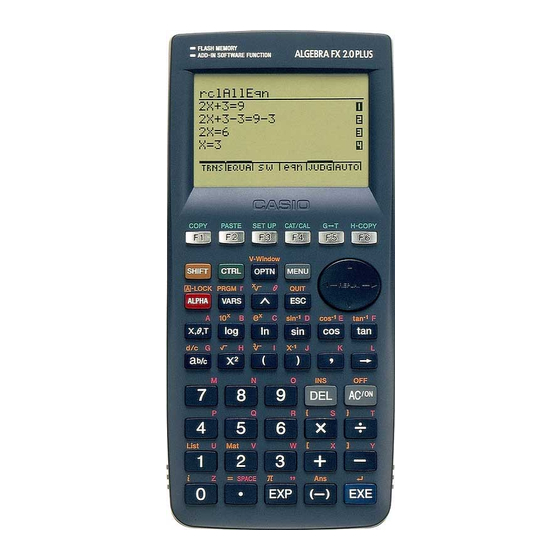
Casio ALGEBRA FX 2.0 PLUS Function Manual
Computer algebra system and tutorial modes
Hide thumbs
Also See for ALGEBRA FX 2.0 PLUS:
- User manual (456 pages) ,
- Manual (98 pages) ,
- Appendix (33 pages)
Summary of Contents for Casio ALGEBRA FX 2.0 PLUS
- Page 1 Chapter Computer Algebra System and Tutorial Modes (ALGEBRA FX 2.0 PLUS only) Using the CAS (Computer Algebra System) Mode Algebra Mode Tutorial Mode Algebra System Precautions 20010102 20010102...
-
Page 2: Using The Cas (Computer Algebra System) Mode
7-1-1 Using the CAS (Computer Algebra System) Mode 7-1 Using the CAS (Computer Algebra System) Mode On the Main Menu, select the CAS icon to enter the CAS Mode. The following table shows the keys that can be used in the CAS Mode. COPY PASTE H-COPY... -
Page 3: Inputting List Data
7-1-2 Using the CAS (Computer Algebra System) Mode If all the result does not fit on the display, use the cursor keys to scroll it. k Inputting List Data List: {element, element, ..., element} • Elements should be separated by commas, and the entire set of elements should be enclosed within {curly braces}. - Page 4 7-1-3 Using the CAS (Computer Algebra System) Mode k Inputting Vector Data Vector: [component, component, ..., component] • Components should be separated by commas, and the entire set of components should be enclosed within [square brackets]. • You can input numeric values and expressions as vector component entries. ○...
-
Page 5: Formula Memory
7-1-4 Using the CAS (Computer Algebra System) Mode k k k k k Manual Formula and Parameter Input You can use the function menus, K key, and J key in combination to input formulas and parameters as described below. • 3(EQUA)b(INEQUA) •... - Page 6 7-1-5 Using the CAS (Computer Algebra System) Mode ○ ○ ○ ○ ○ 1 2 3 Example To assign M to row 1 column 2 of variable A when the matrix X Y Z is assigned to it ah(M)aav(A) !+( [ )b,c!-( ] )w ○...
- Page 7 7-1-6 Using the CAS (Computer Algebra System) Mode k Function Memory and Graph Memory Function memory lets you store functions for later recall when you need them. With graph memory, you can store graphs in memory. Press the J key and then input the name of the graph.
- Page 8 7-1-7 Using the CAS (Computer Algebra System) Mode k Answer (Ans) Memory and Continuous Calculation Answer (Ans) memory and continuous calculation can be used just as with standard calculations. In the Algebra Mode, you can even store formulas in Ans memory. ○...
-
Page 9: Setup Items
7-1-8 Using the CAS (Computer Algebra System) Mode SET UP Items u u u u u Angle ... Unit of angular measurement specification • {Deg}/{Rad} ... {degrees}/{radians} u u u u u Answer Type ... Result range specification • {Real}/{Cplx} ... {real number}/{complex number} u u u u u Display ... - Page 10 7-1-9 Using the CAS (Computer Algebra System) Mode u To save a calculation history to solution memory (Save) On the initial solution memory screen, press 1(SAVE). Press 1(YES) to save the calculation history to solution memory. Pressing i returns to the solution memory initial screen. •...
- Page 11 7-1-10 Using the CAS (Computer Algebra System) Mode u To display solution memory contents (Display Memory) On the initial solution memory screen, press 6(DISP). This displays the oldest expression and result in solution memory. The bottom line shows the record number. •...
- Page 12 7-1-11 Using the CAS (Computer Algebra System) Mode Algebra Command Reference The following are the abbreviations used in this section. • Exp ... Expression (value, formula, variable, etc.) • Eq ... Equation • Ineq ... Inequality • List ... List •...
- Page 13 7-1-12 Using the CAS (Computer Algebra System) Mode u solve Function: Solves an equation. Syntax: solve( Eq [,variable] [ ) ] solve( {Eq-1,..., Eq-n}, {variable-1,...,variable-n} [ ) ] ○ ○ ○ ○ ○ Example To solve AX + B = 0 for X 1(TRNS)e(solve)av(A)v+ –...
- Page 14 7-1-13 Using the CAS (Computer Algebra System) Mode u trigToExp (trigToE) Function: Transforms a trigonometric or hyperbolic function to an exponential function. Syntax: trigToExp( {Exp/List/Mat/Vect} [ ) ] ○ ○ ○ ○ ○ Example To convert cos(iX) to an exponential function —...
- Page 15 7-1-14 Using the CAS (Computer Algebra System) Mode u combine (combin) Function: Adds and reduces rational expressions. Syntax: combine( {Exp/Eq/Ineq/List/Mat/Vect} [ ) ] ○ ○ ○ ○ ○ Example To reduce the fraction (X + 1) / (X + 2) + X (X + 3) X 3 + 5X 2 + 7X + 1 1(TRNS)h(combin)(v+b)/ X + 2...
- Page 16 7-1-15 Using the CAS (Computer Algebra System) Mode u cExpand (cExpnd) Function: Expands th root of imaginary number. Syntax: cExpand( {Exp/Eq/Ineq/List/Mat/Vect} [ ) ] ○ ○ ○ ○ ○ Example To expand 1(TRNS)v(cExpnd)!x( )c!a(i)w u approx Function: Produces a numerical approximation for an expression. Syntax: approx( {Exp/Eq/Ineq/List/Mat/Vect} [ ) ] ○...
- Page 17 7-1-16 Using the CAS (Computer Algebra System) Mode u diff Function: Differentiates an expression. Syntax: diff( {Exp/List} [, variable, order, derivative] [ ) ] diff( {Exp/List}, variable [, order, derivative] [ ) ] diff( {Exp/List}, variable, order [, derivative] [ ) ] ○...
- Page 18 7-1-17 Using the CAS (Computer Algebra System) Mode u Σ Function: Calculates a sum. Syntax: Σ( {Exp/List}, variable, start value, end value [ ) ] ○ ○ ○ ○ ○ To calculate the sum as the value of X in X 2 changes from X = 1 Example through X = 10 2(CALC)e(Σ)vx,v,b,baw...
- Page 19 7-1-18 Using the CAS (Computer Algebra System) Mode u tanLine (tanLin) Function: Returns the expression for a tangent line. Syntax: tanLine( {Exp/List}, variable, variable value at point of tangency [ ) ] ○ ○ ○ ○ ○ To determine the expression for a line tangent with X 3 when X = 2 Example 2(CALC)i(tanLin)vMd,v,cw 12X –...
- Page 20 7-1-19 Using the CAS (Computer Algebra System) Mode u lcm Function: Obtains the least common multiple of two expressions Syntax: lcm( {Exp/List}, {Exp/List} [ ) ] ○ ○ ○ ○ ○ To obtain the least common multiple of X 2 – 1 and X 2 + 2X – 3 Example 2(CALC)l(lcm)vx-b, X 3 + 3X 2 –...
- Page 21 7-1-20 Using the CAS (Computer Algebra System) Mode u exchange (exchng) Function: Exchanges the right-side and left-side expressions. Syntax: exchange( {Eq/Ineq/List} [ ) ] ○ ○ ○ ○ ○ Example To exchange the left-side and right-side expressions of 3 > 5X – 2Y 3(EQUA)f(exchng)d3(EQUA)b(INEQUA)b(>) fa+(X)-ca-(Y)w 5X –...
- Page 22 7-1-21 Using the CAS (Computer Algebra System) Mode u absExpand (absExp) Function: Divides an expression that contains an absolute value into two expressions. Syntax: absExpand( {Eq/Ineq} [ ) ] ○ ○ ○ ○ ○ Example To strip the absolute value from | 2X – 3 | = 9 3(EQUA)j(absExp)K5(Abs)( 2X –...
- Page 23 7-1-22 Using the CAS (Computer Algebra System) Mode u clear (clrVar) , θ ).* Function: Clears the contents of specific equation (A to Z, Syntax: clear( variable [ ) ] clear( {variable list} [ ) ] ○ ○ ○ ○ ○ Example To clear the contents of variable A 6(g)1(CLR)b(clrVar)av(A)w...
- Page 24 7-1-23 Using the CAS (Computer Algebra System) Mode k List Calculation Commands [OPTN]-[LIST] u Dim Function: Returns the dimension of a list. Syntax: Dim List ○ ○ ○ ○ ○ Example To determine the dimension of list {1, 2, 3} K1(LIST)b(CALC)b(Dim)!*( { )b,c,d !/( } )w u Min...
- Page 25 7-1-24 Using the CAS (Computer Algebra System) Mode u Max Function: Returns the maximum value of an expression or the elements of a list. Syntax: Max( {List/Exp} [ ) ] Max( {List/Exp}, {List/Exp} [ ) ] ○ ○ ○ ○ ○ Example To determine the maximum value of the elements in list {1, 2, 3} K1(LIST)b(CALC)d(Max)!*( { )b,c,d...
- Page 26 7-1-25 Using the CAS (Computer Algebra System) Mode ○ ○ ○ ○ ○ Example To determine the mean of the elements in list {1, 2, 3} when their frequencies are {3, 2, 1} K1(LIST)b(CALC)e(Mean)!*( { )b,c,d !/( } ),!*( { )d,c,b!/( } )w u Median Function: Returns the median of the elements in a list.
- Page 27 7-1-26 Using the CAS (Computer Algebra System) Mode u Prod Function: Returns the product of the elements in a list. Syntax: Prod List The list must contain values or mathematical expressions only. Equations and inequalities are not allowed. ○ ○ ○ ○ ○ Example To determine the product of the elements in list {2, 3, 4} K1(LIST)b(CALC)h(Prod)!*( { )c,d,e...
- Page 28 7-1-27 Using the CAS (Computer Algebra System) Mode u A List Function: Returns a list whose elements are the differences between the elements of another list. Syntax: A A A A A List List The list must contain values or mathematical expressions only. Equations and inequalities are not allowed.
- Page 29 7-1-28 Using the CAS (Computer Algebra System) Mode u Seq Function: Generates a list in accordance with a numeric sequence expression. Syntax: Seq( Exp, variable, start value, end value, [increment] [ ) ] If you do not specify an increment, an increment of 1 is used. ○...
- Page 30 7-1-29 Using the CAS (Computer Algebra System) Mode u SortA Function: Sorts the elements of a list into ascending order. Syntax: SortA( List [ ) ] The list must contain values or mathematical expressions only. Equations and inequalities are not allowed. ○...
- Page 31 7-1-30 Using the CAS (Computer Algebra System) Mode u List→Mat (L→Mat) Function: Converts lists into a matrix. Syntax: List→Mat( List [ , ... ,List ] [ ) ] ○ ○ ○ ○ ○ Example To convert list {3, 5} and list {2, 4} into a matrix K1(LIST)d(LIST→)b(L→Mat)!*( { )d,f !/( } ),!*( { )c,e!/( } )w u List→Vect (L→Vect)
- Page 32 7-1-31 Using the CAS (Computer Algebra System) Mode k Matrix Calculation Commands [OPTN]-[MAT] u Dim Function: Returns the dimensions of a matrix. Syntax: Dim Mat ○ ○ ○ ○ ○ Example To determine the dimensions of the matrix below 1 2 3 4 5 6 K2(MAT)b(CALC)b(Dim)!+( [ )!+( [ ) b,c,d!-( ] )!+( [ )e,f,g...
- Page 33 7-1-32 Using the CAS (Computer Algebra System) Mode u EigVc Function: Returns the eigenvector of a matrix. Syntax: EigVc Mat ○ ○ ○ ○ ○ Example To determine the eigenvector of the matrix below K2(MAT)b(CALC)e(EigVc) !+( [ )!+( [ )d,e !-( ] )!+( [ ) [ 0.894427191 –...
- Page 34 7-1-33 Using the CAS (Computer Algebra System) Mode u Rref Function: Returns the reduced row echelon form of a matrix. Syntax: Rref Mat ○ ○ ○ ○ ○ Example To determine the reduced row echelon form of the matrix below –...
- Page 35 7-1-34 Using the CAS (Computer Algebra System) Mode u LU Function: Returns the LU resolution of a matrix. Syntax: LU( Mat, lower memory, upper memory) ○ ○ ○ ○ ○ Example To determine the LU resolution of the matrix below 6 12 18 5 14 31 3 8 18...
- Page 36 7-1-35 Using the CAS (Computer Algebra System) Mode u Augment (Augmnt) Function: Combines two matrices. Syntax: Augment( Mat, Mat [ ) ] ○ ○ ○ ○ ○ Example To combine the two matrices below K2(MAT)c(CREATE)c(Augmnt)!+( [ )!+( [ ) b,c!-( ] )!+( [ )d,e !-( ] )!-( ] ),!+( [ )!+( [ ) f,g!-( ] )!+( [ )h,i 1 2 5 6...
- Page 37 7-1-36 Using the CAS (Computer Algebra System) Mode ○ ○ ○ ○ ○ To create a 2 × 3 matrix, all of whose entries are X Example K2(MAT)c(CREATE)e(Fill)v,c,dw X X X X X X u SubMat Function: Extracts a specific section of a matrix into a new matrix. Syntax: SubMat( Mat [, start row] [, start column] [, end row] [, end column] [ ) ] ○...
- Page 38 7-1-37 Using the CAS (Computer Algebra System) Mode u Diag Function: Extracts the diagonal elements of a matrix. Syntax: Diag Mat ○ ○ ○ ○ ○ Example To extract the diagonal elements of the matrix below K2(MAT)c(CREATE)g(Diag)!+( [ )!+( [ ) b,c!-( ] )!+( [ )d,e !-( ] )!-( ] )w [ 1, 4 ]...
- Page 39 7-1-38 Using the CAS (Computer Algebra System) Mode u Swap Function: Swaps two rows of a matrix. Syntax: Swap Mat, row number 1, row number 2 ○ ○ ○ ○ ○ Example To swap row 1 with row 2 of the following matrix K2(MAT)e(ROW)b(Swap)!+( [ )!+( [ ) b,c!-( ] )!+( [ )d,e !-( ] )!-( ] ),b,cw...
- Page 40 7-1-39 Using the CAS (Computer Algebra System) Mode u Row+ Function: Adds one row of a matrix and to another row. Syntax: Row+( Mat, row number 1, row number 2 [ ) ] ○ ○ ○ ○ ○ Example To add row 1 of the matrix below to row 2 K2(MAT)e(ROW)e(Row+)!+( [ ) !+( [ )b,c!-( ] )!+( [ ) d,e!-( ] )!-( ] ),b,cw...
- Page 41 7-1-40 Using the CAS (Computer Algebra System) Mode k Vector Calculation Commands [OPTN]-[VECT] u Dim Function: Returns the dimension of a vector. Syntax: Dim Vect ○ ○ ○ ○ ○ Example To determine the dimension of the vector (1 2 3) K3(VECT)b(CALC)b(Dim)!+( [ )b,c,d !-( ] )w u CrossP...
- Page 42 7-1-41 Using the CAS (Computer Algebra System) Mode u UnitV Function: Normalizes a vector. Syntax: UnitV Vect ○ ○ ○ ○ ○ Example To normalize a vector (1 2 3) K3(VECT)b(CALC)f(UnitV) !+( [ )b,c,d 3 14 !-( ] )w u Angle Function: Returns the angle formed by two vectors.
- Page 43 7-1-42 Using the CAS (Computer Algebra System) Mode u Vect→List (V→List) Function: Converts a vector into a list. Syntax: Vect→List Vect ○ ○ ○ ○ ○ Example To convert vector (3 2) into a list K3(VECT)d(VECT→)b(V→List)!+( [ )d,c !-( ] )w { 3, 2 } u Vect→Mat (V→Mat) Function: Converts vectors into a matrix.
-
Page 44: Algebra Mode
7-2-1 Algebra Mode 7-2 Algebra Mode The CAS Mode automatically provides you with the final result only. The Algebra Mode, on the other hand, lets you obtain intermediate results at a number of steps along the way. On the Main Menu, select the ALGEBRA icon to enter the Algebra Mode. The screens in this mode are the same as those in the CAS Mode. -
Page 45: Tutorial Mode
7-3-1 Tutorial Mode 7-3 Tutorial Mode On the Main Menu, select the TUTOR icon to enter the Tutorial Mode. k Tutorial Mode Flow 1. Specify the expression type. 2. Define the expression. 3. Specify the solve mode. k Specifying the Expression Type Entering the Tutorial Mode displays a menu of the following expression types. - Page 46 7-3-2 Tutorial Mode The following shows the formulas available for each type of expression. Linear Equation — 6 Types • AX = B • X + A = B • AX + B = C • AX + B = CX + D •...
- Page 47 7-3-3 Tutorial Mode k Defining the Expression In this step, you specify coefficients and define the expression. You can select any of the three following methods for specifying coefficients. • {RAND} ... {random generation of coefficients} • {INPUT} ... {key input of coefficients} •...
-
Page 48: Verify Mode
7-3-4 Tutorial Mode k Specifying the Solve Mode You can select one of the following three solve modes for the displayed expression. • {VRFY} ... {Verify Mode} In this mode, you input a solution for verification of whether or not it is correct. It provides a good way to check solutions you arrive at manually. - Page 49 7-3-5 Tutorial Mode You can press 4(MANU) to change to the Manual Mode or 5(AUTO) to change to the Auto Mode. ○ ○ ○ ○ ○ Example To solve 4X = 8 in the Verify Mode (Linear Equation)(AX = B) 2(INPUT)ewiw6(EXE) 4(VRFY)cw 6(JUDG)
-
Page 50: Manual Mode
7-3-6 Tutorial Mode k Manual Mode Press 5(MANU) to enter the Manual Mode. As with the Algebra Mode, the screen is divided between an input area and a display area. This means you can select Algebra Mode commands from the function menu, transform the expression, and solve it. - Page 51 7-3-7 Tutorial Mode ○ ○ ○ ○ ○ Example = 16 True (X = 2, X = – 2) Besides “TRUE” the messages shown below can also appear as the result of verification. “CAN NOT JUDGE” appears in the Manual Mode, while the other messages appear in both the Verify Mode and Manual Mode.
-
Page 52: Auto Mode
7-3-8 Tutorial Mode k Auto Mode Press 6(AUTO) to enter the Auto Mode. In the Simultaneous Equation Mode, you must also select SBSTIT (Substitution Method) or ADD-SU (Addition/Subtraction Method). The Substitution Method first transforms the equation to the format Y = aX + b, and substitutes aX + b for Y* in the other equation. -
Page 53: Algebra System Precautions
7-4-1 Algebra System Precautions 7-4 Algebra System Precautions • If an algebraic operation cannot be performed for some reason, the original expression remains on the display. • It may take considerable time to perform an algebraic operation. Failure of a result to appear immediately does not indicate malfunction of the computer. - Page 54 20010102...





