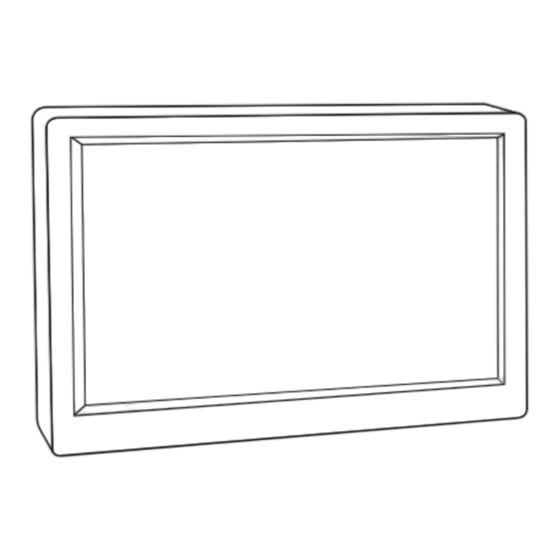
LG MyView 32SR85U Owner's Manual
Smart monitor
Hide thumbs
Also See for MyView 32SR85U:
- Quick setup manual (16 pages) ,
- Quick setup manual (12 pages)
Table of Contents
Advertisement
Quick Links
LG MyView
Smart Monitor
OWNER'S MANUAL
Please read this manual carefully before
operating your set and retain it for future
reference.
32SR85U
The model and serial number of the product are located on the
back and on one side of the product. Record them below in case
you ever need service.
Model
Serial No.
Copyright © 2023 LG Electronics Inc. All
Rights Reserved.
Supplier's Declaration of Conformity
Trade Name
LG
Responsible
LG Electronics USA,
Party
Inc.
Address
111 Sylvan Avenue,
North Building,
Englewood Cliffs,
NJ 07632
E-mail
lg.environmental@
lge.com
www.lg.com
Advertisement
Table of Contents

Summary of Contents for LG MyView 32SR85U
- Page 1 Copyright © 2023 LG Electronics Inc. All Rights Reserved. LG MyView Smart Monitor OWNER’S MANUAL Please read this manual carefully before operating your set and retain it for future reference. 32SR85U Supplier's Declaration of Conformity Trade Name Responsible LG Electronics USA, Party Inc.
-
Page 2: Before Reading This Manual
These devices only work with certain models. • Magic Remote Control: MR23GA (MR23GA model can be used in common with some TV products and this LG Smart Monitor) Check whether your model supports Bluetooth in the Wireless Module Specification to verify whether it can be used with the Magic Remote. -
Page 3: Precautions In Installing The Product
• Never disassemble, repair or modify the power cord or AC adapter. - This may cause a fire or electric shock. • Use only the power cord supplied with the unit or another manufacturer's authorized cord. - Failure to do so may result in fire or electrical shock or damage to the product. •... -
Page 4: Precautions In Moving The Product
• If you smell smoke or other odors or hear a strange sound from the product unplug the power cord and contact LG Customer Service. - If you continue to use without taking proper measures, electrical shock or fire can occur. -
Page 5: Precautions In Using/Cleaning The Product
- Fire or electric shock can occur. - Contact LG Customer Service for repair. • When cleaning the product, unplug the power cord and scrub gently with a soft cloth to prevent scratching. Do not clean with a wet cloth or spray water or other liquids directly onto the product. -
Page 6: Installation
Installation Lifting and moving the Monitor Please note the following advice to prevent the Monitor from being scratched or damaged and for safe transportation regardless of its type and size. • It is recommended to move the Monitor in the box or packing material that the Monitor originally came in. •... -
Page 7: Installing On A Table
Installing on a Table • Lift the monitor and place it on the table in an upright position. Place the monitor at least 100 mm (3.9 inches) away from the wall to ensure sufficient ventilation. : 100 mm (3.9 inches) • Unplug the power cord before moving or installing the monitor. There is risk of electric shock. •... -
Page 8: Adjusting The Angle
Adjusting the Angle 1 Place the monitor mounted on the stand base in an upright position. 2 Adjust the angle of the screen. The angle of the screen can be adjusted forward or backward from -5° to 15° for a comfortable viewing experience. •... -
Page 9: Adjusting The Stand Height
Adjusting the Stand Height 1 Make sure to hold and move the monitor with both hands. Max 110.0 mm (4.3 inches) • To avoid injury when adjusting the height, do not put your hands on the stand. Using the Kensington Lock For more information on installation and usage, refer to the Kensington lock owner’s manual or visit the website at http://www.kensington.com. -
Page 10: Installing On The Wall
Installing on the Wall This monitor meets the specifications for the wall mount plate or other compatible devices. • Install the monitor at least 100 mm (3.9 inches) away from the wall and leave about 100 mm (3.9 inches) of space at each side of the monitor to ensure sufficient ventilation. - Page 11 • Unplug the power cord before moving or installing the monitor to avoid electric shock. • Installing the monitor on the ceiling or on a slanted wall may result in the monitor falling off, which could lead to injury. Use an authorized LG wall mount and contact the local dealer or qualified personnel.
-
Page 12: Connecting To A Port
Connections You can connect various external devices to your monitor. Change the input mode and select the external device you want to connect. For more information about external device connections, see the user manual provided with each device. Connecting to a Port Some of the cables are not provided. -
Page 13: Hdmi Connection
HDMI Connection • When connecting the HDMI cable, the product and external devices should be turned off and unplugged. • Supported HDMI Audio format: Dolby Digital / Dolby Digital Plus (32 kHz / 44.1 kHz / 48 kHz), PCM (32 kHz / 44.1 kHz / 48 kHz / 96 kHz / 192 kHz) •... - Page 14 USB-C (UPSTREAM) connection Transmits digital video and audio signals from your PC to the monitor. Note • USB-C does not support fast charging. Gender converters for fast charging is also not supported. • PD(Power Delivery) and DP Alternate Mode(DP over USB-C) are supported via USB-C (UPSTREAM) Port. •...
-
Page 15: Starting Monitor
Starting Monitor Parts and Buttons The image may be different according to the model. Power On (Press) Quick Menu (Press Volume Control Menu Control Menu Selection (Press Menu Control Power Off (Press and Hold) 1 When the monitor is turned on, press the button one time. 2 You can use the function when you control menu. -
Page 16: Using Remote Control
Using Remote Control Replacing the Remote Control Battery Use 3 V, CR2025 button cell battery. Replace the battery with new one and insert it in the battery tray as shown. 1 To separate the battery tray on the back of the remote control, push the hook to the side and then pull it. 2 Align the side of the replacement battery to the battery tray label and insert them correctly. -
Page 17: Product Information
Product Information Environment Condition Operating Temperature 0 °C to 40 °C (32 °F to 104 °F) Operating Humidity Less than 80 % Storage Temperature -20 °C to 60 °C (-4 °F to 140 °F) Storage Humidity Less than 85 % Wireless module (LGSBWAC23) Specifications Wireless LAN (IEEE 802.11a/b/g/n/ac) Frequency range Output Power (Max.) 2,400 to 2,483.5 MHz 17 dBm... - Page 18 HDMI/USB-C DTV supported mode Resolution Horizontal Frequency (kHz) Vertical Frequency (Hz) 31.46 59.94 640 x 480p 31.5 31.46 59.94 720 x 480p 31.5 720 x 576p 31.25 37.5 1280 x 720p 44.95 59.94 28.12 1920 x 1080i 33.71 59.94 33.75 26.97 23.97 28.12...
- Page 19 HDMI/USB-C PC supported mode Resolution Horizontal Frequency (kHz) Vertical Frequency (Hz) Remarks 640 x 350 31.46 70.09 720 x 400 31.46 70.08 640 x 480 31.46 59.94 800 x 600 37.87 60.31 1024 x 768 48.36 1152 x 864 54.34 60.05 1360 x 768 47.71...
-
Page 20: Open Source Software Notice Information
LG Electronics will also provide open source code to you on CD-ROM for a charge covering the cost of performing such distribution (such as the cost of media, shipping, and handling) upon email request to opensource@lge.com. -
Page 21: Webcam Specifications
Webcam Specifications Model CAM23PW 80 mm x 44.23 mm x 23.1 mm Size (Width x Height x Depth) (3.1 inches x 1.74 inches x 0.9 inches) Weight 42 g (0.09 lbs) Focus 56 cm (22.0 inches) or more Lens Visual range 76.9° diagonally Video Pixels 1920 x 1080, 30fps... -
Page 22: Troubleshooting
Troubleshooting Do you see an "Unrecognized monitor, Nothing is displayed on the screen. monitor found" message? • Is the monitor's power cord plugged in? • Make sure to check if the graphics card supports - Check if the power cord is correctly plugged into the power outlet. function.







