
Nokia 6310 - Dual-SIM Mobile Phone Quick Guide
- User manual (105 pages) ,
- Owner's manual (62 pages) ,
- Manual (29 pages)
Advertisement

For your safety
Read these simple guidelines. Not following them may be dangerous or against local laws and regulations. For further information, read the complete user guide.

SWITCH OFF IN RESTRICTED AREAS
Switch the device off when mobile phone use is not allowed or when it may cause interference or danger, for example, in aircraft, in hospitals or near medical equipment, fuel, chemicals, or blasting areas. Obey all instructions in restricted areas.

ROAD SAFETY COMES FIRST
Obey all local laws. Always keep your hands free to operate the vehicle when driving. Your first consideration while driving should be road safety.

INTERFERENCE
All wireless devices may be susceptible to interference, which could affect performance.
 AUTHORIZED SERVICE
AUTHORIZED SERVICE
Only authorized personnel may install or repair this product.

BATTERIES, CHARGERS AND OTHER ACCESSORIES
Use only batteries, chargers, and other accessories approved by HMD Global for use with this device. Do not connect incompatible products.
 KEEP YOUR DEVICE DRY
KEEP YOUR DEVICE DRY
Your device is not water-resistant. Keep it dry.

PROTECT YOUR HEARING
To prevent possible hearing damage, do not listen at high volume levels for long periods. Exercise caution when holding your device near your ear while the loudspeaker is in use.
SAR

This device meets RF exposure guidelines when used either in the normal use position against the ear or when positioned at least 5 mm (0.2 inches) away from the body. The specific maximum SAR values can be found in the Certification Information (SAR) section of this user guide.
For more info, go to www.sar-tick.com.
When a carry case, belt clip or other form of device holder is used for body-worn operation, it should not contain metal and should provide at least the above-stated separation distance from the body. Note that mobile devices may be transmitting even if you are not making a voice call.
Keys and parts
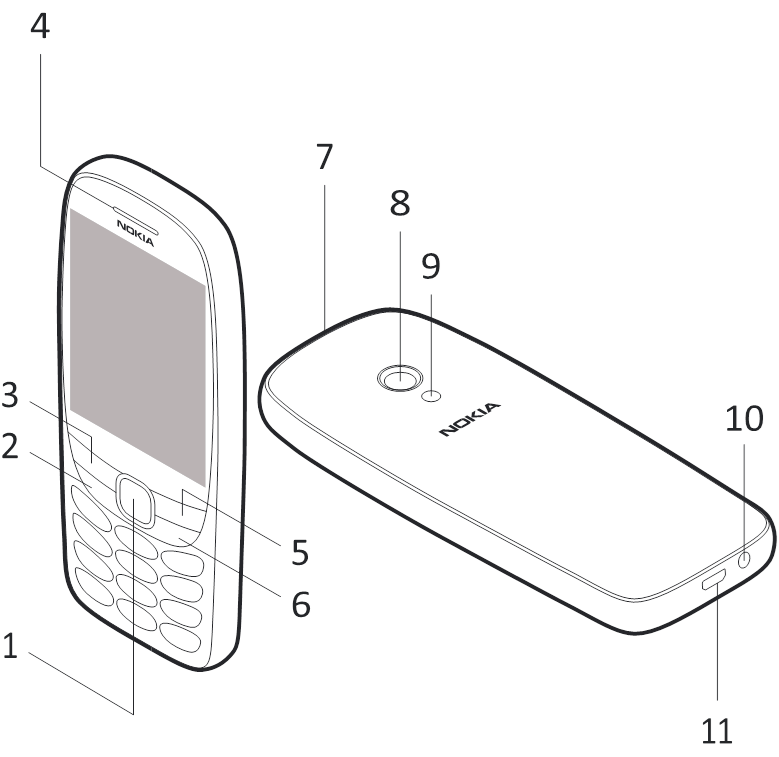
- Scroll key. Press to access your apps. Scroll right to access your calendar. Scroll down to access your contacts list. Scroll left to write a message. Scroll up twice to switch on the flashlight. Scroll up once to switch off the flashlight.
- Call key
- Left selection key
- Earpiece
- Right selection key
- Power/End key
- Back cover opening slot
- Camera
- Flash
- Headset connector
- USB connector
To lock the keys, select Go to > Lock keypad. To unlock the keys, quickly press the power key and select Unlock.
Do not connect to products that create an output signal, as this may damage the device. Do not connect any voltage source to the audio connector. If you connect an external device or headset, other than those approved for use with this device, to the audio connector, pay special attention to volume levels.
Parts of the device are magnetic. Metallic materials may be attracted to the device. Do not place credit cards or other magnetic stripe cards near the device for extended periods of time, since the cards may be damaged.
Some of the accessories mentioned in this user guide, such as charger, headset, or data cable, may be sold separately.

Insert the SIM and memory card
Use only original mini-SIM cards. Use of incompatible SIM cards may damage the card or the device, and may corrupt data stored on the card.
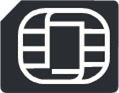
Use only compatible memory cards approved for use with this device. Incompatible cards may damage the card and the device and corrupt data stored on the card.
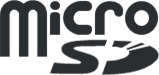

- Put your fingernail in the small slot at the top of the phone, lift and remove the cover.
![Nokia - 6310 - Insert the SIM and memory card - Step 1 Insert the SIM and memory card - Step 1]()
- If the battery is in the phone, to remove it, lift it out.
![Nokia - 6310 - Insert the SIM and memory card - Step 2 Insert the SIM and memory card - Step 2]()
- Slide the SIM card in the SIM card slot with the contact area face down. If you have a second SIM, slide it in the SIM2 slot. Both SIM cards are available at the same time when the device is not being used, but while one SIM card is active, for example, making a call, the other may be unavailable..
![]()
- If you have a memory card, slide the memory card holder to the left and open it up. Place the memory card in the slot, close down the holder, and slide it to the right to lock it in place.
![Nokia - 6310 - Insert the SIM and memory card - Step 4 Insert the SIM and memory card - Step 4]()
- Put back the battery.
- Put back the cover.
Do not remove the memory card when an app is using it. Doing so may damage the memory card and the device and corrupt data stored on the card.
Switch your phone on or off
Press and hold the power key.
Charge the battery
- Plug the charger into the wall outlet.
- Connect the charger to the phone. When done, unplug the charger from the phone then from the wall outlet.
If the battery is completely discharged, it may take several minutes before the charging indicator is displayed.
Make a call
- Type in the phone number.
To type in the + character used for international calls, press * twice. - Press
![]() . If asked, select which SIM to use.
. If asked, select which SIM to use. - To end the call, press
![]() .
.
Answer a call
Press ![]() .
.
Send messages
- SelectMenu > Messages > Create message.
- Type in a phone number, or selectContacts and a recipient from your contacts list.
- Write your message.
- SelectSend. If asked, select which SIM to use.
You can send text messages that are longer than the character limit for a single message. Longer messages are sent as two or more messages. Your service provider may charge accordingly. Characters with accents, other marks, or some language options, take more space, and limit the number of characters that can be sent in a single message.
Change the menu view
To select how the apps menu is shown on the display, select Menu > Opt. and select List view or One icon view. If you select One icon view, the menu shows one app at a time. Scroll up or down to move between the apps. To go back to the standard view, select Menu > Opt. > 3x3 grid view.
Add your ICE details
To be able to make SOS calls, you need to add your ICE (In Case of Emergency) details.
To add your personal details, select Menu > Settings > Phone settings > ICE information.
To select the contacts to whom the SOS call is made, select Menu > Contacts > Set ICE contact. Select each ICE contact and then the contact from your contacts list.
Note that you cannot use official emergency call numbers as your ICE contacts.
Before you can make SOS calls, you also need to switch on the accessibility mode. Select Menu > Settings > Phone settings > Accessibility mode > SOS call > On.
Make an SOS call
Once you have the accessibility mode switched on and added an ICE contact, you can make SOS calls. To make the call, press and hold the number 2 key for three seconds.
The phone calls your first ICE contact. If the contact doesn't answer in 25 seconds, the phone calls the next contact, and keeps calling your contacts 10 times until one of them answers the call, or you press ![]() .
.

Tip: If you want to keep the accessibility mode on, but don't want to make SOS calls, select Menu > Settings > Phone settings > Accessibility mode > SOS call > Off.
Use text to speech
You can set the phone to read items on the display out loud. Select Menu > Extras > Readout > Speech, and then select each item you want the phone to read out loud, such as the menu or messages, for example, and select On.
Readout is not available in all languages. For the available languages, see www.nokia.com/phones/nokia-6310. Find your model number and serial number (IMEI)
If you need to contact your care point or your service provider, you may need info such as the model number and the serial number (IMEI). To see the model number, dial *#0000#. To see the serial number, dial *#06#.
If you have a dual SIM phone, only IMEI1 is needed. You can also find the info on your phone label, which is located under the battery.
The IMEI is also visible on the original sales box.
Product and safety info
For info on HMD Global Privacy Policy, go to www.nokia.com/phones/ privacy. For the online user guide, even more info, and troubleshooting help, go to www.nokia.com/mobile-support.

Network services and costs
You can use your device on the GSM 900, 1800 networks. You need a subscription with a service provider.
Maximum transmit power
| GSM 900 | 35 dBm |
| GSM 1800 | 32 dBm |
| Bluetooth® | 7.5 dBm |
Using some features and services, or downloading content, including free items, require a network connection. This may cause the transfer of large amounts of data, which may result in data costs. You may also need to subscribe to some features.
Emergency calls
Connections in all conditions cannot be guaranteed. Never rely solely on any wireless phone for essential communications like medical emergencies. Before making the call:
- Switch the phone on
- If the phone keys are locked, unlock them.
- Move to a place with adequate signal strength.
- Press the end key repeatedly, until the home screen is shown.
- Type in the official emergency number for your present location. Emergency call numbers vary by location.
- Press the call key.
- Give the necessary info as accurately as possible. Do not end the call until given permission to do so.
You may also need to do the following:- Put a SIM card in the phone.
- If your phone asks for a PIN code, type in the official emergency number for your present location, and press the call key.
- Switch the call restrictions off in your phone, such as call barring, fixed dialling, or closed user group.
Take care of your device
Handle your device, battery, charger and accessories with care.
The following suggestions help you keep your device operational.
- Keep the device dry. Precipitation, humidity, and all types of liquids or moisture can contain minerals that corrode electronic circuits. If your device gets wet, remove the battery, and let the device dry.
- Do not use or store the device in dusty or dirty areas.
- Do not store the device in high temperatures. High temperatures may damage the device or battery.
- Do not store the device in cold temperatures. When the device warms to its normal temperature, moisture can form inside the device and damage it.
- Do not open the device other than as instructed in the user guide.
- Unauthorized modifications may damage the device and violate regulations governing radio devices.
- Do not drop, knock, or shake the device or the battery. Rough handling can break it.
- Only use a soft, clean, dry cloth to clean the surface of the device.
- Do not paint the device. Paint can prevent proper operation.
- For optimal performance, switch the device off and remove the battery from time to time.
- Keep the device away from magnets or magnetic fields.
- To keep your important data safe, store it in at least two separate places, such as your device, memory card, or computer, or write down important info.
Restore original settings
To reset your phone to its original settings and to remove all your data, on the home screen, type in *#7370#.
Recycle

Always return your used electronic products, batteries, and packaging materials to dedicated collection points. This way you help prevent uncontrolled waste disposal and promote the recycling of materials. Electrical and electronic products contain a lot of valuable materials, including metals (such as copper, aluminum, steel, and magnesium) and precious metals (such as gold, silver, and palladium). All materials of the device can be recovered as materials and energy.
Crossed-out wheelie-bin symbol

The crossed-out wheelie-bin symbol on your product, battery, literature, or packaging reminds you that all electrical and electronic products and batteries must be taken to separate collection at the end of their working life. Do not dispose of these products as unsorted municipal waste: take them for recycling. For info on your nearest recycling point, check with your local waste authority.
Battery and charger info
Use your device only with an original BL-4WL rechargeable battery. Charge your device with the AC-18 charger. Charger plug type may vary. HMD Global may make additional battery or charger models available for this device.
Battery and charger safety
Once charging of your device is complete, unplug the charger from the device and electrical outlet. Please note that continuous charging should not exceed 12 hours. If left unused, a fully charged battery will lose its charge over time
Always keep the battery between 15°C and 25°C (59°F and 77°F) for optimal performance. Extreme temperatures reduce the capacity and lifetime of the battery. A device with a hot or cold battery may not work temporarily.
Obey local regulations. Recycle when possible. Do not dispose as household waste.
Do not expose the battery to extremely low air pressure or leave it to extremely high temperature, for example dispose it in a fire, as that may cause the battery to explode or leak flammable liquid or gas. Do not dismantle, cut, crush, bend, puncture, or otherwise damage the battery in any way. If a battery leaks, do not let liquid touch skin or eyes. If this happens, immediately flush the affected areas with water, or seek medical help. Do not modify, attempt to insert foreign objects into the battery, or immerse or expose it to water or other liquids. Batteries may explode if damaged.
Use the battery and charger for their intended purposes only. Improper use, or use of unapproved or incompatible batteries or chargers may present a risk of fire, explosion, or other hazard, and may invalidate any approval or warranty. If you believe the battery or charger is damaged, take it to a service center or your phone dealer before continuing to use it. Never use a damaged battery or charger. Only use the charger indoors. Do not charge your device during a lightning storm.
To unplug a charger or an accessory, hold and pull the plug, not the cord.
Additionally, the following applies if your device has a removable battery:
- Always switch the device off and unplug the charger before removing the battery.
- Accidental short-circuiting can happen when a metallic object touches the metal strips on the battery. This may damage the battery or the other object.
Small children
Your device and its accessories are not toys. They may contain small parts. Keep them out of the reach of small children.
Medical devices
Operation of radio transmitting equipment, including wireless phones, may interfere with inadequately shielded medical devices' function. Consult a physician or the medical device's manufacturer to determine if it is adequately shielded from external radio energy.
Implanted medical devices
To avoid potential interference, manufacturers of implanted medical devices recommend a minimum separation of 15.3 centimeters (6 inches) between a wireless device and the medical device. Persons who have such devices should:
- Always keep the wireless device more than 15.3 centimeters (6 inches) from the medical device.
- Not carry the wireless device in a breast pocket.
- Hold the wireless device to the ear opposite the medical device.
- Switch the wireless device off if there is any reason to suspect that interference is taking place.
- Follow the manufacturer directions for the implanted medical device.
If you have any questions about using your wireless device with an implanted medical device, consult your health care provider.
Hearing
When you use the headset, your ability to hear outside sounds may be affected. Do not use the headset where it can endanger your safety.
Some wireless devices may interfere with some hearing aids.
Nickel
The surface of this device is nickel-free.
Vehicles
Radio signals may affect improperly installed or inadequately shielded electronic systems in vehicles. For more info, check with the manufacturer of your vehicle or its equipment.
Only authorized personnel should install the device in a vehicle.
Faulty installation may be dangerous and invalidate your warranty. Check regularly that all wireless device equipment in your vehicle is mounted and operating properly. Do not store or carry flammable or explosive materials in the same compartment as the device, its parts, or accessories. Do not place your device or accessories in the air bag deployment area.
Potentially explosive environments
Switch your device off in potentially explosive environments, such as near gas pumps. Sparks may cause an explosion or fire resulting in injury or death. Note restrictions in areas with fuel; chemical plants; or where blasting operations are in progress. Areas with a potentially explosive environment may not be clearly marked. These usually are areas where you are advised to switch your engine off, below deck on boats, chemical transfer or storage facilities, and where the air contains chemicals or particles. Check with the manufacturers of vehicles using liquefied petroleum gas (such as propane or butane) if this device can be safely used in their vicinity.
Certification information (SAR)
This mobile device meets guidelines for exposure to radio waves as set forth by the Council of Europe (CE). Refer to the following.
European RF Exposure Information
Your mobile device is a radio transmitter and receiver. It is designed not to exceed the limits for exposure to radio waves recommended by international guidelines. These guidelines were developed by the independent scientific organization ICNIRP and include safety margins designed to assure the protection of all persons, regardless of age and health. The guidelines use a unit of measurement known as the Specific Absorption Rate, or SAR. The SAR limit for mobile devices is 2.0 W/kg and the highest SAR value for this device when tested at the ear is 0.751 W/kg*. As mobile devices offer a range of functions, they can be used in other positions, such as on the body. In this case, the highest tested SAR value is 1.202 W/kg* at the separation distance of 0.5 cm from the body. For electronic safety, maintain the separation distance with accessories containing no metal, that position handset a minimum of the above distance. Use of other accessories may not ensure compliance with RF exposure guidelines.
* The tests are carried out in accordance with international guidelines for testing.
About Digital Rights Management
When using this device, obey all laws and respect local customs, privacy and legitimate rights of others, including copyrights. Copyright protection may prevent you from copying, modifying, or transferring photos, music, and other content.
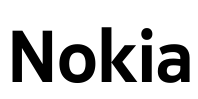
Documents / Resources
References
Download manual
Here you can download full pdf version of manual, it may contain additional safety instructions, warranty information, FCC rules, etc.
Advertisement
Thank you! Your question has been received!

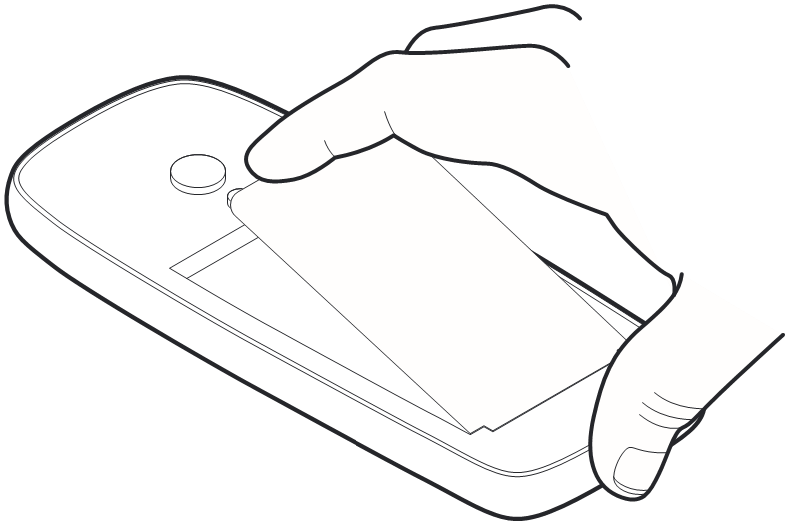
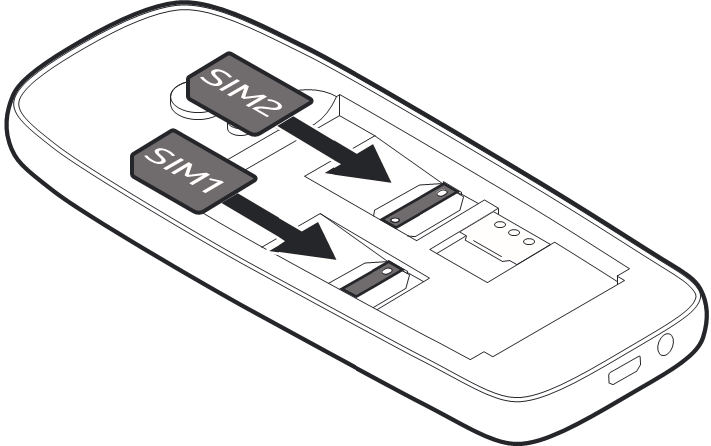
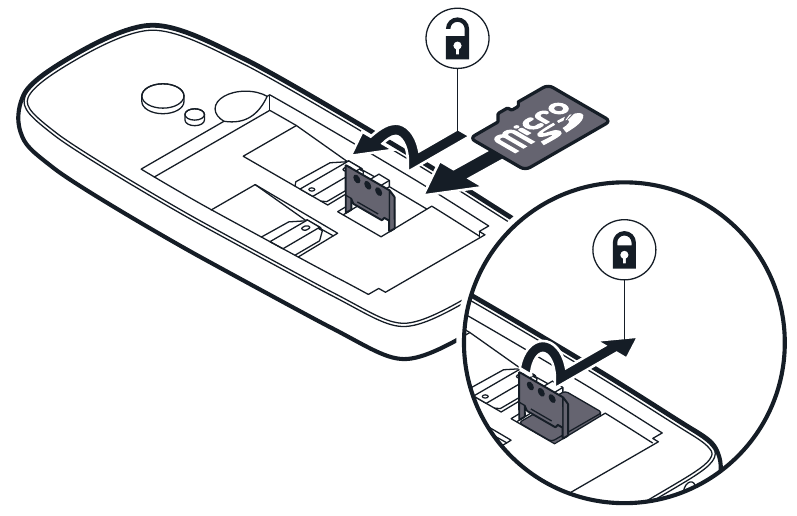

















Need Assistance?
Do you have a question about the 6310 that isn't answered in the manual? Leave your question here.