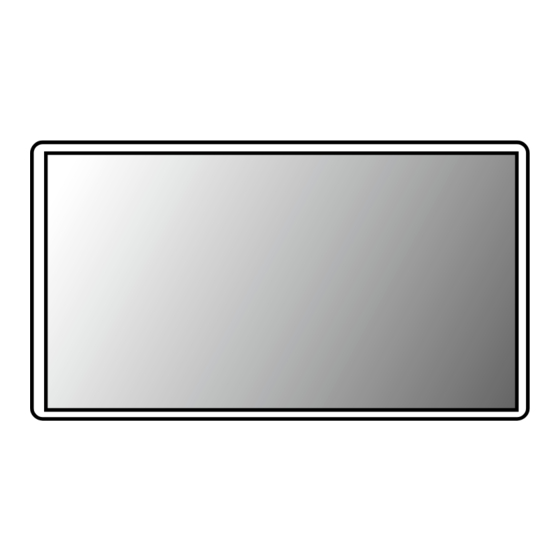
LG UltraWide 34WQ60A Owner's Manual
Led lcd monitor
Hide thumbs
Also See for UltraWide 34WQ60A:
- Owner's manual (40 pages) ,
- Manual (12 pages) ,
- Owner's manual (37 pages)
Advertisement
Quick Links
* LG LED Monitor applies LCD screen with LED backlights.
Please read this manual carefully before operating your set and
retain it for future reference.
29WQ600
29WQ60A
34BQ650
34WQ650
34WQ60A
34WQ65X
29BQ650
OWnEr's MAnuAL
LED LCD MOnITOr
(LED Monitor*)
Copyright © 2022 LG Electronics Inc. All rights reserved.
www.lg.com
Advertisement

Summary of Contents for LG UltraWide 34WQ60A
- Page 1 OWnEr’s MAnuAL LED LCD MOnITOr (LED Monitor*) * LG LED Monitor applies LCD screen with LED backlights. Please read this manual carefully before operating your set and retain it for future reference. 29WQ600 29WQ60A 34BQ650 34WQ650 34WQ60A www.lg.com 34WQ65X 29BQ650...
-
Page 2: Table Of Contents
TabLE of CoNTENTS LICENSE Each model has different licenses. Visit www.lg.com for more information on the license. LICEnsE ............2 The terms HDMI, HDMI High-Definition Multimedia Interface, and the HDMI Logo are trademarks or registered trademarks of HDMI AssEMBLInG AnD PrEPArInG ....3 Licensing Administrator, Inc. -
Page 3: Assembling And Preparing
Dual Controller Optional • If you use generic cables not certified by LG, the screen may not display or there may be image problems. • Illustrations in this document represent typical procedures, so they may look different from the actual product. - Page 4 Product and button Description Moving and Lifting the Monitor When moving or lifting the monitor, follow these instructions to prevent the monitor from being scratched or damaged and to ensure safe transportation, regardless of its shape or size. • Place the monitor in the original box or packing material before attempting to move it. •...
- Page 5 Installing on a Table CAUTION • Lift the monitor and place it on the table in an upright position. Place the monitor at least 100 mm (3.94 • Unplug the power cord before moving or installing the monitor. There is risk of electric shock. inches) away from the wall to ensure sufficient ventilation.
- Page 6 Adjusting the Stand Height Adjusting the Angle Place the monitor mounted on the stand base in an upright position. Place the monitor mounted on the stand base in an upright position. Handle the monitor with both hands for safety. Adjust the angle of the screen. 29WQ600 29WQ600 34WQ650...
- Page 7 Using the Kensington Lock NoTE • The connector for the Kensington security system is located at the bottom of the monitor. The Kensington security system is optional. You can obtain optional accessories from most electronics stores. For more information on installation and usage, refer to the Kensington lock owner’ s manual or visit the website at http://www.kensington.com.
- Page 8 NoTE tilting wall mounting bracket. • A non-VEsA standard screw may damage the product and cause the monitor to fall. LG Electronics is not liable for any accidents relating to the use of non-standard screws. • The wall mount kit includes the installation guide and all necessary parts.
- Page 9 • Installing the monitor on the ceiling or on a slanted wall may result in the monitor falling off, which could lead to injury. use an authorized LG wall mount and contact the local dealer or qualified personnel. • Applying excessive force when tightening screws may cause damage to the monitor. Damage caused in this way will not be covered by the product warranty.
-
Page 10: Using The Monitor
USING THE MoNIToR DisplayPort Connection Transmits digital video and audio signals from your PC to the monitor. • Illustrations in this manual may differ from the actual product. NoTE Press the joystick button, go to settings Input, and then select the input option. •... - Page 11 Connecting aV Devices Headphones Connection Connect peripherals to the monitor via the headphones port. HDMI Connection NoTE HDMI transmits digital video and audio signals from your AV device to the monitor. • Peripheral devices are sold separately. • Depending on the audio settings of the PC and external device, headphones and speaker functions may be NoTE limited.
-
Page 12: User Settings
USER SETTINGS NoTE • Your monitor’ s OsD (On screen Display) may differ slightly from that shown in this manual. • When Beep Guide is activated, pressing the joystick button will take you to settings right away. activating the Main Menu Press the joystick button on the bottom of the monitor. - Page 13 Main Menu features Main Menu Description Input sets input mode. Power off Power Off Turns off the monitor. settings Configures the screen settings. Settings Input Exit Picture Mode sets the picture mode. Exit Exits the main menu. Picture Mode Menu Settings To view the OsD menu, press the joystick button at the bottom of the monitor and then enter the settings.
- Page 14 Quick Settings Settings > Quick Settings Description Brightness Adjusts the contrast and brightness of the screen. Contrast Volume Adjusts the volume level. NoTE • You can adjust Mute / unmute by moving the joystick button to in the Volume menu. Color Temp Custom The user can adjust it to red, green, or blue by customization.
- Page 15 Input Settings > Input Description Input List selects the input mode. Aspect ratio Adjusts the aspect ratio of the screen. Full Wide Displays the video in widescreen, regardless of the video signal input. Original Displays video according to the aspect ratio of the video signal input. Cinema 1 Enlarges the screen with an aspect ratio of 21:9.
- Page 16 Picture NoTE • The Picture Mode that can be set depends on the Input signal. Settings > Picture Description SDR signal HDR signal Picture Mode Custom Allows the user to adjust each element. Vivid Heightens contrast, brightness and sharpness to display vivid images. HDr Effect Optimizes the screen for high dynamic range.
- Page 17 Settings > Picture Description Picture Adjust Brightness Adjusts the color contrast and brightness of the screen. Contrast sharpness Adjusts the sharpness of the screen. suPEr rEsOLuTIOn+ High Optimizes the screen for crystal clear images. Best for high-definition video or games. Middle Optimizes the screen for comfortable viewing, with images at the middle level between the low and high modes.
- Page 18 Settings > Picture Description Game Adjust response Time sets a response time for displayed pictures based on the movement of the picture on the screen. For a normal environment, it is recommended that you use Fast. When there is a lot of motion, it is recommended that you use Faster. setting to Faster may cause image sticking.
- Page 19 Settings > Picture Description Game Adjust 1ms Motion Blur reduction This mode minimizes motion blur in fast-moving videos. This function is available for the following vertical frequency. (75Hz) Turns 1ms Motion Blur reduction Mode off. NoTE • To reduce motion blur, brightness is reduced with backlight control. •...
- Page 20 Settings > Picture Description Color Adjust Gamma Mode 1, Mode 2, The higher the gamma value, the darker the image becomes. Likewise, the lower the gamma value, the lighter the image becomes. Mode 3 Mode 4 If you do not need to adjust the gamma settings, select Mode 4. Color Temp set your own color temperature.
- Page 21 General Settings > General Description Language sets the menu screen to the desired language. sMArT EnErGY sAVInG Conserve energy by using luminance compensation algorithm. High saves energy using the high-efficiency sMArT EnErGY sAVInG feature. saves energy using the low-efficiency sMArT EnErGY sAVInG feature. Disables the feature.
- Page 22 Settings > General Description Deep sleep Mode When Deep sleep Mode is On, power consumption is minimized while the monitor is in standby mode. Enables Deep sleep Mode. Disables Deep sleep Mode. Information The following display information will be shown; Total Power On Time, resolution. reset to Initial settings Do you want to reset your returns to the default settings.
-
Page 23: Troubleshooting
TRoUbLESHooTING Nothing is displayed on the screen. • Is the monitor's power cord plugged in? Check if the power cord is correctly plugged into the power outlet. • Is the power LED on? Check the power cable connection and press the power button. •... - Page 24 Do you see an "Unrecognized monitor, Plug and Play (VESa DDC) monitor found" message? • Have you installed the display driver? Be sure to install the display driver from our web site: http://www.lg.com. • Make sure to check if the graphics card supports Plug and Play function.
-
Page 25: Product Specification
PRoDUCT SPECIfICaTIoN 29WQ600 34WQ650 34WQ65X 29WQ60A 34WQ60A 34BQ650 29BQ650 Color Depth 8-bit / 10-bit color is supported. Resolution Max resolution 2560 x 1080 @ 100 Hz recommended resolution 2560 x 1080 @ 60 Hz Power Sources Power rating 19 V 1.6 A Power Consumption On mode: 13 W Typ. - Page 26 Dimensions Monitor size (Width x Height x Depth) With stand 688.5 x 406.8 x 223.8 (mm) 27.1 x 16.0 x 8.8 (inches) Without stand 688.5 x 313.4 x 45.3 (mm) 27.1 x 12.3 x 1.7 (inches) Weight (Without Packaging) With stand 4.5 (kg) 9.9 (lbs) Without stand...
- Page 27 PRoDUCT SPECIfICaTIoN Q600 Q600 29WQ60A 34WQ650 34WQ650 34WQ60A 34WQ65X 34WQ65X 34BQ650 29WQ60A 29WQ60A 29BQ650 34WQ60A 34WQ60A 34BQ650 34BQ650 29BQ650 29BQ650 Color Depth 8-bit / 10-bit color is supported. Resolution Max resolution 2560 x 1080 @ 100 Hz recommended resolution 2560 x 1080 @ 60 Hz Power Sources Power rating 19 V...
- Page 28 Dimensions Monitor size (Width x Height x Depth) With stand 816.5 x 568.3 x 260.0 (mm) 32.1 x 22.3 x 10.2 (inches) Without stand 816.5 x 365.3 x 45.5 (mm) 32.1 x 14.3 x 1.7 (inches) Weight (Without Packaging) With stand 7.9 (kg) 17.4 (lbs) Without stand...
- Page 29 PRoDUCT SPECIfICaTIoN Q65X 29WQ60A 34WQ60A 34BQ650 29BQ650 Color Depth 8-bit / 10-bit color is supported. Resolution Max resolution 2560 x 1080 @ 100 Hz recommended resolution 2560 x 1080 @ 60 Hz Power Sources Power rating 19 V 1.6 A Power Consumption On mode: 22 W Typ.
- Page 30 Dimensions Monitor size (Width x Height x Depth) With stand 688.5 x 406.8 x 223.8 (mm) 27.1 x 16.0 x 8.8 (inches) Without stand 688.5 x 313.4 x 45.3 (mm) 27.1 x 12.3 x 1.7 (inches) Weight (Without Packaging) With stand 4.5 (kg) 9.9 (lbs) Without stand...
- Page 31 PRoDUCT SPECIfICaTIoN Q60A 34WQ60A 34BQ650 29BQ650 Color Depth 8-bit / 10-bit color is supported. Resolution Max resolution 2560 x 1080 @ 100 Hz recommended resolution 2560 x 1080 @ 60 Hz Power Sources Power rating 19 V 2.4 A Power Consumption On mode: 35 W Typ.
- Page 32 Dimensions Monitor size (Width x Height x Depth) With stand 816.5 x 483.5 x 223.3 (mm) 32.1 x 19.0 x 8.7 (inches) Without stand 816.5 x 365.3 x 45.5 (mm) 32.1 x 14.3 x 1.7 (inches) Weight (Without Packaging) With stand 7.9 (kg) 17.4 (lbs) Without stand...
- Page 33 PRoDUCT SPECIfICaTIoN 29BQ650 Color Depth 8-bit / 10-bit color is supported. Resolution Max resolution 2560 x 1080 @ 100 Hz recommended resolution 2560 x 1080 @ 60 Hz Power Sources Power rating 19 V 1.6 A Power Consumption On mode: 13 W Typ. (EnErGY sTAr® standard)* (Typical) sleep Mode (standby Mode) ≤...
- Page 34 Dimensions Monitor size (Width x Height x Depth) With stand 688.1 x 491.1 x 249.5 (mm) 27.0 x 19.3 x 9.8 (inches) Without stand 688.1 x 313.2 x 47 (mm) 27.0 x 12.3 x 1.8 (inches) Weight (Without Packaging) With stand 6.2 (kg) 13.6 (lbs) Without stand...
- Page 35 factory Support Mode (Preset Mode, PC) DisplayPort / HDMI / USb-C Resolution Horizontal frequency (kHz) Vertical frequency (Hz) Polarity (H/V) Remarks 640 x 480 31.469 59.94 800 x 600 37.879 60.317 1024 x 768 48.363 1920 x 1080 67.5 2560 x 1080 66.636 59.98 2560 x 1080...
- Page 36 HDMI Timing (Video) Factory support mode Horizontal Frequency (kHz) Vertical Frequency (Hz) Remarks (Preset Mode) 480p 31.5 576p 31.25 720p 45.0 1080p 56.25 1080p 67.5 2160p 67.5 Power LED Mode LED Color On Mode White (For a few seconds) Sleep Mode (Standby Mode) Off Mode...
- Page 37 beep Guide Menu Location Menu Location Menu Location Quick settings Input - Aspect ratio Picture - Picture Adjust - suPEr rEsOLuTIOn+ 3 2 4 Quick settings - Brightness Input - Aspect ratio - Full Wide 2 2 1 Picture - Picture Adjust - suPEr rEsOLuTIOn+ - High 3 2 4 1 Quick settings - Brightness 1 1 1 slider...
- Page 38 Menu Location Menu Location Menu Location Picture - Game Adjust - Cross Hair 3 3 4 Picture - Color Adjust - Blue 3 4 5 Picture - Color Adjust - six Color - Yellow Hue 3 4 6 11 Picture - Game Adjust - Cross Hair - red Cross 3 3 4 1 Picture - Color Adjust - Blue 3 4 5 1 slider...
- Page 39 Menu Location Menu Location General - Language - Portuguese 5 1 8 General - DisplayPort Version General - Language - Portuguese (Brazil) 5 1 9 General - DisplayPort Version - 1.4 5 5 1 General - Language - Polish 5 1 10 General - DisplayPort Version - 1.2 5 5 2 General - Language - russian...
- Page 40 34WQ60A 34WQ60A 29BQ650 34BQ650 34BQ650 34BQ650 Trade name responsible Party LG Electronics usA, Inc. Address 111 sylvan Avenue, north Building, Englewood Cliffs,nJ 07632 E-mail lg.environmental@lge.com ® The model and serial number of the product are located on the back and on one side of the product.











