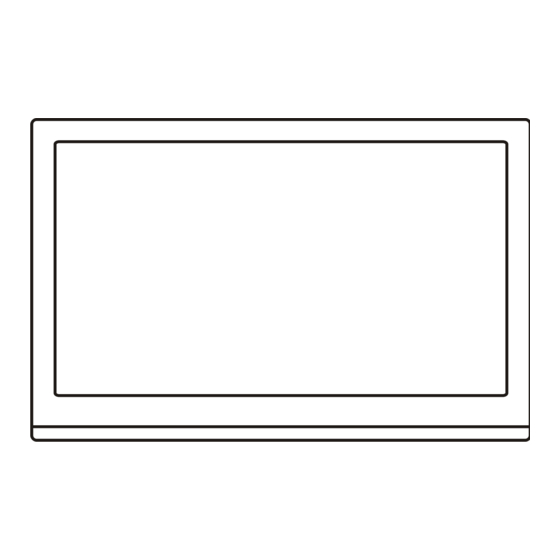
Table of Contents
Advertisement
Quick Links
Advertisement
Table of Contents

Summary of Contents for TCL L39E3000F
- Page 1 LED TV OPERATION MANUAL For use with models: L32E3000/L39E3000F/L40E3000F Figures and illustrations in this User’s Guide are provided for reference only and may di er from actual product appearance. Product design and speci cations may be changed without notice.
-
Page 2: Table Of Contents
Table of Contents Chapter 1: Introduction Precautions ............................Product ............................. Power and Plug ..........................Power Cord and Signal Cable ......................Use Environment ..........................Cleaning ............................Hanging the TV Set on the Wall ......................Important Information ........................Buttons on the TV .......................... -
Page 3: Chapter 1: Introduction
Chapter 1 Introduction Keep the set away from direct sunlight. Precautions The set shall not be exposed to dripps or splashes and no objects filled with liquids, such as vases, shall be Read all of the instructions before operating the set. placed on the set. -
Page 4: Buttons On The Tv
Introduction Buttons on the TV Take a certain model for an example: 1. PROGRAM DOWN/UP button Scans down/up through the channel list. In the menu system, PROGRAM DOWN acts like the down direction button on the remote and adjusts menu; PROGRAM UP acts like the up direction buttons on the remote and adjust menu controls. - Page 5 Introduction HDMI1 or HDMI2 or HDMI3 socket (input) HDMI 1 The HDMI (High-Definition Multimedia Interface) socket can be used to connect a HDMI 2 blu ray, PC with a compatible video card installed, certain DVD players or a high-definition compatible digital satellite decoder. This socket p rovides an HDMI 3 uncompressed digital connection that carries both video and audio data by way of...
-
Page 6: Remote Control Functions
Introduction Remote Control Functions Most of your television's functions are available via the menus that appear on the screen. The remote control supplied with your set can be used to navigate through the menus and to configure all the general settings. Source Brings up the signal source selection menu. -
Page 7: Chapter 2: General Operation
Chapter 2 General Operation Switching on Follow the instructions on this page on how to switch on your TV set and the remote control before going on to following pages describing how to use the channel set-up procedure. 1. Insert two AAA batteries in the remote control. Precautions on using batteries: - Only use the battery types specified. -
Page 8: Initial Set-Up
General Operation Initial Set-up Using Menu System This section explores the menus of your TV. Each menu Initial set-up involves selecting all the settings required to is outlined and detailed to help you get the most from be able to search for and store all the channels you can your TV. -
Page 9: Automatic Channel Set-Up
General Operation Automatic Channel Set-up When you have finished press Menu to return or press This option allows the TV to search for, find and store all Exit to close the menu the available analog and digital channels. Follow all the steps in turn specified hereafter. Automatic Update Channel install This allows you to update all available channels without... -
Page 10: Chapter 3: Advanced Functions
Chapter 3 Advanced Functions Adjusting the Picture The menus for adjusting the picture are used to obtain static or any type of interference. This feature is the best picture settings according to your preference, especially useful for providing a clearer picture in weak the type of program you are watching and the ambient analog signal conditions. -
Page 11: Pap Function
Advanced Functions Parental rating: this option allows you to set a rating to PAP Function a program. Highlight Parental rating, press the OK or To display the pictures from different source inputs side right direction button to display Parental rating menu. by side. -
Page 12: Special Functions
Advanced Functions Auto-synchronization: use the left or right direction Subtitle: this enables subtitle for digital TV channels. to select On or Off. If On selected, the TV will get the Select Subtitle option, press the OK or right direction time automatically from DTV signals, and the Time button to display its submenus: item cannot be adjusted. - Page 13 Advanced Functions press the button on, for example, your TV - Press the blue button to quit the time shift function. remote control. This switches your TV and all Notes: connected HDMI devices to standby mode. - Before you plug the USB device to TV, make sure you have backed up the data on the device to avoid Location: use the left or right direction button to select unusual performance and data loss.
- Page 14 Advanced Functions PVR(Personal Video Record) Schedule list Allows you to record your favourite TV programme. This function is used to perform scheduled recording. Before you use the function, connect a USB memory device to the set first. 1. Press Option on the remote control and select Quick access >...
-
Page 15: Usb Functions
Advanced Functions USB Functions 2. Use the left/right/up/down buttons to select a song in either main or sub file content browser in the same way Your TV is fitted with a USB connector that enables you to as in photo display function, press Menu to display the view photos, listen to music or watch videos stored on a music menu in the folder mode. -
Page 16: Chapter 4: Other Information
Chapter 4 Other Information Troubleshooting Most problems you encounter with your TV can be 1. Adjust the position and orientation of the indoor/outdoor corrected by consulting the following troubleshooting list. antenna. 2. Check the connection of antenna. No picture, no sound 3.









