Advertisement
- 1 INTRODUCTION
- 2 FEATURES AND FUNCTIONS
- 3 INSTALLING BATTERIES
- 4 CONTROLLING DIRECTV RECEIVER
- 5 ABOUT DIRECTV CONTROL
- 6 PROGRAMMING TO CONTROL YOUR TV
- 7 PROGRAMMING THE TV INPUT KEY
- 8 DEACTIVATE THE TV INPUT SELECT KEY
- 9 PROGRAMMING OTHER COMPONENT CONTROLS
- 10 MANUFACTURER CODES
- 11 SEARCHING FOR YOUR CODE IN AV1 OR AV2 MODE
- 12 VERIFYING THE CODES
- 13 CHANGING VOLUME LOCK
- 14 RESTORE FACTORY DEFAULT SETTINGS
- 15 TROUBLESHOOTING
- 16 Documents / Resources

INTRODUCTION
Congratulations! You now have an exclusive DIRECTV® Universal Remote Control that will control four components, including a DIRECTV Receiver, TV, and two stereo or video components (e.g 2nd TV, DVD, or stereo). Moreover, its sophisticated technology allows you to consolidate the clutter of your original remote controls into one easy-to-use unit that's packed with features such as:
- Four-position slide switch for easy component selection
- Code library for popular video and stereo components
- Code search to help program control of older or discontinued components
- Memory protection to ensure you will not have to reprogram the remote when the batteries are replaced
Before using your DIRECTV Universal Remote Control, you may need to program it to operate with your particular component. Please follow the instructions detailed in this guide to set up your DIRECTV Universal Remote Control so you can start enjoying its features.
FEATURES AND FUNCTIONS
Key Charts
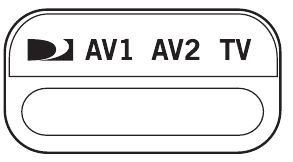 | Slide the 4-position switch under AV1, AV2 or TV to select the component you want to control. A green LED under the switch position will confirm the component being controlled. |
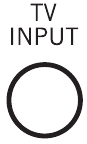 | Press TV INPUT to select the available inputs on your TV. (  Note: Additional programming is required to activate the TV INPUT key. See instructions). Note: Additional programming is required to activate the TV INPUT key. See instructions). |
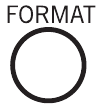 | Press FORMAT to cycle through the resolution and screen formats. Each press of the key cycles to the next available format and /or resolution. (  Not available on all DIRECTV Receivers) Not available on all DIRECTV Receivers) |
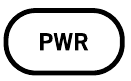 | Press PWR to turn on or off the selected component. |
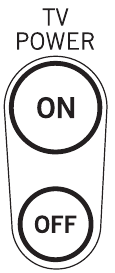 | Press TV POWER ON/OFF to turn the TV and DIRECTV Receiver on or off. (  Note: These keys are only active after the TV has been programmed). Note: These keys are only active after the TV has been programmed). |
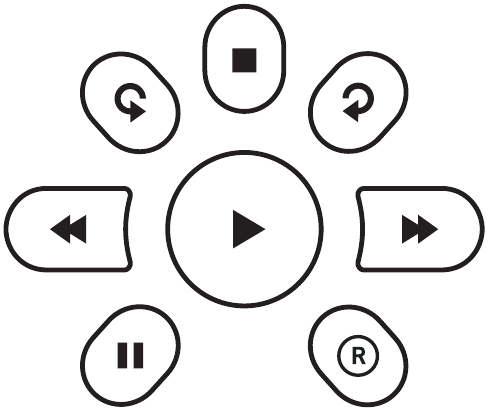 | Use these keys to control your DVR, VCR, DVD, or CD/DVD player. To record a program, press the record key  twice. twice. |
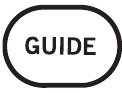 | Use GUIDE to display the DIRECTV program guide. |
 | Press ACTIVE to access special features, services, DIRECTV NEWS™ and info. |
 | Press LIST to display your TO DO list of programs. (Not available on all DIRECTV Receivers) |
 | Press EXIT to exit menu screens and the program guide. |
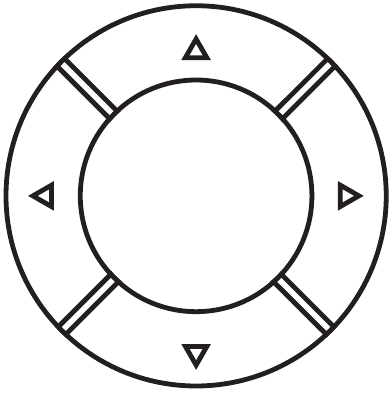 | Use the arrow keys to move around in the program guide and menu screens. |
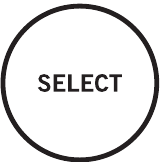 | Press SELECT to choose highlighted items in the menu screens or in the program guide. |
 | Press BACK to return to the previously displayed screen. |
 | Press MENU to display the menu. |
 | Use INFO to display the current channel and program information when watching live TV or in the guide. |
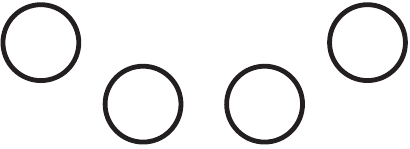 | Press the YELLOW key to cycle through the available alternate audio tracks. These colored keys may give you more functionality. Refer to your DIRECTV Receiver' s user guide. (Not available on all DIRECTV Receivers) |
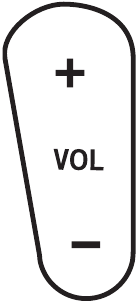 | Use VOL to raise (or lower) the sound volume. The Volume keys are only active when programmed. |
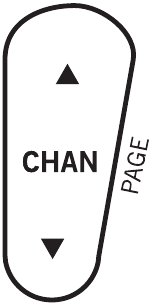 | While watching TV, use CHAN  (or (or  ) to select the next higher (or lower) channel. ) to select the next higher (or lower) channel.While in the DIRECTV program guide or menu, use PAGE  (or (or  ) to page up (or down) through available channels in the program guide. ) to page up (or down) through available channels in the program guide. |
 | Press MUTE to turn the sound off or back on. |
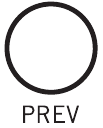 | Press PREV to return to the last channel viewed. |
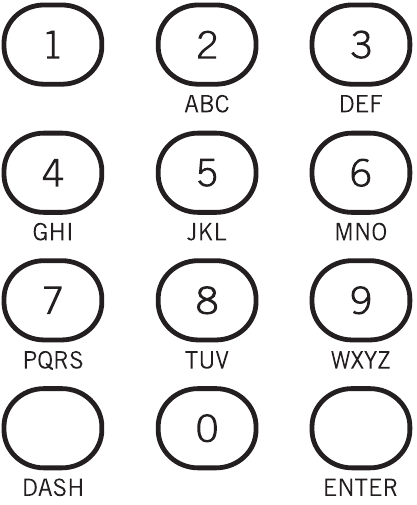 | Press the number keys to directly select a channel (e.g. 207). Press DASH to separate the main and sub-channel numbers. |
INSTALLING BATTERIES
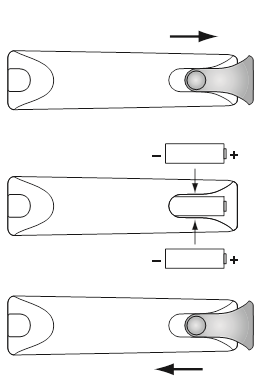
- On the back of the remote control, push down on the door (as shown), slide the battery cover off, and remove the used batteries.
- Obtain two (2) new AA alkaline batteries. Match their + and - marks to the + and - marks in the battery case, then insert them.
- Slide the cover back on until battery door clicks into place.
CONTROLLING DIRECTV RECEIVER
The DIRECTV Universal Remote Control is designed to give you access to features and functions found on your original remote control. To use it with your brand of DIRECTV Receiver, you will need to program the remote control by performing the following steps.
Programming DIRECTV Remote
- Locate the DIRECTV Receiver's brand and model number (on the back or bottom panel) and write it in the spaces below.
- Locate the 5-digit code for your DIRECTV Receiver.
- Power on the DIRECTV Receiver.
- Move the slide switch to DIRECTV icon.
- Press and hold in the MUTE and SELECT keys until the green light under the DIRECTV icon flashes twice and then release both keys.
- Using the number keys enter the 5-digit code. If performed correctly the green light under the DIRECTV icon will flash twice.
- Aim the remote at your DIRECTV Receiver and press that the power key once. The DIRECTV Receiver should turn off. If it does not turn off, repeat steps 3 and 4, trying each code for your brand until you find the correct code.
- For future reference write down the working code for your DIRECTV Receiver in the blocks below:
DIRECTV CODE:

BRAND:
MODEL:
ABOUT DIRECTV CONTROL
Setup Codes for DIRECTV Receivers
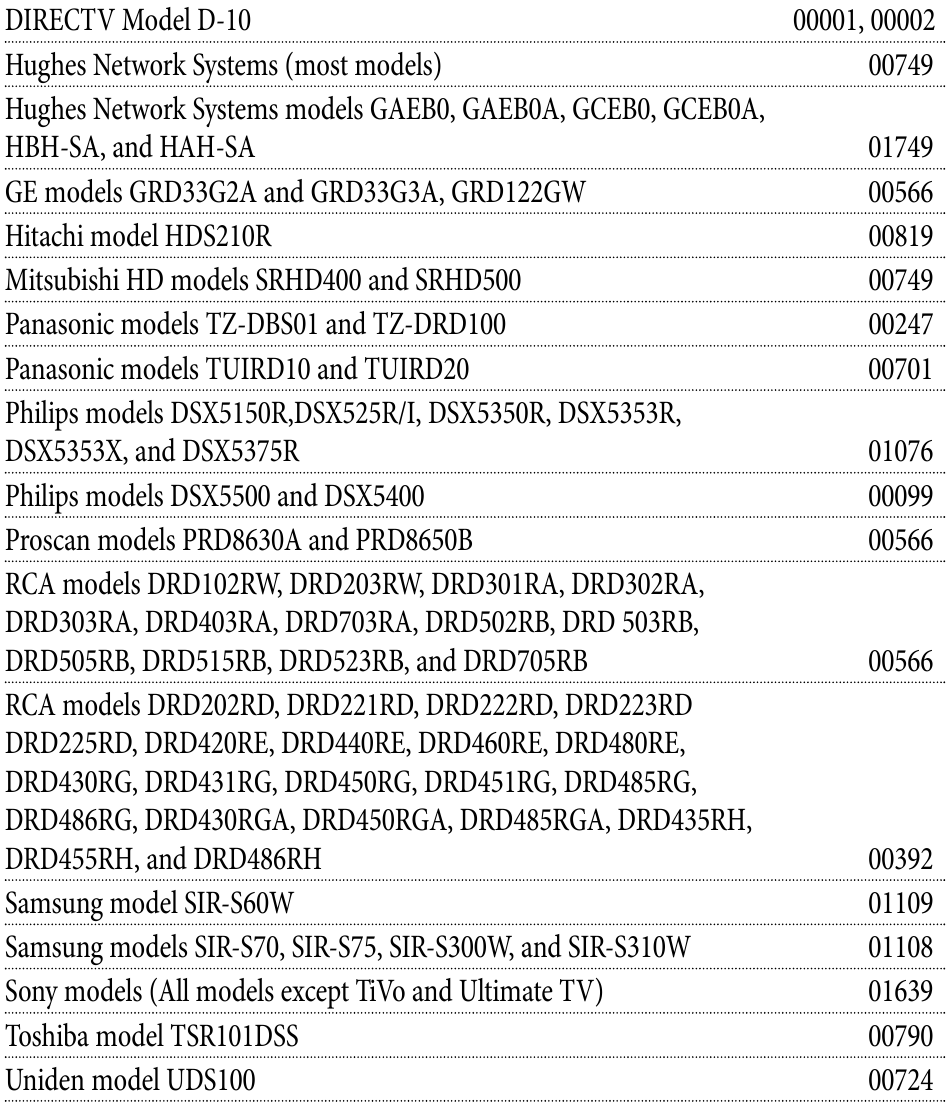
Setup Codes for DIRECTV HD Receivers
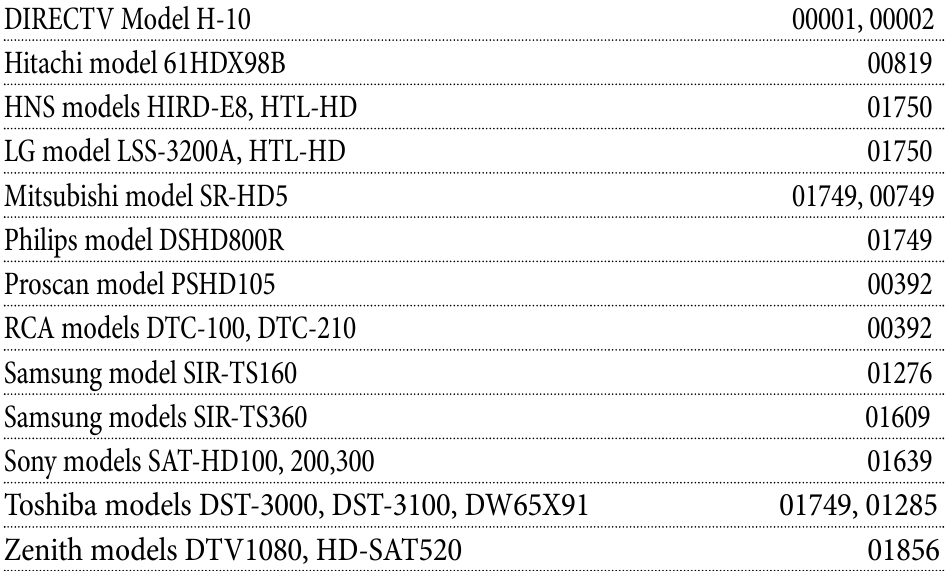
Setup Codes for DIRECTV DVRs
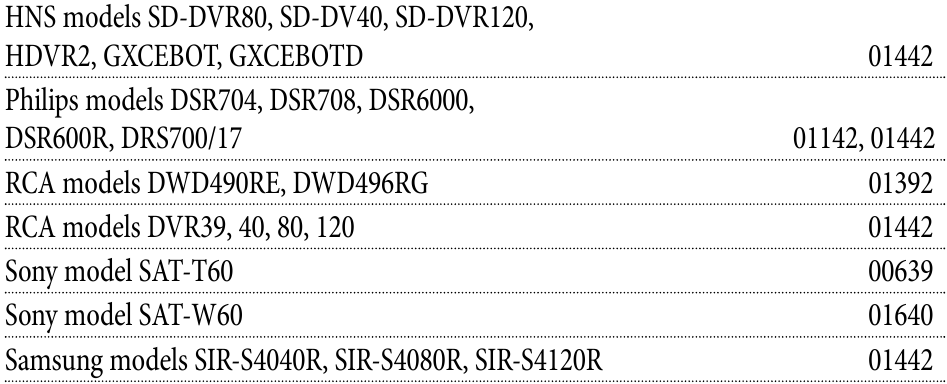
PROGRAMMING TO CONTROL YOUR TV
Now that you have successfully programmed the new DIRECTV remote to operate your DIRECTV Receiver, you will want to program this remote to control your TV.
- Turn the TV on.
NOTE: Please read steps 2-5 completely before proceeding. Highlight or write down the codes and component you wish to program before moving on to step 2.
- Locate the 5-digit code for your TV.
- Move the slide switch to TV.
- Press and hold in the MUTE and SELECT keys at the same time until the green light under the TV icon flashes twice and then release both keys.
- Using the number keys enter the 5-digit code for your brand of TV. If performed correctly the green light under TV will flash twice.
- Aim the remote at your TV and press the power key once. The DIRECTV Receiver should turn off. If it does not turn off, repeat steps 3 and 4, trying each code for your brand until you find the correct code.
- For future reference write down the working code for your TV in the blocks below:
![]()
PROGRAMMING THE TV INPUT KEY
Once you have programmed the DIRECTV remote control for your TV, you may want to activate the TV Input button.
- Move the slide switch to the position under TV icon.
- Press and hold the MUTE and SELECT keys until the green light under the TV icon flashes twice and then release both keys.
- Using the number keys enter in 9-6-0 (The green light under the TV icon will flash twice)
You now have the ability to control the Input select feature for your TV.
DEACTIVATE THE TV INPUT SELECT KEY
If you want to hide the TV INPUT button, follow steps 1 through 3 from the previous section. Afterwards, the green light will blink 4 times. Pressing the TV INPUT key will now do nothing.
PROGRAMMING OTHER COMPONENT CONTROLS
The AV1 and AV2 switch position can be used to program a VCR, DVD, STEREO, 2nd DIRECTV Receiver or 2nd TV with the following instructions.
- Turn on the component (e.g. DVD Player) you wish to program.
- Locate the 5-digit code for your component.
- Move the slide switch under the AV1 (or AV2) icon.
- Press and hold the MUTE and SELECT keys at the same time until the green light under AV1 (or AV2) flashes twice and then release both keys.
- Using the number keys enter the 5-digit code for your brand of component being programmed. If performed correctly the green light under TV will flash twice.
- Aim the remote at your component and press the power key once. The component should turn off. If it does not turn off, repeat steps 3 and 4 trying each code for your brand until you find the correct code.
- Repeat steps 1 through 6 to program a new component under AV2 (or AV1).
- For future reference write down the working code for the component(s) programmed under AV1 and AV2 in the blocks below:
AV1:

COMPONENT:
AV2:

COMPONENT:
MANUFACTURER CODES
Setup Codes for TVs
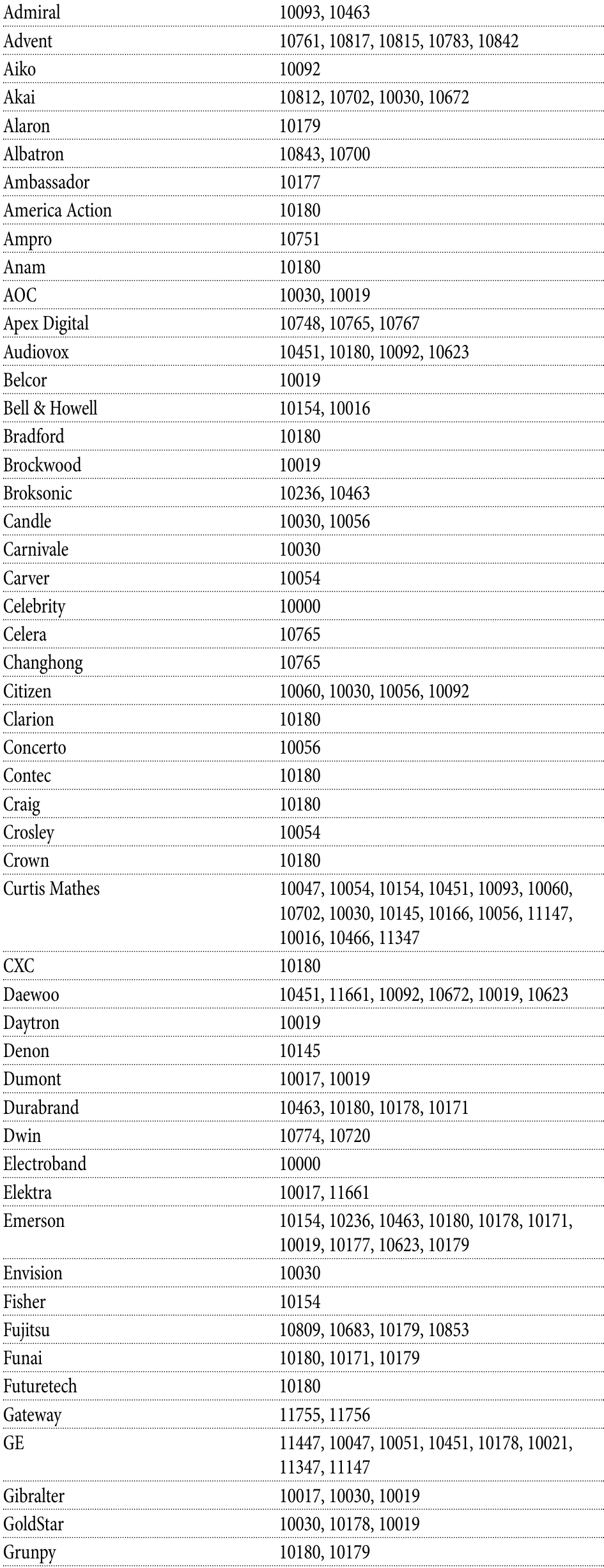
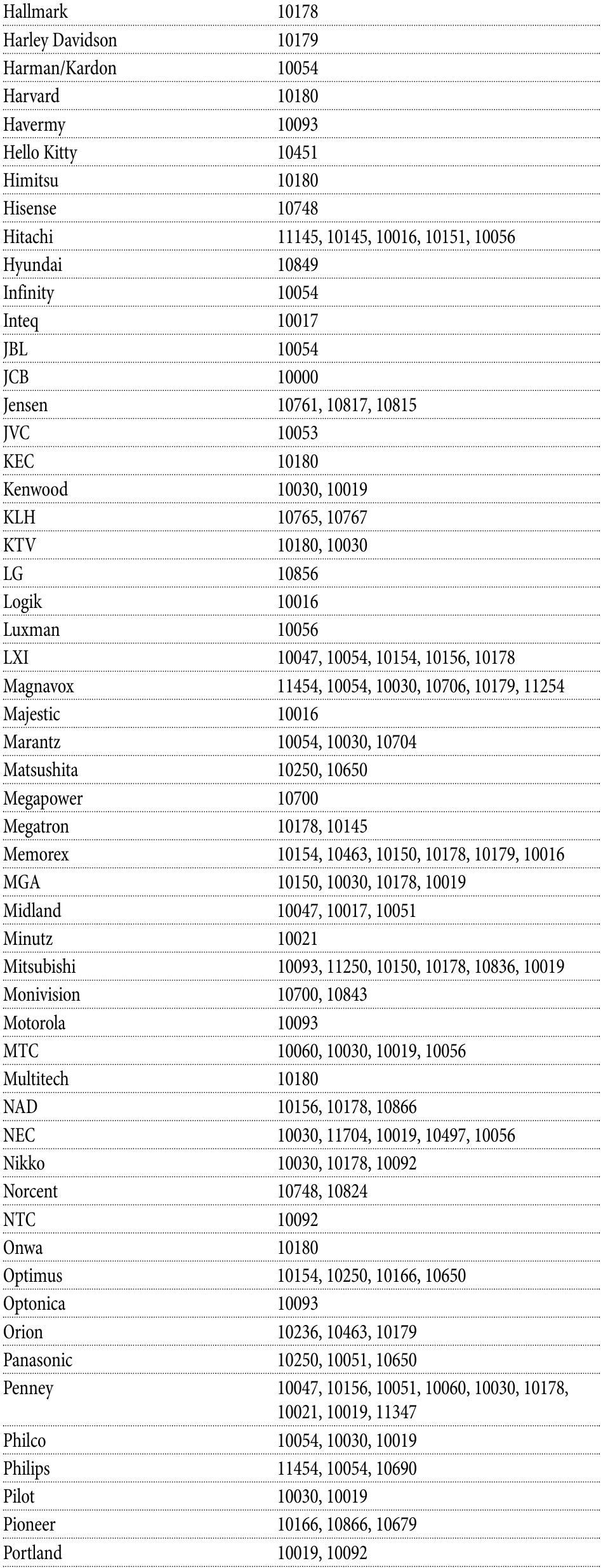
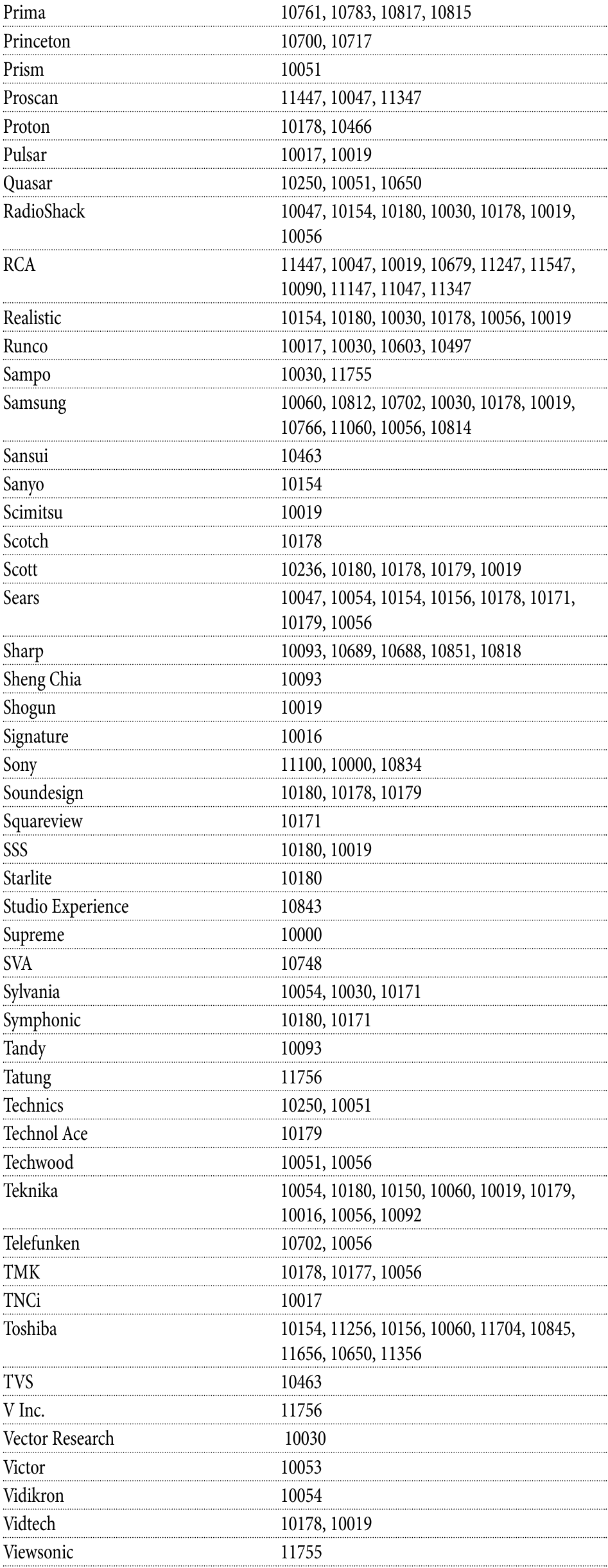
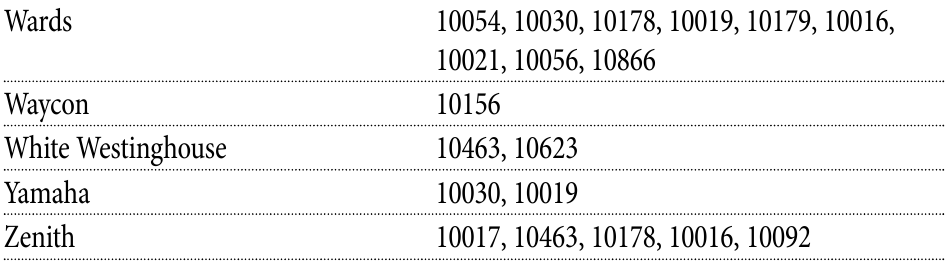
Setup Codes for VCRs
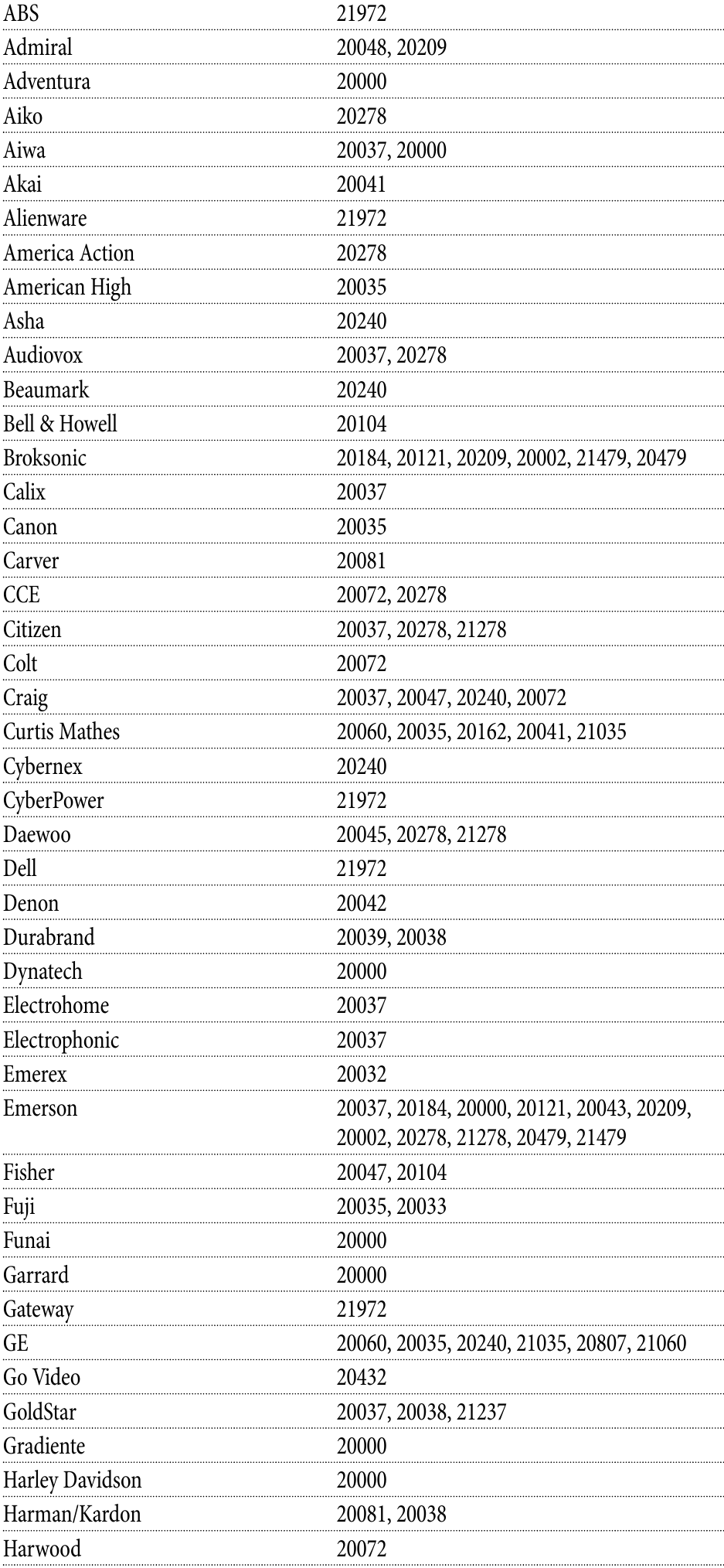
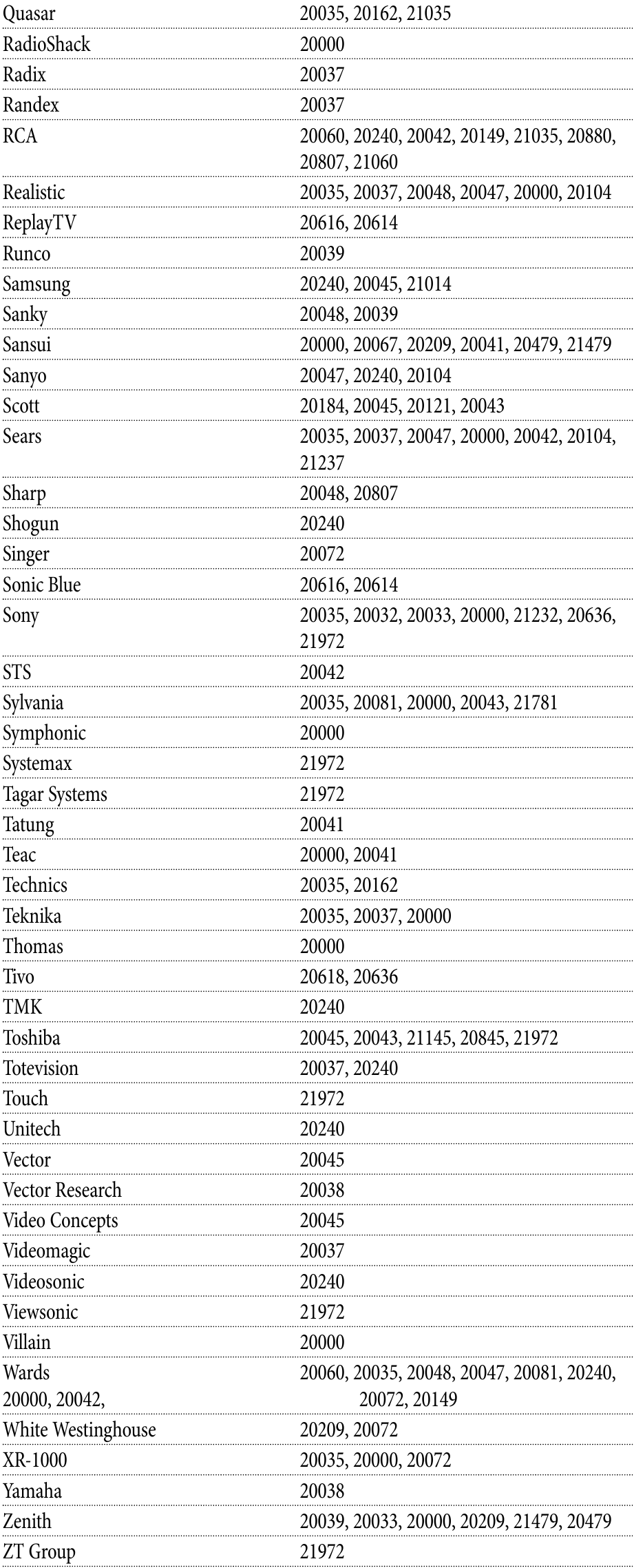
Setup Codes for DVD Players
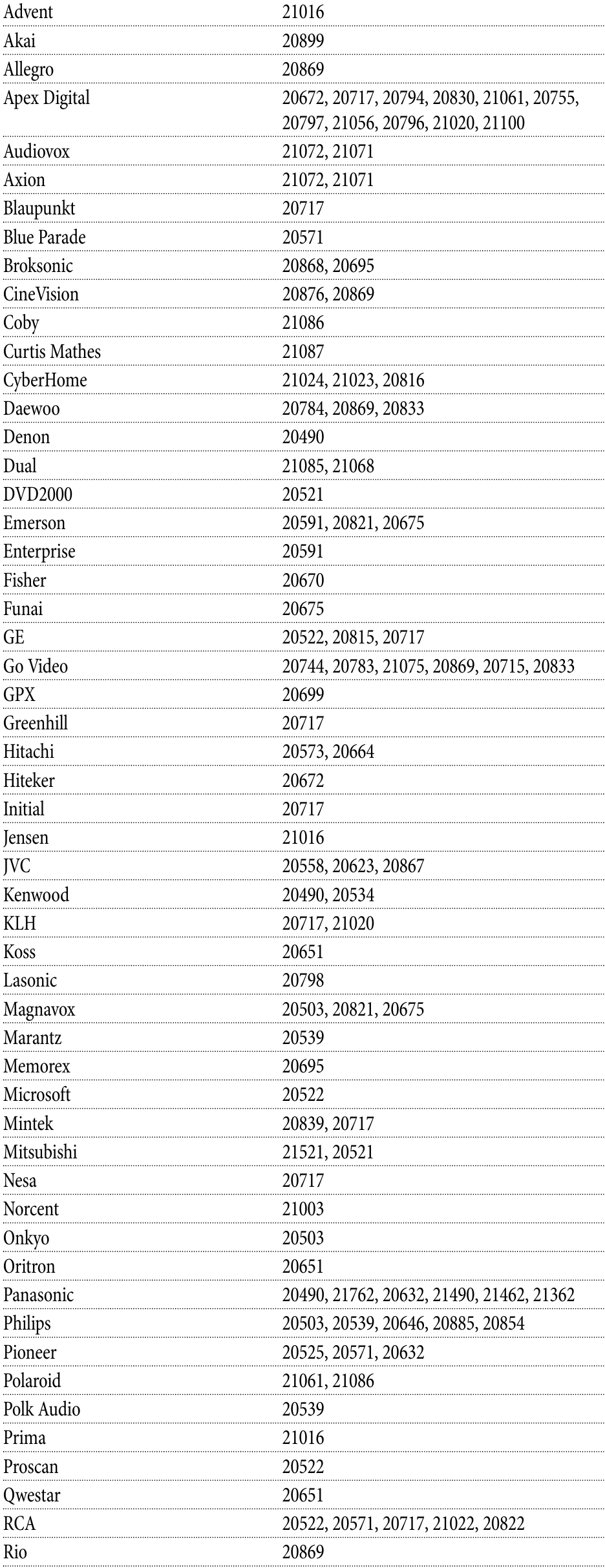
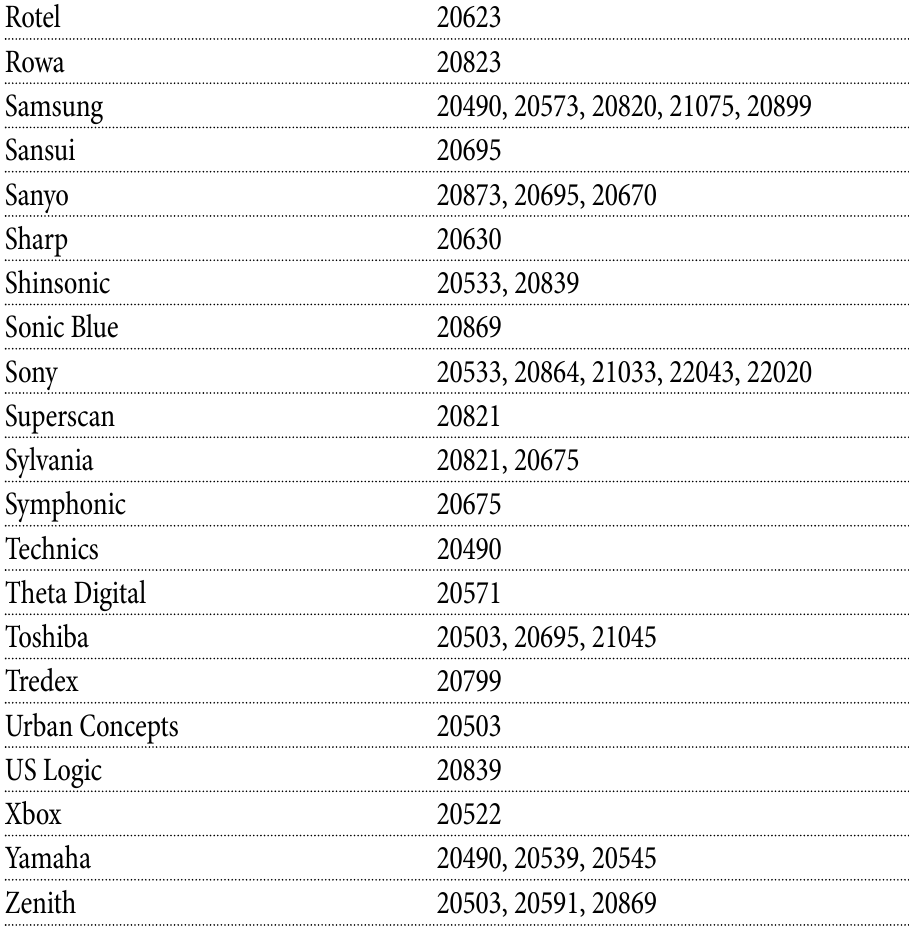
Setup Codes for Stereo Receivers
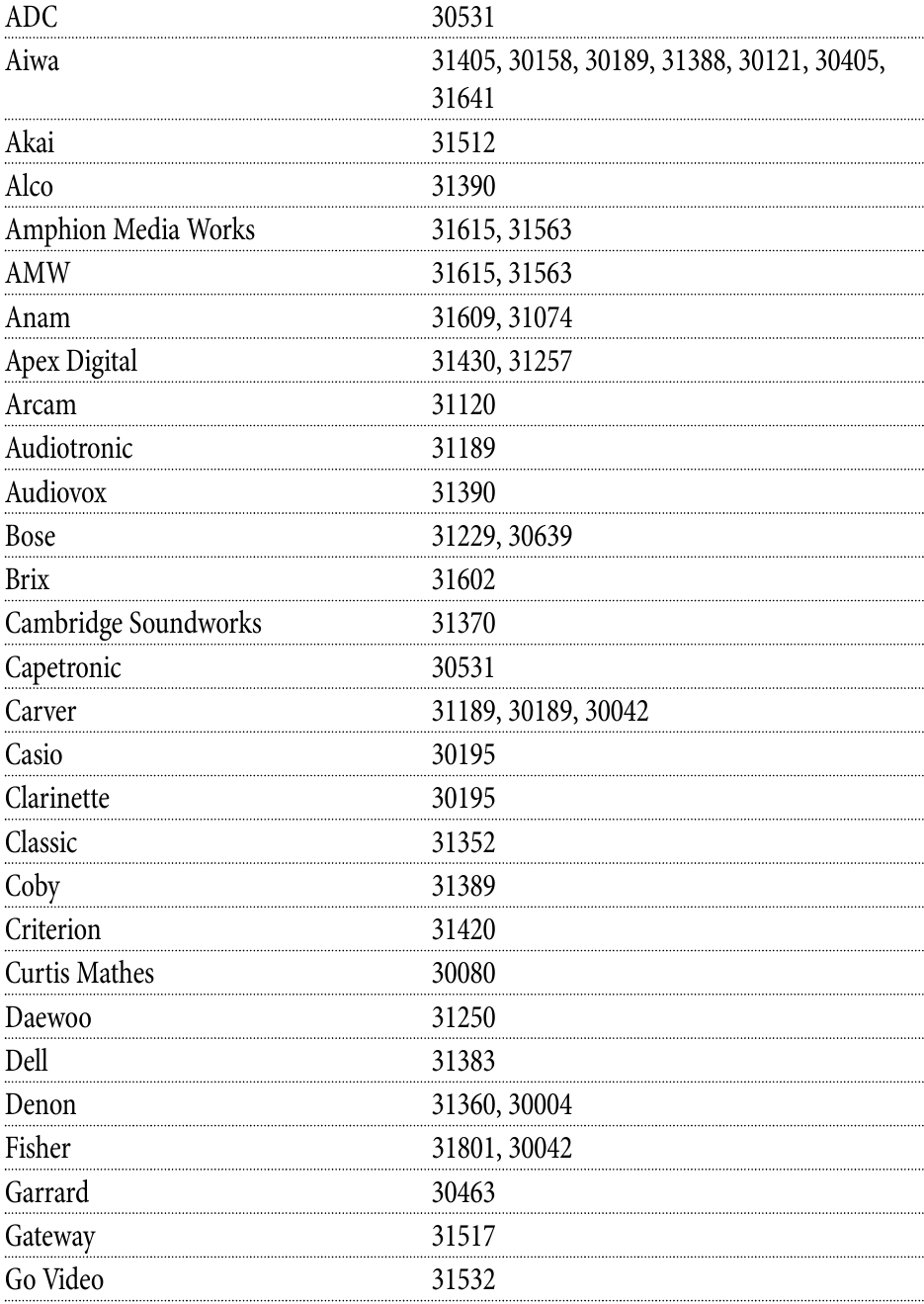
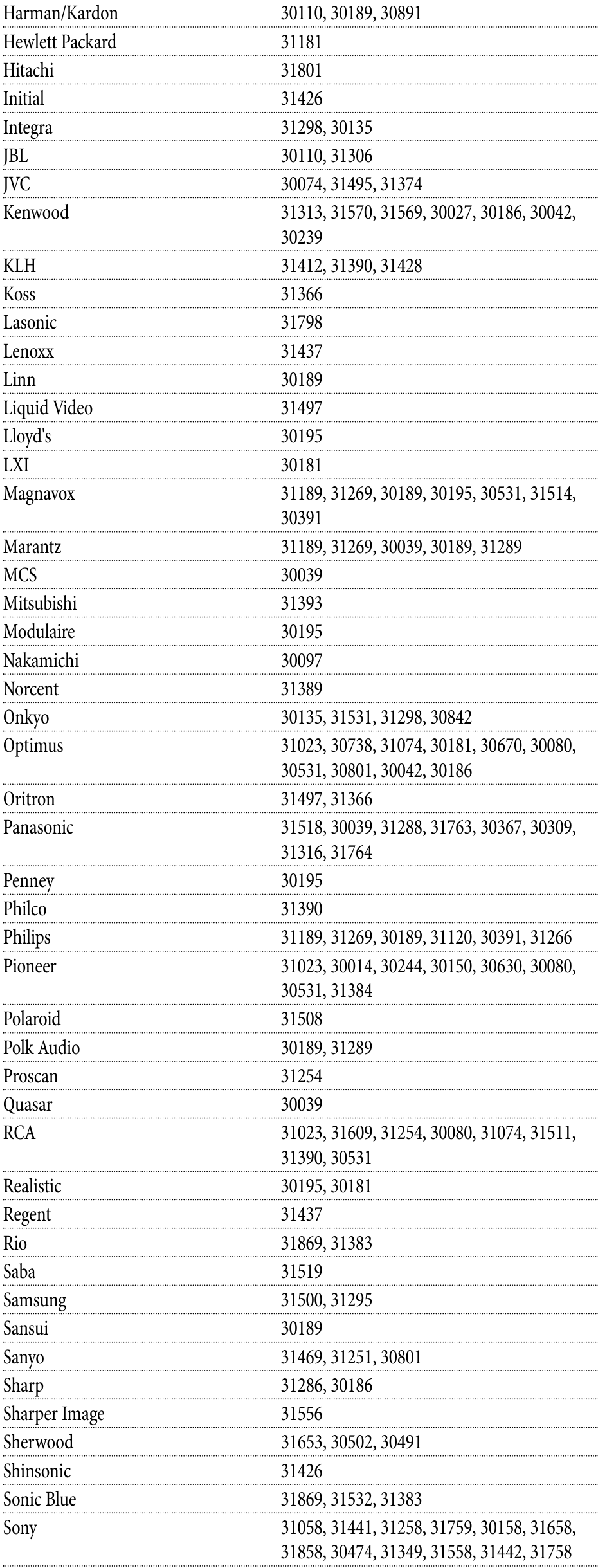
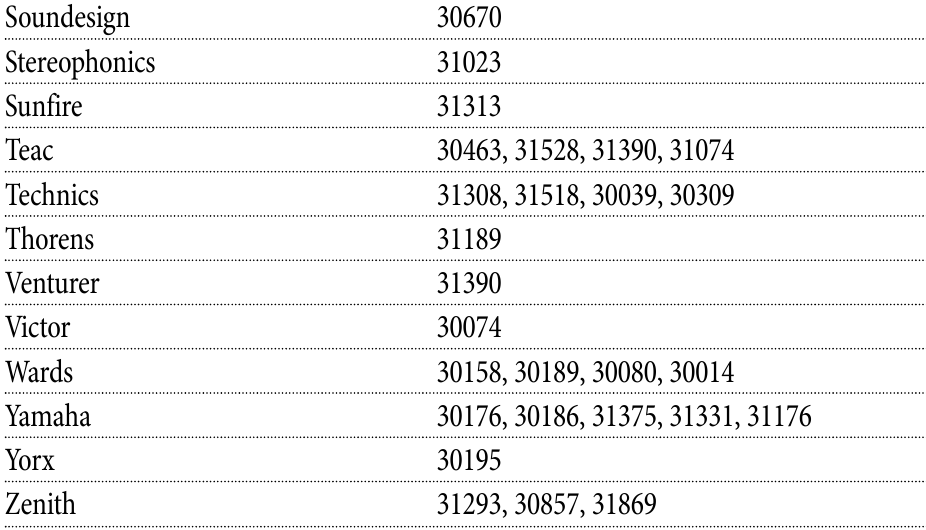
Setup Codes for Stereo Amplifiers
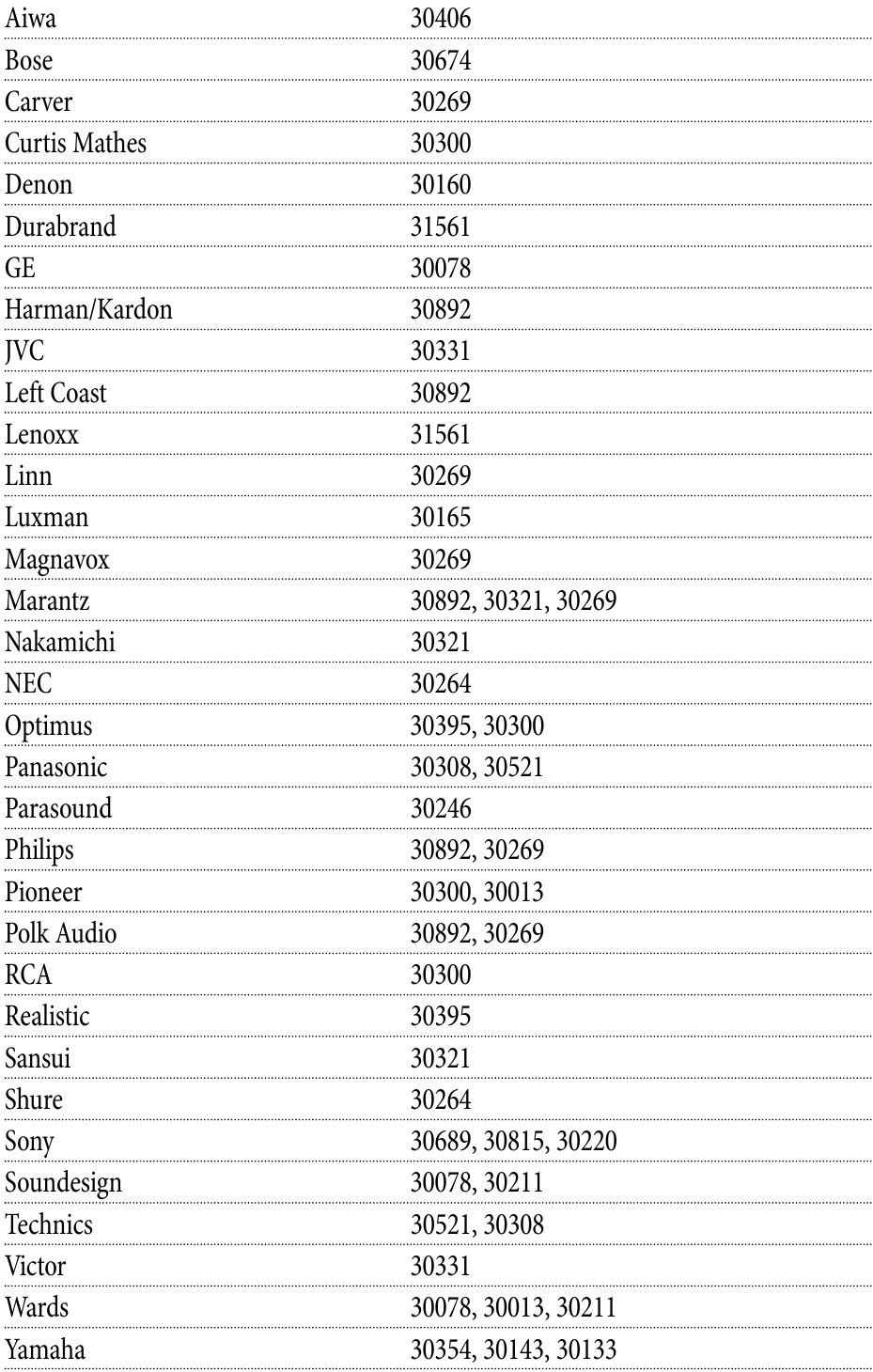
SEARCHING FOR YOUR CODE IN AV1 OR AV2 MODE
If you were unable to find the code for your brand of TV or component, then you can try a code search. This process may take up to 30 minutes.
- Turn on the TV or component.
- Move the slide switch to the AV1, AV2 or TV position.
- Press and hold the MUTE and SELECT keys at the same time until the green light under the selected switch position flashes twice and then release both keys.
- Enter in 9-9-1 followed by one of the following 4-digits:
COMPONENT TYPE COMPONENT ID # Satellite 0 TV 1 VCR/DVD/PVR 2 STEREO 3
- Point the remote at the TV or component and press CHAN
![]() . Repeatedly press the CHAN
. Repeatedly press the CHAN ![]() until the TV or component turns off.
until the TV or component turns off.
Note: Every time CHAN
![]() is pressed the remote advances to the next code and power is transmitted to the component
is pressed the remote advances to the next code and power is transmitted to the component
- When the TV or component turns off, stop pressing the CHAN
![]() key. Then, press and release the SELECT key.
key. Then, press and release the SELECT key.

VERIFYING THE CODES
If you have setup the DIRECTV Universal Remote Control using the SEARCHING FOR YOUR CODE PROCEDURE, you can find out the 5-digit code your component responded to with the following instructions:
- Move the slide switch to appropriate position.
- Press and hold the MUTE and SELECT keys at the same time until the green light under the selected switch flashes twice and then release both keys.
- Enter in 9-9-0 (The green light under the selected switch position will flash twice)
- To view the first digit in the code, Press and release the number 1 key. Wait three seconds, and count the number of times the green light flashes. Write this number down in the leftmost TV, AV1 or AV2 code box.
Note: If this part of the code is "0" the light will not flash
- Repeat step 4 four more times for the remaining digits. Press number 2 for the second digit, 3 for the third digit, 4 for the fourth digit and 5 for the final digit.
CHANGING VOLUME LOCK
Depending on how you set up your remote, the VOL and MUTE may control the volume only on your TV or other components, regardless of which position the switch is under. This remote can be programmed so that the VOL and MUTE keys work ONLY with the component selected above the slide switch. To select this feature, perform the following steps:
- Press and hold the MUTE and SELECT keys until the green light under the DIRECTV icon flashes twice and release both keys.
- Using the number keys, enter in 9-9-3 (the green light will flash twice after the 3).
- Press and release the VOL
![]() key (the green light will flash 4 times).
key (the green light will flash 4 times).
Now the VOL and MUTE keys will work ONLY for the component selected by the slide switch position.
To Lock Volume to AV1, AV2 or TV
- Move the slide switch to the AV1, AV2 or TV position to lock the volume.
- Press and hold the MUTE and SELECT keys until the green light under the selected switch flashes twice and release both keys.
- Using the number keys, enter 9-9-3 (the green light will flash twice).
- Press and release the SELECT key (the green light will flash twice).
RESTORE FACTORY DEFAULT SETTINGS
To reset all the functions of the remote control to the factory defaults (the original, out of the box setting), follow these steps.
- Press and hold the MUTE and SELECT keys at the same time until the green light flashes twice and then release both keys
- Using the number keys, enter in 9-8-1 (the green light will flash 4 times).
TROUBLESHOOTING
PROBLEM: Light at top of remote does not blink when you press a key.
SOLUTION: Try replacing the batteries.
PROBLEM: Light at the top of the remote blinks when you press a key, but the home entertainment component does not respond.
SOLUTION: Make sure you are aiming the DIRECTV® Universal Remote Control at your home entertainment component and that you are within 15 feet of the component you are trying to control.
PROBLEM: The DIRECTV Universal Remote Control does not control home entertainment component or commands are not recognized properly.
SOLUTION: Try all listed codes for the device brand being set up. Make sure all home entertainment components can be operated with an infrared remote control.
PROBLEM: TV/VCR combo does not respond properly.
SOLUTION: Use the VCR codes for your brand. Some combo units may require both a TV code and a VCR code for full operation.
PROBLEM: CHAN  , CHAN
, CHAN  , and PREV do not work for your RCA TV.
, and PREV do not work for your RCA TV.
SOLUTION: Due to RCA design (1983-1987), only the original remote control will operate these functions.
PROBLEM: Changing channels does not work properly.
SOLUTION: If original remote control required pressing ENTER to change channels, press ENTER on the DIRECTV Universal remote control after entering a channel number.
PROBLEM: Remote control does not turn on Sony or Sharp TV/VCR Combo.
SOLUTION: For power on, these products require programming TV codes on the remote control. For Sony, use TV code 0000 and VCR code 0032. For Sharp, use TV code 0093 and VCR code 0048.

Documents / ResourcesDownload manual
Here you can download full pdf version of manual, it may contain additional safety instructions, warranty information, FCC rules, etc.
Download DirecTV RC66 - Universal IR RC Manual And Setup Codes
Advertisement
Thank you! Your question has been received!











Need Assistance?
Do you have a question about the RC66 that isn't answered in the manual? Leave your question here.