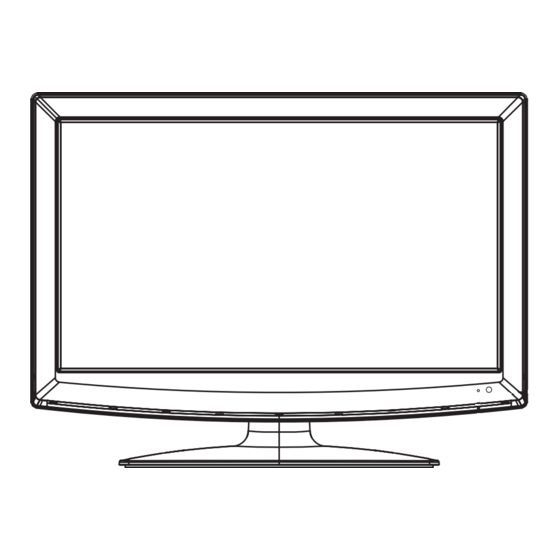
Summary of Contents for LENCO DVT 2233
- Page 1 DVT 1533 USER MANUAL DVT 1933 DVT 2233 For more information and support, please visit www.lenco.eu...
-
Page 2: Table Of Contents
Table of contents PRECAUTONS…………………………………………………………………………………… E3 CONTROLS ……………………………………………………………………………………… E4 USING THE TV FOR THE FIRST TIME ……………………………………………………… E7 BASIC OPERATIONS…………………………………………………………………………… E8 OSD MENU SETTING …………………………………………………………………………… E9 BULID-IN DVD PLAYER OPERATIONS …………………………………………………… E16 MAINTENANCE …………………………………………………………………....… E19 TROUBLE SHOOTING ……………………………………………………………………… SPECIFICATIONS ……………………………………………………………………………… E20... - Page 3 Dear Customer: Thank you for purchasing this LCD TV. When opening the box for the first time, please check whether all the accessories are present. Before connecting parts and power, please carefully read the user manual and always keep these instructions handy and close by your LCD TV.
-
Page 4: Precautons
PRECAUTIONS CAUTION RISK OF ELECTRIC SHOCK DO NOT OPEN CAUTION: TO PREVENT THE RISK OF ELECTRIC SHOCK, DO NOT REMOVE COVER (OR BACK). NO USER-SERVICEABLE PARTS INSIDE. REFER SERVICING TO QUALIFIED SERVICE PERSONNEL. This symbol indicates that dangerous voltage constituting a risk of electric shock is present within this unit. -
Page 5: Controls
CONTROLS MAIN UNIT Control buttons POWER MENU SOURCE Disc In/Out Slot Power Supply: Obey the same voltage and DVT 1933/2233 DVT 1533 frequency indication on the rating label of the main unit. General control buttons For DVD player Power/Standby button (POWER) Input source select button SOURCE) - Page 6 REMOTE CONTROL 1. Power/Standby button (z) 2. DVD eject button (PC AUTO) 3. Mute button (MUTE) Control buttons 4. Number buttons (0, 1~9) 5. Channel return button ( 6. NICAM mode select button (NICAM) 7. Channel select buttons (+ CH. -) 8.
- Page 7 Teletext Function -/-- TEXT: Press this button to enter teletext state and display teletext page; press this button again, display both image and ASPECT NICAM teletext page at the same time. If you want to exit teletext state, press this button again. SUBPAGE: It is refer to the subpage of teletext page, i.e subcode page.
-
Page 8: Using The Tv For The First Time
USING THE TV FOR THE FIRST TIME Connect the antenna or DTV STB to the RF 75Ω socket . Turn on the TV unit. The Installing Guide screen appears as below: GERMANY ENGLISH Press [o] or [p] to select the desired settings. Press [b] or [a] to adjust the desired settings. -
Page 9: Basic Operations
-/-- ASPECT NICAM BASIC OPERATIONS DISPLAY Select the input source STANDBY MUTE AUTO Make sure all necessary connections are correctly connected before turn on the power. Turn on the connected necessary external The power indicator turns red and the unit is in the standby device. -
Page 10: Osd Menu Setting
OSD MENU SETTING Navigating through menus Press [MENU], OSD main menu appears. Press [p], the main menu displays sequentially: PICTURE v SOUND v FUNCTION vTV vDTV vPC vHDMI/YPBPR vMEDIA v … When some menu option is gray displayed, that means the option is not available in current setting mode. Common procedure of operation: For each menu, press [o, p] on the remote control to select the options of the main menu. - Page 11 Ch. Manage Area Auto Tuning Manual Tuning Advanced Setting Timer Native Game Ch. Orgn Ch. Sort Ch. Group Del TV Ch. Del Radio Ch. Audio Box Man Subtitle Tetris Rating Hitrat HDMI/YPBPR H Position H Position V Position V Position Phase Position Reset Clock...
- Page 12 Main OSD : PICTURE MENU SOUND MENU PERSONAL PERSONAL AV C FUNCTION MENU ENGLISH FULL WEST EURO H OTEL MODE 60 SECONDS TV MENU GERMANY 49.7MHz...
- Page 13 DTV MENU GERMANY SORT Germany Germany Timer Note: Press RED button to label it as your favorite Note: Press RED button to the above page or GREEN channel; press GREEN button to delete the chosen button to the bottom page. The bottom page is the list of the channels you have set on the above page.
- Page 14 PC MENU PERSONAL COLOUR SHARPNESS TINT NORMAL Note: Picture menu is the same as that of TV mode except the COLOUR, SHARPNESS and TINT are invalid (in gray), and COLOUR TEMPERATURE is valid (Available options: WARM, COLD and NORMAL). MEDIA MENU HDMI/YPBPR MENU Note: Press [b/a] to select Video/Music/Photo and press [OK] to enter in.
- Page 15 For Digital TV : Favorite List Note: Press [FAV] to enter the Favorite List. EPG Menu Note: Press [EPG] to enter the Daily Mode. Press RED button to enter the Daily Mode. Press GREEN button to enter the Weekly Mode. Press [b/a] button to switch Timer program with channel.
- Page 16 About the Hotel Lock function Hotel Lock: Have the priority than other options below. To set below options, this item must be set to "ON" fi rstly. When it set to "On", all options below it are available. Source Lock: Set the lock to the input source (E.g.: Expand the sub-menu stage by stage in turn: TV,HDMI...) you want to set.
- Page 17 BUILD-IN DVD PLAYER OPERATIONS Handling, Storing and Cleaning Discs The following types of discs can be played on this unit. Disc type and logo mark • Do not touch the disc door while it is moving. • Never put anything except a 5-inch (12cm) or 3-inch (8cm)DVD (or CD) into the disc in/out slot.
- Page 18 Various disc playing functions Designated Range Repeat Playback(A-B Repeat) Point A Point B Selecting a DVD menu Notes: •The operation may differ depending on the disc used. •Selecting a menu may not be possible on some discs. 1.Press [DISC MENU] during playback. 1.
- Page 19 KODAK Picture/JPEG CD Playback Dolby Digital setup menu To start the slide show from the thumbnail pictures: AUDIO General Dolby VIDEO Preference 1.Press [o], [a], [p] or [b] to select the desired picture. --DOLBY DIGITAL SETUP-- • To go to the next or previous thumbnail pictures, press[e] DUAL MONO or [f].
-
Page 20: Maintenance
MAINTENANCE WARNING: FOR YOUR PERSONAL SAFETY, BE SURE TO DISCONNECT THE AC POWER CORD BEFORE PROCEEDING WITH ANY MAINTENANCE OR CLEANING. Cleaning the LCD Panel The LCD panel should not be toughed with sharp objects. If dust and fi ngerprints is on the LCD panel surface, wipe them off with a clean soft cloth. -
Page 21: Specifications
SPECIFICATIONS DVT 1533 Connections Input: TV Tuner (RF 75Ω) Display Features Component Video Input (Y Pb Pr) Display Type Video Input (AV) Screen Size 15.6 inch SCART Aspect ratio 16:9 VGA Input (VGA) Active Area 347.5 (H) X 196.8 (V) PC audio Input (PC AUDIO) Panel Resolution 1366 (H) X 768 (V) HDMI input (HDMI) - Page 22 DVT 1933 Connections Display Features Input: TV Tuner (RF 75Ω) Display Type Component Video Input (Y Pb Pr) Screen Size 18.5 inch Video Input (AV) Aspect ratio 16:9 SCART Active Area 409 (H) X 230(V) VGA Input (VGA) Panel Resolution 1366 (H) X 768 (V) PC audio Input (PC AUDIO) Brightness 250 cd/m...
- Page 23 DVT 2233 Connections Display Features Input: TV Tuner (RF 75Ω) Display Type Component Video Input (Y Pb Pr) Screen Size 21.6 inch Video Input (AV) Aspect ratio 16:9 SCART Active Area 477.5(H) x 268.5(V) VGA Input (VGA) Panel Resolution 1920 (H) X 1080 (V)













