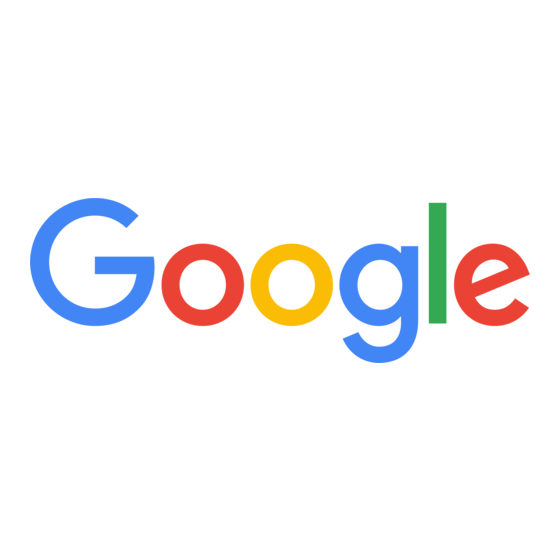
Advertisement
Quick Links
Advertisement

Summary of Contents for Google Pointy
- Page 1 Pointy USB Instructions...
-
Page 3: Table Of Contents
Table of Contents Welcome to Pointy from Google What’s included Pointy box setup Troubleshooting Support... -
Page 4: Welcome To Pointy From Google
Pointy box is transmitted via cellular network so wifi is not required. With a Pointy box, you don’t need to worry about setting up complex feeds or uploading product descriptions and images as this is all done for you. As you scan a product, the Pointy box picks up the... - Page 5 POS sell them across Google and barcode scanner For help with setting up your Pointy box or to learn more about where your in-store products can appear on Google, visit g.co/PointyHelp.
-
Page 6: What's Included
(1x spare) WARNING: There must be no adapters between the barcode scanner, Pointy box, and the POS. Do you need an adapter? If you have a non-USB scanner, please order an adapter free of charge. Visit g.co/PointyHelp to get started... -
Page 7: Pointy Box Setup
Pointy box setup Blue USB cable The Pointy Point of sale system USB scanner cable... -
Page 8: Troubleshooting
Pointy box. When you see a solid green light, scan any five UPC barcodes to activate Pointy. If you are a new retailer, you will receive an email within 24 hours confirming that the Pointy box has been activated. Troubleshooting... - Page 9 • Move the Pointy box so it’s on top of the store’s counter/desk. You can secure it with the VELCRO® strip included, if needed. • Ensure that the Pointy box has a clear line of sight to the nearest window or door and that it's at least 4 inches (10cm) from any other electrical devices.
-
Page 10: Support
Support For help or to order an adapter, visit the Pointy Help Center on g.co/PointyHelp.