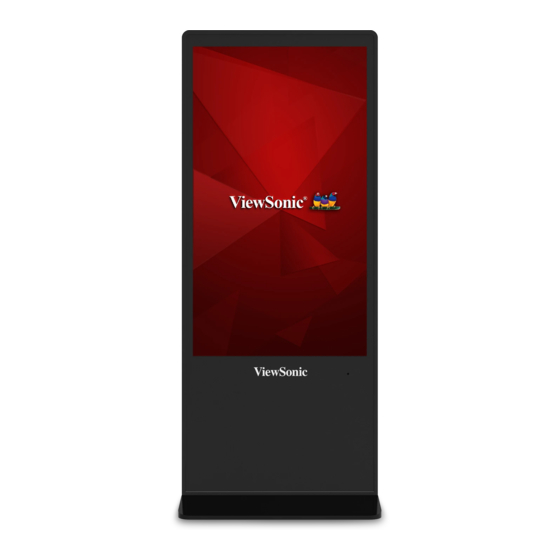
Table of Contents
Advertisement
Quick Links
EP5542/EP5542T
Multimedia Digital Poster
User Guide
IMPORTANT: Please read this User Guide to obtain important information on installing
and using your product in a safe manner, as well as registering your product for future
service. Warranty information contained in this User Guide will describe your limited
coverage from ViewSonic Corporation, which is also found on our web site at http://
www.viewsonic.com in English, or in specific languages using the Regional selection
box in the upper right corner of our website. "Antes de operar su equipo lea cu
idadosamente las instrucciones en este manual"
Model No.: VS18153
Advertisement
Table of Contents

Summary of Contents for ViewSonic EP5542
- Page 1 Warranty information contained in this User Guide will describe your limited coverage from ViewSonic Corporation, which is also found on our web site at http:// www.viewsonic.com in English, or in specific languages using the Regional selection box in the upper right corner of our website.
- Page 2 Thank you for choosing ViewSonic As a world leading provider of visual solutions, ViewSonic is dedicated to exceeding the world’s expectations for technological evolution, innovation, and simplicity. At ViewSonic, we believe that our products have the potential to make a positive impact in the world, and we are confident that the ViewSonic product you have chosen will serve you well.
- Page 3 Compliance Information NOTE: This section addresses all connected requirements and statements regarding regulations. Confirmed corresponding applications shall refer to nameplate labels and relevant markings on unit. FCC Statement This device complies with Part 15 of the FCC Rules. Operation is subject to the following two conditions: (1) this device may not cause harmful interference, and (2) this device must accept any interference received, including interference that may cause undesired operation.
- Page 4 CE Conformity for European Countries The device complies with the EMC Directive 2014/30/EU and Low Voltage Directive 2014/35/EU. Following information is only for EU-member states: The mark shown to the right is in compliance with the Waste Electrical and Electronic Equipment Directive 2012/19/EU (WEEE).
- Page 5 Declaration of RoHS2 Compliance This product has been designed and manufactured in compliance with Directive 2011/65/EU of the European Parliament and the Council on restriction of the use of certain hazardous substances in electrical and electronic equipment (RoHS2 Directive) and is deemed to comply with the maximum concentration values issued by the European Technical Adaptation Committee (TAC) as shown below: Proposed Maximum...
- Page 6 Safety Precautions FOR OPTIMUM PERFORMANCE, PLEASE NOTE THE FOLLOWING WHEN SETTING UP AND USING THE LCD COLOR MONITOR: • DO NOT REMOVE MONITOR BACK COVER. There are no user serviceable parts inside and opening or removing covers may expose you to dangerous shock hazards or other risks. Refer all servicing to qualified service personnel.
- Page 7 CAUTION: Immediately unplug your monitor from the wall outlet and refer servicing to qualified service personnel under the following conditions: • When the power supply cord or plug is damaged. • If liquid has been spilled, or objects have fallen into the monitor. •...
-
Page 8: Table Of Contents
Table Of Contents Getting Started ...........................1 1.1. Package Contents .......................1 1.2. Fastening the poster ......................1 Parts and Functions ........................4 2.1. Remote Control ........................4 2.1.1. Installing remote control Batteries ................5 2.1.2. Aiming the remote control ..................5 Connections ..........................6 Basic Operations ........................7 4.1. - Page 9 Serial Number: Purchase Date: Product disposal at end of product life ViewSonic respects the environment and is committed to working and living green. Thank you for being part of Smarter, Greener Computing. Please visit ViewSonic website to learn more. USA & Canada: http://www.viewsonic.com/company/green/recycle-program/ Europe: http://www.viewsoniceurope.com/eu/support/call-desk/...
-
Page 10: Getting Started
Mul�media Digital Poster 數位多媒體廣告看板 Getting Started Quick Start Guide 1.1. Package Contents 快速使用指南 The following items are included in your product box. EP5542/EP5542T Mul�media Digital Poster 數位多媒體廣告看板 Quick Start Guide 快速使用指南 For HDMI 2 For HDMI 1 HDMI 3 Switch NOTE: The illustrations may differ slightly from the items shipped with your product. - Page 11 Remote Sensor 1. USB 1 (DC 5.0V/0.5A) USB for the poster. This USB port can’t not use for FW update. 2. USB 2 (DC 5.0V/0.5A) USB for the poster. This USB port can’t not use for FW update. 3. RJ45 Enable connection to cable and log on to Internet.
- Page 12 Main board Main board Open the door with the key. NOTE: 1. Cut off power before opening the door. 2. Make sure that the door is 11 12 locked before turning on power. 1. DP(DisplayPort) INPUT Connect an external device to DP out jack. 2.
-
Page 13: Parts And Functions
Parts and Functions 2.1. Remote Control INPUT Input source select Power On/Off 0-9 number buttons Input source Select the screen size INFO ASPECT information HOME EXIT Return to previous menu or Display desktop exit the on-screen menu (Home page) Use OK button to confirm selection or enter sub-menu Use arrow buttons to move the cursor... -
Page 14: Installing Remote Control Batteries
2.1.1. Installing remote control Batteries To install remote control batteries: 1. Open the battery cover. 2. Insert two AAA batteries into the battery compartment. Make sure that the + and – symbols on the batteries match the + and – symbols in the battery compartment. 3. -
Page 15: Connections
Connections • Turn off the display and connected device. • Check the plug type at the ends of cables. • Make sure the fastened connection. Network cable Network cable Serial port cable Main board Headphone cable PC, etc. S/PDIF cable Audio input devices Digital sound system Audio cable... -
Page 16: Basic Operations
Basic Operations 4.1. Turn on the display Plug the power cord and turn on the AC Power Switch. 4.2. First initiation The following installation menu will pop up for first-time power on. Select desired menu language. Press Next to go to the next page. Select your Time Zone, press Finish finish the installation. -
Page 17: Home Menu Overview
4.3. Home Menu Overview 1. Press HOME button to show desktop menu. 2. Use arrow and button for desired selection. 3. Press EXIT button to leave. Installed application list External web Browser. storage File manager Menu Mainly for network, Date Input source &Time, and Language setting. -
Page 18: System Settings
System Settings 1. Press button to select desktop menu option, press to confirm. 2. Press EXIT button to return to previous menu or exit the menu. Network setting Sound setting Show all apps Set Screen saver, Video Settings System storage & reset Android system information Set Date &... -
Page 19: Home Menu Overview
5.1. Home Menu Overview 1. Press button to select desktop menu option, press to confirm. 2. Press EXIT button to return to previous menu or exit the menu. Network setting Scanning WiFi signal Scanning WiFi direct device Setting Portable WiFi hotspot Enable/disable Miracast Plug the LAN-cable into the LAN-port, the Poster will be get an IP address automatically and connect to the internet. -
Page 20: Home Menu Overview
5.2. Home Menu Overview 1. Press button to entry About and select System net update. System net update System net update can select (1) Auto Update: When display power off, system will auto check the new version from OTA server. If new version found, system will auto update. -
Page 21: File Explorer
File Explorer 1. Press button to select desktop menu option, press to confirm. 2. Press EXIT button to return to previous menu or exit the menu. Click to entry file explorer Category selection Click to entry function menu Function Item Description Exit... - Page 22 Click to select storage Double click to open folder Double click to open folder of file of file Item Description Click to add file or folder. Search Click to search file or folder. Refresh Click to refresh file status. Cleaner Click to clean not necessary file.
-
Page 23: Menu List
Menu List Picture Mode Select your favourite picture mode for each input. Contrast Adjust the contrast. Brightness Adjust the brightness. Adjust the image hue. (Only for NTSC system) Sharpness Adjust the sharpness. Saturation Adjust the color saturation. Flicker Free Turn on/off the Anti-Flicker function. Backlight Set up the overall brilliance of the screen. - Page 24 Signal detection Select On to automatically recognition source. OSD turn off Select OSD menu display time. Data Display the date. Time Display the current time. Off Timer With Off Timer function On, the display will automatically turn off at a preset time. On Timer With On Timer function On, the display will automatically turn on...
-
Page 25: Using Auto Play
Using Auto Play 1. Copy media content to the root directory of a USB Flash drive. USB Flash drive should be formatted as FAT32. 2. Using the Poster remote control, press the Menu button. 3. Using the arrow buttons on the remote scroll to the right and select the Lock option. 4. -
Page 26: Using Usb Multi Media Player
Using USB multi media player • Insert the USB drive with mutimedia content including photo, movie and music. • Switch the input source to USB mode. Notes: • It is recommended that you back up your USB device data. • Please name your files in English. Otherwise the file names can not be shown correctly. •... -
Page 27: Playing Photo
9.1. Playing Photo Support photo (in JPG, BMP or PNG format). Previous photo Show information Play/pause Zoom out Next photo Zoom in Notes: You can also use (Play/Pause), (STOP), (Previous), (Next) on the remote control to operate. -
Page 28: Playing Music
9.2. Playing Music Support music (in MP3 or AAC format). Show information Previous song Show playlist Pause/Play Next song Repeat mode select Repeat Mode repeat to play single music. repeat to play all music files in current folder when it plays to the end. no repeat when it plays to the end. -
Page 29: Playing Movie
9.3. Playing Movie Support movie in MPG, MKV, DAT, MP4, MOV or VOB format. Previous movie Adjust the volume Fast reverse AB Section repeat Play/pause Fast forward Playing settings Next movie Skip to specific point by input time Show playlist Show information A-B repeat : Trun the Section Replay... -
Page 30: Supported Media Files Format
10. Supported media files format Photo: Image Photo Resolution Remark (width x height) The limitation of max resolution depends on DRAM size Base-line 1920x1080 (up to 15360x8640) JPEG The limitation of max resolution depends on DRAM size Progressive 1024x768 (up to 7000x7000) The limitation of max resolution depends on DRAM size non-interlace 1920x1080... - Page 31 Audio: Audio Codec Sample rate Channel Bit Rate Container Note MP3 (.mp3) AVI (.avi) ASF (.asf) DivX (.divx) Matroska (.mkv, .mka) 3GPP (.3gpp, .3gp) MP4 (.mp4, .mov, m4a) MPEG1/2 Layer1 16KHz ~ 48KHz Up to 2 32Kbps ~ 448Kbps MPEG transport stream (.ts, .trp, .tp) MPEG program stream (.DAT, .VOB, .MPG,...
- Page 32 Audio Codec Sample rate Channel Bit Rate Container Note WAV (.wav) AVI (.avi) Matroska (.mkv, .mka) 3GPP (.3gpp, .3gp) MP4 (.mp4, .mov, m4a) LPCM 8KHz ~ 48KHz Mono, Stereo, 5.1 64Kbps ~ 1.5Mbps MPEG transport stream (.ts, .trp, .tp) MPEG program stream (.DAT, .VOB, .MPG, .MPEG) *Practically supported format will depend on the paid royalties.
-
Page 33: Troubleshooting
Troubleshooting If, after reading these operating instructions, you have additional questions related to the use of your display, please call the services center in your local area. Before calling service, please check the symptoms and follow suggested solutions. Remote Control Problem Possible Solutions Remote control does not operate... -
Page 34: Specifications
12. Specifications Display: Model No. EP5542 EP5542T Power Source AC 100-240 V, 50 / 60 Hz Current Max. 2.3A 2.3A Visible screen size 55 inches (diagonal) 55 inches (diagonal) Display panel Number of pixels 2160x3840 2160x3840 768.5 x 1870 x 450 mm 768.5 x 1870 x 450 mm... -
Page 35: Other Information
For technical support or product service, see the table below or contact your reseller. NOTE: You will need the product serial number. Country/ Region Website Country/ Region Website Asia Pacific & Africa Australia www.viewsonic.com/au/ Bangladesh www.viewsonic.com/bd/ 中国 (China) www.viewsonic.com.cn 香港 (繁體中文) www.viewsonic.com/hk/ Hong Kong (English) www.viewsonic.com/hk-en/ India www.viewsonic.com/in/... -
Page 36: Limited Warranty
If a product proves to be defective in material or workmanship during the war- ranty period, ViewSonic will, at its sole option, repair or replace the product with a like product. Replacement product or parts may include remanufactured or refurbished parts or components. - Page 37 Exclusion of damages: ViewSonic’s liability is limited to the cost of repair or replacement of the product. ViewSonic shall not be li- able for: 1. Damage to other property caused by any defects in the product, damages based upon inconvenience,...
-
Page 38: Mexico Limited Warranty
Exclusion of damages: ViewSonic’s liability is limited to the cost of repair or replacement of the product. ViewSonic shall not be liable for: Damage to other property caused by any defects in the product, damages based upon inconvenience, loss of use of the product, loss of time, loss of profits, loss of business opportunity, loss of goodwill, interference with business relationships, or other commercial loss, even if advised of the possibility of such damages. - Page 39 FOR USA SUPPORT: ViewSonic Corporation Av Ferrocarril Sonora #3780 L-C 14035 Pipeline Ave. Chino, CA 91710, USA Col 20 de Noviembre Tel: 800-688-6688 Tijuana, Mexico E-Mail: http://www.viewsonic.com 4.3: ViewSonic Mexico Limited Warranty Page 2 of 2 CD_LW02 Rev. 1A 06-25-07...





