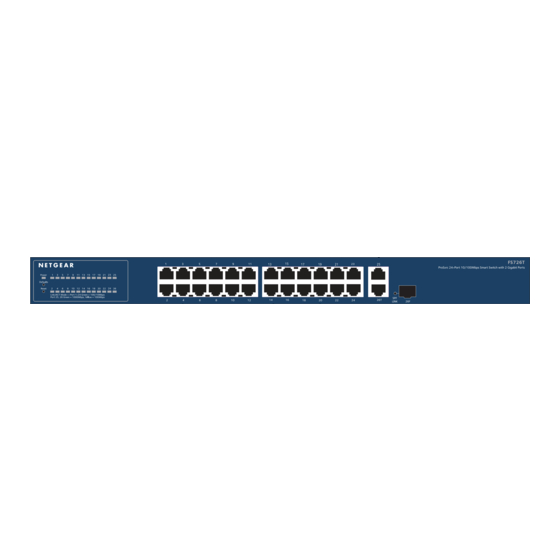Advertisement
Quick Links
Installation Guide
NETGEAR ProSAFE Smart Switch™ FS726T v2
Package Contents
•
NETGEAR ProSAFE Smart Switch™ FS726T v2
•
Rubber footpads for tabletop installation
•
AC power cord
•
Rack-mount kit for rack installation
•
Installation guide
•
Smart Switch resource CD that includes the Smart Control Center Utility
and FS726Tv2 Hardware Installation Guide. (A link to the online FS726Tv2
Software Administration Manual is on the resource CD.)
Configure the Switch
Install the Smart Control Center Utility and use it to configure the switch.
Install the Smart Control Center Utility on a Computer
1.
Insert the resource CD into your CD drive.
2.
Run the Setup program to install the Smart Control Center Utility.
The Installation Wizard guides you through the installation.
Connect Your Smart Switch
If you have a DHCP server in you network, see
Connect the Switch to Your
Network.
If you are using static IP addresses in you network, first see
Switch with a Static IP
Address, and then see
Connect the Switch to Your
Network.
Configure the Switch with a Static IP Address
If you are using a static IP address in you network, configure the switch IP
address before connecting the switch to your network. The default IP address of
the switch is 192.168.0.239.
Note:
If you are using a DHCP server in your network, this procedure does not
apply to you; instead, go directly to
1.
Set up the computer with a static IP address in the 192.168.0.x subnet.
2.
Connect the computer to the switch.
Connect the Switch to Your Network
1.
Connect each computer to an RJ-45 network port on the switch front
panel.
Use Category 5 (Cat 5) or better Ethernet cable terminated with an RJ-45
connector to make these connections.
2.
Connect the switch to your network.
3.
Power on the switch.
4.
Verify that the computer with the Smart Control Center Utility is on the
same subnet as the switch.
Configure the
Connect the Switch to Your
Network.
Configure the Switch with the Smart Control Center
Utility
1.
Double-click the Smart Control Center Utility icon
click the icon in the Windows Start menu to run the utility and view this
screen.
2.
Click the Discover button.
The Smart Control Center Utility finds the switch and displays its MAC
address, IP address, and model number.
If the utility does not discover your switch, verify that the cable connections
are secure and that the IP address configuration of the computer is in the
same subnet as the switch, and click the Discover button.
on your desktop or
Advertisement

Summary of Contents for NETGEAR FS726T v2
- Page 1 192.168.0.239. Double-click the Smart Control Center Utility icon on your desktop or NETGEAR ProSAFE Smart Switch™ FS726T v2 Note: If you are using a DHCP server in your network, this procedure does not click the icon in the Windows Start menu to run the utility and view this screen.
- Page 2 LAN port status LED is lit. NETGEAR, the NETGEAR logo, and Connect with Innovation are trademarks and/or registered trademarks of NETGEAR, Inc. and/or its subsidiaries in the United States and/or other countries. Information is subject • Make sure the network settings of the computer are correct.