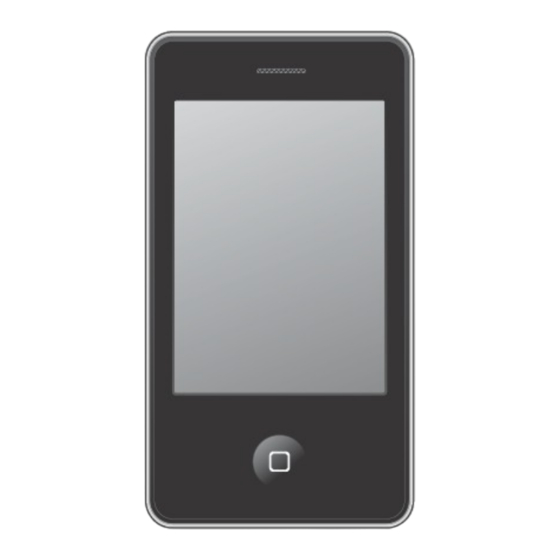
Table of Contents
Advertisement
Quick Links
Advertisement
Table of Contents

Summary of Contents for Sylvania SMPK4964
- Page 1 User Manual – SMPK4964 4GB MP3 player...
-
Page 2: Table Of Contents
Table of Contents Table of contents…………………………………………………………………...…1 Basic Features……………………………………………………………………..….3 Accessories……………………………………………………………………………3 Basic Operation…………………………………………………………………..…..4 Power On ………………………..……………………………..…………………...4 Power Off ………………………..…………………………….…………..……….4 Lock/ Unlock……………………..…………………………….…………..……….4 Reset…… ………………………..…………………………….…………..……….4 Volume Control……………………………………………………………………..4 How to insert and pull out Micro SD Card.…………………………………...……4 Connection to PC and Data Exchange…………...…………….…………..……….5 Charging...………………………..…………………………….…………..……….5 Low Power……………...………..…………………………….…………..……….5 Calibrate…………………………………………………………………………….6 File Storage...……………………..…………………………….…………..……….6 General Button/ Icon Description.…..………………………….…………..……….7... - Page 3 Conversion…………………………….…..….…………….….…………….……27 Software Installation…………………...…..….…………….….…………..……...27 Automatic Installation…………………..….…………….….…………….……27 Manual Installation………………….…..….…………….….…………..……...27 Video File Conversion…………………..….…………….….…………..…...…28 Firmware Upgrade…………….……………………………………………….…...31 Technical Specification………………………………...……...…………...……….33 Trouble Shooting ………….…………………………………………………...34 Version1.0 Page 2...
-
Page 4: Basic Features
Basic Features Brand new touch screen OS for direct and convenient operation Build in Camera/ Camcorder Music player: compatible with MP3,WMA and WAV formats Recorder: MIC recording and compatible with MP3 and WAV formats Picture browser: for JPG, BMP and GIF formats Video player: for playing video of AVI format EBook browser Compatible with Micro SD Card... -
Page 5: Basic Operation
Basic Operation Power On Slide the Power button to ON/OFF position and hold for 3 second to turn on the player. Power Off When the player is on, slide the power button to ON/OFF position and hold for 3 seconds to turn off the player. Lock / Unlock Lock: Slide the Power button to the HOLD position to lock the player so as to avoid careless button operation. -
Page 6: Connection To Pc And Data Exchange
How to pull out: slightly push the Micro SD card and the Micro SD card will partly come out, and then pull the card out. Note: please insert or pull out the card when the player is off, or the internal files of the player will be lost or damaged. -
Page 7: Calibrate
Calibrate Before using this product, initial touch screen adjustment is required. Enter the Calibrate mode in system setting to calibrate the touch screen position with centering of calibrate sign +. File Storage Files of different types should be stored under different directories. For example, music file should be stored under MUSIC dir. -
Page 8: General Button/ Icon Description
General Button /Icon Description Button /Icon Description Return to upper directory and select flash directory / card directory Return to main menu Delete file or file folder Return to previous operation interface Version1.0 Page 7... -
Page 9: Main Menu Interface
Main Menu Interface This player provides a touch screen OS for direct operation. The main menu interface is shown in the picture below: 1.The system date and time is shown on the upper left corner of the main menu interface . -
Page 10: Music Mode
Music Mode In the main interface, touch the “Music” icon to enter music mode. Music Interface Description Button /icon Description Number of the song being played / Total songs. Playing mode Playing sequence Playing style Song playing progress bar. Drag the bar to adjust playing progress. -
Page 11: Music Setting Interface
Music Setting Interface Click one of the 4 buttons at the bottom of the interface to enable an appropriate function. Icon Description Click Browser to enter different song lists - main directory, card directory, all songs, ID3 list, play list, and tag list. Click Settings to choose SRS setting: WOW, WOWHD, USER Click USER to enter user setting interface. -
Page 12: Lyrics Display
Add list Add tag Click return to play screen. Song information display. Lyrics Display The player is compatible with lyrics files of “*.LRC” format and enables playing song with synchronous lyrics. The name of the lyrics file should be the same as that of the song file. -
Page 13: Video Mode
Video Mode In main interface, click the “video” icon to enter Video mode. Directly click the video file on the screen to start playing the selected video. When play a video file, the up/down buttons and the progress bar will appear automatically by touching the screen. - Page 14 Play: click and it will change to pause button , click to pause or play the video. Touch it and the Volume bar will pop out at the bottom. Drag the bar to adjust volume. Return to main menu Fast rewind: long press for fast rewind. Short press for the previous video file.
-
Page 15: Photo Mode
Photo mode 1. In main interface, click the “Photo” icon to enter Photo mode. Click to change to the List mode. 2. Directly click the thumbnail to browse pictures. Click the picture, and the buttons will appear automatically at the bottom of the screen. Version1.0 Page 14... - Page 16 Button Description Manual play: click the button, and the button will change to , and click again to enter auto play mode. Main dir and card dir. return to upper directory to browse picture list. Slide interval: 1 -5 seconds. Previous picture Next picture Return to the main menu...
-
Page 17: Camera Mode
Camera Mode In the main interface, click the “Camera” icon to enter Camera Mode. 1. Capture Mode Button /Icon Description Change to video mode Memory indicator to check how many pictures left. Photo timer: 5, 15, 20 seconds and off mode. Return to main menu Browse : local directory. - Page 18 2. Record Mode Button /Icon Description Change to camera mode Light balance setting: automatic light/ indoor light / out door Filter effect Return to main manu Browse : local directory, card directory. Click video, and it will appear automatically at the bottom of the screen. Select camera setting in different mode: Save Path Video resolution Video capture button...
-
Page 19: Ebook Mode
Ebook Mode 1. In the main interface, click the Ebook icon to enter the mode. 2. Select a TXT file to enter Ebook browser interface. Version1.0 Page 18... - Page 20 Button /Icon Description Manual browse: click it and it will change to to enter auto browser mode. Auto browser time setting: 10 seconds, 15 seconds, 20 seconds, 25 seconds, 30 seconds. Save and pick tag, click to show the tag list, and then click to save or select tag.
- Page 21 TXT file browser: local directory, card directory. Previous page Next page Version1.0 Page 20...
-
Page 22: Application
Application In the main interface, click the “Application” to enter the mode. Recorder Explorer Calendar Version1.0 Page 21... -
Page 23: Recorder
Recorder Click Recorder to enter internal MIC recorder interface. Button /Icon Description Stop, click it and it will change to play icon to enter recording mode Save the recorded file. View recorded file. Record settings 1. Recording format: WAV &MP3 formats. 2. -
Page 24: Explorer
Explorer Click the “Explorer” icon to enter the mode: Flash Memory and Card Memory (not displayed if no card inserted). All files and file folders in the player can be listed, and the user may play the compatible music, video, e-book and picture files under this interface;... -
Page 25: System Setting
System Setting In the main interface, click the “system settings” icon to enter the mode. Player Information Relevant read-only product information Set Time Time and date: click to set. Version1.0 Page 24... -
Page 26: Language
Language Eleven languages available for selection: English, Simplified Chinese, Traditional Chinese, Japanese, Korean, French, German, Spanish, Portuguese, Dutch and Italian. Display 1. Backlight time Click to set. There are 9 options: 0 second, 5 seconds, 10 seconds, 15 seconds, 30 seconds, 1 minute, 5 minutes, 15 minutes and 30 minutes. -
Page 27: Power Off Setting
Power Off Setting Sleep time: click to set. There are 6 options: off, 10 minutes, 15 minutes, 30 minutes, 60 minutes and 120 minutes. The setting will change to the default value “Off” if re-start the player. Default Settings After the player enters this mode, the player will prompt an auto warning about whether to restore system default setting or not. -
Page 28: Video Conversation Tool
Video Conversion Tool Video conversion tool is used to convert AV files into advanced AVI video file format to make them viewable on this player. Operating Platform For Windows 98, Windows 2000, Windows XP, Vista should be used. Conversion This tools can convert other video files into .AVI format which the player supported. Software Installation Automatic Installation Start PC, enter Windows system, place the tool installation CD into the CD-Rom, and... -
Page 29: Video File Conversion
Video File Conversion 1. Running this tool. Click 【start】button – 【program】menu, select “MP3player management tool” – “video converting tool” to enter the main interface. 2. Adding AV files Run software, click the “add file” button on the right side of the “input file” column to add AV files to be converted, and a dialogue box will automatically pop out for adding one or more AV files. - Page 30 3. File conversion 1) Select the file to be converted In status column, on the left side of each AV file name, there is a check box and a sequence number. The check box is used to choose a plurality of AV files to be converted, and the newly added AV files are checked as default setting.
- Page 31 Afterwards, the path in which the video files are stored will be displayed in the “output file” column of the conversion tool interface. 3) Properties setting Before converting AV files, some important parameters of the video files need to be set, such as the type (AVI or WMV), the intercepted part and the length of the video file, image exchange, image quality.
-
Page 32: Firmware Upgrade
Firmware Upgrade This player provides with firmware upgrading tool to upgrade or repair the firmware in the player. 1. Down load the latest firmware. 2. Connect the player to PC’s USB port correctly; make sure no other movable disks are connected to the PC at the same time. 3. - Page 33 4. Do not disconnect the player from the PC during firmware upgrading or repairing. After the upgrading is completed, a prompt “firmware upgrading succeeded, the program will exit automatically!” pops out. Now confirm, the tool will shut down and reset the player, the whole upgrading is completed. Version1.0 Page 32...
-
Page 34: Technical Specification
Technical Specification Capacity Display 2.8" TFT Interface USB 2.0 High Speed Max Playtime Up to 5 hrs Battery Type & Capacity Li-Polymer Rechargeable (3.7V) File Type MP1, MP2, MP3, WMA S/N Ratio 80~90Db Power Output ( L )5mW + ( R) 5mW(32ohm) Operating System Compatible with Windows 2000/XP Dimensions... -
Page 35: Trouble Shooting
Trouble Shooting What should I do if there’s no sound when playing? You should check the volume first. If the volume has been turned up, maybe the memory format of the device is incorrect.. Specifications are subject to change without notice. No part of this document may be reproduced or transmitted in any form or by any mean, electronics or mechanical including photocopying and recording...






