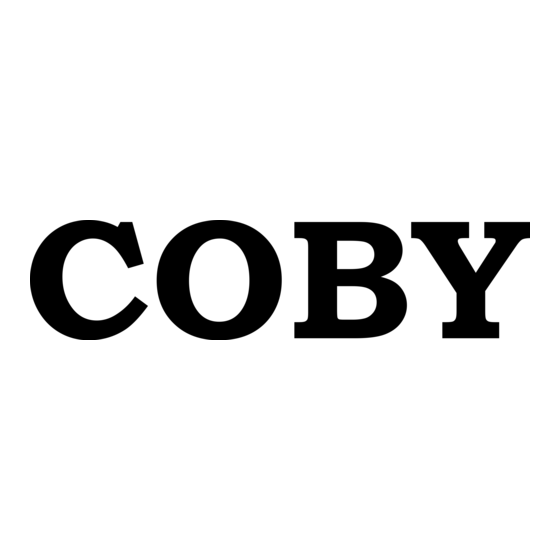Advertisement
Quick Links
Download this manual
See also:
User Manual
COBY DVD427
IMPORTANT PLEASE READ!
ISSUE #1 BLANK OR BLACK SCREEN
Make sure your TV is turned to the correct Video line (AV Input/Video Input 1,2,3.etc). Consult the TV
manufacture if you need help setting the TV to the correct Video line. If you are going through a cable box,
contact your cable provider or the cable manufacture. Once your TV is turned to the correct video line, you
should see the "COBY" logo.
ISSUE #2 ROLLING, COLORLESS SCREEN
Make sure the Yellow video wire is connected into the Video connection on the DVD player and on the TV
ISSUE #3 HAD A COLOR PICTURE, NOW RECEIVING A BLACK AND WHITE OR A
ROLLING SCREEN
The DVD has been set to the incorrect broadcast system. Press the TV.SYS button on the remote to select
the correct broadcast system (make sure you do not have a disk in the tray while pressing the TV.SYS
button). NTSC is for the United States TV broadcast system.
ISSUE #4 NO SOUND
There is a three-prong cord (Yellow, Red and White), Connect ONLY the Yellow prong from the DVD player
into your TV. On this three-prong cord, ONLY the Yellow prong will be used. There is a Green 3.5mm prong,
connect the Green portion to the Subwoofer INPUT. Connect the two small speakers to the subwoofer
OUPUT. At the other end of the Green 3.5mm prong, there is a Red and White prong. Connect the Red and
White prong into the DVD player L-CH and R-CH.
ISSUE #5 PICTURE FADES DARK TO LIGHT
You cannot connect the DVD through your VCR, TV/VCR combo, Cable or Satellite.
If you cannot connect directly to the TV via a yellow video input, then you will need to purchase an RF
Modulator and a four-foot coaxial wire at your local electronics store.
ISSUE #6 HAD PICTURE, NOW RECEIVING A BLACK OR BLUE SCREEN
The DVD player may be set to Progressive Scan Mode. You will need to change the Video mode from
Progressive Scan to Composite.
control press the RETURN button once, and then press the MODE button three times.
RESET THE DVD PLAYER BACK TO THE DEFAULT SETTING
Make sure you do not have a disk in the tray.
1) Press the "Setup" button.
2) On the "Down" arrow, press it three times.
3) On the "Right' arrow, press it once.
4) On the "Down" arrow, press it three times.
5) On the "Right" arrow, press it once, then press "Enter".
6) Press the Setup button.
*The default setting will take affect as soon as you press the setup button (step 6).
If you are still having difficulty setting up your new DVD player, please contact Customer
Service or Technical Support, Monday-Friday 8:00 AM – 11:00 PM EST, Saturday and
Sunday 9:00 AM – 11:00 PM EST. You can also reach us online at
customerservice@cobyusa.com
1-800-681-2629 OR 718-416-3197
COMMON TROUBLESHOOTING ISSUES
Make sure you DO NOT have a disk in the DVD tray. On the remote
or
techsupport@cobyusa.com
(DVD227+ CSP62)
Advertisement