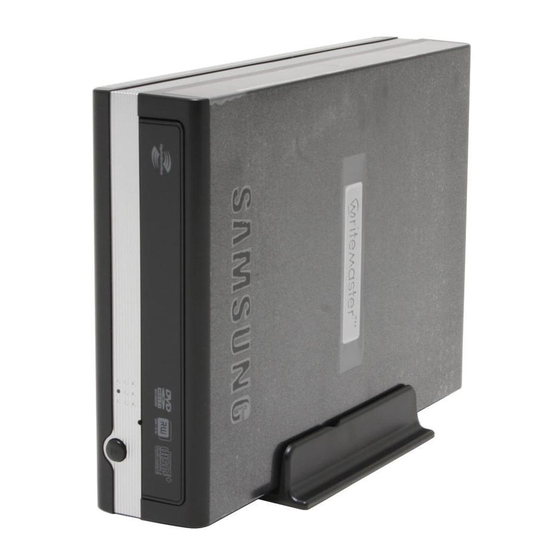
Advertisement
Quick Links
Index
Safety Precautions
Features
Installing Device Driver
How to Use
Storing/Cleaning
Troubleshooting
Specification
Safety Precautions
During Installation
During Operating
Others
RoHS & WEEE
Select Langu
Samsung's OMS (Optical Media Solution) Customer Support Website
English
(http://samsung-ODD.com) offers the latest versions of firmware for ODD products,
user instructions and product information.
Advertisement

Summary of Contents for Samsung SE-S164L
- Page 1 How to Use Storing/Cleaning Troubleshooting Specification Safety Precautions During Installation During Operating Others RoHS & WEEE Select Langu Samsung's OMS (Optical Media Solution) Customer Support Website English (http://samsung-ODD.com) offers the latest versions of firmware for ODD products, user instructions and product information.
-
Page 2: Magic Speed
RoHS & WEEE Install the External DVD Writer Installing Drive Removing USB Converter Cable How To Use External DVD Writer How to Use the Drive How to Use DVD±R/RW and Other Discs MAGIC SPEED Troubleshooting Troubleshooting Caution: Possible Errors Select Languages... - Page 3 Do not disassemble Always make sure that the disc does not have a crack before use. If the disc has a crack (especially around the center hole), it is recommended to make a copy immediately and use the copy instead.
- Page 4 Select Languages English Do not drop the drive, and protect it from severe shocks. - It can damage the drive or cause it to malfunction. Do not place the drive in direct sunlight. Avoid low or high temperature environments. Avoid high-humidity environments.
- Page 5 - This may result in an operational error. Always check to be sure the disc is not cracked before use. If you find a crack on the disc (especially around the center hole), make a copy of the disc immediately and use the copy instead.
- Page 6 Never allow food particles or foreign substances to enter the drive casing. To protect against the risk of fire, do not spill such liquids as alcohol and benzene on the drive. Do not disassemble, attempt to repair or modify the device without express approval as directed in the manual.
- Page 7 This marking shown on the product or its literature, indicates that it should not be disposed with other household wastes at the end of its working life. To prevent possible harm to the environment or human health from uncontrolled waste disposal, please separate this from other types of wastes and recycle it responsibly to promote the sustainable reuse of material resources.
- Page 8 Nero Recode) USB cable Vertical stand In case you need to return the purchased product, be sure to include all the accessories provided with the product to receive a refund. The type of accessories varies depending on product model. Select Languages English 2.
- Page 9 Select Languages English You need to have an IBM-compatible PC with the following specifications. Item Description Microsoft Windows 2000/XP(SP 1.0 or higher) Pentium4 2.0GHz or above 256Mbytes or greater USB 2.0 Interface connector Interface...
- Page 10 Writable : write once, read many times. Rewritable : write data one or more times. DVD Recommended Disc Types DVD-R Media Taiyo-Yuden, TDK, MKM, Hitachi Maxell, Fuji Film, PVC, Panasonic, RiTEK, CMC, UNIFINO DVD-RW Media TDK, MKM, JVC, PVC, RiTEK, CMC DVD+R Media...
- Page 11 Buffer underrun free technology What is " buffer underrun free technology "? A technology to prevent "buffer underrun" errors in which the data transmission speed is not as fast as the data writing speed when data is being recorded on a CD.
- Page 12 - Connect the USB Cable to the drive ' s USB connector. - Connect the supplied AC power cord to the supplied AC adapter. Then connect the AC adapter to the drive ' s DC IN jack, and connect the power cord to the power outlet.
- Page 13 This drive uses Plug & Play function designed for Windows. Follow the procedures below to use a USB converter cable. 1. Close all the software programs which are currently being used. 2. Click the icon at the right bottom of the screen as shown in the picture.
- Page 14 Checking USB 2.0 In order to use this drive at the speed of USB2.0 on PCs not supporting USB 2.0, you need to install USB 2.0 adapter card. Otherwise, this drive will operate by connecting USB 1.1, but within the speed range of USB 1.1.
- Page 15 Select Languages English 1. Go to http://samsung-ODD.com 2. Click Firmware on the menu bar (in the upper right-hand corner). 3. Click Firmware Downloads. Check for your drive model and start downloading.
- Page 16 Windows 2000 1. Click [Start] - [Settings] - [Control Panel] - [System] 2. Click on the [Hardware] tab in the System Properties window and then click on the [Device Manager] tab. 3. Click DVD/CD-ROM drive in the Device Manager window.
- Page 17 1. Go to [Start] - [Settings] - [Control Panel] - [Performance and Maintenance] 2. Click [System] icon in the Performance and Maintenance window. 3. Click [Hardware] tab in the System Properties window. 4. Click the [Device Manager] button. 1 in the picture in the left appear if the driver is installed properly.
- Page 18 When the On/Off light is orange, do not turn the PC off or remove the External DVD Writer as it may cause damage in the drive. How to Use a Horizontally Installed Drive You can use 3.15 Inch or 4.72 Inch (8cm or 12cm) discs.
- Page 19 CD-ROM drive or a DVD-ROM drive. If your computer recognizes the [CD-ROM] icon designated to the External DVD Writer as the 'E:' drive, insert a CD-ROM or a DVD-ROM disc and access the 'E:' drive. To Playback a DVD Video Disc : You need a DVD decoder board or the DVD decoder software program.
- Page 20 ● Select “Close” to exit Program Execution Window. In this occasion, reading speed will be run in the set speed if there is no separate mode change or program exit.
- Page 21 Read carefully and use the device properly. Do not place it under the direct sunlight. Place it so that it sits on its side on a flat surface. Do not scratch or place a label on the disc. Handle the disc with caution to prevent damage from external shock.
- Page 22 Use only disc cleaning liquids. Do not use benzene, paint thinner, or any other solvents. If the disc surface becomes dirty with fingerprints, foreign substances or dust, the disc may not function properly. Select Languages...
- Page 23 Audio Playback [Analog Mode] Audio Playback [Digital Mode] Standby No Disc The indicator light turns off when the drive is not in use (standby) after disc lead-in. Meaning Green: Blinks every 0.3 seconds. Green: Blinks every 0.3 seconds. Green: Blinks every 0.3 seconds.
- Page 24 The tray won't open. The tray won't close. The PC is not working properly. The drive is not working properly. See if the drive is connected properly to the PC. No sound is heard from an audio The computer doesn't recognize the drive.
- Page 25 External DVD Writer record data on the disc by applying laser light onto the surface of the CD DVD, and therefore writing errors may occur if you use a damaged CD DVD , for example . Be sure to eliminate the...
- Page 26 Therefore, it is recommended that you use only discs by recommended companies . Even , and even if the write session is completed successfully, check the write quality before you put the disc in storage , especially in case of an important data backup.
-
Page 27: Access Time
In case of disc identification error message, thoroughly clean the surface of the disc where the label is presented and then start printing. The quality of the printed image cannot be ensured if printing an image on the area which is already used for printing. - Page 28 Fcc information to the user This equipment has been tested and found to comply with the limits for a class B digital device. pursuant to part 15 of the FCC rules. These limits are designed to provide reasonable protection against harmful interference in a residential installation.














