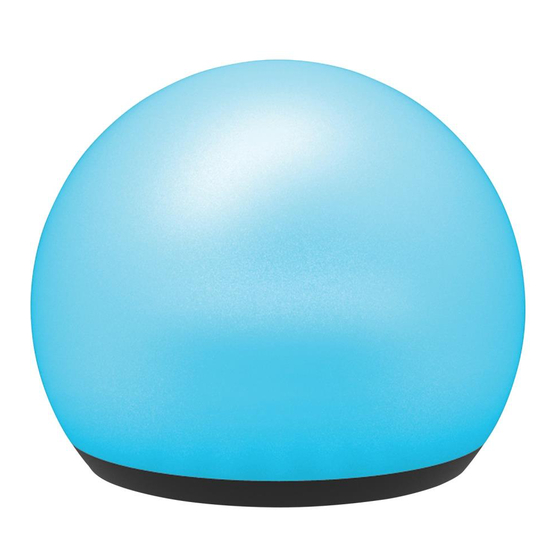
Advertisement
Advertisement
Table of Contents

Summary of Contents for Monster SMART ILLUMINESSENCE ORB
- Page 1 PORTABLE LED LIGHT QUICK START GUIDE MLB7-1036-RGB v4.0 0620...
-
Page 2: Getting Started
GETTING STARTED Thank you for choosing the Orb Smart Portable LED Light by Monster Smart Illuminessence. This quick start guide will help you with setup and installation of your device. WHAT’S IN THE BOX • 1 x Orb Light • 1 x 4ft USB charging cable •... - Page 3 SETUP COMPLETE SETUP BEFORE INSTALLATION STEP 1 Remove your Orb and charging cable from the box. The Orb has a built-in rechargeable battery that can be charged using the included micro USB to USB Type-A cable and any 5v USB power source (not included) NOTE: For best results, fully charge the Orb before setup.
- Page 4 STEP 3 Make sure your phone or tablet is successfully connected to the 2.4GHz Wi-Fi network that your Orb will be placed on. Open the app and create an account by following the on-screen instructions. STEP 4 It is recommended to 1. Charge the Orb before setup and 2.
- Page 5 STEP 5 In the app, select the “+” in the upper right corner of the home screen to add a new device and then select “Lighting (Wi-Fi)” to add your device. If needed, click “Net Pairing Mode” in the upper right to switch the default EZ pairing mode for 2.4GHz Wi-Fi networks to AP mode for mixed Wi-Fi networks.
-
Page 6: How To Use
HOW TO USE CONTROLS Your Orb Portable LED Light can be easily controlled by the built-in buttons, using the app to access advanced and customizable lighting e ects, or by using a compatible voice assistant product for hands-free operation. (see page 8) •... -
Page 7: Grouping Devices
APP CONTROL: EDIT SCENES app gives you full control over all the functions of the Orb, as well as the ability to edit preset scenes to create your own custom scenes. Below are some of the editable scene features for Orb: RESET: reset to the default scene settings PICTURE: edit your scene thumbnail NAME: edit your scene name... -
Page 8: Having Trouble
BATTERY/CHARGING The Orb has a built-in rechargeable battery that can be charged using the included micro USB to USB Type-A cable and any 5v USB power source (not included) USB cover micro USB indicator When the battery is low, the LED indicator will glow RED (when the USB cover is closed, the LED will shine through) While charging, the LED will glow GREEN. -
Page 9: Voice Control
Monster Smart account At any time, go to the Alexa app to set nicknames and rooms for your devices. You can also rename devices in the Monster Smart app. Using the name Orb, or the name you assigned your Orb, you can ask Alexa to control your device, just say “Alexa, ”... - Page 10 NOTE : Use the same login information that you used to create your Monster Smart account At any time, go to the Google Home app to set nicknames and rooms for your devices. You can also rename devices in the Monster Smart app.
- Page 11 SIRI VOICE CONTROL SETUP Requires iPhone running iOS 12 or later. STEP 1 : Open the app and go to the “Smart” menu, tap the “+” button to create a new Tap To Run Smart Scene STEP 2 : Tap “launch Tap To Run” and fill out the information STEP 3 : Once your Smart Scene is created and saved, click the button that appears at the bottom of the screen that...
-
Page 12: Water Resistance
All other brand names are trademarks of their respective owners. Neither Jem Accessories, Inc. nor Monster, Inc. is a liated with the respective owners of their trademarks. Licensed and Manufactured by Jem Accessories, Inc. Edison, NJ 08817. Made in China. - Page 13 1. WHAT THIS LIMITED WARRANTY COVERS; PERIOD OF COVERAGE Jem Accessories, Inc. (“Jem Accessories”), 32 Brunswick Ave, Edison, New Jersey, USA, warrants to the owner of the enclosed Monster Smart-branded product contained in this box (“Product”) will be free from defects in materials and workmanship for a period of one year.
- Page 14 If you need to start a warranty claim for your Monster Smart device, please reach out to Customer Support by emailing customerservice@monsterilluminessence.com or calling our support number 866-246-2008.
