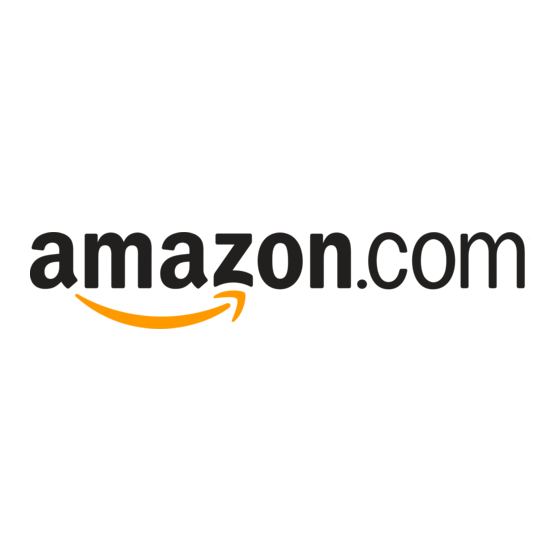
Advertisement
Quick Links
Registering your Kindle
Registering your Kindle saves your entire library in the Amazon Cloud, from
which you will be able to download any item wirelessly at any time.
1. Press the power button, then tap the Menu button.
2. Select "Turn Wireless On."
3. Tap Menu again and select "Settings." Then tap Registration.
4. If You Already Have an Amazon Account select the option and enter
your email address and password
-or-
4. If You Do Not Have an Amazon Account select the option and follow
the instructions on your Kindle to create one or create an account from
your computer at Amazon.com
***You may see a deregister instead of a register option if your Kindle
was a gift. Select "deregister" and register to your account.
After registering you may want to set up your 1-Click payment method
which allows you to start shopping in the Kindle store. Go to
www.amazon.com/manageyourkindle and select "Kindle payment Settings."
For additional assistance visit the following websites.
For starting out http://tinyurl.com/6pecjcg
For help videos http://tinyurl.com/7thpxek
Newfane Free Library
2761 Maple Avenue, Newfane NY
www.newfanelibrary.org
***You should only have to do this once.***
716-778-9344
Setting a Password on Kindle
From your Kindle's home screen tap the Menu button and select "Settings."
Tap Device Options, then Device Passcode. Enter your passcode and select
OK when finished.
Charging the battery
Charge your Kindle by plugging the supplied USB cable into a power source,
such as a computer or the Kindle power adapter (sold separately). A lightning
bolt should appear on the battery icon at the top of the Home screen.
The indicator light on the bottom edge of the device will turn amber while
charging and green when the battery is fully charged.
Status Indicators
Wifi status indicators:
Kindle is connected to Whispernet using Wi-Fi
Kindle is connected to Whipernet using 3G cellular network.
Battery status indicators:
Shows level of
battery life for the
charge.
Activity indicator:
Appears when
device is busy
downloading,
searching, etc.
Advertisement

Summary of Contents for Amazon Touch
- Page 1 OK when finished. -or- 4. If You Do Not Have an Amazon Account select the option and follow Charging the battery the instructions on your Kindle to create one or create an account from Charge your Kindle by plugging the supplied USB cable into a power source, your computer at Amazon.com...
- Page 2 Buying books, magazine, etc. through Amazon Enjoy library eBooks & audiobooks Search Amazon.com for title(s) you wish to purchase. Once you’ve found your on your Kindle Touch title make sure it is the Kindle Edition. You can search only titles available for your Kindle by searching the Kindle Store.









