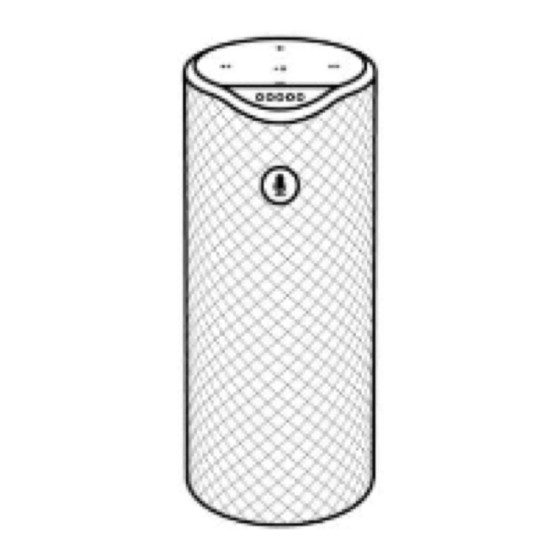
Advertisement
Quick Links
Quick Guide of
Using Amazon Echo To Control Tuya Smart Devices
1. Preparation content
1. Amazon Alexa APP
2. Amazon Alexa account users need to register their own account
3. Tuya Smart APP
4. Tuya Smart APP account users need to register their own account
5. Echo, Echo Dot ,Tap and other Amazon voice-operated devices.
6. Tuya smart device for example, Smart Bulb
2. Add device
2.1. Download Tuya Smart APP
Please download Tuya Smart APP first
Please scan the QR Code , or get Tuya Smart downloaded from App Store , Android Market.
Advertisement

Summary of Contents for Amazon Eco
- Page 1 Quick Guide of Using Amazon Echo To Control Tuya Smart Devices 1. Preparation content 1. Amazon Alexa APP 2. Amazon Alexa account users need to register their own account 3. Tuya Smart APP 4. Tuya Smart APP account users need to register their own account 5. Echo, Echo Dot ,Tap and other Amazon voice-operated devices. 6. Tuya smart device for example, Smart Bulb 2. Add device 2.1. Download Tuya Smart APP Please download Tuya Smart APP first Please scan the QR Code , or get Tuya Smart downloaded from App Store , Android Market.
- Page 2 2.2. Register an USA account in Tuya Smart Open Tuya Smart into account registration page, click on the upper right corner of the "Registration”. At the registration page, select "The United States" [key point]. After successful registration into Tuya Smart.
- Page 3 2.3. Add devices ( for example, Smart Bulb) After login to Tuya Smart APP, click on “+”. Tuya Smart APP supports two types of distribution network modes: EZ mode and AP mode. EZ mode is default. EZ mode: The Smart Bulb is in a state of fast flashing .(Two times about a second) AP mode: The Smart Bulb is in a state of slow flashing .(Once about 2 seconds) After entering the “Add Device” page , confirm whether the Smart Bulb is EZ mode. if not, can switch to EZ mode by a continuous operation of "on-off-on-off-on" . Then click on "indicator light is flashing fast" to start adding Smart Bulb.
- Page 4 Select the Device Work Wi-Fi and enter the password, then start the configuration of the device. Success tips will be displayed after a successful operation. Description: Device Work Wi-Fi, which is the device through the Wi-Fi router connection network. Tuya Smart APP will tell the router SSID and password to the device. The device can remember these messages and connect the Internet through the Wi-Fi.
- Page 5 2.4. Rename the device After the device is added successfully, click the device description text to modify device name. The name of the device is recommended to use easy pronunciation of the English words. (Amazon Echo only supports English temporarily) Multiple devices can be added and renamed according to the above procedures.
- Page 6 3. Set your Echo speaker by Alexa APP The Wi-Fi Network of Echo speaker can be setted by the PC version or Alexa APP. PC version URL http://alexa.amazon.com/spa/index.html Attention The domestic test can be directly used with PC version, because China Store APP market can not download the App. Because the operating of PC version is similar to Alexa APP, here only gives the introduction of Alexa APP. You can download Amazon Alexa APP from Google Play or APP Store. Attention: both are foreign markets, App Store must use a foreign account to download. Download link: iOS https://itunes.apple.com/us/app/amazon-alexa/id944011620?mt=8 Android https://www.amazon.com/Amazon-com-Amazon-Alexa/dp/B00P03D4D2 Android APP also can be searched by Google, for example: http://www.apkmirror.com/apk/amazon-mobile-llc/amazon-alexa/echo-1-7-3-release/alexa-1-7-3- 2-android-apk-download/ Install the APP and open it. Then sign in with Alexa account&password.(If not registered, sign up first.) After login, click the menu on the left corner.
- Page 7 Then click “Settings” , and choose “Set up a new device”. Choose a device (for example, Echo).
- Page 8 When the below page appears, long press the small dot on your Echo device until the light turns to yellow. Then click Continue on App. Attention: at this time the mobile phone can not open a variety of VPN software. Choose your own wifi and wait for a few minutes.
- Page 9 After a introduction vedio, click next step, it will go to Home page automatically. Now the Echo is connected to Wi-Fi successfully .
- Page 10 4.Enable Tuya Smart skill in Alexa APP Choose “Skills” in the options bar, and then search "Tuya Smart" in the input box.
- Page 11 Select Tuya Smart in the search results, and then click “Enable Skill”. Attention If there are more than one test, there will be the following interface, which indicates that the account has been bound. You can click on the "Disabel Skill" to remove the binding, and then click on the "Enable Skill" to continue to bind a new Tuya Smart account.
- Page 12 Then input the user name and password that You had previously registered. Only support the account in the United States When you see the page below, it means the Alexa account is linked with Tuya Smart account.
-
Page 13: Discover Devices
5.Control Smart Bulb by Voice After the above operation is successful, you can control the bulb via Echo. 5.1. Discover devices Firstly, you need to say to Echo: Echo(or Alexa), Discover my devices. Echo will start to finding the devices which is added in Tuya Smart APP, it will take about 20 seconds, then it will tell you the result. You can also click “Discover devices” in Alexa APP, it will show the devices that found successfully. - Page 14 5.2. Control devices by voice You can control the bulbs by instructions like these: Echo(or Alexa), turn on bedroom light Echo(or Alexa), turn off bedroom light Echo(or Alexa), set bedroom light to 50 percent Echo(or Alexa), increase bedroom light to 50 percent Echo(or Alexa), decrease bedroom light to 50 percent Attention The name of the device must be consistent with the addition of Tuya Smart app. You can also group the bulbs and give instructions to control them together. After group created, you can turn off all the bulbs in this group. Echo, turn off my smart lights. Attention Echo is one of the wake-up name, which can be any of these three names( Settings) Alexa Echo Amazon...
- Page 15 5.3. Support Skill list You can control devices by instructions like these: Alexa, turn on [bedroom light] Alexa, turn off [bedroom light] Alexa, set [bedroom light] to 50 percent Alexa, increase [bedroom light] to 50 percent Alexa, decrease [bedroom light] to 50 percent Alexa, turn on [fridge socket] Alexa, turn off [fridge socket] Alexa, turn on [smart heater] Alexa, turn off [smart heater] Alexa, set [smart heater] to 34 Alexa, raise [smart heater] by 4 Alexa, lower [smart heater] by 2...














