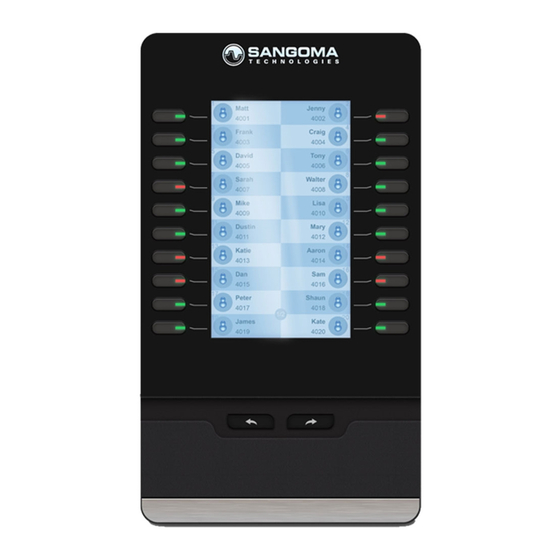Table of Contents
Advertisement
Quick Links
EXP100 Setup
Overview
Supported Phones
Included Contents
Quick Start Guide
Overview
The Sangoma EXP100 Expansion Module is used to extend the functionality of Sangoma Phones by providing programmable hard keys to be
used for things like BLF (Busy Lamp Field), speed-dial, call transfer, extensions..etc. This allows users to deliver single-button access to contacts
/ extension. The EXP100 can be physically attached to the Sangoma phone, standalone beside the phone or wall mounted. Connect up to 6
EXP100s to add up to 240 programmable keys (up to 50 can be BLFs).
Supported Phones
The EXP100 Expansion Module is supported on Sangoma S500 and S700 IP Phones.
Included Contents
Expansion Module
Connecting Sheet with Screws
Stand
Advertisement
Table of Contents

Summary of Contents for Sangoma EXP100
- Page 1 BLF (Busy Lamp Field), speed-dial, call transfer, extensions..etc. This allows users to deliver single-button access to contacts / extension. The EXP100 can be physically attached to the Sangoma phone, standalone beside the phone or wall mounted. Connect up to 6 EXP100s to add up to 240 programmable keys (up to 50 can be BLFs).
- Page 2 Power Connector Ethernet Cable Power Adaptor (Sold Separately) Physical Overview Front Hard Keys : 20 programmable with dual-colour display LCD Display : Graphical Backlit (320 x 160 pixels) Dedicated page keys : Navigate between 2 pages Back...
- Page 3 If your Sangoma Phone is already in use, follow the instructions below to prepare it for the EXP100 (otherwise skip this section): Remove the handset from your Sangoma Phone and lay it on a flat surface...
- Page 4 Lay your Sangoma Phone face-down on a flat non-scratch surface Lay the EXP100 face-down to the left side of the Sangoma Phone The connector sheet mounting screws should line up, as seen in the image below Place the supplied Connector Sheet over the screw holes until it slides into place.
- Page 5 This will provide power to the EXP100 once the Sangoma Phone is powered on If the EHS port on your Sangoma Phone is already occupied by an EHS adaptor, you will not be able to provide power to your EXP100 in this way. You will need to, instead, plug the...
- Page 6 If you are connecting multiple EXP100s you cannot use the above method to provide power to the 2nd-6st EXP100. You will need to connect the Power Adapter (sold separately) directly into each EXP100 Insert the supplied Ethernet cable into the EXP 100's...
- Page 7 The Expansion module will indicate 'Initializing' on the LCD screen and then is ready to be configured from FreePBX / PBXact UC The EXP100 will not be usable until fully configured from the EndPoint Manager within FreePBX / PBXact UC.
- Page 8 If you only have one expansion module, select P100-1 You will be presented with the Line Key configuration window to customize each button for the EXP100. From here, configure what you want each button to do and display...
- Page 9 Setting up BLF in End Point Manager To configure Phone Apps follow: Enabling Phone Apps on a Sangoma Phone Navigate to Extension Mapping in EPM so we can pair specific phones to Expansion Modules Click on the Edit Icon next to the extension you want to pair with 1 or more Expansion Modules...
- Page 10 You can paired up to 6 expansion modules to each phone. Press the Apply button for Save, Rebuild Configs and Update Device Once the EXP100 is configured, the LCD display will show BLFs, Phone Apps or other features similar to the image below:...