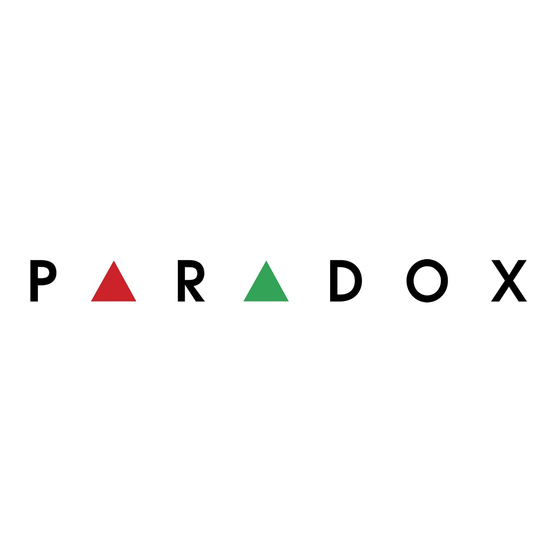Advertisement
Quick Links
IP100-EI08
Internet Module (IP100)
Instructions
Version 1.5
PARADOX.COM
Printed in Canada 06/2009
Introduction
The IP100 is an IP-based Web solution that provides the ability to report system events to
monitoring station over an IP network as well as an Internet communication link to control and
monitor a security system.
Figure 1: Overview
@
Router
WAN
IP100
Control Panel
Home PC
Web Access
Installation Requirements
To install and configure the IP100, the following hardware/software will be needed:
• Ethernet-compatible computer with internet access (for Remote Access only, see reverse)
• Router
• 4-pin serial cable (included)
• CAT-5 Ethernet cable: max 90m (295 ft.) (not included)
• Paradox IP Exploring Tools software (for Remote Access only, see reverse) - found at
paradox.com > GSM/IP/Voice > IP100
Overview
Connecting the Hardware
IP Reporting
Remote Access
Step 1: Setting up the Router
Step 2: Configuring the IP100
Step 3: Setting up ParadoxMyHome (optional)
Step 4: Using a Web Browser to Access the System
Firmware and Language Update
Connecting the Hardware
The module must be connected to the control panel and a network. The IP100's error LED will
light up until both the control panel and network are detected.
1.
Connect the 4-pin serial cable between the panel's serial connector and the IP100's serial
connector, shown as D in Figure 2.
2.
Connect the Ethernet cable between the router and the IP100's network connector,
shown as C in Figure 2. The router must be installed in the same room as the receiver.
3.
The onboard LEDs will illuminate to indicate the IP100's status.
IP100 Connections
C
LED
Email Notification
ERROR:
Monitoring
Station
A
RX:
TX:
Router
POLLING:
STATUS:
IPR512
LINK:
IP Receiver
LAN:
To reset the module to its default settings, press and hold the RESET button
B
for 5 seconds, release it, and then press it again while the Error LED is
flashing. The Error LED will remain lit during the reset.
C
Connect to the router (CAT-5 Ethernet cable)
D
Connect to the SERIAL connector of the panel (4-pin serial cable)
Connect to a 307USB and use WinLoad to update the firmware (punch out a
E
hole when using the plastic enclosure)
Mounting
G
Use a screw with this hole to mount the IP100 in the metal box
H
Retractable flat-mount brackets (for optional wall mounting)
I
Mount the IP100 on the top right corner of the metal box
J
Mounting screw
IP Reporting
Control panels with an IP100 can report system events to a monitoring station over an IP
network. To use IP reporting, the monitoring station must employ the Paradox IP Receiver
(IPR512). When using IP reporting, the IP module has the ability to poll the monitoring station.
This supervision feature greatly increases the site's security.
In order for the IP100 to report to the monitoring station via IP connection, the IP100 must first
be registered to the monitoring station's IP Receiver (IPR512). Telephone reporting can be
used in conjunction with, or as a backup to IP reporting.
Before registering the IP100, the following information must be obtained from the monitoring
station:
• Account number(s) - One account number for each partition used. IP/GPRS reporting uses a
different set of account numbers than those used fro dialer reporting. The specific section
numbers for the IP/GPRS Account Numbers are listed in this document.
• IP address(es)(12-digit number e.g. for 195.4.8.250 you must enter 195.004.008.250)
The IP address(es) indicates which of the monitoring station's IP Receivers will be used for
IP reporting.
• IP port(s) (5-digit number. For 4-digit numbers, enter 0 before the first digit.)
The IP port refers to the port used by the monitoring station's IP Receiver.
• Receiver password(s) (up to 32-digits)
The receiver password is used to encrypt the IP100 registration process.
• Security profile(s) (2-digit number)
The security profile indicates how frequently the monitoring station is polled by the IP100.
Security profile numbers and polling frequency are defined by the monitoring station.
Figure 2: IP100 Connection
IP100 Plastic Box
G
H
A
B
H
D
E
Partial view of the
metal box
On until both the control panel and network are detected - On
when DHCP server is not responding - On during a reset
Flashes during firmware upgrade
Flashes when receiving data from the panel
Flashes when sending data to the panel
On when connected with paradoxmyhome.com
On when a user is connected
On when connected to a network
Flashes when transferring data through the LAN
Setting up IP Reporting
1.
Ensure that the panel's report code format is set to either Ademco Contact ID (default) or
SIA:
MG/SP/E: section [810]
EVO: section [3070]
2.
Enter the IP reporting account numbers (one for each partition):
MG/SP/E: section [918] / [919]
EVO: section [2976] to [2983]
3.
In the General IP Options section, set up IP line monitoring options and dialer options,
and ensure IP reporting is enabled:
MG/SP/E: section [806]
I
IP Line Monitoring Options
[5]
[6]
J
Disabled
OFF
OFF
When disarmed: Trouble only
OFF
ON
When armed: Trouble only
When disarmed: Trouble only
ON
OFF
When armed: Audible alarm
Silent alarm becomes audible alarm
ON
ON
[7]
Use dialer reporting
(telephone)
[8]
IP/GPRS reporting
EVO: section [2975]
IP Line Monitoring Options
[5]
[6]
Disabled
OFF
OFF
When disarmed: Trouble only
OFF
ON
When armed: Audible alarm
When disarmed: Trouble only (default)
ON
OFF
When armed: Trouble only
Silent alarm becomes audible alarm
ON
ON
[7]
Use dialer reporting
(telephone)
[8]
IP/GPRS reporting
4.
Enter the monitoring station's IP address(es), IP port(s), receiver password(s), and
security profile(s) (information must be obtained from the monitoring station).
MG/SP/E Sections
IP Receiver
#1
#2
Backup
IP Address1 [929]
[936]
[943]
IP Port1
[930]
[937]
[944]
IP Address2 [931]
[938]
[945]
IP Port2
[932]
[939]
[946]
IP Password [933]
[940]
[947]
IP Profile
[934]
[941]
[948]
5.
Register the IP100 module with the monitoring station. To register, enter the sections
below and press [
]. The registration status is displayed as well as any registration
ARM
errors.
MG/SP/E Registration
IP Receiver #
#1
#2 Backup
Register/Status [935] [942] [949]
NOTE: An IP100 used with an MG/SP/E system will always poll using the partition 1 IP
account number. When using an EVO system, the partition 1 IP account is used by default, but
can be defined in section [3020]. All reported system events will originate from the partition
selected in this section.
OFF
ON
As backup for IP/
In addition to IP
GPRS reporting
reporting
Disabled
Enabled
OFF
ON
As backup for IP/
In addition to IP
GPRS reporting
reporting
Disabled
Enabled
EVO Sections
IP Receiver
#1
#2
#3
#4
IP Address1 [2984] [2986]
[2988] [2990]
IP Port1
IP Address2
IP Port2
IP Password
IP Profile
EVO Registration
IP Receiver #
#1
#2
#3
#4
Register/Status
[2985] [2987] [2989] [2991]
Advertisement

Summary of Contents for Paradox IP100
-
Page 1: Connecting The Hardware
Step 2: Configuring the IP100 IP Address2 [931] [938] [945] IP Address2 Step 3: Setting up ParadoxMyHome (optional) In order for the IP100 to report to the monitoring station via IP connection, the IP100 must first IP Port2 [932] [939] [946] IP Port2 Step 4: Using a Web Browser to Access the System be registered to the monitoring station’s IP Receiver (IPR512). -
Page 2: Remote Access
Your use of the Paradox product signifies your acceptance of all warranty terms and conditions. EVO, Digiplex EVO, Magellan, Spectra SP, Esprit and Esprit E55 are trademarks or registered trademarks of Paradox Security Systems Ltd. or its affiliates in Canada, the United States and/or other countries.