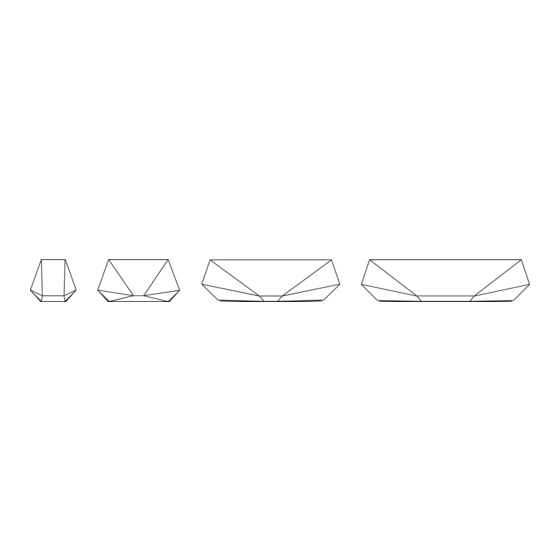
Summary of Contents for Dynaudio Music 1
- Page 1 1/3/5/7 Intelligent Wireless Music Systems Owner’s Manual Music 1 Music 3 Music 5 Music 7...
-
Page 2: Table Of Contents
Welcome to Dynaudio Music. Your Dynaudio Music Contents speaker is a very high performance product that 1. Getting to know Dynaudio Music rewards thoughtful setup and installation, so we 2. Installation suggest that you take a little time to read this 3. -
Page 3: Getting To Know Dynaudio Music
Windows Mobile device using a Bluetooth wireless connection. Dynaudio Music speakers can be controlled using either the Dynaudio Music App for iOS or Android, or, except for Music 1, their remote • Play audio from conventional audio sources using a 3.5mm jack control handsets. - Page 4 Transport damage may be expected if the packaging is already severely harmed. Do not attempt to install a damaged device. If the contents are incomplete or damaged, please contact your Dynaudio distributor. Distributor addresses can be found at: www.dynaudio.com. Packaging material The packaging has been designed so that it may be reused if it was not damaged during initial transport.
- Page 5 Diagram 1. Carton Contents • 1 x Dynaudio Music intelligent wireless music system • 1 x Mains power cable (Music 1 also includes an external power supply) • 1 x Analogue audio jack cable • 1 x Toslink optical digital audio cable (not Music 1 and Music 3) •...
-
Page 6: Installation
Thanks to their wireless connection facilities and intelligent acoustics, Dynaudio Music speakers are more versatile in terms of positioning than conventional speakers. The Music 1 and Music 3 can also run from their internal rechargeable batteries so liberating them from mains power connection. - Page 7 To switch on a Music 1 or Music 3 press the Power button. Use the mains cable supplied with the speaker. Music 1 is additionally Note: If Music 1 and Music 3 are in Standby mode they can be switched supplied with an external power supply.
- Page 8 Diagram 3. Connections Music 7 HDMI Music 5 USB* Music 1 Music 3...
- Page 9 Android device if you have not already done so. mobile device operating system for connecting new devices to your If your Dynaudio Music speaker is brand new and unused it will initially Wi-Fi network. Follow the on-screen instructions. When successfully...
- Page 10 USB device, however Music 1 and Music 3 may not be able to charge larger tablet style devices. Battery charging will also deplete the battery on Music 1 and Music 3 when they are not connected to mains power.
-
Page 11: Using
Note: Network streamed audio (other than preset favourites) can only play the next or previous track. be selected and played from the Dynaudio Music App (or an alternative music playback app) and will take priority over locally selected sources. Note: For a wired audio source connected via the Aux socket, the play/ pause ( ... - Page 12 Diagram 4. On-body Buttons Playback Sources Presets Music 7 Volume Music 5 Playback Sources Presets Volume Presets/Sources Playback Music 3 Volume Music 1 Playback Presets/Sources Volume Power Power...
- Page 13 3.3 Dynaudio Music App In addition to enabling volume, playback, internet radio, and preset functions, the Dynaudio Music App can also link through to music streaming services to create a common portal for all your music. The app also can suggest new music inspired by your favourite genres, artists, albums and songs, and even assign playlists to the Music speaker Preset buttons.
-
Page 14: Setting Up
Bass and Treble: Enables adjustment of bass and treble levels to Note: Music 1 and Music 3 must be connected to mains power during provide overall control of speaker tonal balance. -
Page 15: Grille Removal And Replacement
The Music 5 and Music 7 can be fitted with alternative coloured Your speaker can be returned to its default settings using the pin- front and rear grilles. Grilles can be supplied by your local Dynaudio hole reset button located near the power socket. Use a straightened distributor or retailer. -
Page 16: Support
Q: How do I switch on Wi-Fi Setup Mode? of a connected rechargeable USB device. Music 1 and Music 3 A: To initiate Wi-Fi Setup Mode on Music 1 and Music 3, press and are limited in charging capacity to smaller USB devices and may hold the Source button for two seconds. - Page 17 Wi-Fi Setup and Bluetooth Paring modes. A: Streaming drop-outs are usually caused by poor internet or Wi-Fi Q: How do I link to TIDAL in the Dynaudio Music App if I originally network service. You may find it helpful to re-start your network used a Facebook login to register with TIDAL? router.
-
Page 18: Specification
Music 1 Music 3 Music 5 Music 7 Audio Inputs AirPlay AirPlay AirPlay AirPlay Internet Radio Internet Radio Internet Radio Internet Radio UPnP™ UPnP™ UPnP™ UPnP™ Bluetooth Bluetooth Bluetooth Bluetooth USB/iOS USB/iOS USB/iOS USB/iOS 3.5mm Jack 3.5mm Jack 3.5mm Jack 3.5mm Jack... - Page 19 ® Wi-Fi ® is a registered trademark of Wi-Fi Alliance ® . Music 1 & Music 3: Made for iPhone 7 Plus, iPhone 7, iPhone 6s Plus, iPhone 6s, iPod touch 6th generation. iPhone, and iPod are trademarks of Apple Inc., registered in the U.S. and other countries.

