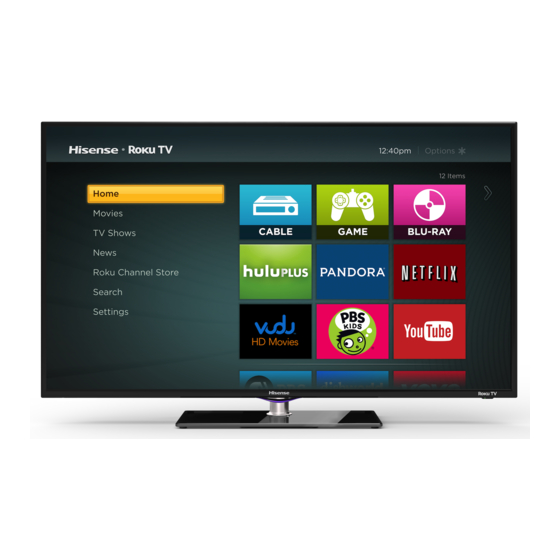Summary of Contents for Hisense Roku TV H4 Series
- Page 1 H4 Series Quick Start Guide Help Hisense improve the environment by reducing paper waste. For detailed instructions and feature descriptions, access the full User Manual online at www.hisense-usa.com/support.
- Page 2 Your easiest way to endless entertainment Connect now to get the most out of your Hisense • Roku ® Choose & personalize Search Personalize your Home screen with broadcast TV, Find movies and TV shows across top streaming your favorite 1500+ streaming channels, your game channels, * sorted so you can choose the best console and other devices.
- Page 3 Get the most out of your Hisense • Roku TV Congratulations on your new Hisense • Roku TV! This Quick Start Guide will walk you through a few easy steps to get your TV set up, start streaming over 1,500 streaming channels, and much more. For more details about setup and features of your new TV, access the online Hisense •...
- Page 4 Register your TV to receive Hisense news Because we value your business, we want to keep you in the know of 'all things Hisense'. Using your mobile phone, scan the first QR code to register your TV and the second QR code to access the Support page. Depending on the make and model of your phone, you may need to download a QR code scanning application.
- Page 5 Buttons and ports on the Hisense • Roku TV TV Side View Button View AC power cord AC power cord TV Bottom View DC 5V 0.5A(MAX) HDMI 3 HDMI 2...
- Page 6 STEP 1. Attach the TV stand or wall mount bracket (not included) For steps to attach the wall mount see page 7. Screw (M5×12) Stand cover Base Place the TV face down on a soft surface and secure the stand Insert the stand cover into the base as shown.
- Page 7 • If you are not sure of your ability to complete the installation, contact a professional installer or service technician for Spacer Bracket assistance. Hisense is not responsible for any damages or (not provided) (not provided) injuries that occur due to mishandling or incorrect assembly.
- Page 8 STEP 2. Connect devices to your TV Check to ensure that you have selected the right cables for the ports and that they are connected securely. Loose connections can affect the quality of the picture image and color. TV label Port Cable External Equipment...
- Page 9 TV label Port Cable External Equipment Brief Description Connect headphone for audio out of the / AUDIO OUT Connect an audio adapter (not provided) from an external analog audio system. Connect a USB device for browsing photos, music and movies. DC 5V The unit only recognizes a USB Memory 0.5A(MAX)
- Page 10 Meet your remote The TV remote should feel right at home in your hand. We designed it to be incredibly intuitive for watching TV and navigating on-screen menus. POWER Turn TV on and off BACK Return to previous screen HOME Return to Roku Home screen Select an option from a menu UP or DOWN...
- Page 11 • Do not mix old and new batteries. • Do not mix alkaline, standard (carbon-zinc) or rechargeable (for example, NiCd or NiMH) batteries. • If your remote gets warm/hot during use, discontinue use and contact customer support immediately at www.hisense-usa.com/support.
- Page 12 It will include instructions on how to program their remote to your television. Codes for the Most Common Cable and Satellite Providers Use the Hisense code that is associated with your cable or satellite provider (if applicable) Service Provider Hisense Code AT&T U-Verse...
- Page 13 0198, 0490, 0775, 3264, 0205, 0532 Note: If the Hisense code associated with your Cable or Satellite provider is not listed above, does not work or you cannot locate the instructions for programming your remote to your television, call your service provider’s Customer Service center.
- Page 14 Connect the power cord to the back of your TV and plug it into a Press the Power button on the remote to turn on the TV. A startup screen appears that displays the Hisense • Roku TV power outlet. logo.
- Page 15 Rule the watercooler Explore loads of free trials Binge on the most buzzworthy shows on streaming channels Your Hisense • Roku TV comes packed with special like FOXNOW, HBO GO, Hulu Plus, & Netflix.* offers, including 30-day free trials from popular streaming...
- Page 16 **Disclaimer: Subscriptions or other payments may be required to access content through different providers or download apps. Some or all of the Application Services in this Hisense device may not function depending on the Internet connection, local limitations of included Applications, or other reasons outside of Hisense's control.
- Page 17 STEP 5. Personalize your Home screen The Hisense • Roku TV Home screen is your starting point to enjoy endless live and streaming entertainment. The Home screen menu lets you access a ton of streaming entertainment, search for streaming movies and TV shows and change your settings.
-
Page 18: Product Specifications
Product specifications MODEL NAME 48″ H4 Series 50″ H4 Series 55″ H4 Series Dimension Without Stand 43″ x 25.5″ x 3.3″ 44.4″ x 26.3″ x 3.1″ 49″ x 29.1″ x 3.2″ (W x H x D) (1091 x 647 x 85 mm) (1129 x 667 x 80 mm) (1247 x 740 x 81 mm) With Stand... - Page 19 Product specifications (continued) Receiving Channels VHF: 2 - 13, UHF: 14 - 69, CATV: 1 - 125 Digital Terrestrial Broadcast (8VSB): 2 - 69 Digital cable (64/256 QAM): 1 - 135 CHANNELS & SIGNALING Tuner Type Frequency synthesized Receiving System Analog: NTSC Digital: ATSC/QAM HDMI Input...
- Page 20 When you experience an issue with your TV, turn it off and on again. If this does not resolve the problem, then refer to the tips below. If the problem is still not resolved, then contact our Hisense Electronics Consumer Care Center at 1-888-935-8880 Monday through Friday 8 A.M.
- Page 21 Quick problem-solving tips (continued) SOUND OR PICTURE ISSUES POSSIBLE SOLUTIONS Your sound or picture is blurry or • If you are using an external antenna, check the connections for a snug and tight fit. cuts out • Adjust or reposition the antenna placement. You see horizontal/vertical •...
-
Page 22: Fcc Notice
Such modifications could void the user's authority to operate the equipment. ©2014. All rights reserved. Hisense and the Hisense logo are registered trademarks of Hisense. Other brand and product names are registered trademarks of their The WiFi Module complies with FCC radiation exposure limits set respective owners. - Page 23 © Hisense Company Ltd. and 2014 Roku, Inc. All material in this Quick Start Guide is the property of Hisense Company Ltd. and Roku Inc. and its subsidiaries, and is protected under U.S. and International copyright and/or other intellectual property laws. Reproduction or transmission of the materials, in whole or in part, in any manner, electronic, print, or otherwise, without the prior written consent of Hisense Company Ltd.