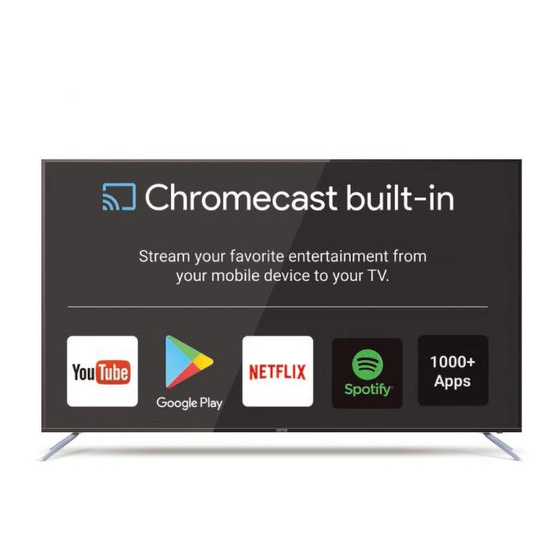
Summary of Contents for SONIQ N75UX17A-AU
- Page 1 HOTLINE AUSTRALIA :1300 765 663 NEW ZEALAND :0800 100 236 N75UX17A-AU MD170103-01 www.soniq.com Printed in China...
-
Page 2: Important Safety Instructions
Important Safety Instructions WARNING • TO PREVENT FIRE OR SHOCK HAZARD. DO NOT USE AN EXTENSION CORD. • TO PREVENT FIRE OR SHOCK HAZARD, DO NOT EXPOSE THIS APPLIANCE TO RAIN OR MOISTURE. • TO PREVENT ELECTRIC SHOCK, MATCH WIDE BLADE PLUG TO WIDE SLOT FULLY INSERTED. - Page 3 Important Information If a television is not positioned in a sufficiently stable location, it can be potentially hazardous if it falls. Many injuries, particularly to children, can be avoided by taking simple precautions such as: · Using cabinets or stands recommended by the manufacturer of the television.
-
Page 4: Safety Instruction
Safety Instruction 1. Read Instructions - All the safety and operating instructions should be read before operating. 2. Retain Instructions - The safety and operating instructions should be retained for future reference. 3. Warnings - All warnings on the appliance and in the operating instructions should be adhered to. - Page 5 Safety Instruction · The appliance has been exposed to rain. · The appliance does not appear to operate normally or exhibits a marked change in performance. 18. This appliance should not be exposed to water and no objects filled with liquids such as a vase should be placed on the unit.
- Page 6 Model No.: QT185 Cast button Power button Quickly access Cast Mode. Toggles the unit between standby and on. Numerical buttons Menu button Press 0-9 to select a TV channel directly when Press to display the main menu. watching TV. The channel will switch after 2 seconds or press “OK”...
-
Page 7: Front View
Front View Receives signal from Remote Control. Do not put any Remote Control objects in front of the window to hinder the reception Sensor Window of signal. Flashes red when the unit is powered on; Power Indicator Lights up red when the unit is in standby mode. Press VOL- to decrease volume, or VOL+ to increase. - Page 8 Connect to External Antenna. ANT IN Digital Audio Out Connect to Digital Audio Amplifier OPTICAL Input. (OPTICAL) Connect to external headphones. EARPHONE Note: Above listed is the universal version of SONIQ TV. Some terminals may not contained in some models.
- Page 9 CAST MODE When you turn on the SONIQ TV for the first time, the default mode is Cast Mode. Follow the bellow steps to launch Cast Mode. Or if you don’t want to enter Cast Mode, press the BLUE button on the remote control (and use the Right button to move the cursor to “YES”...
-
Page 10: App Store
If Google Home app can't be downloaded directly via the QR code due to the download address has been changed. Please download it at Google Play Store or Apple App Store. • Android phone or tablet (Android 4.1 and higher) For a list of supported devices, see Google Play™... - Page 11 Navigate back to the Google Home app. Your device should now be detected. Tap CONTINUE. (4).Hold your device close to the SONIQ TV and look for the code on the bottom right corner of your TV. And tap “I SEE THE CODE” to continue.
- Page 12 If your TV connected with a wired network via the Ethernet jack, this step won't exist. (7).The First-Time setup is complete. Contents on the cast-enabled apps can be casted on the SONIQ display by pressing the Cast icon. SONIQ Display...
- Page 13 The contents in the downloaded cast-enabled apps will display under the WATCH menu. Find more cast-enabled apps under DISCOVERY menu. Your connected SONIQ TV will display in the DEVICES menu. Tap “STOP CASTING” to stop casting. 1.Tap the icon to reveal Settings Menu.
- Page 14 4. PICK SOMETHING TO WATCH After you get the hang of using the Google Home app, it’s time for you pick and choose something to watch. 1. Find films, TV shows, and more with the Cast-enabled apps, open an app and tap the Cast icon to mirror your mobile device.
- Page 15 4. A) Tap on the Cast icon again and select “Disconnect” to stop casting. B) Tap the icon to add the video to Queue and/or Playlist. C) Tap icon to set the video to Play next, or to Add to Queue, or to Add to Watch Later, or to Add to Playlist.
- Page 16 4. PICK SOMETHING TO LISTEN TO 1. Open a cast-enabled music app on your mobile device, tap the Cast icon to cast it to the SONIQ display. 2. You can pick your content from the list or search for a title by tapping the search icon.
- Page 17 4. GAME ON. GAME BIG. Use Google Cast to turn your SONIQ TV into a dancefloor, racetrack, and more. Friends can use their own phones as controllers, all while watching the action live on the big screen. 1. Find popular games from the Google Home app, pick a game app and tap the Cast icon to mirror your mobile device.
- Page 18 PC or Chromebook. Meanwhile you can carry out other tasks on your PC without disrupting what’s playing on the TV. 1. Connect your laptop to the same LAN (Local Area Network) as your SONIQ TV. Open your Google Chrome Browser.
-
Page 19: Osd Menu Operation
OSD Menu Operation Before operating OSD(On Screen Display) menu, please switch to full screen playback. Press Menu button on the remote control to show the available menus on the bottom of the screen. CHANNEL MENU Check your antenna connection and press Source button on the remote control to select DTV mode first. -
Page 20: Manual Tuning
Manual Tuning When selecting DTV input signal in Manual Tuning, you can view the on-screen signal strength monitor to see the quality of the signal being received. 1. Press Up/Down buttons to highlight Manual Tuning, then press OK to enter sub-menu. -
Page 21: Picture Menu
PICTURE MENU The Picture menu offers options to enhance and refine the picture displayed on your TV based on ambient room light and personal preferences. Press Menu button, then press Left and Right button to select PICTURE MENU. Picture Mode: Go a long way to giving you the best possible image. 1. - Page 22 Color Temperature: Adjust picture color temperature. Use Up/Down button to highlight Color Temperature and press OK to enter sub-menu. Press Left and Right buttons to adjust the mode between Standard(balanced), Warm(reddish),User(adjustable) and Cool(bluish). Aspect Ratio: Adjust picture size. 1. Use Up/Down button to highlight Aspect Ratio and press OK to enter sub-menu.
-
Page 23: Sound Menu
SOUND MENU The Sound menu offers options to enhance and refine the sound setting on your TV based on personal preferences. Press Menu button to display the main menu. Press Left/Right buttons to access SOUND MENU. Sound Mode: Adjust for optimum sound quality. Highlight Sound Mode and press OK to enter. -
Page 24: Time Menu
Audio Delay: Fix audio and lip sync issues. 1. Press Up/Down to highlight Audio Delay, press OK to enter. 2. Press Up/Down buttons to select SPDIF Delay or Speaker Delay. Speaker Delay is to adjust the setting to fix any lip sync issues; SPDIF Delay is to adjust the setting to fix any lip sync issues when the TV is connected to an external amplifier. -
Page 25: Option Menu
OPTION MENU The Option menu offers options to set the TV operating environment. To access Option menu, press the MENU button, then to use Left/Right buttons to select OPTION menu. Subtitle Hearing Impaired: Hearing impaired subtitles translate all the sound in the show into words. (Only available in DTV mode and must be supported by viewing program) Press Up/Down buttons to highlight this item, and press OK to switch it On or Off. - Page 26 MFC: (Motion Flow Compensation) MFC effect technology removes drag from fast scenes with a lot of movement to provide a smoother picture. Press OK to enter and use Up/Down button to set MFC effect as Off/Low/Middle/High. System Information: Press Up/Down buttons to highlight System Information, and press OK to see the system Information.
- Page 27 Parental Guidance: Parents can set age limit level by this function (System Lock should be switched On). Press Up and Down to select Parental Lock, then press OK to enter the setting. EPG (Electronic Program Guide) EPG TV Guide (for DTV mode only) EPG stands for Electronic Program Guide.
- Page 28 If you experience any problems with your TV, check the list below and take any necessary steps before calling for service. If none of the solutions help you solve the problem, turn the power off and contact the after sales support line for advice.
- Page 29 Check for any devices (PC or personal digital assistant, PDA) nearby that transmit infrared signal which may cause interference to signal transmission between the Remote Control and the unit. Turn off the infrared function of these devices. 10. There is no picture or sound,just noise. Make sure the antenna cable is properly connected.
- Page 30 Supports HDMI-PC Input Signal Your SONIQ TV unit can also be used as a HDMI-PC monitor, which supports below modes: HDMI/1/2/3 input...
- Page 31 ~220-240V AC, 50Hz 310W 3840x2160(24/25/30/50/60Hz) Programme 06 to 12 Coverage 27 to 69 1650.2(H) x 928.3(V) 3840 x 2160 pixels 290 cd/m 5000:1 Typ Color Depth 10-bit(D), 1.07 Billion colors HDMI x 3 SERVICE SERVICE x 1 Digital Audio Out (Optical) Digital Audio Optical Out x1 LAN x 1 Earphone out...

