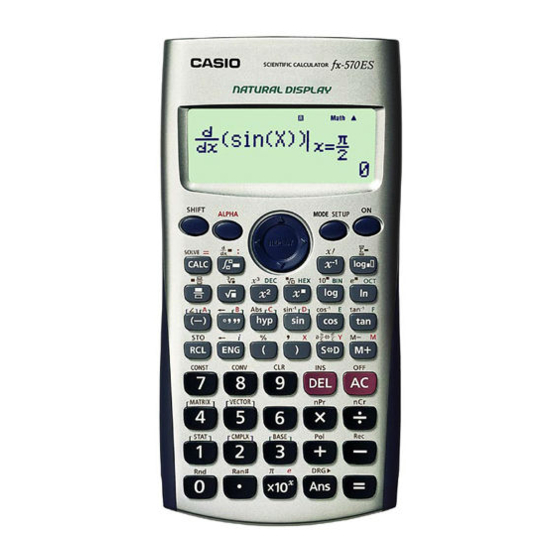
Casio fx-570es User Manual
Sophisticated scientific calculators casio es series
Hide thumbs
Also See for fx-570es:
- Product catalogue (16 pages) ,
- User manual (76 pages) ,
- Appendix (52 pages)
Table of Contents
Advertisement
Advertisement
Table of Contents

Summary of Contents for Casio fx-570es
- Page 2 Marco Corporation (M) Sdn Bhd is exclusively licensed to store, to publish, to reproduce and distribute this booklet for commercial purposes. This publication makes reference to the Casio FX-350ES, FX-570ES and FX-991ES scientific calculators. These model descriptions are the registered trademark of Casio Computer Inc.
-
Page 3: Table Of Contents
To work on matrix operations using MATRIX. VECTOR CALCULATIONS To work on vector calculations using VECTOR. Special Notes for User of FX-350ES, FX-570ES and FX-991ES: The FX-ES calculator has a setting area (tap q w) where we can make preferred settings. When •... -
Page 4: Setting Display 1
Casio FX-570ES One Page Exercise: SETTING DISPLAY 1 >>> Set the contrast of the display. What To Do The Screen Display First turn on the calculator and set calculator to “COMP” mode. W w 1 Enter the calculator set up, then go down and select “CONT”. -
Page 5: Setting Display
Casio FX-570ES One Page Exercise: SETTING DISPLAY 2 >>> To set the decimal point displayed as comma. What To Do The Screen Display First turn on the calculator and set calculator to “COMP” mode. W w 1 Enter the calculator set up, go down the menu, select “Disp” and choose “Comma”. -
Page 6: Setting Display 3
Casio FX-570ES One Page Exercise: SETTING DISPLAY 3 >>> Set the Input Output method of the calculator as MathIO. What To Do The Screen Display First turn on the calculator and set the calculator to “COMP” mode. W w 1 Enter the calculator set up, and select “MathIO”. -
Page 7: Basic Scientific Calculation
Casio FX-570ES One Page Exercise: BASIC SCIENTIFIC CALCULATIONS 1 >>> Find ° What To Do The Screen Display First turn on the calculator, set calculator to “COMP” mode and angle to “Deg”. Also, choose to do the calculation with MathIO. -
Page 8: Basic Scientific Calculation 2
Casio FX-570ES One Page Exercise: BASIC SCIENTIFIC CALCULATIONS 2 >>> Evaluate What To Do The Screen Display First turn on the calculator and set calculator to “COMP” mode. W w 1 Now enter the expression of the combination for evaluation. -
Page 9: Basic Scientific Calculation
Casio FX-570ES One Page Exercise: BASIC SCIENTIFIC CALCULATIONS 3 >>> Evaluate What To Do The Screen Display First turn on the calculator, set calculator to “COMP” mode and set up to MathIO. W w 1 q w 1 Now we enter the fourth power rational expression for evaluation. -
Page 10: Basic Scientific Calculation 4
Casio FX-570ES One Page Exercise: BASIC SCIENTIFIC CALCULATIONS 4 >>> Solve tan = for x between 0° and 90°. What To Do The Screen Display First turn on the calculator, set calculator to “COMP” mode and set up to MathIO. If needed, set the calculator angle to degree mode. -
Page 11: Fractions
Casio FX-570ES One Page Exercise: FRACTIONS >>> Perform this fraction calculation What To Do The Screen Display First turn on the calculator and set calculator to “COMP” mode. W w 1 Now press the fraction key, and then enter the first fraction. -
Page 12: Table Of Values
Casio FX-570ES One Page Exercise: TABLE OF VALUES >>> Create a table of values for ° ≤ ≤ ° What To Do The Screen Display First turn on the calculator and set calculator to “TABLE” mode. If needed, set angle to degree. -
Page 13: Simultaneous Equations
Casio FX-570ES One Page Exercise: SIMULTANEOUS EQUATIONS >>> Solve the equations − y − simultaneously. What To Do The Screen Display First turn on the calculator. Go to Mode, select “EQN” and then choose to solve the 2-unknown simultaneous equations. -
Page 14: Cubic Equations
Casio FX-570ES One Page Exercise: CUBIC EQUATIONS >>> Solve the cubic equation of − − What To Do The Screen Display First turn on the calculator, select “EQN” mode and choose to solve for cubic equation. w 5 4 Enter the coefficients and then solve the equation. -
Page 15: Single Variable Statistics 1
Casio FX-570ES One Page Exercise: SINGLE VARIABLE STATISTICS 1 >>> Find the mean and sample standard deviation for these data: 2, 4, 7, 4, 9, 13, 6, 8, 7. What To Do The Screen Display Turn on the calculator, clear the set up and set calculator to “STAT”... -
Page 16: Single Variable Statistics 2
Casio FX-570ES One Page Exercise: SINGLE VARIABLE STATISTICS 2: GROUPED DATA >>> Find the standard deviation of the grouped data given here. Frequency What To Do The Screen Display Turn on the calculator, clear the set up and then enter set up mode to turn “Frequency” on. -
Page 17: Linear Regression
Casio FX-570ES One Page Exercise: LINEAR REGRESSION >>> Determine the linear correlation coefficient for the paired sample data below: What To Do The Screen Display Turn on the calculator and clear the set up , then set calculator to “STAT” mode. -
Page 18: Standard Normal Destribution
Casio FX-570ES One Page Exercise: STANDARD NORMAL DISTRIBUTION >>> Find P(X < -0.259) if variable X ~ N(0,1). What To Do The Screen Display Turn on the calculator and then set calculator to “STAT” mode. W w 3 Clear the screen and go to distribution mode. -
Page 19: Logarithimic
Casio FX-570ES One Page Exercise: LOGARITHMICS >>> Calculate What To Do The Screen Display Turn on the calculator, set calculator to “COMP” mode and set up to MathIO. W w 1 q w 1 Press the following to calculate the expression. -
Page 20: Conversion And Constant
Casio FX-570ES One Page Exercise: SCIENTIFIC CONVERSIONS AND CONSTANTS >>> A car travels 1200m in 55 second. Find its average speed for that period in km/hour. What To Do The Screen Display First turn on the calculator and set calculator to “COMP” mode. -
Page 21: Solve Function
Casio FX-570ES One Page Exercise: SOLVE FUNCTION >>> Solve the equation at = for a if given that when What To Do The Screen Display Turn on the calculator, set calculator to “COMP” mode and set up to MathIO. W w 1 q w 1 As we want to solve the problem for a, we must use variable X for a. -
Page 22: Calc Function
Casio FX-570ES One Page Exercise: CALC FUNCTION >>> Find the surface areas of a cylindrical can using , when π π , where are respectively the radius and height of the can. What To Do The Screen Display Turn on the calculator, set calculator to “COMP” mode and set up to MathIO. -
Page 23: Complex Numbers
Casio FX-570ES One Page Exercise: COMPLEX NUMBERS − >>> Find the argument of What To Do The Screen Display First turn on the calculator and set calculator to “CMPLX” mode. A small “CMPLX” icon will appear at top of screen. -
Page 24: Base-N Calculations
Casio FX-570ES One Page Exercise: BASE-N CALCULATIONS >>> Express 127 in Binary and Hexadecimal. What To Do The Screen Display First turn on the calculator and set calculator to “BASE-N” mode. W w 4 Set the display to Octal and enter the number. -
Page 25: Numerical Derivative
Casio FX-570ES One Page Exercise: NUMERICAL DERIVATIVE π >>> Find the value of when x is What To Do The Screen Display First turn on the calculator, set calculator to “COMP” mode, and angle in radian. W w 1 q w 4 Press the derivative key and enter the composite expression “2xsinx”. -
Page 26: Definite Integral
Casio FX-570ES One Page Exercise: DEFINITE INTEGRAL ∫ >>> Calculate the definite integral x d . − What To Do The Screen Display First turn on the calculator and set calculator to “COMP” mode. W w 1 Press the integral key, and enter the expression “x”. -
Page 27: Matrix Operations
Casio FX-570ES One Page Exercise: MATRIX OPERATIONS − >>> Calculate the determinant and the inverse of if it exists. What To Do The Screen Display First turn on the calculator and set calculator to “MATRIX” mode. -
Page 28: Vector Calculations
Casio FX-570ES One Page Exercise: VECTORS CALCULATIONS >>> Find the cross product of ( − 3 ) × ( 8 − ), then calculate its magnitude. What To Do The Screen Display Turn on the calculator and set calculator to “VECTOR” mode.












