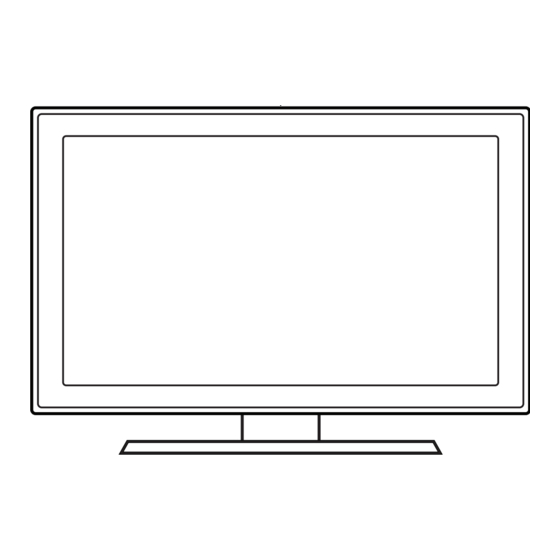
Summary of Contents for Samsung HG75AD690U
- Page 1 LED TV Installation manual imagine the possibilities Thank you for purchasing this Samsung product. To receive more complete service, please register your product at www.samsung.com/register Model Serial No.
-
Page 2: Instruction
SBB/STB. If the TV is in ONLINE mode, it stops receiving IR(Samsung remote) commands and acts according to interface protocol. Stand-Alone: If SBB/STB is not identified, the TV should be switched to STAND-ALONE mode with restricted operation. -
Page 3: Table Of Contents
Door Eye ..............................10 y TV Controller ............................11 y Viewing the Remote Control ........................12 y Using the Samsung Smart Control ......................14 y Connecting to the Network ........................19 y Connecting the TV with SBB ........................21 y Connecting the Bathroom Speakers ...................... -
Page 4: Accessories
Accessories − The provided accessories may vary depending on the model. y Samsung Smart Control & Batteries (AA x 2) y Power Cord y Remote Control & Batteries (AAA x 2) y Safety Guide (Only HONG KONG) y Quick Set up Guide y Service Card / Warranty Card / Flyer (Only CHINA) y Hotel Mount Kit (HONG KONG 55"... -
Page 5: Installing The Led Tv Stand
55/65 inch 75 inch 55inch : M4 X L12 (4EA) 65inch : M4 X L14 (4EA) HG55AD690U HG65AD690U Top View Front ATTENTION DO NOT USE DO NOT USE DO NOT CHEMICALS GREASE USE OIL HG75AD690U 75inch: M4 X L14 (5EA) English... - Page 6 ✎ Insert the Stand Guide into the slot on the bottom of the TV. HG75AD690U Place a soft cloth over a table to protect the TV, and then place the TV on the cloth screen side down.
- Page 7 Hotel Mount Kit ¦ Bolt + Nut Short Bolt (2EA) Long Bolt (2EA) Nut (2EA) Washer (2EA) Affix the stand to a flat surface such as a dresser top, desk top, or Bottom entertainment center as shown. WARNING: To prevent injury, this apparatus must be securely attached to the floor/ table in accordance with the installation instructions.
-
Page 8: Viewing The Connection Panel
Viewing the Connection Panel <CHINA Model> HD55AD690U** HD65AD690U** HD75AD690U** HDMI (ARC) (5V 0.5A) (HDD/1.0A) / CLONING HDMI 1 (DVI) HDMI HP-ID <HONG KONG Model> HD55AD690U** HD65AD690U** VARIABLE AUDIO OUT VOL-CTRL HDMI IN 3 (ARC) DOOR-EYE (5V 0.5A) (HDD/1.0A) / CLONING DIGITAL AUDIO OUT HDMI IN 1... - Page 9 − Whenever you connect an external device to your TV, make sure that power on the unit is turned off. − When connecting an external device, match the colour of the connection terminal to the cable. 1 RJP: This port is an RJP (Remote Jack Pack) communication port that enables connecting different devices to additional modules so as to improve device use and convenience.
-
Page 10: Door Eye
Display Modes ¦ Both screen position and size vary depending on the type of monitor and its resolution. The resolutions in the table are recommended. − Optimal resolution is 1920 X 1080 @ 60 Hz. Horizontal Frequency Vertical Frequency Pixel Clock Frequency Sync Polarity Mode Resolution... -
Page 11: Tv Controller
TV Controller TV Controller is a multi directional button that helps navigate without using the remote control. − Some functions which require a PIN code may not be available. − The product colour, shape and menu OSD may vary, depending on the model. −... -
Page 12: Viewing The Remote Control
Viewing the Remote Control − This is a special remote control for the visually impaired and has Braille points on the Power, Channel and Volume buttons. Hong Kong model Turns the TV on and off. Display and select available video sources. - Page 13 CHINA model 节目源 Turns the TV on and off. Displays and selects the available video sources. Gives direct access to channels. Alternately selects Teletext, 回看 Returns to the previous channel. Double or Mix. PRE-CH Cuts off the sound temporarily. 静音 Adjusts the volume.
-
Page 14: Using The Samsung Smart Control
Using the Samsung Smart Control ✎ The Samsung Smart Control may not be include, depending on the model. Microphone: Use the microphone with the Voice Control and Voice ¢: Turns the sound off and on. functions. ¢ Press and Hold this button to access The Voice Control function can be affected by unclear pronunciation, Accessibility shortcuts. - Page 15 Touchpad: Place a finger on the touch pad and move the Samsung Smart Control. The pointer on the screen moves in the direction and as much as the Samsung Smart Control is moved. Tap on the touchpad to run the focused item.
-
Page 16: Reconnecting Samsung Smart Control
− Samsung Smart Control can only be paired to a single TV. 1 Point Samsung Smart Control at the remote control sensor of the TV and press the TV button to turn the TV on. − Remote control receiver’s location may vary depending on the model. -
Page 17: Low Battery Power Warning
Using the TV by Moving the Samsung Smart Control The Samsung Smart Control has a motion sensor (gyro sensor) that allows you to easily control the TV by holding and moving the Samsung Smart Control. After Placing a finger on the touchpad, a pointer appears on the screen. Hold and move the Samsung Smart Control. The pointer moves the same way the Samsung Smart Control is moved. - Page 18 Using the TV with the Touchpad − Navigate to the System > Smart Control Settings menu and select the Touch Sensitivity option to change the touchpad sensitivity. If the touchpad sensitivity is too slow or fast, change the sensitivity using the Touch Sensitivity option.
-
Page 19: Connecting To The Network
Your TV is compatible with the following security protocols: y Authentication Mode: OPEN, SHARED, WPAPSK, WPA2PSK y Encryption Type: WEP, TKIP, AES In compliance with the newest Wi-Fi certification specifications, Samsung TVs do not support WEP or TKIP security encryption in networks running in the 802.11n mode. English... - Page 20 Network Connection - Wired There are three main ways to connect your TV to your network using cable, depending on your network setup. They are illustrated below: y HD690U Model External Modem The Modem Port on the Wall TV Rear Panel (ADSL / VDSL / Cable TV) Modem Cable (Not Supplied) LAN Cable (Not Supplied)
-
Page 21: Connecting The Tv With Sbb
Connecting the TV with SBB (Inlay sample may vary depending on the model.) y HD690U model TV Rear Panel HDMI IN 3 HDMI IN 3 (ARC) (ARC) Data Cable ETH MODEM DIGITAL DIGITAL AUDIO OUT AUDIO OUT (OPTICAL) (OPTICAL) HP-ID HP-ID D 1. - Page 22 List of Vendors and Compatible Data Cables Supplied with the TV (Some ¦ area does not supply data cable with TV) Confirm you are using the correct data cable for your vendor. Refer to the code label on the data cables. English...
-
Page 23: Connecting The Bathroom Speakers
Connecting the Bathroom Speakers You can connect the Bathroom Speakers using the following method. Connecting through the Variable Output (available without an external ¦ amplifier) (Inlay sample may vary depending on the model.) y HD690U model TV Rear Panel VARIABLE VARIABLE VARIABLE Speaker... - Page 24 1. Connect the port of the TV to the Bathroom Wall Speakers of the hotel. VARIABLE AUDIO OUT Speaker - Speaker + 2. Connect the jack of the TV to the Volume Control Box Switch port on the Bathroom Wall of the hotel. VOL-CTRL −...
- Page 25 Audio Loop In ¦ An addition Headphone Box can be installed on a bed or business desk for added convenience. The installation procedures are given below. y Detailed Drawing of the Headphone Box. (Inlay sample may vary depending on the model.) y HD690U model TV Rear Panel HDMI IN 3...
-
Page 26: Connecting The Mediahub Hd
Connecting the MediaHub HD Output to any external source connected to MediaHub HD on the hotel desk. (Inlay sample may vary depending on the model.) y HD690U model MediaHub HD Rear TV Rear Panel HDMI RS/232 VARIABLE VARIABLE AUDIO OUT AUDIO OUT VOL-CTRL VOL-CTRL... -
Page 27: Connecting The Rjp (Remote Jack Pack)
Connecting the RJP (Remote Jack Pack) Output to any external source connected to RJP on the hotel desk. (Inlay sample may vary depending on the model.) y HD690U model TV Rear Panel RJP Rear HDMI HDMI HDMI VIDEO AUDIO VIDEO AUDIO VIDEO AUDIO AUDIO VARIABLE... - Page 28 y The RJP can be returned to the factory default settings by pressing the A/V and HDMI buttons simultaneously for 10 seconds. All LEDs blink 5 times to acknowledge that this has been finished. y The RJP will automatically turn off any LEDs after 5 minutes to avoid unnecessary light pollution in the hotel room. The LEDs that were turned off will turn on again if the guest touches any of the buttons and the 5 minute timer will restart.
-
Page 29: Setting The Hotel Option Data
Setting the Hotel Option Data → 1 → 1 → 9 → To Enter: Press the MUTE ENTER E buttons in order. (From the Hospitality mode, the Standalone mode is set.) To Exit from this menu : power off and turn on again. ✎... - Page 30 Hotel TV Function Description Category initial value Front panel(Local key) operation on/off. − Unlock: Unlock All panel key. − Lock: Lock All panel key. Panel Button Lock Unlock − OnlyPower: Lock All panel key except Power panel key. − Menu/Source: Lock Menu and Source panel keys. Front panel (Local key) Menu OSD only can realize Volume+/-, Channel+/-, Power ON/OFF...
- Page 31 Hotel TV Function Description Category initial value Determines the Sub AMP operation mode. − 0 : Turns the Sub AMP function off (PWM off). − 1 : Determines the Sub volume according to the main volume control. Sub Amp Mode Bathroom That is, the sub volume is determined according to the Power On Volume, the Min Volume, and the Max.
- Page 32 Sound Bar Out − OFF: Sound will come out through TV speakers normally. Contact Samsung Samsung Contac information TV Reset Factory reset − If user edit extermal source to channel list, when TV power on by external source, TV does not show my channel OSD after power on. In menu, the broadcast item is dim, user can choose genre mode by channel list.
- Page 33 Main Mute ON/ HP Mode TV Action Output Remarks Speaker Main Speaker Sound - YES (Last Saved/User defined vol. level applied) Power ON HP Sound - N/A Main Speaker - volume level changes as per volume OSD Volume up/down HP Sound - N/A Main Speaker - Mute Mute HP Sound - Yes - Sound level applied from HP Volume level in...
-
Page 34: Using The Soccer Mode
Using the Soccer Mode ¦ Soccer Mode t → System → Soccer Mode → ENTERE Menu This mode provides optimized condition for watching sports games. y a (Zoom): Pause playback and divide the picture into 9 parts. Select a part to zoom it in. Press this button again to resume. - Page 35 Logo File Format − The TV supports only the BMP and AVI format. − The file name must be samsung.bmp or samsung.avi. − The maximum resolution of the BMP format is 1280 x 720. − The maximum file size for AVI format is 50MB.
- Page 36 USB Cloning ¦ USB Cloning is used to download user-configured settings (Picture, Sound, Input, Channel, Setup, and Hotel Setup) from one TV set and upload them to other TV sets. All the user-defined settings from the TV (Master Set) can be copied to the USB device. y Cloning from TV to USB: This copy the stored data from the TV set to the USB (5V 0.5A) (5V 0.5A)
- Page 37 Sound Mode General Standard Game Mode Music BD Wise Movie Sound Feedback Clear Voice Boot Logo Amplify Samsung Instant On Sound Effect Anynet+(HDMI-CEC) DTS TruSurround Anynet+(HDMI-CEC) DTS TruDialog Auto Turn Off Sound Equaliser Search for Devices 3D Audio(60" 65" 75" include) DivX®...
- Page 38 Plug & Play ¦ Hotel Plug & Play automatically performs Hotel mode selection, Country Setup, Clock Setup and Picture mode Setup. − Hotel Plug & Play is available only one time when power is first turned ON. − This is available after first setting up the TV and transferring Clone TV data to a USB drive. −...
- Page 39 − If your select Standalone setup from "Easy Set up" OSD, "Select your Language" OSD is displayed. − Initially highlighted: 简体中文 − Display time: OSD time out and operation are the same as Samsung's consumer TV models. − If you press the Enter key, the “Picture Mode” OSD appears y Picture Mode OSD −...
- Page 40 Multi Code Remocon ¦ Multi Code Remocon is a special transmitter which is designed to control each TV with one remote. This is useful where there is more than one TV in a location, such as in a hospital The set ID Set ID number is displayed in source osd.
- Page 41 Channel Editor ¦ Channel Editor to edits channel number and name. − Use Channel Editor to sort the channels as user-desired channel numbers. Hospitality Mode Standalone Network SI Vendor Widget Solution Power On Door Eye Channel System Menu OSD Clock Music Mode Remote Jack Pack Channel Editor...
- Page 42 My Channel ¦ Determines the country and genre for the channels provided by the hotel, and if the user selects a country and genre, shows the corresponding channels. y You must select the country first, or you can not set a genre. y If you select the genre without adding any channels, the channel list displays all of the available channels.
- Page 43 ✎ Notes y This section describes the layout of the Front UI that appears when the TV is turned on. y The genre is a sub-list for each country. y The broadcast screen that was being displayed the last memorial channel. −...
- Page 44 (Only for Hong Kong and China model) Sound Bar ¦ y Samsung Sound-Bar & Hospitality TV − Samsung Sound-Bar & hospitality TV support HDMI 1.4 to listen to TV sound on the Sound-Bar by using a single HDMI cable. − Supporting model. ✎ Sound-Bar : HW-E350/E450/E550 y Operation of “Hotel mode”...
-
Page 45: Sirch
SIRCH y Introduction SIRCH (Samsung Interactive Remote Control for Hospitality) is a professional interactive remote controller for DTV that lets you deliver TV firmware updates, cloning data, and channel mapping changes to several hundred hospitality TVs simultaneously. Mounted at the broadcast head-end system in hotels, motels, resorts, hospitals, and apartment buildings, it delivers modulated RF control signals to hospitality sets in each guest room through coax cable. -
Page 46: Installing The Wall Mount
Contact a technician for assistance when installing the wall mount bracket. We do not advise you to do it yourself. Samsung Electronics is not responsible for any damage to the product or injury to yourself or others if you elect to install the TV on your own. -
Page 47: Securing The Tv To The Wall
Anti-theft Kensington Lock The Kensington Lock is not supplied by Samsung. It is a device used to physically fix the system when using it in a public place. The appearance and locking method may differ from the illustration, depending on the manufacturer. -
Page 48: Specifications
Storage Humidity 5% to 95%, non-condensing Stand Swivel (Left / Right) (55") No (65" 75") Model Name HG55AD690U HG65AD690U HG75AD690U Screen Size 55 inches (138 cm) 65 inches (163 cm) 75 inches(189cm) Power Consumption Normal operation 125 W 110 W... - Page 49 Contact SAMSUNG WORLDWIDE If you have any questions or comments relating to Samsung products, please contact the SAMSUNG customer care center. País Centro de Assistência ao Cliente Website CHINA 400-810-5858 www.samsung.com/cn/support HONG KONG (852) 3698 4698 www.samsung.com/hk/support (Chinese) www.samsung.com/hk_en/support (English) ©...











