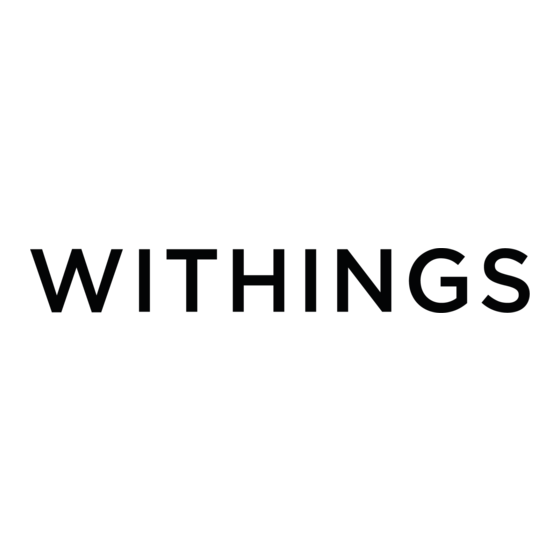
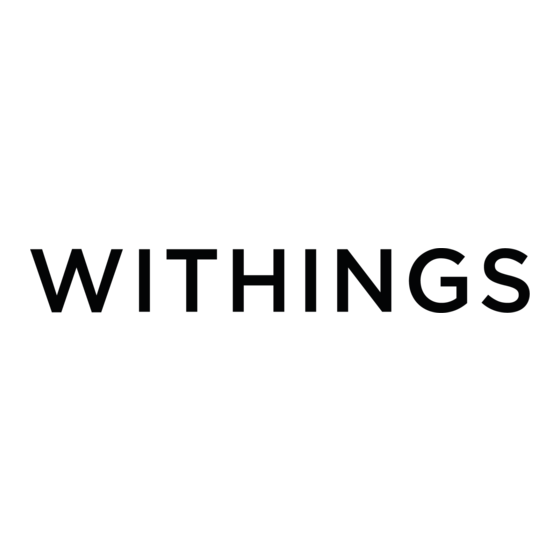
Withings Go Installation And Operating Instructions Manual
Activity & sleep tracker
Hide thumbs
Also See for Go:
- Quick installation manual (20 pages) ,
- Quick installation manual (20 pages)
Summary of Contents for Withings Go
- Page 1 Withings Go Activity & Sleep Tracker Installation and Operating Instructions Withings Go v1.0 | March, 2016...
-
Page 2: User Guide Copyright
If you start experiencing any kind of skin reaction, we advise that you stop wearing your Withings Go at the wrist and use the clip instead. If the irritation doesn’t subside after a few days without wearing the device at the wrist, we recommend that you get in touch with a dermatologist. -
Page 3: Water Resistance
Water Resistance • Your Withings Go can withstand a pressure similar to that of a 50 m (165 ft) depth. You can, therefore, use it when dishwashing, splashing or swimming. However, it can’t be used for diving or snorkeling. •... -
Page 4: Table Of Contents
Installing the Withings Health Mate® App ..............9 Installing my Withings Go ....................9 Changing the style of my Withings Go ................17 Changing the way I wear my Withings Go in the app .............18 Tracking my activity ................20 Overview ........................20 Checking my progress ....................21 Changing my activity goal .....................22... - Page 5 Reading the time ..................25 Getting more active .................26 Competing with my friends ....................26 Competing with myself ....................27 Syncing my data ..................29 Dissociating my Withings Go ..............30 Cleaning and Maintenance ..............32 Cleaning my Withings Go....................32 Replacing the Battery ....................32 Updating the Firmware Version ..................33 Specifications ...................35...
-
Page 6: Description
Description Overview The Withings Go is a nifty activity tracker that helps you monitor your daily number of steps, your running and swimming sessions, your total distance, and the number of calories you burn. It can also help you monitor the quality of your sleep. -
Page 7: Wearing Your Withings Go
Alternatively, the clip allows you to wear your Withings Go clipped to your belt, pocket, or even bra. If you clip it to your pocket, we recommend that you clip it so that the Withings Go remains inside your pocket. Another option is to tie it to your keychain. These options won’t allow you to track your sleep or swimming sessions. -
Page 8: Minimum Requirements
You need Android version 4.3 or above to install and run the Withings Health Mate® App. BLE (Bluetooth Low Energy) compatibility is required to install your Withings Go. Withings Health Mate® App Version You always need the latest version of the Withings Health Mate® app to have all the latest features available. Withings Go EN - 8 v1.0 | March, 2016... -
Page 9: Setting Up My Withings Go
The installation process starts. Installing my Withings Go I’m new to Withings® If you don’t already have a Withings® account, you have to create one in order to set up and use your Withings Go. If you already have an account, refer to “I already have a Withings®... - Page 10 3. Tap I’m setting up my device. 4. Tap Withings Go. 5. Tap Install. Withings Go EN - 10 v1.0 | March, 2016...
- Page 11 6. Press the center of the center of the screen of your Withings Go and tap Next. 7. Tap Next. 8. Enter your email address, password, and then confirm your password. Tap Next. 9. Enter your first name, surname (last name) and birthday. Tap Next.
- Page 12 11. Select how you want to wear your Withings Go and tap Next. 12. Select the style of the screen. 13. Tap Done. 14. Tap Done. 15. Tap and slide the daily step goal up or down to select the goal you want.
- Page 13 The range for your goal is between 3,000 and 15,000 steps a day. 16. Tap Save. I already have a Withings® account If you already have a Withings® account, you can get started on the installation process. To do so, perform the following steps: 1. Open the Withings Health Mate® app.
- Page 14 4. Tap Withings Go. 5. Tap Install. 6. Press the center of the center of the screen of your Withings Go. Withings Go EN - 14 v1.0 | March, 2016...
- Page 15 7. Tap Next. 8. Select the user who will be using the Withings Go. 9. Select how you want to wear your Withings Go and tap Next. Withings Go EN - 15 v1.0 | March, 2016...
- Page 16 12. Tap Done. 13. Tap and slide the daily step goal up or down to select the goal you want. The range for your goal is between 3,000 and 15,000 steps a day. Withings Go EN - 16 v1.0 | March, 2016...
-
Page 17: Changing The Style Of My Withings Go
14. Tap Save. Changing the style of my Withings Go You can change the style of your Withings Go whenever you want. To do so, perform the following steps: 1. Open the Withings Health Mate® app. 2. Tap My devices. -
Page 18: Changing The Way I Wear My Withings Go In The App
Changing the way I wear my Withings Go in the app It is required to specify how you wear your Withings Go in the app. The reason for that is that sleep and swim detection are only enabled when the app knows you’re wearing your Withings Go at the wrist. - Page 19 4. Tap Change how you wear your Go. Make sure your Withings Go is close enough to your mobile device. 5. Select the appropriate option and tap Next. Withings Go EN - 19 v1.0 | March, 2016...
-
Page 20: Tracking My Activity
Your Withings Go allows you to track your activity: number of steps, run tracking and swim tracking. Whether you are walking, running or swimming, you don’t have to do anything to start tracking it. All you have to do is wear your Withings Go, it will do the rest. (1) Visual representation of (3) Percentage of the daily... -
Page 21: Checking My Progress
Checking my progress Your activity level is continuously displayed on your Withings Go. The graduations on the outer edge of the screen indicate your progression, based on your daily step goal. Once you’ve reached your goal, a star is displayed at the center of the screen and the outside graduations are reset. -
Page 22: Changing My Activity Goal
You can find more details about your activity and check your full history directly from the Withings Health Mate® app. To do so, tap the Activity widget from your Timeline. If this screen is not displayed, swipe left or right in the top widget (colored part at the top of the screen) until you find it. -
Page 23: Tracking My Swimming Sessions
Timeline by sliding your finger from top to bottom. Tracking my swimming sessions Your Withings Go allows you to track your swimming sessions. All you have to do is wear your Withings Go at the wrist while swimming. It will automatically detect that you’re swimming and track your swimming sessions without any action required on your part. -
Page 24: Tracking My Sleep
Your Withings Go lets you track your sleep without requiring any action on your part. All you have to do is wear your Withings Go with the wristband when you go to sleep: it will do the rest on its own. -
Page 25: Reading The Time
Reading the time You can easily check the time on your Withings Go by pressing the center of the screen. The time screen is displayed for a few seconds and then reverts back to the activity screen. The smaller hand on the inside corresponds to the hours, the longer hand on the outside corresponds to the minutes. -
Page 26: Getting More Active
It doesn’t matter if they have a Withings® product or not: you can add anyone as long as they have the Withings Health Mate® app on their smartphone, thanks to the in-app tracking that can act as an activity tracker. -
Page 27: Competing With Myself
Competing with myself Badges The Withings Health Mate® app offers a system of badges, virtual rewards that you unlock after certain achievements. There are two kinds of badges: • daily steps badges whenever you reach a certain number of steps on a given day, •... - Page 28 Badges are a fun way to stay motivated and to be rewarded for your efforts. Insights Once you have been using your Withings Go for a few days, the Withings Health Mate® app will provide you with Insights. This feature looks at your activity and lets you know when you are more active than usual.
-
Page 29: Syncing My Data
Withings Health Mate® app. When you do, your Withings Go automatically syncs your data with the app. Make sure your Withings Go is close enough to your mobile device and that Bluetooth is enabled on your device, or you will not be able to synchronize your data. -
Page 30: Dissociating My Withings Go
Dissociating my Withings Go Dissociating your Withings Go allows you to remove it from your account. Once it is no longer linked to your account, it can be installed on another account or on the profile of another user of your account. - Page 31 6. Press the center of the screen of your Withings Go continuously for 25 seconds until the following screen is displayed. 7. Press the center of the screen of your Withings Go five times until the following screen sequence is displayed.
-
Page 32: Cleaning And Maintenance
1. Turn it over so that you can see the back case cover. 2. Place the tool provided with the Withings Go in the groove of the back case and turn counterclockwise so that the marking at the top of the back case is in line with the dot. -
Page 33: Updating The Firmware Version
Make sure the O-ring is still in place as it is what allows your Withings Go to be waterproof. 4. Put the cover back in place. 5. Use the tool to lock the cover in place by turning clockwise. Updating the Firmware Version We regularly offer new firmware versions so that you can benefit from the latest features we add to our products. - Page 34 3. Tap Upgrade. 4. Put your Withings Go close enough to your mobile device. If your Withings Go is not up to date, the Withings Health Mate® app will prompt you to install a new firmware version. 5. Tap Upgrade.
-
Page 35: Specifications
Specifications Withings Go • Diameter: 34.5 mm (1.4 in. ) • Thickness: 9.4 mm (0.4 in. ) • Weight: 9 g (0.3 oz) • Water resistant up to 50 m (165 ft) Display • E Ink display • 26 mm (1.02 in) display area •... - Page 36 Touch 5th Gen (and higher) • iPad 2nd Gen (and higher) • BLE (Bluetooth Low Energy)-compatible Android device Compatible OS • iOS 7.0 (and higher) • Android 4.3 (and higher) Withings Go EN - 36 v1.0 | March, 2016...
-
Page 37: Document Release Overview
Document Release Overview Release date Modifications March 2016 v1.0 First release The screenshots in this manual are used for explanatory purposes. Your actual screens may differ from the screenshots in this manual. Withings Go EN - 37 v1.0 | March, 2016... -
Page 38: Warranty
(“Warranty Period”). Withings®’ published guidelines include but are not limited to information contained in technical specifications, safety instructions or quick start guide. Withings does not warrant that the operation of the Withings Go will be uninterrupted or error-free. Withings® is not responsible for damage arising from failure to follow instructions relating to the Withings Go’s use. -
Page 39: Regulatory Statements
(2) This device must accept any interference received, including interference that may cause undesired operation. Changes or modifications made to this equipment not expressly approved by Withings® may void the FCC authorization to operate this equipment. Radiofrequency radiation exposure Information: The radiated output power of the device is far below the FCC radio frequency exposure limits.

