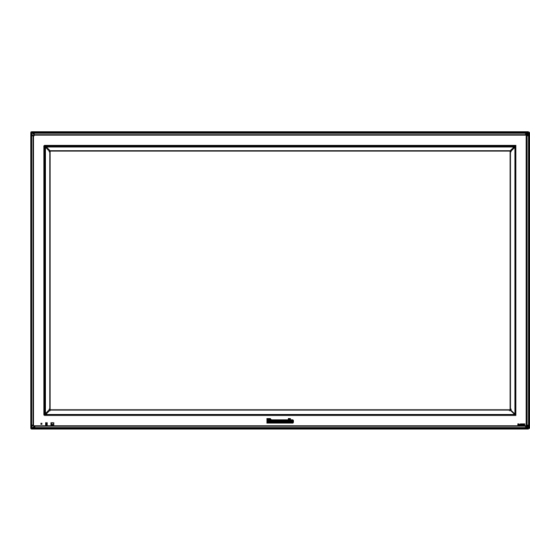Summary of Contents for Panasonic TH-65PB2E
- Page 1 ORDER NO.PCZ1305124CE Interactive Plasma Display TH-65PB2E Model No. GPF16DMON Chassis © Panasonic Corporation 2013 Unauthorized copying and distribution is a violation of law.
-
Page 2: Table Of Contents
TH-65PB2E TABLE OF CONTENTS PAGE PAGE 1 Safety Precautions -----------------------------------------------3 10.3. Block (2 of 6) Diagram --------------------------------- 47 1.1. General Guidelines ----------------------------------------3 10.4. Block (3 of 6) Diagram --------------------------------- 48 1.2. Touch-Current Check--------------------------------------3 10.5. Block (4 of 6) Diagram --------------------------------- 49 2 Warning --------------------------------------------------------------4 10.6. -
Page 3: Safety Precautions
TH-65PB2E 1 Safety Precautions 1.1. General Guidelines 1. When conducting repairs and servicing, do not attempt to modify the equipment, its parts or its materials. 2. When wiring units (with cables, flexible cables or lead wires) are supplied as repair parts and only one wire or some of the wires have been broken or disconnected, do not attempt to repair or re-wire the units. -
Page 4: Warning
TH-65PB2E 2 Warning 2.1. Prevention of Electrostatic Discharge (ESD) to Electrostatically Sensi- tive (ES) Devices Some semiconductor (solid state) devices can be damaged easily by static electricity. Such components commonly are called Elec- trostatically Sensitive (ES) Devices. Examples of typical ES devices are integrated circuits and some field-effect transistors and semiconductor “chip”... -
Page 5: About Lead Free Solder (Pbf)
TH-65PB2E 2.2. About lead free solder (PbF) Note: Lead is listed as (Pb) in the periodic table of elements. In the information below, Pb will refer to Lead solder, and PbF will refer to Lead Free Solder. The Lead Free Solder used in our manufacturing process and discussed below is (Sn+Ag+Cu). -
Page 6: Service Navigation
TH-65PB2E 3 Service Navigation 3.1. Service Hint Board Name Function Board Name Function Digital core signal processor Data driver (Right) Slot Interface Data driver (Center) Scan drive Data driver (Left) Scan out (Upper) P (MAIN) Power supply Non serviceable. Non serviceable. -
Page 7: Applicable Signals
TH-65PB2E 3.2. Applicable signals... - Page 8 TH-65PB2E...
-
Page 9: Specifications
TH-65PB2E 4 Specifications Power Source 220 - 240 V AC, 50/60 Hz Power Consumption Power on 515 W Stand-by condition 0.5 W Power off condition 0.3 W Plasma Display panel Drive method: AC type 65-inch, 16:9 aspect ratio 1,434 mm (W) × 806 mm (H) × 1,645 mm (diagonal) Screen size 2,073,600 (1,920 (W) ×... - Page 10 TH-65PB2E R6 (UM3) Size × 2 Batteries TMME289 × 1 Clamper J0KG00000014 × 2 Ferrite core Dimensions (W × H × D) 1,554 mm × 925 mm × 99 mm Mass (weight) approx. 58.0 kg net Notes: • Design and specifications are subject to change without notice. Mass and dimensions shown are approximate.
-
Page 11: Service Mode
TH-65PB2E 5 Service Mode 5.1. CAT (Computer Aided Test) mode How to access the CAT mode. Method A : Main unit + remote control operation Press and hold the VOL down button / - button on the bottom side of the unit and press the RECALL button on the remote control 3 times quickly within 2 second, this will place the unit into the CAT mode. - Page 12 TH-65PB2E 5.1.2. CD mode Select the CD mode by Up/Down button on the remote control at the front page of CAT mode and then press the Mute button on the remote control more than 3 seconds. Memory data change To exit the CD mode, press the R button on the remote control.
- Page 13 TH-65PB2E 5.1.3. NW mode Note : To use the network function, set each "Network Setup" setting and make sure to set the "Control I/F Select" to "LAN". Select the NW mode by Up/Down button on the remote control at the front page of CAT mode and then press the Action button on the remote control.
- Page 14 TH-65PB2E 5.1.5. MS mode Select the MS mode by Up/Down button on the remote control at the front page of CAT mode and then press the Mute button on the remote control more than 3 seconds. To exit the MS mode, press the R button on the remote control.
-
Page 15: Iic Mode Structure (Following Items Value Is Sample Data)
TH-65PB2E 5.2. IIC mode structure (following items value is sample data) -
Page 16: Option - Mirror
TH-65PB2E 5.3. Option - Mirror Picture can be reversed left and right or up and down. 00 : Default (Normal picture is displayed) 01 : Picture is reversed left and right. 02 : Picture is reversed up and down. Hint : If the defective symptom (e.g. Vertical bar or Horizontal bar) is moved by selection of this mirror, the possible cause is in A-... -
Page 17: Troubleshooting Guide
TH-65PB2E 6 Troubleshooting Guide 6.1. Self Check 6.1.1. Display Indication 1. Self-check is used to automatically check the bus line controlled circuit of the Plasma display. 2. To get into the Self-check mode, press the volume down button on the customer controls at the bottom of the set, at the same time pressing the OFF-TIMER button on the remote control, and the screen will show. - Page 18 TH-65PB2E 6.1.2. Power LED Blinking timing chart 1. Subject Information of LED Blinking timing chart. 2. Contents When an abnormality has occurred to the unit, the protection circuit operates and resets to the stand by mode. At this time, the defective block can be identified by the number of blinks of the Power LED on the front panel of the unit.
-
Page 19: No Power
TH-65PB2E 6.2. No Power First check point There are following 3 states of No Power indication by power LED. 1. No lit. 2. Green is lit then turns red blinking a few seconds later. 3. Only red is lit. 6.3. -
Page 20: Local Screen Failure
TH-65PB2E 6.4. Local screen failure Plasma display may have local area failure on the screen. Fig - 1 is the possible defect P.C.B. for each local area. Fig - 1... -
Page 21: Failure Diagnosis When A Character Cannot Be Drawn With An Electronic Pen
TH-65PB2E 6.5. Failure diagnosis when a character cannot be drawn with an electronic [Diagnosis for malfunction of electronic pen] Prior check Check "It is set to Touch-Pen Mode (Required for each input)." and "Registration of an electronic pen (Pairing) is made." in advance. - Page 22 NETWORK STANDBY PEN CHARGING MODE PAIRING PEN ADAPTER STATUS DETECTED When using Electronic Pen with Panasonic WhiteBoard Software When connect the electronic pen Environmental factors such as PC, adapter to the USB port of the computer adio wave interference, etc.
- Page 23 TH-65PB2E [Diagnosis for malfunction of electronic pen] Electronic Pen's failure-analysis mode Can be quality judging of "Each switch/button of an electronic pen" and "Light receiving window of Pen tip/Eraser tip". How to enter failure-analysis mode Turn ON the power by pressing power button (about 2 seconds) while holding down the Select button.
- Page 24 (State of power LED) Alternately blinks green and red Lighting green Checking of OSD of pairing tool software Pairing Panasonic WhiteBoard Software Easy WhiteBoard (CD-ROM enclosure) (built-in TV) Pairing in progress Set the electronic pen that you want to pair as pair-enabled and then move it closer to the electronic pen adapter.
- Page 25 Select "PAIRING" of "TOUCH-PEN SETTINGS" in the "SETUP" menu of the display, or select [Settings] [Start Pairing Tool] from the main menu of Panasonic WhiteBoard Software and select [Unpairing All]. Upon completion of Electronic pen deregistration, the unpairing all completion screen is displayed. Select [OK].
-
Page 26: Failure Diagnosis When Electronic Pen Cannot Charge With A Charger
TH-65PB2E 6.6. Failure diagnosis when electronic pen cannot charge with a charger [Diagnosis when electronic pen cannot charge with a charger] When the power LED of an electronic pen is blinking red, "loose connection of a charge cable", "failure of an electronic pen", and "failure of a charger" can be considered. -
Page 27: Failure Diagnosis At The Time Of Wireless Lan Fault
TH-65PB2E 6.7. Failure diagnosis at the time of wireless LAN fault [1]Check of LAN microcomputer Self check screen Check the communication with the LAN microcomputer [How to check] The display check of "IC2004" column in a self check The display check of the "LAN-MCU" column of CD mode... -
Page 28: Service Fixture & Tools
TH-65PB2E 7 Service Fixture & Tools 7.1. SC jig Purpose: To find the failure board (SC or SU/SD) when the power LED is blinking 7 times. SC jig: Jumper connector to connect to SC50 connector on SC board Part number:... -
Page 29: Disassembly And Assembly Instructions
TH-65PB2E 8 Disassembly and Assem- 8.2. Removal of Slot Block 1. Disconnect the connectors (DS13, P9), and remove the bly Instructions flexible cable from the connector (DS1). 2. Remove the screws and then remove the Slot Block. The important matter at the time of electronic pen exchange •... -
Page 30: Removal Of A-Board
TH-65PB2E 3. Turn over the HX-Board Block. 3. Remove the screws and then remove the Fan Block (A), 4. Disconnect the connector (HX1). (B), (C). 5. Remove 2 Hexagonal-Head screws and 2 screws and then remove HX-Board. 4. Remove the screws and then remove the Fans (1, 2, 3, 4) from the Fan Fixed Metal. -
Page 31: Removal Of P-Board (Main)
TH-65PB2E 8.7. Removal of P-Board (MAIN) 8.10. Removal of H3-Board 1. Disconnect the connectors (P2, P6, P11, P35, P52, P56, 1. Disconnect the connector (H27). P58). 2. Remove the screws and then remove the Speaker Termi- 2. Remove 5 screws ( ). -
Page 32: Removal Of Su-Board And Sd-Board
TH-65PB2E 8.11. Removal of SU-Board and SD- 2. Remove the screws and then remove the Fan Block (A) and Duct Barrier (SC) Assy. Board The important matter when fixing the flexible cables between SU-Board and Panel and between SD-Board and Panel •... -
Page 33: Removal Of Sc-Board
TH-65PB2E 8.13. Removal of SS-Board 6. Remove 4 screws ( ) and then remove SU-Board and SD-Board. 1. Remove the Clampers and then remove the Duct Barrier (SS) Assy. 2. Disconnect the connector (SS11), and remove the flexible cables from the connectors (SS33, SS62, SS64). -
Page 34: Removal Of Ss2-Board
TH-65PB2E 8.14. Removal of SS2-Board 8.16. Removal of C1-Board 1. Remove SS-Board. 1. Remove the screws and then remove the Hanger Metal (Refer to Removal of SS-Board) (R) and Stand Cover (R). 2. Remove the flexible cables from the connectors (SS65, SS67). -
Page 35: Removal Of C3-Board
TH-65PB2E 3. Disconnect the connector (C24), and remove the flexible 2. Disconnect the connectors (A11, A22). cables from the connectors (C20, C21, C26, CB6, CB7, 3. Remove the screws. CB8, CB9, CB10, CB11). 4. Remove the screws and then remove C2-Board. -
Page 36: Removal Of Plasma Display Panel
TH-65PB2E 8.20.3. Removal of Cabinet Assy Note: when Front Glass is exchanged • Paste the Front Glass Sponges in order along each 1. Remove the Front Glass. Glass Holder Assy left and right, top and bottom. (Refer to Removal of Front Glass) 2. - Page 37 TH-65PB2E 4. Pull the bottom of the Cabinet Block forward and lift. 15. Remove the screws and then remove the A-Board Block. • Note: when removing A-Board Block Please remove A-Board after removing the tape of the flexible cable stuck on the plasma display panel.
- Page 38 TH-65PB2E 20. Remove the screws and then remove the Contact Metal (top, left, right) and Fan Attachment Metal. • Note: when attaching Contact Metal (left, right) Please attach the screw (1) first. 21. Remove the screws and then remove the Hanger Metal (L, R).
-
Page 39: Measurements And Adjustments
TH-65PB2E 9 Measurements and Adjustments 9.1. Adjustment 9.1.1. Vsus selection Caution: When Plasma panel or A-board is replaced, Vsus should be set to LOW or HIGH. Procedure 1. Access the CAT mode. Press and hold the Volume down / - button on the front panel of the unit and press the [RECALL] button on the remote con- trol 3 times quickly within 2 second, this will place the unit into the CAT mode. -
Page 40: Adjustment
TH-65PB2E 9.2. Adjustment 9.2.1. RGB white balance adjustment Instrument Name Connect to Setting • RGB VGA60 W / B pattern PC IN terminal Picture menu: STANDARD • Color analyzer Panel surface User setting: Normal (Minolta CA-100 or equivalent) except PICTURE: max 30... - Page 41 TH-65PB2E...
- Page 42 TH-65PB2E 9.2.2. YUV white balance adjustment Instrument Name Connect to Setting • HD(1125/60i) W/B pattern (COMPONENT Output) PC IN terminal Picture menu: STANDARD • Color analyzer Panel surface User setting: Normal (Minolta CA-100 or equivalent) except PICTURE: max 30 Steps...
- Page 43 TH-65PB2E...
- Page 44 TH-65PB2E...
-
Page 45: Block Diagram
TH-65PB2E 10 Block Diagram 10.1. Main Block Diagram DIGITAL CORE SIGNAL PROCESSOR DS SLOT INTERFACE VIDEO IN HDMI DVI L+/- SLOT1 SPEAKER L AUDIO IN L,R-1 AUDIO IN L+/- AUDIO IN SOUND+15V SP AMP LVDS IN CVBS LVDS LVDS IN... -
Page 46: Block (1 Of 6) Diagram
TH-65PB2E 10.2. Block (1 of 6) Diagram DS SLOT INTERFACE AUDIO IN L AUDIO IN L AUDIO IN R AUDIO IN R A_OA+- OE+- A_EA+- EE+- A_CLK+- A_OA+- OE+- A_EA+- EE+- A_ED+/- A_CLK+- TX3+/- A_OE+/- TX9+/- 32.768KHz SLOT_RXD A_OD+/- RXD_TU... -
Page 47: Block (2 Of 6) Diagram
TH-65PB2E 10.3. Block (2 of 6) Diagram JK2103 JK2102 VIDEO IN HDMI IN DVI IN FACTORY DIGITAL CORE SIGNAL PROCESSOR JK2104 IC2112 AUDIO IN L ANALOG VIDEO SIGNAL AUDIO IN R LVDS DATA A_OA+- OE+- A_EA+- EE+- A_CLK+- 5VRXD_TU 5VRXD_TU... -
Page 48: Block (3 Of 6) Diagram
TH-65PB2E 10.4. Block (3 of 6) Diagram DIGITAL CORE SIGNAL PROCESSOR A+9V L OUT+ SP_L+ IC2114 SPEAKER L L OUT- SP_L- VOUT IC2002 SP AMP R OUT+ SP_R+ VIDEO SW L_OUT+ OUT+ PWM 1 L_OUT- SP_R- SPEAKER R R OUT- +1.5V_DDR... -
Page 49: Block (4 Of 6) Diagram
TH-65PB2E 10.5. Block (4 of 6) Diagram DIGITAL CORE SIGNAL PROCESSOR IC9002 TEMP SENSOR P3V_I2C2 P+3.3V P3.3V IC9300 PD5L P3.3V SP_R+ VIDEO/PANEL CONTROL SPEAKER R OUT CONTROL DATA IC9304 SP_R- VIDEO DATA FLASH FLASH I/F MEMORY 3.3V_DET_1 VIDEO DATA SP_L+... -
Page 50: Block (5 Of 6) Diagram
TH-65PB2E 10.6. Block (5 of 6) Diagram POWER SUPPLY MAIN POWER SUPPLY COLD COLD F001 HOLDER FILTER AC DET PHOTO COUPLER AC INLET CONVERTER T301 FET SW FET SW F301 F15V F15V HOLDER STB5V P_STB5V REG. SOUND15V LOW POWER DET... -
Page 51: Block (6 Of 6) Diagram
TH-65PB2E 10.7. Block (6 of 6) Diagram SC SCAN DRIVE SU SCAN OUT(UPPER) SUSTAIN DRIVE IC14601-03 TPVSUS SCAN TPVSUS Vsus VSCN-F DRIVER Vsus D16618 IC16600 Q16602 MAIN H SCAN DRIVER TPVAD IC16131 NCPH Q16003 T16471 D16711 Q16004 IC14604-06 NCVSET2 RISING... - Page 52 TH-65PB2E...
-
Page 53: Wiring Connection Diagram
TH-65PB2E 11 Wiring Connection Diagram 11.1. Wiring (1) -
Page 54: Wiring (2)
TH-65PB2E 11.2. Wiring (2)