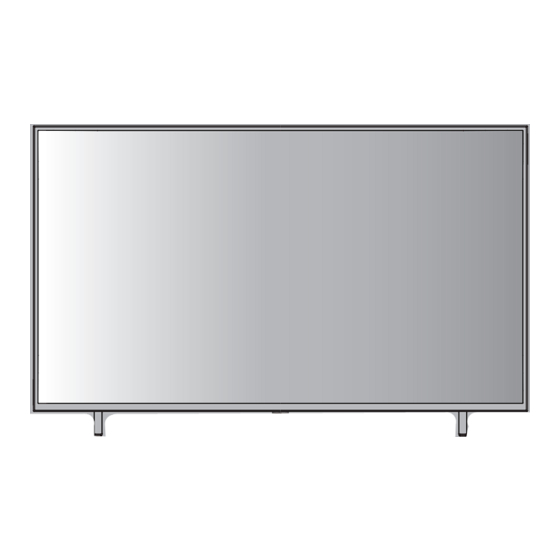
Table of Contents
Advertisement
Quick Links
Operating Instructions
LED TV
43-inch model
55-inch model
75-inch model
English
Thank you for purchasing this Panasonic product.
Please read these instructions carefully before operating
this product and retain them for future reference.
The images shown in this manual are for illustrative
purposes only.
Some illustrations are presented as conceptual images
and may be different from the actual products.
Illustrations shown may be different between models
and countries.
Transport only in upright position
50-inch model
65-inch model
Model No.
TH-43MX650K
TH-50MX650K
TH-55MX650K
TH-65MX650K
TH-75MX650K
The Adopted Trademarks HDMI, HDMI High-Definition
Multimedia Interface, HDMI trade dress and the HDMI Logos
are trademarks or registered trademarks of HDMI Licensing
Administrator, Inc. in the United States and other countries.
Manufactured under license from Dolby Laboratories.
Dolby, Dolby Audio, and the double-D symbol are
trademarks of Dolby Laboratories Licensing Corporation.
Advertisement
Table of Contents

Summary of Contents for Panasonic TH-43MX650K
- Page 1 55-inch model 65-inch model 75-inch model English Thank you for purchasing this Panasonic product. Please read these instructions carefully before operating this product and retain them for future reference. The images shown in this manual are for illustrative purposes only.
-
Page 2: Table Of Contents
Contents ● Panasonic accepts no responsibility for the loss, etc., of data caused by disasters. External devices separately prepared by the customer ● are not covered by the warranty. Care for the data Safety Precautions ····································... -
Page 3: Safety Precautions
Do not disassemble or modify the pedestal. air vents. ● Do not use an unapproved pedestal / mounting equipment. Be sure to ask your local Panasonic dealer to perform the setup or installation of approved wall- hanging brackets. ● Do not apply strong force or impact to the display panel. -
Page 4: Setting Up The
® physically damaged. If this occurs, contact your caused by radio wave interference, keep the TV away nearest Panasonic dealer immediately. from the devices such as other wireless LAN devices, ● During setup, make sure that all screws are securely other Bluetooth devices, microwaves, mobile phones tightened. - Page 5 Assembly screws polarity (+ or -) (M6 × 35) × 4 Wall mounting the TV (optional) Please contact your local Panasonic dealer to purchase the Note recommended wall-hanging bracket. Illustrations shown may be different between models (View from the side) Rear of the TV and countries.
-
Page 6: Connecting The Tv
■ Holes for wall-hanging bracket installation Terminals Model Rear of the TV 43-inch 300 mm 300 mm 50-inch 300 mm 300 mm 55-inch 300 mm 300 mm 65-inch 400 mm 300 mm 75-inch 400 mm 300 mm ■ 1 USB 2.0 Depth of screw Model Type... - Page 7 DVD Recorder / VCR HDMI cable HDMI 1/2/3 DVD Recorder / Set top box Satellite dish Set top box HDMI cable HDMI 1/2/3 Speaker system Blu-Ray Player Amplifier with speaker system DIGITAL Optical cable AUDIO OUT HDMI cable HDMI 1/2/3 ●...
-
Page 8: Initial Setup
Initial Setup India When you first turn on the TV, a series of steps will pop- up to guide you to setup your TV. ● These steps are not necessary if the setup has been completed by your local dealer. Malaysia Plug the mains plug into the socket outlet and turn on the TV. - Page 9 Step 10: Please check settings When all setup is done, the [Please check settings] interface displays on the screen, and press OK to finish the initial setup. You can also go back to former step and make any changes by using button.
- Page 10 Step 6: Enter your Google account and password. Step 9: Search across all your TV apps. Step 10: Choose your subscriptions. Step 7: Read to accept the Google terms of service and privacy policy. Your account Your account Step 11: Environment environment , t hen press Press ▲/▼...
- Page 11 Step 13: Channel installation Step 16: Your Google TV experience is ready. Use ▲/▼ to select Tuner mode: Antenna, Cable; Type: Digital, Analogue and All, then press OK to confirm and move to next step. Step 14: Please check settings When all setup is done, the [Please check settings] interface displays on the screen, and press OK to finish the initial setup.
-
Page 12: Operating The
Operating the TV Using the remote control Remote Control Functions Most of your television's functions are available via the menus that appear on the screen. The remote control supplied with your set can be used to navigate through the menus and to configure all the general settings. (On/Off button) Turns the TV on or off POWER To enter the picture mode... - Page 13 Channel up / down Select the digital key number To enter the media player MEDIA PLAYER Audio description How to Pair Remote Control with the TV This is a Bluetooth remote control, and before using it, please pair it with the TV firstly.
- Page 14 Using the TV controls 43/50/55/65/75-inch model Indicators on the TV Power On / Power Off ● The TV is off, short press the button to turn on the power. ● The TV is on, short press the button, the virtual button will display as shown below.
-
Page 15: General Operation
General Operation Using Homepage Note: This manual is for common use. Figures and illustrations in this User Manual are provided for reference only and may differ from actual product appearance. And for some models, certain options are not available. You can select all the features from homepage.(First of all, make sure you are logged in to your Google account.) Press to display homepage. -
Page 16: Using The Menu Functions
Using the Menu The input Functions to select your Press then press desired source, and then press OK to confirm. Using Quick Access Menu Note: Some of the functions might be unavailable in certain sources. And for some models, certain options are not available. - Page 17 Select ATV and enter. - Country and Region: Show your country or region. - Analog Auto Scan: Press OK to start the automatic search process. The search may take a few minutes. - Analog Manual Scan: Press OK to enter the interface.
- Page 18 Screen: To select this option to adjust the picture size. Select Cable and enter. Sound: Select this option to set the sound adjustments. - Auto Tune: Press OK to start the automatic search process. The search may take a few minutes. Sound Mode: To select the mode of Standard,Speech, During the process, you can press Back and choose Music,Stadium and User.
- Page 19 Privacy System View or adjust privacy Settings for devices, accounts, and applications. Privacy DEVICE SETTINGS Location Usage & diagnostics Device Preferences ACCOUNT SETTINGS Google Assisitant Payment & Purchases In this menu, you can read the information and settings APP SETTINGS of TV.
- Page 20 Help & Feedback Provide feedback to Google or use the web search screen to access the Google Description Center.
-
Page 21: Using Media Player
Document Video Photo Music Disk Media Player allows you to enjoy photo, music or video recorded on a USB Flash Memory. The picture may not appear correctly on this TV depending on the digital cameras used. Display may take some time when there are many files and folders in the USB Flash Memory. -
Page 22: Additional Information
● Electrical interference, static electricity, or erroneous Auto power standby function operation may damage the data or device. Panasonic is not liable for any deterioration or damage of data or The TV will automatically go into Standby mode in the device during operations with the TV. - Page 23 8,000 files and folders, however, some files and folders might not be accessible. Certain files, depending on how they are encoded, may not play on the TV. Certain files are not supported on all models. DivX and DTS codecs are not supported by the Panasonic.
-
Page 24: Troubleshooting
Situate the TV away from sunshine or block sources If the problem still persists, please contact your local of bright light from shining on the remote control Panasonic dealer for assistance. signal receiver of the TV. Screen Parts of the TV become hot. -
Page 25: Specifications
Specifications Model no. 65-inch model 43-inch model 1446.4 x 891.5 x 290.7 mm (With Pedestal) TH-43MX650K 1446.4 x 834.0 x 85.1 mm (TV only) 50-inch model 75-inch model TH-50MX650K 1668.1 x 1030.6 x 352.4 mm (With Pedestal) 55-inch model 1668.1 x 959.6 x 88.3 mm (TV only) - Page 26 Receiving systems / Band name Built-in wireless LAN Standard compliance and Frequency range Systems IEEE 802.11 a/b/g/n/ac Systems Function 2.4~2.5GHz and 5.15~5.825GHz 1 PAL B, G Security 2 PAL I 3 PAL D, K Reception of broadcast Support for WPA/WPA2 4 SECAM B, G 5 SECAM D, K Built-in Bluetooth...
- Page 27 【Settings > System > Device Preferences > Settings > OSS License】 At least three (3) years from delivery of this product, Panasonic will give to any third party who contacts us at the contact information provided below, for a charge no more than our cost of physically performing source code distribution, a complete machine-readable copy of the corresponding source code covered under GPL V2.0, LGPL V2.1 or the other...
- Page 28 Warranty Service disposal. purposes. Model Number Serial Number English Panasonic Entertainment & Communication Co., Ltd. 72-MX650K-X51Z1 Web Site: http://www.panasonic.com Printed in China © Panasonic Entertainment & Communication Co., Ltd. 2023...










