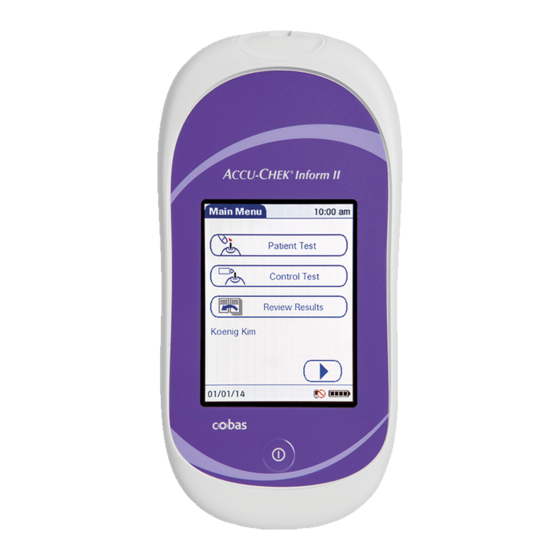
Accu-Chek Inform II Quick Reference Manual
Hide thumbs
Also See for Inform II:
- Operator's manual (248 pages) ,
- Manual (39 pages) ,
- Quick reference manual (38 pages)
Advertisement
Advertisement
Table of Contents

Summary of Contents for Accu-Chek Inform II
-
Page 1: Quick Reference Guide
Inform II BLOOD GLUCOSE MONITORING SYSTEM Quick Reference Guide for Healthcare Professionals... -
Page 3: Table Of Contents
Table of Contents Important ..........4 General Information ......6 ACCU-CHEK Inform II Meter ..10 How to Perform Patient Testing ...13 How to Perform Control Testing ..21 Storing Test Strip Lot Information ..32 Troubleshooting .........37... -
Page 4: Important
ACCU-CHEK Inform II Operator's Manual. • Use gloves. Wear a new pair of clean gloves for testing each patient. - Page 5 Important Safety Information WARNING: Protection against infection (continued) • Do not dispose of the battery pack with normal domestic waste. As a component of the ACCU-CHEK Inform II system it must be deemed as potentially biohazardous. Treat it accordingly.
-
Page 6: General Information
General Information • Refer to the ACCU-CHEK Inform II System Operator’s Manual and package inserts for detailed information. Be sure to read the “Important Safety Instructions and Additional Information” section in the manual before operating the system. For technical assistance please... - Page 7 ID, may or may not be used. If so configured, the ACCU-CHEK Inform II system may not allow patient testing when controls have not been run (QC Lockout). Note on the use of “base unit”...
- Page 8 General Information QC Lockout occurs when • patient testing is attempted and controls have not been run in the time interval or frequency designated by your institution. • controls have been run but the control values were not in range. Error messages appear to alert you to a condition that needs attention.
- Page 9 General Information Reagents You need the following reagents to perform patient tests and glucose control tests: • ACCU-CHEK Inform II Test Strips • ACCU-CHEK Inform II Control Solutions* • ACCU-CHEK Linearity Kit* (if required by your facility guidelines) *Available for purchase separately Critical Values...
-
Page 10: Accu-Chek Inform Ii Meter
ACCU-CHEK Inform II Meter Test Strip Port Touchscreen On/Off Button Meter, Front View... - Page 11 ACCU-CHEK Inform II Meter Meter, Back View Barcode Scanner Window Battery Pack Reset Button Infrared Window...
- Page 12 ACCU-CHEK Inform II Meter The base unit: • Charges the meter battery pack. • Communicates with a data management system, if available. Base Unit...
-
Page 13: How To Perform Patient Testing
How to Perform Patient Testing Note: Prior to testing, ask patient to wash hands with soap and water, then let dry. If patient is unable to wash hands, wipe with alcohol, then let dry. Press the On/Off button power on the meter. Once the Power Up screen appears, touch to proceed... - Page 14 How to Perform Patient Testing Touch Patient Test to display the Patient ID screen.
- Page 15 How to Perform Patient Testing Enter or barcode scan patient ID, then touch . You are prompted to confirm the test strip lot.
- Page 16 How to Perform Patient Testing Verify the test strip lot. • If correct, touch . You are prompted to insert the test strip. • If incorrect, touch to select a different test strip lot number.
- Page 17 How to Perform Patient Testing Slide the test strip into the test strip port as far as it will go in the direction indicated by the arrows on the test strip. Wait until the flashing drop appears in the screen before applying the blood.
- Page 18 How to Perform Patient Testing Apply the drop of blood to the front edge (yellow dosing area) of the test strip. Do not apply the blood to the top of the strip. Blood is pulled into the test strip by capillary action. The meter beeps, and an hourglass appears while the meter completes the test.
- Page 19 How to Perform Patient Testing When the test is completed, the result is displayed. Touch to enter the desired comments. Touch to return to the Main Menu.
- Page 20 Clean and disinfect between each patient use following standard precautions and the cleaning and disinfecting procedures found in the ACCU- CHEK Inform II Operator's Manual.
-
Page 21: How To Perform Control Testing
How to Perform Control Testing Glucose control tests should be run in the following circumstances: • Before using the meter for the patient testing the first time • At the glucose control intervals established by your facility, if established • When using a new test strip vial for the first time • When using a new test strip lot for the first time (and as a... - Page 22 How to Perform Control Testing • If questionable test results are displayed repeatedly • If you wish to test the performance of the system In addition, the following events can be specified during setup as a reason for a glucose control test: • If a previous control test is out of range • If glucose control tests were...
- Page 23 How to Perform Control Testing Press the On/Off button power on the meter. Once the Power Up screen appears, touch to proceed to the Operator ID screen, or wait 5 seconds and the meter automatically proceeds to the Operator ID screen.
- Page 24 How to Perform Control Testing Enter or barcode scan operator ID, then touch to display the Main Menu screen. Touch Control Test to display the Control Test screen.
- Page 25 How to Perform Control Testing Touch the control level to be run.
- Page 26 How to Perform Control Testing Verify the control lot number. • If correct, touch . You are prompted to confirm the test strip lot. • If incorrect, touch to enter or barcode scan a different lot number.
- Page 27 How to Perform Control Testing Verify the test strip lot. • If correct, touch . You are prompted to insert the test strip. • If incorrect, touch to select a different test strip lot number.
- Page 28 How to Perform Control Testing Slide the test strip into the test strip port as far as it will go in the direction indicated by the arrows on the test strip. Wait until the flashing drop appears in the screen before applying the control solution.
- Page 29 How to Perform Control Testing Apply a drop of glucose control solution to the front edge (yellow dosing area) of the test strip. Do not apply the control solution to the top of the strip. The control solution is pulled into the test strip by capillary action.
- Page 30 How to Perform Control Testing When the test is completed, the result is displayed. Touch to enter the desired comments. Touch to continue with the next level, if necessary, or to return to the Main Menu.
- Page 31 How to Perform Control Testing Remove the test strip and dispose of it in accordance with applicable regulations and directives.
-
Page 32: Storing Test Strip Lot Information
Storing Test Strip Lot Information Press the On/Off button power on the meter. Once the Power Up screen appears, touch to proceed to the Operator ID screen, or wait 5 seconds and the meter automatically proceeds to the Operator ID screen. Enter or barcode scan operator ID, then touch to display... - Page 33 Storing Test Strip Lot Information Touch Strip Lots to open the related menu. Touch Add if you want to add the information for a new test strip lot from a new code key. The Add Strip Lot screen opens.
- Page 34 Storing Test Strip Lot Information Insert the new code key in the opening of the code key reader. An LED starts flashing green and signals that the reader is ready to transfer data.
- Page 35 Storing Test Strip Lot Information Hold the meter 4-6 in above the code key reader so that a connection can be made between the two infrared windows. Touch to begin downloading data. The meter provides you with status information on the download.
- Page 36 Storing Test Strip Lot Information Confirm the test strip lot information. • Touch to store the data for this lot number without changes, • Touch to modify the data for this test strip lot number before storing.
-
Page 37: Troubleshooting
Troubleshooting The meter does not power on. Solution: Confirm that the meter battery pack is charged correctly. The “QC Due: Immediately” message appears on the screen. Solution: Run controls. Patient testing cannot proceed until control tests are successfully run. The meter displays a non- numeric result or error message. - Page 38 ACCU-CHEK, ACCU-CHEK INFORM, and COBAS are trademarks of Roche. ©2012 Roche Diagnostics. All rights reserved. Roche Diagnostics GmbH 68298 Mannheim, Germany...








