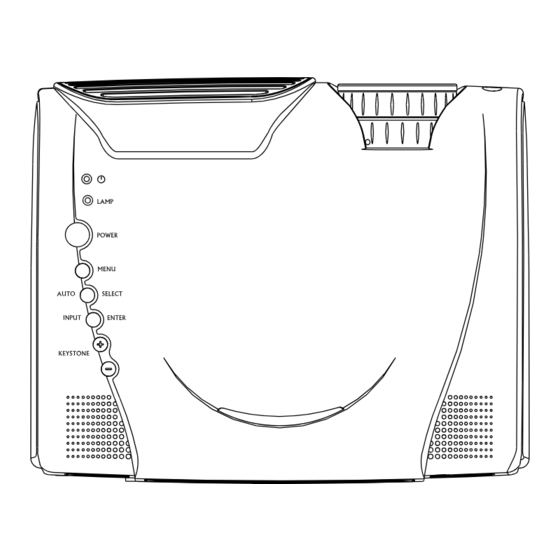
Table of Contents
Advertisement
Quick Links
This equipment has been tested and found to comply with the limits for a Class B
digital device, pursuant to part 15 of the FCC Rules. These limits are designed to
provide reasonable protection against harmful interference in residential installation.
This equipment generates, uses and can radiate radio frequency energy and if not
installed and used in accordance with the instructions, may cause harmful
interference to radio communications. However, there is no guarantee that
interference will not occur in a particular installation. If this equipment does cause
harmful interference to radio or television reception, detectable by turning the
equipment in question off and on, the user is encouraged to try to correct the
interference by one or more of the following measures:
Reorient or relocate the receiving antenna
Increase the distance between the equipment and the receiver
Connect the equipment into an outlet on a circuit different from that to which the
receiver is connected
Or consult the dealer or an experienced radio/TV technician for help
This device complies with Part 15 of the FCC Rules. Operation is subject to following
two conditions:
1.This device may not cause harmful interference, and
2.This device must accept any interference that may cause undesired operation.
FCC Notice
Projector
User's Manual
○ ○ ○ ○ ○ ○ ○ ○ ○ ○
EN-1
Advertisement
Table of Contents

Summary of Contents for MAGINON LCD 3200-X
- Page 1 Projector User’s Manual FCC Notice This equipment has been tested and found to comply with the limits for a Class B digital device, pursuant to part 15 of the FCC Rules. These limits are designed to provide reasonable protection against harmful interference in residential installation. This equipment generates, uses and can radiate radio frequency energy and if not installed and used in accordance with the instructions, may cause harmful interference to radio communications.
- Page 2 Projector User’s Manual Important Information About Your Projector Please read the following important information about your projector. Important Safety Information Warning: Never look into the projector lens when the lamp is switched on as the bright light can damage your eyes. Never let children look into the lens when it is on. Never open any covers on the projector except the lamp and filter covers.
- Page 3 Projector User’s Manual Safety Instructions Always follow these safety instructions when setting up and using the projector: 1. Do not place the projector on an unstable stand or table. 2. Do not use the projector near water or sources of heat. 3.
-
Page 4: Table Of Contents
Projector User’s Manual CONTENTS Projector Features and Controls Projector Control Panel Remote Controller Button Function Getting the Most Out of Your Projector Remote Controller Auto Off Mode Sleep Mode Control Panel Setup Unpacking the Projector Setting Up the Projector Connecting to a Computer Connecting to a Video Source Using the Projector Turning the Audio/Visual (A/V) Equipment On and Off... - Page 5 Projector User’s Manual Misc Menu Option Menu Reset Menu Maintenance Cleaning the Lens Cleaning the Projector Housing Cleaning the Air Filter Replacing the Lamp Technical Specifications Appendix A Preset Signals HDTV Preset Signals ○ ○ ○ ○ ○ ○ ○ ○ ○ ○ EN-5...
-
Page 6: Projector Features And Controls
Projector User’s Manual Projector Features and Controls Projector 1. Zoom ring 2. Focus ring 3. Lens 4.Ventilation slots (exhaust) 5.Height adjustment 6. Front IR remote controller sensor 7. Speakers 8. Control Panel including Lamp Power button 9.AC power socket 10.Power switch 11.Rear IR remote controller sensor 12.Security lock receptacle 13.Control port (PS2 &... -
Page 7: Control Panel
Projector User’s Manual Control Panel (POWER) Power LED indicator - indicates power to projector. LAMP Lamp LED indicator - indicates lamp power. Button Function POWER Turns the projector and lamp ON and OFF. MENU Displays (or hides) the on-screen control menus. SELECT Selects the desired menu choice. -
Page 8: Remote Controller
Projector User’s Manual Remote Controller Button Function POWER Turns on the projector and lamp ON and OFF. MENU Displays (or hides) the on-screen control menus. LASER Fires laser pointer (press and hold). WINDOW Adjusts window size in PIP mode. AUTO Automatically adjusts frequency and phase. -
Page 9: Getting The Most Out Of Your Projector
Projector User’s Manual Getting the Most Out of Your Projector The projector has a full set of features that allow you to control the settings for video, audio, power management, display parameters, and much more. To derive the greatest utility from your projector, read this section for a quick summary of the important features. -
Page 10: Setup
Projector User’s Manual Setup This section tells you how to unpack and set up your projector and connect it to other equipment. The projector must be connected to a computer or a video source such as a video tape deck, camcorder, digital camera or laser disk player in order to make a projection. -
Page 11: Setting Up The Projector
Projector User’s Manual Setting Up the Projector 1. Place the projector on a sturdy, level surface within five feet of the computer or video source. Caution: Do not hold the projector by the lens. This can damage the lens. 2. Place the projector the correct distance from the screen. The distance between the projector and the screen determines the actual image size. -
Page 12: Connecting To A Computer
Projector User’s Manual Connecting to a Computer The projector will always project at XGA (1024 x 768) resolution for XGA projector. However, you can connect the projector to a computer source capable of displaying VGA (640 x 480), SVGA (800 x 600), XGA (1024 x768) or SXGA (1280 x 1024) resolutions. The projector will resize VGA, SVGA, and SXGA inputs for XGA projection. -
Page 13: Using The Projector
Projector User’s Manual Using the Projector This section describes projector operations: Turning equipment on and off Adjusting the screen image Projector controls Checking the status of the projector Turning the Audio/Visual (A/V) Equipment On and Off Always turn on the projector and related A/V equipment in the following order. 1. -
Page 14: Focusing And Positioning The Screen Image
Projector User’s Manual Focusing and Positioning the Screen Image After an image appears on the screen, check to see if it is in focus and whether it fits properly on the screen. To adjust the focus of the image, rotate the focus ring, which is the outer ring on the projector’s lens. -
Page 15: Projector Control Menus
Projector User’s Manual Projector Control Menus The Seven projector menus enable you to setup and control your projector: Input menu controls the input signal selection. Image menu controls the image, such picture adjustment, Gamma adjustment and separate image color(Yellow, Red, Green, Blue) adjustment. Computer menu controls the computer input signal adjustment. -
Page 16: Menu Options
Projector User’s Manual To change a menu setting using the Projector Control Panel: 1. Press the MENU button. Press MENU once again to hide the menu (acts as the ESC button on the Remote Controller). 2. To select option menu, press the SELECT button (acts as the menu controller button on the Remote Controller). - Page 17 Projector User’s Manual 1.Press the MENU button. 2.Use the cursor controller button(Remote Controller) or the SELECT button (Projector Control Panel) to select the Input Menu. Once Input Menu is highlighted, press the ENTER button. 3.Use either the cursor controller button(Remote Controller) or the SELECT button (Projector Control Panel) again to choose sub-menu Computer/Video/PIP.
-
Page 18: Image Menu
Projector User’s Manual Image Menu This menu and sub-menus provide precise control of the projected image including: brightness, contrast, intensity, saturation, sharpness(computer signal), sharpness (video signal), tint, gamma (computer signal), gamma (video signal) and color channel balancing (Y, R, G, B). Image Main Menu Picture Sub-menu Independent Color Control... - Page 19 Projector User’s Manual The following table provides detail of the available sub-menu choices: Menu Sub-menu Description Picture Adjusts the properties of the projected image. Brightness The higher the setting, the brighter the projection. The lower the setting, the darker the projection. Contrast The higher the setting, the greater the contrast.
-
Page 20: Computer Menu
Projector User’s Manual Computer Menu This menu is used for fine tuning the synchronization between the projector and a computer input signal. If you are experiencing difficulty synchronizing the projector with your computer, this feature may help to optimize the interface. 1. -
Page 21: Audio Menu
Projector User’s Manual Audio Menu This menu allows you to control volume and mute the audio completely. Audio Main Menu Volume Sub-menu Mute Sub-menu 1. Press the MENU button. 2. Use the cursor controller button(Remote Controller) or the SELECT button (Projector Control Panel) to select Audio Menu. -
Page 22: Misc Menu
Projector User’s Manual Misc Menu This menu includes projector utilities for freeze frame, auto search (on/off), lamp life (counter), auto off time (on/off), and sleep mode settings. Misc Main Menu Freeze Sub-menu Auto Search Sub-menu Lamp Life Sub-menu Auto Off Sub-menu Blank Sub-menu ○... - Page 23 Projector User’s Manual Sleep Sub-menu 1. Press the MENU button. 2. Use the cursor controller button(Remote Controller) or the SELECT button (Projector Control Panel) to select Misc Menu.Once Misc Menu is highlighted, press the ENTER button. 3. Use either the cursor controller button (Remote Controller) or the SELECT button (Projector Control Panel) again to choose Freeze/Auto Search/Lamp Life/AutoOff/ Blank/Sleep Mode sub-menu, and press the ENTER button.
-
Page 24: Option Menu
Projector User’s Manual Option Menu This menu includes projector utilities for OSD language, color temperature, projection mode, aspect ratio and keystone correction. Option Main Menu Language Sub-menu Color Temp Sub-menu Projection Sub-menu Keystone Sub-menu Aspect Ratio Sub-menu ○ ○ ○ ○ ○ ○ ○ ○ ○ ○ EN-24... - Page 25 Projector User’s Manual 1. Press the MENU button. 2. Use the cursor controller button (Remote Controller) or the SELECT button (Projector Control Panel) to select Option Menu. Once Option Menu is highlighted, press the ENTER button. 3. Use either the cursor controller button (Remote Controller) or the SELECT button (Projector Control Panel) again to choose Language/Color Temp/Projection/Aspect Ratio/Keystone sub-menu, and press the ENTER button.
-
Page 26: Reset Menu
Projector User’s Manual 4.To adjust the desired display attribute in the sub-menus: Language/Projection/Aspect Ratio/Color Temp(default setting): use the cursor controller button(Remote Controller) or the SELECT button(Projector Control Panel) . Color Temp(manual setting)/Keystone: use the – or + button. 5.Press the ESC button(Remote Controller) or the MENU button(Projector Control Panel) to exit from the current menu. -
Page 27: Maintenance
Projector User’s Manual Maintenance The projector needs little maintenance. You should keep the lens clean as dust, dirt or spots will project on the screen and diminish image quality. You will also need to clean the air filter located at the bottom of the projector periodically. -
Page 28: Cleaning The Air Filter
Projector User’s Manual Cleaning the Air Filter The air filter, which is located at the bottom of the projector, should be cleaned after every 100 hours of use. If it is not cleaned periodically, it can become clogged with dust and prevent the projector from being ventilated properly. This can cause overheating and damage the projector. -
Page 29: Replacing The Lamp
Projector User’s Manual Replacing the Lamp It is time to replace the lamp when: • The projected image gets darker or starts to deteriorate. • The projection lamp indicator LED turns to red (See page 14). Caution: This projector lamp develops high heat and high pressure during use. If the lamp (bulb) ruptures, burns may result. -
Page 30: Technical Specifications
Projector User’s Manual Technical Specifications Image Brightness 3200 Lumen(TYP) Native Resolution XGA(1024x768) Contrast 400:1(B/W) Uniformity Image Diagonal 30~300” Projection Distance 1.64~16.35m Projection Modes Front, Rear, Ceiling Fan Noise in dB 38dB Integrated Loudspeaker 1Watt x 2 Scanning Frequency Horizontal Freq. 15~91KHz Vertical Freq. -
Page 31: Preset Signals
Projector User’s Manual APPENDIX A Preset Signals Preset signal fH (kHz) fV (Hz) Sync Size Video 60 Hz 15.734 59.940 Video 50 Hz 15.625 50.000 Component 60 Hz 15.734 59.940 S on G/Y or Composite Sync Component 50 Hz 15.625 50.000 S on G/Y or Composite Sync... -
Page 32: Hdtv Preset Signals
Projector User’s Manual 1152x864 SXGA VESA 70 Hz 63.995 70.016 H(+), V(+) 1472 SXGA VESA 75 Hz 67.500 75.000 H(+), V(+) 1600 SXGA VESA 85 Hz 77.487 85.057 H(+), V(+) 1568 1152x870 Macintosh 21” 68.681 75.062 H(-), V(-) 1456 1152x900 Sunmicro LO 61.795 65.960... - Page 33 Projector User’s Manual Mouse cable (for USB) Projector Computer Control port USB port Mouse cable (for PS/2) Projector Computer Control port PS/2 port ○ ○ ○ ○ ○ ○ ○ ○ ○ ○ EN-33...
- Page 34 Projector User’s Manual Connecting to a Video Source (S-Video, Component, Composite) S-Video Y Cb Cr Projector DVD Player Audio L/R Video Video out VCR Connecting to a Computer (data) Projector Computer Audio IN Audio OUT Computer IN VGA OUT DVI OUT ○...
- Page 35 Projector User’s Manual Connecting to a HDTV Projector Audio IN HDTV Audio OUT Computer IN Green.Blue. Red. ○ ○ ○ ○ ○ ○ ○ ○ ○ ○ EN-35...
