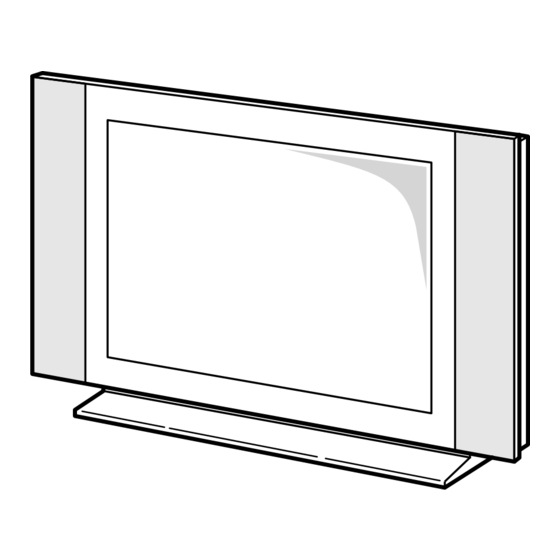
Table of Contents
Advertisement
Quick Links
Advertisement
Table of Contents

Summary of Contents for THOMSON 20LB040S5
- Page 1 20LB040S5 20LB040S5U 23LB040S5 23LB040S5U U se r m a nu a l...
-
Page 3: Table Of Contents
Contents Chapter 1: Getting started Chapter 4: Other information Important information ..............2 Sockets ....................15 Safety ....................2 Connecting headphones ..............15 LCD panel....................2 Connecting a video recorder ............15 Care ....................2 Switching on ..................3 Remote control TV functions ............4 O Using the remote control for other equipment......5 Programming the remote control..........5 Chapter 2: Channel set-up Initial set-up ..................6... -
Page 4: Chapter 1: Getting Started
THOMSON disclaims any liability if the TV set is not used in accordance with this manual. Unplug the TV set immediately if you notice it giving off a smell of burning or smoke.You must never, under any circumstances,... -
Page 5: Switching On
Getting started Switching on Follow the instructions on this page on how to switch on your TV set and the remote control before going on to following pages describing how to use the remote control and the channel set-up procedure. Insert two LR03 or AAA batteries in the remote control. -
Page 6: Remote Control Tv Functions
Getting started Remote control TV functions Most of your television’s functions are available via the menus that appear on the screen.The remote control supplied with your set can be used to navigate through the menus and to configure all the general settings.The remote control and its functions may vary depending on the model of television.The rest of this page contains the description of the most comprehensive remote control. -
Page 7: O Using The Remote Control For Other Equipment
Getting started O O Using the remote control for other equipment The remote control supplied with your television may vary depending on the model you have chosen. Some remote controls can be used for other equipment, such as video recorders or DVD players.This page provides information concerning the remote control’s use with some of these other types of equipment. -
Page 8: Chapter 2: Channel Set-Up
Chapter 2 Channel set-up Initial set-up Initial set-up involves selecting all the settings required to be able to AUTO. INSTALLATION search for and store all the channels you can receive. Make sure that the television is switched on and follow all the steps in Return turn specified on this page. -
Page 9: Naming Or Renaming Channels
Channel set-up Naming or renaming channels The Select PR line is selected. Display the number of the channel whose name you want to change using the PR+/PR- buttons. The relevant channel appears. Select the PR name option and press the button to place the cursor on the first character. -
Page 10: Chapter 3: Operation
Chapter 3 Operation General operation Switching the television set on or to standby To switch the TV set on, press the B button located on the front of the set. Standby mode Press the B button on the remote control or on the appliance.The TV set remains powered up, but with low energy consumption. -
Page 11: O Adjusting The Sound
Operation O Adjusting the sound Display the OVERVIEW menu by pressing the button. Select the Sound option and press to confirm. MENU The SOUND menu appears with the following options: SOUND Equaliser : this option gives access to the graphic equaliser (see below). Sound type : this option is used to select the appropriate sound type. -
Page 12: Adjusting The Picture
Operation Adjusting the picture The PICTURE menu can be used to adjust the current settings, to apply preset settings and define your own preferred settings. Display the OVERVIEW menu by pressing the button. MENU Select the Picture option and press to confirm. -
Page 13: Setting The Time
Operation Setting the time The TIME menu can be used to set the time on the TV set and program the automatic sleep timer or wake-up timer functions. Display the OVERVIEW menu by pressing the button. Select the Time option and press to confirm. -
Page 14: Parental Control
Operation Parental control The parental control functions allow you to limit your children’s access to the television.You can do this by locking the buttons on your TV set, thereby barring access to certain channels and/or AV programmes (except CMP and VGA).These functions are protected using a PIN code. -
Page 15: Teletext
Operation Teletext The Teletext service is available in many countries under a variety of names (TOP Text, Fastext, FLOF text,Videotext). It is provided as a free service by television broadcasters.This service provides a real wealth of information, available at any time, on weather, sports results, news, games, etc.The information is presented in pages or organised in topics specified in colour on the screen and you can access this information by simply pressing the buttons of the relevant colour on the remote control. -
Page 16: Other Teletext Functions
Operation Other Teletext functions Newsflash When a newsflash is detected, MIX is replaced by N in the navigation bar. Press the blue button to display the newsflash. In the case of an update, the Teletext function is enabled and displays the new information. This function is disabled if the TV set enters standby mode or is switched off. -
Page 17: Sockets
Chapter 4 Other information Sockets AV1 peritel socket (input-output) on back of TV set (towards the right). Use this to connect up a VCR or camcorder (VHS, S-VHS, 8mm, or Hi 8), a decoder, a satellite receiver, a DVD player, a videogame console, or any appliance providing a RGB signal. - Page 18 Codes AIWA 2053, 2061, 2062, 2065, 2072, 2074, 2089, 2094, 2095, 2106, 2107, 2110 GOLDSTAR 2012, 2043, 2065, 2072, 2106, 2107, 2110, 2112, 2114, 2167 AKAI 2021, 2022, 2033, 2034, 2049, 2050, 2054, 2068 GOODMANS 2009, 2012, 2024, 2026, 2048, 2065, 2068 2074, 2090, 2095, 2106, 2107, 2110, 2115, 2150 2072, 2081, 2086, 2087, 2088, 2094, 2173 AKURA...
- Page 19 TELETECH 2081, 2087 PORTLAND 2009, 2068, 2087 TENSAI 2056, 2065, 2066, 2072, 2081, 2106 PRINZ 2065 THOMSON 2000, 2001, 2063, 2074, 2091, 2098, 2099 PROFEX 2056 2105, 2109, 2111, 2118, 2159, 2162 PROFI-TRONIC 2086 THORN 2011, 2029, 2031, 2072, 2074, 2082, 2111, 2118, 2166...
- Page 20 EFC030 - LCD Model and serial number THOMSON Multimedia Sales Europe 46, quai A. Le Gallo 92648 Boulogne Cedex FRANCE 322 019 464 RCS NANTERRE http://www.thomson-europe.com 50105690 © Copyright THOMSON 2005 Dealer's address...












