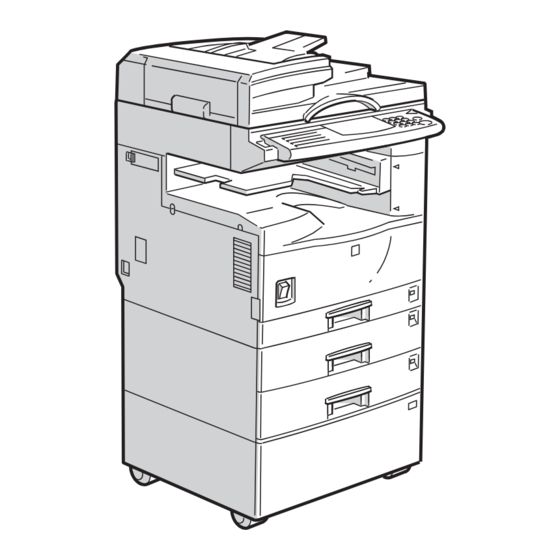
Table of Contents

Summary of Contents for Ricoh 185
- Page 1 FAX Option Type 185 OPERATING INSTRUCTIONS FACSIMILE REFERENCE (option) Read this manual carefully before you use this manual and keep it handy for future reference. For safety, please follow the instructions in this manual.
- Page 2 Printed in Japan UE USA A891-8607...
- Page 3 Available Options • Fax Function Upgrade (Fax Function Upgrade Type 185) • Expansion Memory (32 MB: DIMM) • PC-FAX Expander (PC-FAX Expander Type 185) • Handset (Handset Type 100) Supply • Marker Ink (Marker Type 30 is recommended for the best performance.)
- Page 5 NOTICE R CAUTION: Use of controls, adjustments or performance of procedures other than those specified herein may result in hazardous radiation exposure. Shielded interconnect cables must be employed with this equipment to ensure compliance with the pertinent RF emission limits governing this device. Although this equipment can use either loop disconnect or DTMF signalling, only the performance of the DTMF signalling is subject to regulatory require- ments for correct operation.
- Page 6 - ENERGY SAVING INFORMATION As an Energy Star Partner, we have determined that this fax model meets Ener- gy Star guidelines for energy efficiency. This product was designed to reduce the environmental impact associated with fax equipment. This is accomplished by means of energy saving features such as Low Power mode.
- Page 7 This page is intentionally blank.
- Page 8 FUNCTION MAP...
-
Page 10: Table Of Contents
TABLE OF CONTENTS 1. Getting Started GUIDE TO COMPONENTS ................ 1 Front View ..................... 1 Rear View...................... 3 OPERATION PANEL .................. 4 STARTING THE MACHINE ................ 6 Turning On The Power.................. 6 Turning Off The Power.................. 7 SWITCHING BETWEEN COPY MODE AND FAX MODE ......8 READING THE DISPLAY ................ - Page 11 CANCELING AN IMMEDIATE TRANSMISSION ........34 Canceling a Transmission Before You Have Pressed Start......34 Canceling a Transmission After You Have Pressed the Start Key ..... 34 SCAN SETTINGS ..................35 Resolution ....................35 Original Type....................36 Image Density (Contrast) ................36 Mixing Scan Settings in a Multiple Page Original........
- Page 12 When There is No Paper of the Correct Size..........59 Having Incoming Messages Printed on Paper From the Bypass Tray..62 4. Advanced Transmission Features OVERVIEW ....................63 Overview ..................... 63 SEND LATER.................... 64 CONFIDENTIAL TRANSMISSION ............66 PERSONAL CODE TRANSMISSION............68 SENDING AN AUTO DOCUMENT ............
- Page 13 6. Troubleshooting WHEN TONER RUNS OUT ..............107 ERROR MESSAGES AND THEIR MEANINGS ........108 SOLVING PROBLEMS ................109 INDICATORS ..................111 When the Receive File Indicator is Lit or Flashing ........111 When the Confidential File Indicator i is Lit ......... 112 When the {Fax} key is Lit in Red...............
- Page 14 Authorized Reception................167 Forwarding ....................171 ECM ......................178 Transfer Report ..................179 G3 Analog Line ..................180 Date/Time....................182 Summer Time.................... 183 Changing the User Parameters..............184 Paper Feed Selection................190 RDS (Remote Diagnostic System)............190 8. Entering Text ENTERING AND MODIFYING TEXT............
-
Page 15: Getting Started
1. Getting Started GUIDE TO COMPONENTS Front View Document Feeder (ADF) / Platen Internal Tray Cover Usually received fax messages are print- ed to the Internal Tray. Other tray can This holds up to 50 sheets which are fed also be selected for other prints or copies. at a time. - Page 16 Getting Started Note If the Operation switch is on and there is still no power, turn on the Main Power switch. If you leave the Main Power off for more than about an hour, all files in memory are lost. Optional Handset This permits voice communication.
-
Page 17: Rear View
GUIDE TO COMPONENTS Rear View Bypass Tray Select this tray to use non-standard size paper. See “HOW TO SET AN ORIGINAL” in the Copy Reference. Analog Line Connector Optional Handset/External Tele- phone connector... -
Page 18: Operation Panel
Getting Started OPERATION PANEL Communicating Indicator LCD display Lights during transmission or reception. This guides you through tasks and informs you of the machine status. Messages ap- { { { { User Tools/Counter} } } } key pear here. Press to enter User Tools mode. These tools { { { { Speed Dial} } } } key allow you to customize the default settings. - Page 19 OPERATION PANEL { { { { Pause/Redial} } } } key Quick Dial keys Use to dial numbers at a single touch or to en- Pause: ter letters and symbols. Also use for Group Inserts a pause when you are dialing or stor- Dial, Keystroke and Program features.
-
Page 20: Starting The Machine
Getting Started STARTING THE MACHINE To start the machine, turn on the op- Turn on the operation switch to eration switch. make the On indicator light up. Note The panel display will come on. This machine automatically enters Energy Saver mode or turns itself off if you do not use the machine for a while. -
Page 21: Turning Off The Power
STARTING THE MACHINE Turning Off The Power Turn off the operation switch to make the On indicator go off. Important Before you unplug the power cord, make sure that the re- maining memory space indi- cates 100 % on the display for facsimile mode. -
Page 22: Switching Between Copy Mode And Fax Mode
Getting Started SWITCHING BETWEEN COPY MODE AND FAX MODE You can use this machine both as a fax machine and a copier. Ordinarily when you turn on the power switch, the Copy screen is shown and you are ready to make copies. -
Page 23: Reading The Display
READING THE DISPLAY READING THE DISPLAY The display tells you the machine sta- • If you have set an original and tus and guides you through opera- are in the sending process, re- tions. move the original. • If you have not set an original Note and are in the sending process, Functions that have been selected... - Page 24 Getting Started Instructions and Requests Questions Selections Status...
-
Page 25: Useful Functions
USEFUL FUNCTIONS USEFUL FUNCTIONS personal code. This prevents unau- Automatic Power Reception thorized people from sending fax messages and can be used to track Fax Function machine use by giving a personal code to each user. This machine can be set to shut down automatically if nobody has used the Note machine for a while. - Page 26 Getting Started tion (K), the image will be sent rotat- ed by 90°. Providing the receiver has A4/LT or A5/HLT lengthwise paper (L), the message will be printed the same size as the original. Limitation The Parallel Memory Transmis- sion feature is not available when using this feature.
-
Page 27: Acceptable Types Of Originals
ACCEPTABLE TYPES OF ORIGINALS ACCEPTABLE TYPES OF ORIGINALS Make sure your originals are completely dry before setting them in the machine. Originals containing wet ink or correcting fluid will mark the exposure glass and resulting image will be affected. Acceptable Original Sizes Where original is Acceptable origi- Maximum number... -
Page 28: Original Sizes Difficult To Detect
Getting Started Original Sizes Difficult to Detect The machine finds it difficult to detect the size of the following kinds of origi- nals. If this happens, the receiving machine may not select print paper of the cor- rect size. ⇒ P.16 “If the Machine Cannot Detect the Size of Your Original” •... -
Page 29: Paper Size And Scanned Area
ACCEPTABLE TYPES OF ORIGINALS Paper Size and Scanned Area Exposure glass Reference position Horizontal size Maximum Scanning area (297x420mm) 11"x17" (279x432mm) CP01AEE0 Document Feeder (ADF) Horizontal size Maximum Scanning area (11.7"x47") / (297x1200mm) THYS930E Limitation There may be a difference in the size of the image when it is printed at the des- tination. - Page 30 Getting Started • When you set an original on the exposure glass, it is detected as the follow- ing table. If you select Irregular Scan Area, lengths up to 17” are possible. Length ∼ "12.50 "12.50 ∼ "13.50 "13.50 ∼ width ∼...
-
Page 31: How To Set An Original
HOW TO SET AN ORIGINAL HOW TO SET AN ORIGINAL In this manual an original can mean a single or multiple page document. You can set your originals either in the Document Feeder (ADF) or on the exposure glass. Some types of originals are unsuitable for the Document Feeder (ADF) so they must be set on the exposure glass. -
Page 32: Setting A Single Original On The Exposure Glass
Getting Started - How to set A4, B4, A3, LT, LG and DLT size originals - How to set A5, HLT and B5 size originals Limitation A5/HLT size on the exposure glass is detected in LT. Setting a Single Original on the Exposure Glass Set originals that cannot be placed in the Document Feeder (ADF) such as a book... -
Page 33: Setting Originals In The Document Feeder (Adf)
HOW TO SET AN ORIGINAL Do not open the Document Feeder Note (ADF) while it is scanning the orig- If you do not raise the Docu- inals. Otherwise, document will be ment Feeder (ADF) by at least jammed. 30 degrees, the original size will not be detected. - Page 34 Getting Started This page is intentionally blank.
-
Page 35: Sending A Fax Message
2. Sending a Fax Message OVERVIEW Overview The basic procedure to send a fax message is: Make sure the Fax indicator is lit Set your original Dial the number Press {Start} The rest of this section describes these steps and the various features that are available in more detail. -
Page 36: Memory Transmission
Sending a Fax Message MEMORY TRANSMISSION In Memory Transmission mode, after Maximum number of destinations you press the {Start} key, the machine per Memory Transmission: 232 doesn't dial the destination until all Combined total number of desti- pages of your fax message have nations that can be stored: 500 scanned into memory (in contrast The number of pages that you can... - Page 37 MEMORY TRANSMISSION Document Feeder (ADF). After er destination. Repeat this step you place the last page on the for all destinations. exposure glass, you have 60 sec- onds to insert the remaining pages in the Document Feeder (ADF). Note that you cannot set pages If you make a mistake, press the on the exposure glass after you {Clear/Stop} key and enter the cor-...
- Page 38 Sending a Fax Message After transmission, the machine will return to standby mode. - Automatic Redial If a fax message could not be trans- mitted because the line was busy or an error occurred during transmis- sion, redialing is done 1 times at 10 minutes intervals (these figures vary according to which country you are - Checking the Transmission...
- Page 39 MEMORY TRANSMISSION LIST OF FILES IN MEMORY (PRINT Note TX FILE LIST)” By default Batch Transmission is switched on. You can switch it on or off with the User Parameters. ⇒ P.184 “Changing the User Parame- - If Memory Runs Out While ters”...
-
Page 40: Memory Storage Report
Sending a Fax Message Limitation Memory Storage Report Standard Memory Transmission is used instead of Parallel Memory This report is printed after an original Transmission in the following cas- is stored in memory. It helps you re- view the contents and the destina- •... -
Page 41: Communication Failure Report
MEMORY TRANSMISSION Communication Failure Report This report is only printed if the Transmission Result Report is turned off and a message could not be suc- cessfully transmitted with Memory Transmission. Use it to keep a record of failed transmissions so you can send them again. -
Page 42: Canceling A Memory Transmission
Sending a Fax Message CANCELING A MEMORY TRANSMISSION Press [Info.]. Canceling a Transmission While the Original Is Being Scanned in Press the { { { { Clear/Stop} } } } key. The Information menu is shown. Enter “Check/Cancel Files” function number with the number keys. - Page 43 CANCELING A MEMORY TRANSMISSION Press [Yes]. The file is erased. Press [Exit]. Note To delete another file, repeat steps 3 and 4. Press [Exit].
-
Page 44: Immediate Transmission
Sending a Fax Message IMMEDIATE TRANSMISSION Parameters. ⇒ P.184 “Changing the With Immediate Transmission, when you press the {Start} key, the fax User Parameters” number is dialed straight away (i.e. Check that the Immediate Trans- immediately). message mission indicator is lit. scanned and transmitted page by page without being stored in memo- ry. -
Page 45: Transmission Result Report (Immediate Transmission)
IMMEDIATE TRANSMISSION line problem), the following display Press the { { { { Start} } } } key. will appear. You have two options: • To have the machine redial and try and send the message by Memory Transmission, press [Memory TX]. All originals will be scanned into memory then redialing will begin. -
Page 46: On-Hook Dial
Sending a Fax Message Note Dial. You can switch this report on or off with the User Parameters. ⇒ P.184 “Changing the User Parameters” On-hook Dial The machine immediately dials the destination. If you make a mistake, press the {On Hook dial} or {Clear This is just like using the external tele- Modes} key and return to step 2. - Page 47 IMMEDIATE TRANSMISSION After transmission the machine Limitation will return to standby mode. The result of the transmission with manual dial is not mentioned in the Transmission Result Report (Immediate Transmission). In energy saving mode, you may hear no sound for a few seconds af- ter picking up the external tele- phone.
-
Page 48: Canceling An Immediate Transmission
Sending a Fax Message CANCELING AN IMMEDIATE TRANSMISSION Note Canceling a Transmission If the transmission finishes Before You Have Pressed Start while you are carrying out this procedure, it will not be can- Use this procedure to cancel a trans- celed. -
Page 49: Scan Settings
SCAN SETTINGS SCAN SETTINGS You may wish to send many different quire greater clarity. This resolu- types of fax message. Some of these tion is twice as fine as Standard. may be difficult to reproduce at the Super Fine (Optional Expansion Mem- other end. -
Page 50: Original Type
Sending a Fax Message Note Press the Resolution key to switch between resolutions. The If you select Text·Photo or Photo, indicators above the key show the the transmission will take longer current selection. than when Text is selected. If you send a fax message with Text·Photo or Photo and the back- ground of the received image is dirty, reduce the density setting... -
Page 51: Mixing Scan Settings In A Multiple
SCAN SETTINGS ty yourself, use Manual Image Densi- Mixing Scan Settings in a Multiple Page Original Auto Image Density When sending an original consisting The machine automatically selects an of several pages, you can select differ- image density which is the most ap- ent Image Density, Resolution and propriate for the original. - Page 52 Sending a Fax Message When Setting Originals in the Document Feeder (ADF) Check the pages you wish to change the setting. Select the Image Density, Resolu- tion and Original Type before the next page is scanned.
-
Page 53: Dialing
DIALING DIALING There are three main ways to dial a Reference number: P.17 “HOW TO SET AN ORIGI- NAL” Number keys: Enter numbers directly using the P.35 “SCAN SETTINGS” key pad on the right side of the op- Enter the fax number with the eration panel. - Page 54 Sending a Fax Message original data). Therefore, you cannot Pause program more than 100 numbers with the number Keys for the follow- Press the {Pause/Redial} key when di- ing: aling or storing a number to insert • Destinations specified in a Memo- about a two-second pause.
-
Page 55: Quick Dials
DIALING Additionally, you can store a name Chain Dial that will appear on the display when- ever you press that Quick Dial. This allows you to compose a tele- phone number from various parts, Note some of which may be stored in To check the contents of the Quick Quick Dials or Speed Dials and some dial, print the list. -
Page 56: Speed Dials
Sending a Fax Message display. Otherwise, the fax num- Press the { { { { Speed Dial} } } } key. ber is shown. Note If you make a mistake, press the {Clear/Stop} key and try again. If you wish to dial another des- tination, press [Add] and dial an- other fax number. - Page 57 DIALING Preparation Enter the search letter by pressing one of the Quick Dial keys (A to To use the telephone directory, you need to register a search letter when you program Speed Dials. ⇒ P.128 “Registering Speed Dials” Limitation Speed Dial codes cannot...
-
Page 58: Groups
Sending a Fax Message Press the Quick Dial key in which Groups the Group is programmed. If you frequently send the same mes- sage to more than one place, program these numbers into a Group. Then you can send the messages to all the destinations in that Group with just a few keystrokes. - Page 59 DIALING • Destinations dialed by Redi- Press the { { { { Pause/Redial} } } } key. al (regarded as already mem- orized) • Any destinations after the first number if multiple des- tinations were dialed. Do not dial any digits before you press the Redial key.
-
Page 60: Transmission Features
Sending a Fax Message TRANSMISSION FEATURES the home setting is on. In this case, Stamp Stamp can easily be turned off for any single transmission by press- ing the {Stamp} key. ⇒ P.184 When sending a fax message using the Document Feeder (ADF), the ma- “Changing the User Parameters”... - Page 61 TRANSMISSION FEATURES Preparation Press the User Function key as- signed with the F Code feature. You need to assign the F Code fea- ture to a User Function key before- hand. You cannot use Chain Dial with this feature. You cannot select this function when carrying out standard Confi- dential Transmission Note...
-
Page 62: F Code (Sid)
Sending a Fax Message F Code (SID) There are times when you may wish to use a password when sending con- fidential faxes with the F Code fea- ture. Limitation You can enter a password up to 20 digits long. Note Messages you send using this fea- ture are marked “SID”... -
Page 63: Receiving A Fax Message
3. Receiving a Fax Message IMMEDIATE RECEPTION Each page of a received fax message is ate Reception, any further reception printed as soon as it is received. This becomes impossible and the current method is used for standard fax mes- communication is terminated. -
Page 64: Memory Reception
Receiving a Fax Message MEMORY RECEPTION The machine waits until all pages of machine can no longer receive the the message have been received into current fax message and stops memory before printing the message. communicating. Receiver (your machine) Sender ND1X00E3 This method is used with the follow- ing features:... -
Page 65: Substitute Reception
Substitute Reception Substitute Reception If any of the conditions listed below ory, the machine can be programmed are met, the machine automatically to only use Substitute Reception for switches to Memory Reception mode messages that arrive with RTI/CSI and stores messages in memory in- identification. - Page 66 Receiving a Fax Message Important If a sender has not programmed their RTI or CSI, the machine may reject an important fax message. We recommend that you ask im- portant senders to register an RTI or CSI in advance. - Free The machine switches to Substitute Reception regardless of whether or not the sender has programmed their...
-
Page 67: Selecting The Reception Mode
SELECTING THE RECEPTION MODE SELECTING THE RECEPTION MODE this function. ⇒ P.149 “ASSIGNING There are two ways you can set up your machine to handle incoming USER FUNCTION KEYS” calls: When the machine rings, pick up • Fax mode the handset. •... -
Page 68: Reception Functions
Receiving a Fax Message RECEPTION FUNCTIONS Make sure that the machine is in ID Reception Facsimile mode and the standby display is shown. Then enter the If you wish to limit reception of mes- fax number. sages to those from machines of the same make and with the same Polling ID, contact your service representa- tive to turn this feature on. -
Page 69: F Code (Pwd)
RECEPTION FUNCTIONS It allows you to receive messages sent Enter the function number for in the JBIG format. Polling Reception on the number keys. Limitation If ECM is turned off, JBIG Recep- tion is not available. Note If you can't see the function number, search for it using the [↑... -
Page 70: Printing Functions
Receiving a Fax Message PRINTING FUNCTIONS er correctly when you file received Print Completion Beep messages. By default, the machine beeps to let you know when a received message has been printed. Note You can alter the volume of the beep or turn it off completely (set the volume at minimum). -
Page 71: Image Rotation
PRINTING FUNCTIONS × 5.5 “ K messages are • Two 8 Image Rotation printed side by side on a sheet of × 11” L. If you have installed paper in the cas- sette sideways K, incoming fax mes- sages will be rotated automatically to fit on the paper. -
Page 72: Reverse Order Printing
Receiving a Fax Message L paper is loaded, this feature splits ing the message from the last page the received message if the excess received. By default, this feature is length is about 0.79” or more, and re- turned off but you can turn it on with the Initial Setup RX. -
Page 73: Tsi Print
PRINTING FUNCTIONS not programmed their TTI, you will Note not be able to identify them. Howev- By default this feature is turned er, if you turn this feature on, the off. Switch it on with the User Pa- sender's RTI P.156 “RTI/TTI” or CSI rameters. - Page 74 Receiving a Fax Message Image Rotation Half of the page is blank Page Reduction Received Image Size 11x17" 8.5x14" 8.5x11" F/F4 8.5x14" 8.5x11" F/F4 8.5x11" 11x17" 8.5x5.5" 11x17" 8.5x14" 11x17" 8.5x11" 8.5x11" 8.5x11" F/F4 8.5x11" F/F4 8.5x11" 8.5x11" 8.5x14" 8.5x11" F/F4 8.5x14"...
- Page 75 PRINTING FUNCTIONS Note Widths that this machine can receive are A4, B4, LT, LG, and A3. Any mes- sages narrower than A4 or LT are sent as A4 or LT width with the length un- changed. Reference P.57 “Page Separation and Length Reduction (not available in some countries)” P.58 “Page Reduction”...
-
Page 76: Having Incoming Messages Printed On Paper From The Bypass Tray
Receiving a Fax Message If you use this feature, Image Rota- Having Incoming Messages tion is not possible. Printed on Paper From the Bypass Tray You can have messages sent from Specified Senders printed on paper from the Bypass Tray. This is useful if you need messages printed on a size of paper not stocked in the paper cas- sette(s). -
Page 77: Advanced Transmission Features
4. Advanced Transmission Features OVERVIEW Overview This feature describes various options that you can choose when sending a fax message. The selections you make will only apply to the current fax message. -
Page 78: Send Later
Advanced Transmission Features SEND LATER Using this feature, you can instruct Press [Mode]. the machine to delay transmission of your fax message until a later time which you specify. This allows you to take advantage of off-peak telephone charges without having to be by the machine at the time. - Page 79 SEND LATER Press [OK]. The Transmission Mode menu is shown on the display. A check mark is added to Send Later. Press [Exit]. The initial display is shown. Note “Send Later” is shown on the display. If you set up another advanced transmission function (except Polling...
-
Page 80: Confidential Transmission
Advanced Transmission Features CONFIDENTIAL TRANSMISSION If you do not want your message to be Note picked up casually at the other end, An ID can be any 4 digit number use this feature. The message will be except 0000. stored in memory at the other end and will not be printed until an ID is Set your original and select any entered. - Page 81 CONFIDENTIAL TRANSMISSION Note Press [Exit]. To cancel the Confidential Transmission, press [Cancel]. Transmission Mode menu is shown on the dis- play. Override ID A Press the 0 0 0 0 or 1 1 1 1 keys to turn Override ID on. The initial display is shown.
-
Page 82: Personal Code Transmission
Advanced Transmission Features PERSONAL CODE TRANSMISSION Personal Codes allow you to keep Enter a personal code (8-digit track of machine usage (e.g., for bill- number) with the number keys. ing purposes). If everybody uses a Personal Code when they use the fax machine, the codes or the names pro- grammed for the codes will be print- ed in the TCR and other reports. - Page 83 PERSONAL CODE TRANSMISSION Note “Personal Code” is shown on the display. If you set up anoth- er advanced transmission func- tion (except Polling Reception), “Others” is displayed. Dial and press the { { { { Start} } } } key.
-
Page 84: Sending An Auto Document
Advanced Transmission Features SENDING AN AUTO DOCUMENT If you often have to send a particular You can print an Auto Document page to people (e.g., a map, a stan- or a summary of Auto Documents currently stored in memory. ⇒ dard attachment or a set of instruc- tions), store it as an Auto Document P.143 “REPORTS/LISTS”... - Page 85 SENDING AN AUTO DOCUMENT To cancel the Auto Document, press [Cancel]. The Transmis- sion Mode menu is shown. If you are sending just the Auto Document, press [#]. If you wish to send it along with another orig- inal, press [OK]. The Transmission Mode menu is redisplayed.
-
Page 86: Book Fax
Advanced Transmission Features BOOK FAX Use to send book originals from the Enter the “Book Fax” function exposure glass. Pages are scanned in number with the number keys. the order shown below. Note that depending on the paper siz- es available on the destination ma- chine, the message may be reduced when printed at the other end. - Page 87 BOOK FAX The Transmission Mode menu is shown. A check mark is added to “Book Fax”. Press [Exit]. The initial display is shown. Note “Book Fax” is shown on the dis- play. If you set up another ad- vanced transmission function (except Polling Reception),...
-
Page 88: Choosing The Area To Be Scanned Yourself (Irregular Scan Area)
Advanced Transmission Features CHOOSING THE AREA TO BE SCANNED YOURSELF (IRREGULAR SCAN AREA) Usually the machine automatically Enter the “Irreg. Scan Area” func- detects the size of an original when it tion number with the number is scanned. However, you may wish keys. - Page 89 CHOOSING THE AREA TO BE SCANNED YOURSELF (IRREGULAR SCAN AREA) The initial display is shown. Note “Irreg.Area” is shown on the display. If you set up another advanced transmission function (except Polling Reception), “Others” is displayed. Dial and press the { { { { Start} } } } key.
-
Page 90: Send First
Advanced Transmission Features SEND FIRST Documents you send with Memory Press [Mode]. Transmission are sent in the order they are scanned in. Therefore, if sev- eral messages are queued in memory, the next document you send will not be sent immediately. However, by using this feature you can have your message sent before any other queued messages. - Page 91 SEND FIRST Press [Exit]. The initial display is shown. Note “Send First” is shown on the display. If you set up another advanced transmission function (except Polling Reception), “Others” is displayed. Dial and press the { { { { Start} } } } key.
-
Page 92: Transmission Deadline (Trd)
Advanced Transmission Features TRANSMISSION DEADLINE (TRD) If you have to send an urgent mes- The Transmission Mode menu ap- sage and the line is busy, this feature pears. saves you standing by the machine Enter the “Trans. Deadline” func- and redialing the number. If the mes- tion number with the number sage cannot be sent the first time, the keys. - Page 93 TRANSMISSION DEADLINE (TRD) Press [Exit]. The initial display is shown. Note “TRD” is displayed. If you set up another advanced transmis- sion function (except Polling Reception), “Others” is shown. Dial and press the { { { { Start} } } } key.
-
Page 94: Polling Transmission
Advanced Transmission Features POLLING TRANSMISSION Use Polling Transmission when you Limitation want to leave an original in the ma- Polling Transmission is allowed only chine's memory for others to pick up. if the receiver's machine has the Poll- The message will be sent when the ing Reception feature. - Page 95 POLLING TRANSMISSION Enter the “Polling TX” function Default ID Polling Transmission number with the number keys. A Press the 0 0 0 0 or 1 1 1 1 key to select “Default ID” and press [OK]. Note If the appropriate display is not B Press [S S S S File] and specify shown, press [↑...
-
Page 96: Polling Transmission Clear Report
Advanced Transmission Features B Enter the 4 character Polling ID Press [Exit]. with letter keys/ number keys and the letter (A–F). Note If you make a mistake, press the {Clear/Stop} key and try again. The initial display is shown. 0000 and FFFF is not available. C Press [S S S S File] and specify whether to save the stored orig- inal. - Page 97 POLLING TRANSMISSION By default, a portion of the sent im- age is printed on the report. You can turn this off with the User Pa- rameters. ⇒ P.184 “Changing the User Parameters” You can also check the result of a Polling Transmission with the TCR.
-
Page 98: Polling Reception
Advanced Transmission Features POLLING RECEPTION Use this function if you want to poll a Limitation message from another terminal. You Polling Reception requires that the can also poll documents from many other machine can perform Polling terminals with only one operation Transmission. -
Page 99: Polling Reserve Report
POLLING RECEPTION The Transmission Mode menu is Enter the “Polling RX” function shown. A check mark is added to number with the number keys. Polling Reception. Note To cancel Polling Reception, press [Cancel]. The Transmis- sion Mode menu is shown. Note Press [Exit]. - Page 100 Advanced Transmission Features Note You can also check the result of a Polling Reception with the TCR. By default this report is turned on. Turn it on with the User Parame- ters. ⇒ P.184 “Changing the User Parameters”...
-
Page 101: Transfer Request
TRANSFER REQUEST TRANSFER REQUEST Transfer Request allows fax machines nation, i.e. the machine that that have this feature to automatically receives the Transfer Request. distribute incoming messages onto End Receiver multiple fax destinations. This feature The final destination of the mes- helps you save costs when you send sage, i.e. - Page 102 Advanced Transmission Features Note Enter the “Transfer Request” function number with the num- You cannot enter the numbers ber keys. of the End Receivers directly. The numbers must be stored in Quick Dials, Speed Dials or Groups in the Transfer Sta- tion(s).
-
Page 103: Specifying An End Receiver
TRANSFER REQUEST The following display is shown. Group Dial Enter{q} , {p}, {p} followed by the Group number (2 digits). For example, to choose the number stored in Group 04 in the Transfer Station, enter: {q} {p} {p} {0} Note The numbers of Transfer Sta- tions and End Receivers are dis- played. -
Page 104: Transmission Options
Advanced Transmission Features TRANSMISSION OPTIONS This section describes various fea- of the image when received at the tures that you can switch on and off other end. for any particular transmission by fol- Note lowing the procedure at the end of Program the receiver's name and this section. -
Page 105: Selecting Transmission Options For A Single Transmission
TRANSMISSION OPTIONS be lost when printed at the other Press [Mode]. end. ND1X02E1 Note You can switch this feature on and The Transmission Mode menu ap- off with the User Parameters. The pears. default setting is on. ⇒ P.184 Enter the “Options” function “Changing the User Parameters”... - Page 106 Advanced Transmission Features Note Note The default setting is off. To finish, go to step 14. To cancel the changes, press Press the 0 0 0 0 or 1 1 1 1 key to switch Transmission [Cancel]. closed network on or off. Mode menu is shown.
-
Page 107: Communication Information
5. Communication Information CHECKING AND CANCELING TRANSMISSION FILES Transmission files are originals that Canceling a Transmission have been stored in memory and are awaiting transmission. The features that produce transmission files are Press [Info.]. Memory Transmission, Confidential Transmission, Transfer Request, Poll- ing Reception and Polling Transmis- sion. -
Page 108: Printing A File
Communication Information Press the 0 0 0 0 or 1 1 1 1 key until the file Press [Exit]. you want to delete is shown and press [Delete]. The initial display is shown. Press [Yes]. Printing a File If you wish to check the contents of a fax that is stored in memory and has not been sent yet, use this procedure to print it out. -
Page 109: Checking And Editing A File
CHECKING AND CANCELING TRANSMISSION FILES Press the 0 0 0 0 or 1 1 1 1 key until the file Press [Exit]. you want to print is shown and press [Print]. The initial display is shown. Press the { { { { Start} } } } key. Checking and Editing a File Use this procedure to check or edit destination(s), check options selected... - Page 110 Communication Information Press the 0 0 0 0 or 1 1 1 1 key until the file Changing the Transmission Time you want to print is shown. Then A Enter the “Change Start Time” press [Check]. function number with the number keys.
- Page 111 CHECKING AND CANCELING TRANSMISSION FILES A Enter the “Retransmit ” func- A Enter the “Change Dest.” func- tion number with the number tion number with the number keys. keys. B Press [Yes]. B Change the destination. Note To cancel a destination, press the 0 or 1 key until the des- tination you want to cancel is shown and press the {Clear/...
- Page 112 Communication Information Press [Exit]. The Information menu is shown. Press [Exit]. The initial display is shown.
-
Page 113: Printing A List Of Files In Memory (Print Tx File List)
PRINTING A LIST OF FILES IN MEMORY (PRINT TX FILE LIST) PRINTING A LIST OF FILES IN MEMORY (PRINT TX FILE LIST) Print this list if you wish to find out Note which files are stored in memory and Press [Cancel] to stop printing what their file numbers are. -
Page 114: Checking The Transmission Result (Tx Status)
Communication Information CHECKING THE TRANSMISSION RESULT (TX STATUS) If you wish to find out whether a file Press [↑ ↑ ↑ ↑ Prev.] or [↓ ↓ ↓ ↓ Next] to scroll was sent successfully, you don't have through the list. to always print the TCR. -
Page 115: Checking The Reception Result (Rx Status)
CHECKING THE RECEPTION RESULT (RX STATUS) CHECKING THE RECEPTION RESULT (RX STATUS) This function lets you check up on the Press [↑ ↑ ↑ ↑ Prev.] or [↓ ↓ ↓ ↓ Next] to scroll last 50 messages received without through the messages. having to print the TCR. -
Page 116: Printing A Confidential Message
Communication Information PRINTING A CONFIDENTIAL MESSAGE This feature is designed to prevent Enter the “Print Conf. RX” func- messages being picked up casually by tion number with the number anyone when they are received. If keys. someone sends you a message using Confidential Transmission, stored in memory and not automati-... -
Page 117: Confidential File Report
PRINTING A CONFIDENTIAL MESSAGE dential ID or Personal Confi- dential ID with the other party and try again. Press [Exit]. The initial display is shown. Confidential File Report By default, this report is printed whenever your machine receives a Confidential Message. Note You can turn this report off with the User Parameters. -
Page 118: Printing The Tcr
Communication Information PRINTING THE TCR The TCR (Transaction Confirmation Note Report) contains information about If “Print TCR” is not shown, the communications made by your press [↑ ↑ ↑ ↑ Prev.] or [↓ ↓ ↓ ↓ Next]. machine. By default, it is printed au- tomatically after every 50 communi- Press the 0 0 0 0 or 1 1 1 1 key to select the cations (receptions + transmissions). -
Page 119: Displaying The Memory Status
DISPLAYING THE MEMORY STATUS DISPLAYING THE MEMORY STATUS Use this function to display a summa- The usage is displayed. When ry of current memory usage. Items you have finished, press [OK]. shown are the percentage of free memory space, the number of re- ceived confidential messages, the number of files to be sent, and the number of received messages to be... - Page 120 Communication Information This page is intentionally blank.
-
Page 121: Troubleshooting
6. Troubleshooting WHEN TONER RUNS OUT When the machine has run out of ton- er the D symbol appears on the dis- play. Note that even if there is no toner left you can still send fax mes- sage. Important If you continue receiving and sending faxes after toner runs out, communication will not be possi-... -
Page 122: Error Messages And Their Meanings
Troubleshooting ERROR MESSAGES AND THEIR MEANINGS If there is an error, one of the following messages may appear on the display. It might just flash up briefly, so if you are watching for errors, stay by the machine and check the display. Message Problem and Solution Clear Misfeed(s) -
Page 123: Solving Problems
SOLVING PROBLEMS SOLVING PROBLEMS This table lists some common problems and their solutions. Problem Solution Refer to Image background appears Adjust the scan density. P.36 “Image Density (Con- dirty when received at the trast)” other end. Printed or sent image con- The Document Feeder tains spots. - Page 124 Troubleshooting You cannot add any desti- 100 (with Fax Function Up- P.39 “Restrictions When Di- nation in Group though it grade it is 1000) destination aling with the Number Keys” does not reach the maxi- has been programmed mum number. with the number keys.
-
Page 125: Indicators
INDICATORS INDICATORS When the Receive File Indicator is Lit or Flashing If the Receive File indicator is lit, a message has been received but could not be printed for some reason. The message was stored in memory (Substitute Recep- tion). When you solve the problem, the message will be automatically printed out. -
Page 126: When The Confidential File Indicator I Is Lit
Troubleshooting When the Confidential File Indicator i i is Lit If this indicator is lit, a message has been received into memory with Confiden- tial Reception. You need to print it out manually. ⇒ P.102 “PRINTING A CON- FIDENTIAL MESSAGE” When the { { { { Fax} } } } key is Lit in Red If this key is lit, refer to the table below and take the appropriate action. -
Page 127: When An Error Report Is Printed
WHEN AN ERROR REPORT IS PRINTED WHEN AN ERROR REPORT IS PRINTED An error report is printed when a message could not be successfully sent or re- ceived. Possible causes include a problem with your machine or the receiver's, noise on the telephone line etc. -
Page 128: When Power Is Turned Off Or Fails
Troubleshooting WHEN POWER IS TURNED OFF OR FAILS Even if the main power switch is turned off, the contents of the machine's mem- ory (programmed numbers etc.) will not be lost. However, if power is lost for more than 1 hour through the main power switch being turned off, a power cut or the power cable being removed, memory contents will be lost. -
Page 129: Facsimile User Tools
7. Facsimile User Tools ACCESSING THE USER TOOLS The User Tools allow you to program various ID codes, monitor volume, the machine with your identification, date and time, number of docu- store frequently used numbers and ments transmitted/received settings, and customize the default Preparation settings to match your needs. -
Page 130: Exiting User Tool Mode
Facsimile User Tools Enter the number of the “Fax”. Exiting User Tool mode When you have made your chang- es and pressed [OK], press the { { { { Us- er Tools/Counter} } } } key to return to The Facsimile User Tool main standby mode. -
Page 131: Register/Delete Menu
REGISTER/DELETE MENU REGISTER/DELETE MENU Note Registering Quick Dials If the standby display is not shown, press the {Fax} key. To save time, you can program a fax number that you use often into a Press the { { { { User Tools/Counter} } } } key. Quick Dial key. - Page 132 Facsimile User Tools Note Note If you press a wrong key, press If a destination name is al- [PrevMenu] then try again. ready registered this Quick Dial key, the name is You can press [Status] to see shown on the display. If you which Quick Dial keys have wish to change this name, been programmed.
-
Page 133: Deleting Quick Dials
REGISTER/DELETE MENU E Enter the feature number for The display shown in step 6 ap- pears again. “TTI Print” using the number keys. Press the { { { { User Tools/Counter} } } } key. F Select TTI1 or TTI2 using the 0 0 0 0 or 1 1 1 1 key. -
Page 134: Quick Dial Key And Function Key Label (Dial Label)
Facsimile User Tools You can press [Status] to see Enter the number of the “Fax” Quick Dial keys that have been mode. already programmed. The Facsimile User Tool main menu appears. Reference For how to use the System User Tools, refer to the System Set- Press [Yes]. - Page 135 REGISTER/DELETE MENU names of functions assigned to User Function keys. Limitation Print the template on A4 label pa- per that can be peeled and stuck on the operation panel. Note You can print the template from the Bypass Tray. You can choose whether to print on transparent or non-transparent label paper with the User Parame- ters.
- Page 136 Facsimile User Tools Non-transparent label paper Quick Dial key number Destination name Group name (G) Program name (P) Programmed contents of User Function keys...
- Page 137 REGISTER/DELETE MENU Transparent label paper Quick Dial key number Destination name Group name (G) Program name (P) Programmed contents of User Function keys...
-
Page 138: Registering Groups
Facsimile User Tools is used. You can register up to 100 Registering Groups destinations for all the Groups. If you register a Group with the If you send the same message to sev- number keys when a file is waiting eral destinations at the same time on a to be transmitted, a message is regular basis, program these destina-... - Page 139 REGISTER/DELETE MENU Enter the number of the Fax. Enter the first fax number then press [Add] before you enter the next. The Facsimile User Tool main menu appears. Note Reference Enter a destination in any of the For how to use the System User following three ways: Tools, refer to the System Set- tings manual.
-
Page 140: Deleting Groups
Facsimile User Tools Press [Other]. Press the Quick Dial key in which you want to register the Group. Enter the function number for “Group Name” using the number keys. Press [OK], then [Exit]. Press [OK] to register the Group. Enter the Group name. Note If the Group name is already registered, it is shown on the... - Page 141 REGISTER/DELETE MENU Limitation Enter the function number for “Delete Group Dial” using the When a registered Group is being number keys. used for a Memory Transmission on standby, the message “This des- tination is in use for standby trans- mission file. Please modify/delete after transmission.”...
-
Page 142: Registering Speed Dials
Facsimile User Tools The Group is deleted. destination is in use for standby transmission file. Please modify/delete after is shown and you transmission” cannot change the destination for this Quick Dial. You can specify codes 00 to 99. If you install Fax Function Up- grade (option), you can register up to 1,000 numbers in Speed Dials. - Page 143 REGISTER/DELETE MENU Stop} key and enter another Enter the function number for “ number. Reg. Speed Dial” using the num- You cannot omit the fax num- ber keys. ber. Be sure to register it. Registering the destination name A Press [Name]. Enter the Speed Dial code you B Enter the destination name.
- Page 144 Facsimile User Tools B Select Label Insertion on or off B Select TTI1 or TTI2 using the using the 0 0 0 0 or 1 1 1 1 key. 0 0 0 0 or 1 1 1 1 key. C Press [OK]. C Press [OK].
-
Page 145: Deleting Speed Dials
REGISTER/DELETE MENU Reference Deleting Speed Dials For how to use the System User Tools, refer to the System Set- Use this procedure to delete any tings manual. Speed Dials you are not using any- more. Enter the function number for “Register/Delete”... -
Page 146: Storing Keystroke Programs
Facsimile User Tools Personal Code transmission, Auto Note Document, Book Fax, Send First, If you press [No], the Speed Dial Irregular Scan Area, Transmission is not deleted and the display Deadline, Polling Transmission, shown in 6 appears again. Polling Reception, Transfer Re- quest, and optional functions Press [Yes]. - Page 147 REGISTER/DELETE MENU You can press [Status] to see Press the { { { { User Tools/Counter} } } } key. Quick Dial keys with Keystroke Programs already in them. Enter the number of the “Fax”. Press [Feature]. The Facsimile User Tool main menu appears.
- Page 148 Facsimile User Tools • Enter the function number Press [OK] for Send Later using the The function and program name number keys. are shown on the display. ⇒ • Set Send Later P.64 “SEND LATER”. Press [OK]. If a program is already stored in The program is stored.
-
Page 149: Deleting A Keystroke Program
REGISTER/DELETE MENU Note Press the Quick Dial key pro- grammed with the Keystroke Pro- If the standby display is not shown, press the {Fax} key. gram. Press the { { { { User Tools/Counter} } } } key. In this example, the fax number and program name “Send Later”... -
Page 150: Registering Auto Documents
Facsimile User Tools Note Registering Auto Documents If you make a mistake, press [No] and the correct key. If you find that you often have to send You can press [Status] to see the a particular page to people (e.g., a Keystroke Programs currently map, a standard attachment, or a set programmed. - Page 151 REGISTER/DELETE MENU Make sure that the machine is in Enter the number of the Auto Facsimile mode and the standby Document you want to register display is shown. using the number keys. Note Note If the standby display is not If you make a mistake with the shown, press the {Fax} key.
-
Page 152: Deleting An Auto Document
Facsimile User Tools Stop} key and enter another When the original has been com- name. pletely scanned in, press [Exit]. Reference The Auto Document is stored. The display shown in step 6 appears P.191 “Entering Text” again. Press [OK]. Press the { { { { User Tools/Counter} } } } key. Note If you are storing a standard Auto Document list... -
Page 153: Registering Irregular Area
REGISTER/DELETE MENU Enter the number of the “Fax”. Press [Yes]. The Facsimile User Tool main menu appears. Reference For how to use the System User Tools, refer to the System Set- Note tings manual. If you press [No], the document Enter the function number for is not deleted and the display “Register/Delete”... - Page 154 Facsimile User Tools To change an existing Irregular Scan Reference size, just use the following procedure For how to use the System User to overwrite it. Tools, refer to the System Set- tings manual. Important When registering or changing an Enter the function number for original size, we recommend that “Register/Delete”...
-
Page 155: Deleting An Irregular Area
REGISTER/DELETE MENU Note Select a size you want to register using the 0 0 0 0 or 1 1 1 1 key and press Each time you press [mm ↔ ↔ ↔ ↔ [OK]. inch], the units change between “inch” and “mm” alternately. If you enter a length and change the unit by pressing [mm ↔... - Page 156 Facsimile User Tools Enter the number of the “Fax”. Press [Yes]. The Facsimile User Tool main menu appears. Reference For how to use the System User Tools, refer to the System Set- The Irregular Area is deleted. tings manual. Note Enter the function number for If you press [No], the Irregular “Register/Delete”...
-
Page 157: Reports/Lists
REPORTS/LISTS REPORTS/LISTS This function allows you to print the The Facsimile User Tool main following reports and lists manually. menu appears. Select a report or list as needed. Reference • TCR (Transaction Confirmation For how to use the System User Report) ⇒... -
Page 158: Initial Setup Tx
Facsimile User Tools INITIAL SETUP TX When you turn on the machine or re- The Facsimile User Tool main turn to Copy mode, the machine re- menu appears. turns to the home settings. You can Reference change these home settings so that For how to use the System User the machine starts with your most fre- Tools, refer to the System Set-... - Page 159 INITIAL SETUP TX Transmission Mode Example Resolution Example Auto Reset Example Note If you want to change other set- tings, repeat steps 5 and 6. Press the { { { { User Tools/Counter} } } } key.
-
Page 160: Initial Setup Rx
Facsimile User Tools INITIAL SETUP RX The Initial Setup Reception function Enter the number of the “Fax”. allows you to turn the following re- ception functions on or off. • Reception Mode P.53 “SELECT- ING THE RECEPTION MODE” • Checkered Mark P.56 “Checkered The Facsimile User Tool main Mark”... -
Page 161: To Set The Bypass Paper Size
INITIAL SETUP RX Reception Mode Example To set the Bypass Paper Size Press the 0 0 0 0 and 1 1 1 1 keys to select [Special Paper Size]. Checkered Mark Example Press [Ppr.Size]. Note If you wish to change other functions, repeat steps 5 and 6. - Page 162 Facsimile User Tools Press the 0 0 0 0 and 1 1 1 1 keys to select size and press the [OK]. Press [Horiz.].
-
Page 163: Assigning User Function Keys
ASSIGNING USER FUNCTION KEYS ASSIGNING USER FUNCTION KEYS You can program each of the User Press the { { { { User Tools/Counter} } } } key. Function keys ({F1}–{F4}) with a function that you use frequently. When you wish to use that function, instead of having to search through several menus to find it, just press the appropriate User Function key. -
Page 164: Using A User Function
Facsimile User Tools Function key using the number keys and press [OK]. Note To see a function number not displayed on the display, press [↑ ↑ ↑ ↑ Prev.] or [↓ ↓ ↓ ↓ Next]. If you wish to store more func- tions, repeat steps 5 and 6 for other keys. -
Page 165: Key Operator Settings
KEY OPERATOR SETTINGS KEY OPERATOR SETTINGS maximum number of personal Personal Codes codes you can register is 50. Make sure that the machine is in This function allows you to keep Facsimile mode and the standby track of machine usage. When Per- display is shown. - Page 166 Facsimile User Tools You can press [Status] to see Note which codes have been already If “Key Op. Settings” is not programmed. shown, press [↑ ↑ ↑ ↑ Prev.] or [↓ ↓ ↓ ↓ Next]. Enter the function number for “Personal Code”...
- Page 167 KEY OPERATOR SETTINGS Press [OK] to register the code and Enter the number of the “Fax”. name. The Facsimile User Tool main menu appears. Reference For how to use the System User Tools, refer to the System Set- tings manual. Note Enter the function number for If you press [Cancel], the entered...
- Page 168 Facsimile User Tools Note Enter the Personal Code you want to delete using the number keys. If you press [No], the Personal Code is not deleted and the dis- play shown in step 7 appears again. Press [PrevMenu] 3 times. Note Press the { { { { User Tools/Counter} } } } key.
- Page 169 KEY OPERATOR SETTINGS Reference Note For how to use the System User If you press [Cancel], the previ- Tools, refer to the System Set- ous setting is not changed and tings manual. the display shown in step 6 ap- pears again. Enter the number for “Key Op.
-
Page 170: Rti/Tti
Facsimile User Tools Reference RTI/TTI For how to use the System User Tools, refer to the System Set- An RTI (Receive Terminal Identifica- tings manual. tion) is passed to a receiver or sender when you send or receive a fax. When Enter the number for “Key Op. - Page 171 KEY OPERATOR SETTINGS Make sure that the machine is in Enter the function number for Facsimile mode and the standby “RTI/TTI” using the number display is shown. keys. Note Enter the function number for “TTI 1” or “TTI 2” using the num- If the standby display is not shown, press the {Fax} key.
-
Page 172: Counters
Facsimile User Tools Press the { { { { User Tools/Counter} } } } key. Enter a RTI and press [OK]. Enter the number of the “Fax”. Reference The Facsimile User Tool main P.191 “Entering Text” menu appears. Press [PrevMenu]. Reference For how to use the System User Press the { { { { User Tools/Counter} } } } key. -
Page 173: Monitor Volume
KEY OPERATOR SETTINGS Note When you have checked the total pages, press [OK]. If the standby display is not shown, press the {Fax} key. Press the { { { { User Tools/Counter} } } } key. Press [PrevMenu]. Press the { { { { User Tools/Counter} } } } Enter the number of the “Fax”. -
Page 174: Registering The Economy Transmission Time
Facsimile User Tools by delaying transmission of messages Note until a later time. On Hook, Transmission, Recep- Use the procedure below to program tion, Dialling, and Printing are the Economy Transmission Time for shown in that order. when you phone rates are cheaper. ⇒ On Hook P.64 “SEND LATER”... -
Page 175: Id Code
KEY OPERATOR SETTINGS number keys and press the { { { { #} } } } “PRINTING A CONFIDENTIAL MESSAGE” (Enter) key within 3 seconds. Polling ID This ID is required for using Trans- fer Request ⇒ P.87 “TRANSFER REQUEST”, Default ID Polling Transmission ⇒... -
Page 176: Special Senders To Treat Differently (Special Rx Nos.)
Facsimile User Tools Note Enter the number of the “Fax”. For a Confidential ID use the number keys to enter an ID code. For a Polling ID, use the number keys and letter keys (A to F). The Facsimile User Tool main If you make a mistake, press the menu appears. - Page 177 KEY OPERATOR SETTINGS you set different color paper in this Note cassette, you will be able to recog- To register a sender, use an RTI or nize messages from certain send- CSI. ers at a glance. You can find the RTI or CSI of a Note sender by looking in the destina- If you receive a fax with a paper...
- Page 178 Facsimile User Tools Enter the function number for Press [RTI/CSI]. “Key Op. Settings” using the number keys and press the { { { { #} } } } key within 3 seconds. Note If “Key Op. Settings” is not shown, press [↑ ↑ ↑ ↑ Prev.] or [↓ ↓ ↓ ↓ Next]. Enter an RTI or CSI of a sender and press [OK].
- Page 179 KEY OPERATOR SETTINGS Select any features for this Specif- Press [Exit]. ic Sender. You can scroll through them by pressing [↑ ↑ ↑ ↑ Prev.] or [↓ ↓ ↓ ↓ N- ext]. Then press [OK]. Tray Select Press [PrevMenu] 3 times. Press the { { { { User Tools/Counter} } } } key.
- Page 180 Facsimile User Tools Reference Press [Yes]. For how to use the System User Tools, refer to the System Set- tings manual. Enter the function number for “Key Op. Settings” using the number keys and press the { { { { #} } } } key within 3 seconds.
-
Page 181: Authorized Reception
KEY OPERATOR SETTINGS Make sure that the machine is in Enter the function number for Facsimile mode and the standby “Print Sender List” using the display is shown. number keys. Press the { { { { Start} } } } key. When the printing job is complet- ed, the display shown in 6 appears again. - Page 182 Facsimile User Tools tions. You sometimes cannot regis- Enter the number of the “Fax”. ter 30 senders depending on the number of senders registered with other functions. If you attach the optional Fax Function Upgrade to the machine, you can register up to 50 senders.
- Page 183 KEY OPERATOR SETTINGS Choose a sender number you Press [OK]. wish to register. Note If you make a mistake, press the {Clear/Stop} key and reenter a correct value. Press [Exit]. Press [RTI/CSI]. Press [PrevMenu] 3 times. Enter an RTI or CSI of a sender and press [OK].
- Page 184 Facsimile User Tools Press the { { { { User Tools/Counter} } } } key. Note If you make a mistake, press {Clear/Stop} and enter a correct number. Press [Yes]. Enter the number of the “Fax”. The Facsimile User Tool main menu appears.
-
Page 185: Forwarding
KEY OPERATOR SETTINGS Make sure that the machine is in Enter the function number for Facsimile mode and the standby “Print Sender List” using the display is shown. number keys. Press the { { { { Start} } } } key. Note When you press [Cancel], the printing stops and the display... - Page 186 Facsimile User Tools You can specify whether or not to Limitation print forwarded messages. This This feature only works if the in- feature is called “Local Printing”. coming message is from another The default setting is on. ⇒ P.184 party that has been programmed “Changing the User Parameters”...
- Page 187 KEY OPERATOR SETTINGS number keys and press the { { { { #} } } } keys and select the communica- key within 3 seconds. tion type, then press [OK]. Note If “Key Op. Settings” is not shown, press [↑ ↑ ↑ ↑ Prev.] or [↓ ↓ ↓ ↓ Next]. Enter the function number for “Forwarding”...
- Page 188 Facsimile User Tools Press the { { { { User Tools/Counter} } } } key. Note If you make a mistake, press [No] and enter a correct number. Press Yes. Enter the number of the “Fax”. The Facsimile User Tool main menu appears.
- Page 189 KEY OPERATOR SETTINGS Enter the function number for Registering Specific Senders “Forwarding” using the number (Forwarding) keys. Make sure that the machine is in Enter the function number for Facsimile mode and the standby “Register Sender” using the num- display is shown. ber keys.
- Page 190 Facsimile User Tools Note Select whether or not to register a sender as a wild card. ⇒ ⇒ ⇒ ⇒ P.191 If you press [Cancel], the sender “Wild Cards”. is not registered and the display shown in 7 appears again. Press [Exit].
- Page 191 KEY OPERATOR SETTINGS The Facsimile User Tool main Press [Yes]. menu appears. Reference For how to use the System User Tools, refer to the System Set- tings manual. Enter the function number for “Key Op. Settings” using the number keys and press the { { { { #} } } } (Enter) key within 3 seconds.
-
Page 192: Ecm
Facsimile User Tools Make sure that the machine is in Enter the function number for Facsimile mode and the standby “Print Sender List” using the display is shown. number keys. Press the { { { { Start} } } } key. Note If you press [Cancel] before printing starts, the printing... -
Page 193: Transfer Report
KEY OPERATOR SETTINGS Note Enter the number of the Fax mode. If you press [Cancel], the previ- ous setting is not changed and the display shown in step 5 ap- pears again. Press [PrevMenu]. The Facsimile User Tool main Press the { { { { User Tools/Counter} } } } key. menu appears. -
Page 194: G3 Analog Line
Facsimile User Tools Enter the number of the “Fax”. Storing your own PSTN G3 Fax Number using the number keys and press [OK]. The Facsimile User Tools main menu appears. Reference For how to use the System User Tools, refer to the System Set- tings manual. - Page 195 KEY OPERATOR SETTINGS code, area code (minus the leading Enter the function number for zero) and your fax number in that “G3 Analog Line” using the num- order. ber keys. Make sure that the machine is in Facsimile mode and the standby display is shown.
-
Page 196: Date/Time
Facsimile User Tools Press the { { { { User Tools/Counter} } } } key. Enter the function number for “Key Op. Settings” using the number keys and press the { { { { #} } } } Date/Time (Enter) key within 3 seconds. Use this function to set your ma- chine's internal clock to the current time and date. -
Page 197: Summer Time
KEY OPERATOR SETTINGS Press [PrevMenu]. Press the { { { { User Tools/Counter} } } } key. Summer Time Whenever local custom requires ad- vancing the clock or setting the clock back, use this feature. You can easily move the clock forwards when day- light saving time begins, and back when it ends. -
Page 198: Changing The User Parameters
Facsimile User Tools Changing the User Parameters The User Parameters allow you to customize various settings to match your needs. To change the function settings, set the user parameter switches. Preparation Access to some User Parameter Settings requires installation of optional equipment or that other settings be made beforehand. - Page 199 KEY OPERATOR SETTINGS Label Insertion home position Closed Net- work home po- sition Auto Reduc- tion home posi- tion TTI Print home position Return the ma- chine to the ini- tial settings after each com- munication Forwarding Mark TSI Print...
- Page 200 Facsimile User Tools Printing a Transmission Result Report (Memory Transmission) automatically Printing a Memory Stor- age Report au- tomatically Printing a Poll- ing Reserve Re- port automatically Printing a Poll- ing Result Re- port Printing a Transmission Result Report (Immediate Transmission) automatically Printing a Poll-...
- Page 201 KEY OPERATOR SETTINGS Receiving in Possible (Sub- Not possible Service Call stitute Recep- (SC) Condition tion) Receiving when the machine can not print. 00: Enabled unconditionally, 01: Enabled for RTI/ CSI is received, 10: Enabled for Polling ID match, 11: Disabled Personal Code Access Just Size Print-...
- Page 202 Facsimile User Tools Printing a doc- Immediate When turning ument received printing on the opera- with Auto tion Power-On Re- ception Well log Batch Trans- mission Clear modes when switch- ing the applica- tion Manual Service report Trans- mission 2,1,0 Paper feed Tray 001: First, 010: Second, 011: Third Fixed Input...
- Page 203 KEY OPERATOR SETTINGS Make sure that the machine is in Enter the function number for Facsimile mode and the standby “User Parameters” using display is shown. number keys. Note Select a number for a switch you wish to change by pressing If the standby display is not [↑...
-
Page 204: Paper Feed Selection
Facsimile User Tools Make sure that the machine is in Enter the function “Prt.U.Parame- Facsimile mode and the standby ters” using the number keys. display is shown. Press the { { { { Start} } } } key to print the Note list. -
Page 205: Entering Text
8. Entering Text ENTERING AND MODIFYING TEXT 0 0 0 0 and 1 1 1 1 This section describes how to enter characters. When you enter a charac- Use to move the cursor left or ter, it is shown at the position of the right. -
Page 206: How To Enter Text
Entering Text Not using a wild card Quick Letters Quick Letters Dial Dial Destination to be Number of regis- registered (RTI) tered identifica- 01/17 A - B 09/25 Q - R tions 02/18 C - D 10/26 S - T NEW YORK BRANCH 03/19... - Page 207 ENTERING AND MODIFYING TEXT Select the desired symbol by Entering numbers pressing [↑ ↑ ↑ ↑ Prev.] and [↓ ↓ ↓ ↓ Next]. Press a number keys. The numeral is entered and the cursor moves. Deleting characters Press the 0 0 0 0 and 1 1 1 1 keys to move the cursor to a character you want to delete.
- Page 208 Entering Text This page is intentionally blank.
-
Page 209: Maintaining Your Machine
9. Maintaining Your Machine CONNECTING THE MACHINE TO A TELEPHONE LINE AND TELEPHONE Connecting The Telephone Line To connect the machine to a telephone line, use a snap-in modular type connec- tor. Important Make sure the type of modular connector. Where to connect the machine When using a modular type connector Connecting The Optional External Telephone... -
Page 210: Selecting The Line Type
Maintaining Your Machine Note Some telephone may not be connected or may suffer reduced functionality. Limitation When you use the handset or an optional external telephone with the On Hook Dial key for telephone calls, you can not talk with the other party with- out pressing the On Hook Dial key or Stop key after taking off the receiver. -
Page 211: Replacing The Stamp Cartridge
REPLACING THE STAMP CARTRIDGE REPLACING THE STAMP CARTRIDGE When the stamp is getting to become lighter, replace the cartridge. Note Use the cartridge specified for this machine. Lift the document feeder and pull out the green tab to open the stamp cov- Pull out the cartridge. - Page 212 Maintaining Your Machine Put back the green tub. Close the document feeder. Note Hold down the center part of the cover to make sure that it is closed com- pletely.
-
Page 213: 10. Appendix
10. Appendix OPTIONAL EQUIPMENT Fax Function Upgrade A Fax Function Upgrade can be added. By installing this option, you can use JBIG transmission/reception and the following features. Note If you would like to install this option, please contact your service represen- tative. -
Page 214: Specifications
Appendix SPECIFICATIONS Standard 8 × 3.85/mm•200 × 100 dpi (Standard), 8 × Resolution 7.7/mm•200 × 200 dpi (Detail), 8 × 15.4/mm (Fine: Optional Expansion Memory re- quired), 16 × 15.4/mm•400 × 400 dpi (Super Fine: Optional Expansion Memory required) Transmission Time 3 seconds at 28,800bps, Standard resolution Data Compression MH, MR, MMR, JBIG (Fux Function Upgrade... -
Page 215: Function List
FUNCTION LIST FUNCTION LIST Advanced Transmission Features Feature name Description Reference Send Later Sets the machine to auto- P.64 “SEND LATER” matically start transmis- sion or polling reception at an appointed time. Confidential Transmission Sends a confidential mes- P.66 “CONFIDENTIAL sage. - Page 216 Appendix Feature name Description Reference Polling Transmission Upon request from a desti- P.80 “POLLING TRANS- nation, the machine sends MISSION” an original stored in mem- ory. This feature is divided into Free Polling, default ID Polling Transmission, and Override ID Polling Transmission.
-
Page 217: Communication Information
FUNCTION LIST Options Description Reference Closed Network Sends an original only to P.91 “Closed Network” the machine of the same Polling ID as that regis- tered in the machine. Communication Information Feature name Description Reference Checking and Canceling This feature cancels, con- P.93 “CHECKING AND the Transmission Files firms, or changes a file (res-... -
Page 218: User Tools
Appendix User Tools Feature name Description Reference Register/Delete Quick Dial When you register a desti- P.117 “Registering Quick Di- nation in a Quick Dial, you als” can specify the destination only by pressing the Quick Dial key. Register/Delete Group When you register several P.124 “Registering Groups”... - Page 219 FUNCTION LIST Feature name Description Reference REPORTS/LISTS This feature allows you to P.143 “REPORTS/LISTS” print various reports and lists manually. You can print the following reports and lists: • TCR (Transaction Con- firmation Report) • Quick Dial list • Group Dial list •...
- Page 220 Appendix Feature name Description Reference Key Operator Settings / Registers personal code for P.151 “KEY OPERATOR Personal Code each person. When every SETTINGS” user enters a personal codes in sending messages, you can check the usage status for each person. RTI/TTI Registers information (RTI) P.156 “RTI/TTI”...
- Page 221 FUNCTION LIST Feature name Description Reference If a part of transmission P.178 “ECM” fails due to a telephone line fault, this feature resends the failed part automatical- Transfer Report Registers a G3 Direct num- P.179 “Transfer Report” ber for receiving Transfer Result Reports from the Transfer Station.
-
Page 222: Index
INDEX Create Margin Transmission , 90 , 202 Acceptable types of Originals , 13 Analog Line Connector , 3 Date/Time , 182 , 207 Authorized Reception , 167 , 206 Default ID Polling Reception , 84 , 85 Authorized Reception List , 170 Default ID Polling Transmission , 80 , 81 Authorized RX , 146 Density key (Contrast key) , 5... - Page 223 Group Dial , 204 Monitor Volume , 159 , 206 Group Dial List , 126 , 143 Multi-copy , 165 Groups , 44 , 124 Number key , 39 , 5 High Resolution Option , 4 Numbers , 193 How to Set an Original , 17 On-hook Dial , 32 ID Code , 161 , 206 On Hook Dial key , 4...
- Page 224 Quick Dial , 39 , 41 , 117 , 204 TCR , 203 Quick Dial Flip Plate , 4 TCR (Transaction Confirmation Report) , Quick Dial keys , 5 104 , 143 Quick Dial List , 119 , 143 Telephone Directory , 42 Telephone Line , 195 Telephone Mode , 53 Text , 36...



