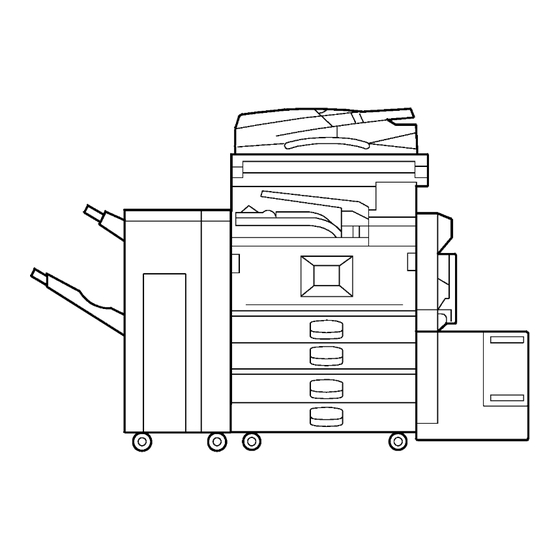
Table of Contents
Advertisement
Quick Links
Advertisement
Chapters
Table of Contents
Troubleshooting

Summary of Contents for Ricoh B082
- Page 1 B079/B082 SERVICE MANUAL 001634MIU RICOH GROUP COMPANIES...
- Page 3 ® ® RICOH GROUP COMPANIES...
- Page 5 B079/B082 SERVICE MANUAL 001634MIU...
- Page 7 It is the reader's responsibility when discussing the information contained within this document to maintain a level of confidentiality that is in the best interest of Ricoh Corporation and its member companies. NO PART OF THIS DOCUMENT MAY BE REPRODUCED IN ANY FASHION AND DISTRIBUTED WITHOUT THE PRIOR PERMISSION OF RICOH CORPORATION.
- Page 9 Ricoh Corporation. Users of this manual should be either service trained or certified by successfully completing a Ricoh Technical Training Program. Untrained uncertified users utilizing...
- Page 11 LEGEND PRODUCT CODE COMPANY GESTETNER LANIER RICOH SAVIN B079 3532 LD035 Aficio 2035 4035 B082 4532 LD045 Aficio 2045 4045 DOCUMENTATION HISTORY REV. NO. DATE COMMENTS 05/2003 Original Printing...
- Page 13 B079/B082 TABLE OF CONTENTS INSTALLATION 1. INSTALLATION PROCEDURE............ 1-1 1.1 INSTALLATION REQUIREMENTS ............1-1 1.1.1 ENVIRONMENT ................1-2 1.1.2 MACHINE LEVEL................1-2 1.1.3 MINIMUM SPACE REQUIREMENTS ..........1-3 1.1.4 POWER REQUIREMENTS ...............1-5 1.2 INSTALLATION FLOW CHART ..............1-6 1.3 MAIN MACHINE INSTALLATION...............1-7 1.3.1 ACCESSORY CHECK ..............1-7 1.3.2 INSTALLATION PROCEDURE ............1-8...
- Page 14 3.8 LEFT COVERS...................3-7 3.8.1 LEFT UPPER COVER...............3-7 3.9 SCANNER UNIT..................3-8 3.9.1 ARDF....................3-8 3.9.2 EXPOSURE GLASS................3-9 3.9.3 SCANNER EXTERIOR PANELS/OPERATION PANEL ....3-10 3.9.4 LENS BLOCK/SBU ASSEMBLY .............3-11 3.9.5 ORIGINAL SIZE SENSORS ............3-12 3.9.6 EXPOSURE LAMP................3-13 3.9.7 SCANNER HP SENSOR/PLATEN COVER SENSOR ....3-14 B079/B082...
- Page 15 3.15.1 FUSING UNIT REMOVAL .............3-52 3.15.2 FUSING UNIT EXIT GUIDE............3-53 3.15.3 HOT ROLLER STRIPPERS............3-53 3.15.4 FUSING LAMPS ................3-54 3.15.5 THERMISTORS AND THERMOSTATS ........3-56 3.15.6 FUSING ROLLER/PRESSURE ROLLER ........3-57 3.15.7 FUSING UNIT SIDE FAN ..............3-59 3.15.8 FUSING UNIT CORNER FAN ............3-61 B079/B082...
- Page 16 3.21.2 SCANNING..................3-85 Registration: Platen Mode..............3-85 Magnification..................3-85 3.21.3 ADF IMAGE ADJUSTMENT ............3-86 Registration..................3-86 3.21.4 TOUCH SCREEN CALIBRATION ..........3-87 TROUBLESHOOTING 4. TROUBLESHOOTING ..............4-1 4.1 SERVICE CALL CONDITIONS ..............4-1 4.1.1 SUMMARY ..................4-1 4.1.2 SC CODE DESCRIPTIONS ..............4-2 4.2 ELECTRICAL COMPONENT DEFECTS..........4-24 B079/B082...
- Page 17 Copier Setting Reset................5-87 5.2 SOFTWARE DOWNLOAD ...............5-88 5.3 UPLOADING/DOWNLOADING NVRAM DATA........5-89 5.3.1 UPLOADING NVRAM DATA (SP5-824)..........5-89 5.3.2 DOWNLOADING NVRAM DATA (SP5-825) ........5-90 5.4 SELF-DIAGNOSTIC MODE ..............5-91 5.4.8 SELF-DIAGNOSTIC MODE AT POWER ON ........5-91 5.4.9 DETAILED SELF-DIAGNOSTIC MODE..........5-92 Executing Detailed Self-Diagnosis ............5-92 B079/B082...
- Page 18 Separation ..................6-11 ID sensor ....................6-11 Cleaning....................6-11 Quenching ..................6-11 6.4 SCANNING....................6-12 6.4.1 OVERVIEW ..................6-12 6.4.2 SCANNER DRIVE ................6-13 Book Mode..................6-13 ADF mode...................6-13 6.4.3 ORIGINAL SIZE DETECTION IN PLATEN MODE......6-14 6.5 IMAGE PROCESSING ................6-16 6.5.1 OVERVIEW ..................6-16 6.5.2 SBU (SENSOR BOARD UNIT)............6-17 B079/B082...
- Page 19 6.7.3 ID SENSOR PATTERN PRODUCTION TIMING......6-52 6.7.4 DRUM CHARGE ROLLER CLEANING ...........6-52 6.7.5 CORRECTION FOR PAPER WIDTH AND THICKNESS ....6-53 6.7.6 DEVELOPMENT BIAS ..............6-54 Mechanism ..................6-54 Correction for paper width and thickness (by-pass tray only)....6-54 6.8 DEVELOPMENT ..................6-55 6.8.1 OVERVIEW ..................6-55 6.8.2 DRIVE MECHANISM...............6-56 B079/B082...
- Page 20 6.13.5 TRANSFER BELT CHARGE ............6-80 Mechanism ..................6-80 Correction for paper width and thickness..........6-81 Currents applied to leading edge and image areas, and for by-pass feed ......................6-82 6.13.6 TRANSFER BELT CLEANING MECHANISM .......6-83 6.14 IMAGE FUSING AND PAPER EXIT ............6-84 B079/B082 viii...
- Page 21 SEE SECTION B546 FOR DETAILED TABLE OF CONTENTS AUTO REVERSE DOCUMENT FEEDER B541 SEE SECTION B541 FOR DETAILED TABLE OF CONTENTS LARGE CAPACITY TRAY B543 SEE SECTION B543 FOR DETAILED TABLE OF CONTENTS PAPER TRAY UNIT B542 SEE SECTION B542 FOR DETAILED TABLE OF CONTENTS B079/B082...
- Page 22 SEE SECTION B545 FOR DETAILED TABLE OF CONTENTS BRIDGE UNIT B538 SEE SECTION B538 FOR DETAILED TABLE OF CONTENTS PRINTER OPTION B548 SEE SECTION B548 FOR DETAILED TABLE OF CONTENTS FAX OPTION B547 SEE SECTION B547 FOR DETAILED TABLE OF CONTENTS B079/B082...
-
Page 23: Important Safety Notices
IMPORTANT SAFETY NOTICES PREVENTION OF PHYSICAL INJURY 1. Before disassembling or assembling parts of the copier and peripherals, make sure that the copier power cord is unplugged. 2. The wall outlet should be near the copier and easily accessible. 3. Note that some components of the copier and the paper tray unit are supplied with electrical voltage even if the main power switch is turned off. -
Page 24: Laser Safety
1. SAFETY AND ECOLOGICAL NOTES FOR DISPOSAL Do not incinerate toner bottles or used toner. Toner dust may ignite suddenly when exposed to an open flame. 2. Dispose of used toner, developer, and organic photoconductors in accordance with local regulations. (These are non-toxic supplies.) 3. - Page 25 Conventions in this Manual This manual uses several symbols. Symbol What it means Refer to section number See Core Tech Manual for details Screw Connector E-ring Clip ring Short Edge Feed (SEF) Long Edge Feed (LEF)
- Page 27 INSTALLATION AUTO REVERSE DOCUMENT FEEDER B541 FAX OPTION B547 PREVENTIVE MAINTENANCE PAPER TRAY UNIT B542 PRINTER OPTION B548 REPLACEMENT AND ADJUSTMENT LARGE CAPACITY TRAY B543 TROUBLESHOOTING BOOKLET FINISHER B546 1000 SHEET FINISHER B408 2-TRAY FINISHER B545 SERVICE TABLES DETAILED DESCRIPTIONS SPECIFICATIONS 1-BIN TRAY B544 BRIDGE UNIT B538...
- Page 29 INSTALLATION...
- Page 31 CAUTION ARDF “Rating Voltage of Output Connector, Max. DC24 V” Scanner Unit “Rating Voltage of Output Connector, Max. DC24 V” Finisher “Rating Voltage of Output Connector, Max. DC24 V” B079I016.WMF “Rating Voltage of Output Connector, Max. DC24 V” B079/B082...
-
Page 32: Machine Level
5 mm (0.2"). 10. Do not place the machine where it may be subjected to strong vibrations. 1.1.2 MACHINE LEVEL Front to back: Within 5 mm (0.2") of level Right to left: Within 5 mm (0.2") of level B079/B082... -
Page 33: Minimum Space Requirements
D: Right > 10 cm (4") NOTE: The 75 cm (29.5") recommended for the space at the front is for pulling out the paper tray only. If the operator stands at the front of the main machine, more space is required. B079/B082... - Page 34 INSTALLATION REQUIREMENTS 670 mm (26.4”) 180 mm (7.1”) B079I012.WMF 620 mm (24.4") 726 mm (28.6") 670 mm (23.4") B079I014.WMF B079/B082...
- Page 35 1. Input voltage level: North America 120 V, 60 Hz: More than 12.5 A Europe/Asia 220 V ~ 240V, 50 Hz/60 Hz: more than 6.8 A 2. Permissible voltage fluctuation: ±10 % 3. Never set anything on the power cord. B079/B082...
-
Page 36: Installation Flow Chart
Replace the scanner unit Install the remaining options in any order B079I510.WMF Bridge Unit: Needed for the finishers and external output tray. Paper Tray Unit (or Cabinet): Needed for LCT and finishers. Other requirements: See Overall Machine Information – Installation Option Table. B079/B082... -
Page 37: Main Machine Installation
(-22, -24, -26, -27, -62, -64, -66, -67 Machines)..... 1 16. Address Information Sheet – China (-21 Machine) ....1 17. Paper Caution Sheet – China (-21 Machine) ......1 18. Energy Start Sticker (-26, -66 Machines) ....... 1 (NECR: New Equipment Condition Report) B079/B082... - Page 38 [D] NOTE: If the paper tray unit is to be installed, do this now. (!1.4) 5. If the paper tray unit is not to be installed, install the middle front cover [E] (provided in the second paper tray). B079/B082...
- Page 39 2. Loosen [B] ( x 1) and rotate the bracket [C]. 3. Open the right cover [D]. 4. Raise the lever [E] 5. Holding the PCU [F] as shown slide it out and place it on a clean flat surface. 6. Remove clamps and wire [G]. B079/B082...
- Page 40 8. Slide the development unit [A] out and place it on the paper. 9. Remove the tape and tag [B] from the development unit 10. Remove the entrance seal plate [C] ( x 2). B079/B082 1-10...
- Page 41 4) Continue to turn the drive gear until the developer is even with the top of the unit. 13. Reassemble the development unit. NOTE: Make sure that the earth plate [D] is positioned correctly. 14. Re-install the development unit and PCU. 1-11 B079/B082...
-
Page 42: Toner Bottle
4. Push the toner bottle holder into the main machine until it locks in place, and then lower the holder lever to secure the toner bottle. NOTE: The holder lever cannot be lowered unless the toner bottle is installed. B079/B082 1-12... - Page 43 • Confirm that there is no gap between the stack and the side fences. If you see a gap, adjust the position of the side fences. • After loading the stack, confirm that the right side of the stack is not on top of both cushions. 1-13 B079/B082...
- Page 44 7. Attach the appropriate paper size decal [B] to the paper tray. 8. Paper size decals are also used for the optional paper tray unit. Keep any remaining decals for use with the paper tray unit. 9. Repeat this procedure to load paper in the 2nd paper tray. B079/B082 1-14...
- Page 45 9. Press Exit twice to return to the copy window. Plug and Play Setting 1. Press “SP Direct” and enter 5907, press . 2. Select the appropriate maker/model name, press . 3. Press Exit twice to return to the copy window. 1-15 B079/B082...
- Page 46 Check the copy quality and machine operation. NOTE: The test pattern print procedure is slightly different for this machine. Use SP2-902 and select 2 for the IPU Test Print or 3 for the Print Test Patterns. (! 5.1.3 Test Pattern Printing) B079/B082 1-16...
- Page 47 1. Attach the exposure glass cleaner holder [B] to the left side of the machine. 2. Place the exposure glass cleaner [C] inside the holder. NOTE: The exposure glass cleaner is used to clean the ARDF exposure glass, the glass strip to the left of the large exposure glass. 1-17 B079/B082...
- Page 48 2. Knob Screw – M4 ..............1 3. Joint Bracket ................1 4. Front Stand ................1 5. Rear Stand................1 6. Stand Bracket ................ 1 7. NECR ..................1 8. Installation Procedure ............1 (NECR: New Equipment Condition Report) B079/B082 1-18...
- Page 49 1.4.2 PAPER TRAY UNIT INSTALLATION PROCEDURE B542I557.WMF B542I112.WMF CAUTION Unplug the main machine power cord before starting the following procedure. 1. Unpack the paper tray unit. 2. Remove all tape and shipping materials. 3. Remove the paper trays [A]. 1-19 B079/B082...
- Page 50 10. Secure the joint bracket [H] (1 long knob screw). 11. Remove the connector cover [I] of the main machine ( x 1). 12. Connect the paper tray unit harness [J] to the main machine and reinstall the connector cover. B079/B082 1-20...
- Page 51 PAPER TRAY UNIT INSTALLATION (B542) B542I118.WMF B542I119.WMF 13. Install the front and rear stands [A] as shown above. 14. Install the stand bracket [B]. 1-21 B079/B082...
- Page 52 16. Attach the appropriate tray decals [A] which are included in the accessory box for the main machine. 17. Turn on the ac switch. 18. Turn the paper size dial to the correct setting for the paper size. 19. Check the machine’s operation and copy quality. B079/B082 1-22...
- Page 53 1. Unpack the cabinet. 2. Remove all tape and shipping materials. 3. Install the 2 longer [A] locating pins and the shorter [B] locating pin. 4. Install the LCT mounting screws [C] (2 types x2). 5. Remove the paper trays [D]. 1-23 B079/B082...
- Page 54 8. Slowly lower the machine onto the cabinet with the pegs [D] aligned with the peg holes on the bottom of the machine. NOTE: Do not hold the scanner unit. 9. Re-install the middle front cover [A]. 10. Attach the step screw [E]. Then, secure the cabinet. B079/B082 1-24...
- Page 55 CABINET INSTALLATION PROCEDURE B542I118.WMF B542I119.WMF 11. Install the front and rear stands [A] as shown above. 12. Install the stand bracket [B]. 1-25 B079/B082...
- Page 56 9. Screw – M4 x 7 ..............1 10. Tapping Screw – M3 x 6 ............2 11. Tapping Screw – M3 x 14 ............1 12. Tapping Screw – M3 x 8 ............1 13. Installation Procedure ............1 B079/B082 1-26...
- Page 57 1. Remove Scanner Unit NOTE: If the ARDF is installed, remove the ARDF before removing the scanner unit. 1) Remove the connector cover [A]. 2) Disconnect the scanner cable [B]. 3) Remove the scanner unit [C] ( x 3). 1-27 B079/B082...
- Page 58 6. Trim the edges so they are smooth. 7. Install the base cover [E] ( x 3: stepped screw). 8. Set the 1-bin tray unit [F] on the base cover and slide onto the heads of the stepped screws. B079/B082 1-28...
- Page 59 13. Install the connector cover [E] ( x 1 M3 x 8) 14. Re-install the front bracket [F] ( x 2 M4 x 7, M4 x 10) and the rear bracket [G] ( x 1 M4 x 10). 1-29 B079/B082...
- Page 60 1) Open the cover of the bridge unit [C]. 2) First, remove the copy tray bracket [D] ( x 1). 3) Install the copy tray bracket ( x 1: tapping screw). 4) Re-install the copy tray [E] ( x 1). B079/B082 1-30...
- Page 61 18. Raise the scanner stand until the next set of screw holes in the main frame can be seen through the screw holes in the scanner stand. " 19. Secure the stand ( x 2: ) and install the arm cover [D] ( x 1). 1-31 B079/B082...
- Page 62 1-BIN TRAY UNIT INSTALLATION (B544) B544I106.WMF 20. Attach two mylar strips [A] to the scanner stand [B]. 21. Reinstall the scanner stand cover. 22. Reinstall the scanner unit. 23. Turn on the main switch and check the 1-bin tray unit operation. B079/B082 1-32...
- Page 63 1.7.1 ACCESSORY CHECK Check the quantity and condition of the accessories in the box against the following list: Description Q’ty 1. Stepped Screw ..............2 2. Connector Cover..............1 3. Exit Mylar ................2 4. Installation Procedure ............1 1-33 B079/B082...
- Page 64 3. On the side of the machine, remove the three small covers [B]. If the optional external output tray (A825) will be installed (instead of a finisher), do Step 4. 4. Remove the two small covers [C]. 5. Remove the cover [D] ( x 1). 6. Remove the cap [E]. B079/B082 1-34...
- Page 65 9. Install the bridge unit [C] ( x 2). 10. Connect the bridge unit I/F harnesses [D] ( x 2). 11. Install the connector cover [E]. 12. Turn on the main switch and check the bridge unit operation (make sure that there are no paper jams). 1-35 B079/B082...
- Page 66 1. Front Joint Bracket..............1 2. Rear Joint Bracket ..............1 3. Shift Tray ................2 4. Screw – M4 x 8 ..............2 5. Screw – M4 x 12 ..............5 6. Ground Plate................1 7. Installation Procedure ............1 B079/B082 1-36...
- Page 67 2. Open the front door [B] and remove all tapes and shipping materials from inside the finisher unit. 3. Save the retainer [C] and other shipping material. NOTE: The retainer [C] must be re-installed in the finisher before moving or shipping the finisher to another location. 1-37 B079/B082...
- Page 68 7. Push the finisher to the side of the machine with the holes in the finisher aligned with the joint brackets, and then dock the finisher against the machine. 8. Push in the locking lever and secure it ( x 1), then close the front door. B079/B082 1-38...
- Page 69 TWO-TRAY FINISHER INSTALLATION (B545) B545I103.WMFF B545I106.WMF 9. Install two trays [A] ( x 1 each). 10. Connect the finisher cable [B] to the main machine below the right, rear handle. 11. Turn on the main switch and check the finisher operation. 1-39 B079/B082...
- Page 70 Description Q’ty 1. Punch unit................1 2. Sensor arm ................1 3. Hopper ...................1 4. Step screw ................1 5. Spring ..................1 6. Spacer (2 mm) ...............1 7. Spacer (1 mm) ...............1 8. Tapping screw ...............1 9. Tapping screw ...............2 B079/B082 1-40...
- Page 71 1. Unpack the punch unit and remove all tapes and shipping retainers. 2. Open the front door and remove the rear cover [A] ( x4). 3. Remove the bracket [B] ( x2) and paper guide [C] ( x 1). 1-41 B079/B082...
- Page 72 4. Remove the hopper cover [A] ( x 2). 5. Install the sensor bracket [B] (stepped x 1). 6. Install the spring [C]. 7. Install the 2 mm spacer [D]. 8. Install the punch unit [E] ( x 2, stepped x 1) B079/B082 1-42...
- Page 73 10. Slide the hopper [B] into the machine. 11. Fasten the two 1 mm spacers [C] to the rear frame for future adjustment. NOTE: The spacers are used to adjust the horizontal positioning of the holes. 12. Reassemble the finisher and check the punch operation. 1-43 B079/B082...
- Page 74 Check the quantity and condition of the accessories in the box against the following list: Description Q’ty 1. Stepped Screw ..............2 2. Screw – M4 x 10 ..............2 3. Attention Decal - Scanner ............1 4. Attention Decal – Top Cover..........1 5. Installation Procedure ............1 B079/B082 1-44...
- Page 75 ARDF INSTALLATION (B541) 1.10.2 ARDF INSTALLATION PROCEDURE B541I904.WMF CAUTION Unplug the main machine power cord before starting the following procedure. 1. Unpack the ARDF and remove all tapes and shipping retainers. 1-45 B079/B082...
- Page 76 ARDF toward the front of the machine. NOTE: To avoid damaging the ARDF, hold it as shown in the illustration. 4. Secure the ARDF [C] ( x 2). 5. Connect the I/F cable [D] ( x 1) to the main machine. B079/B082 1-46...
- Page 77 [E] of the left scale as shown. As with step 9, choose the language most suitable for the machine installed. 11. Turn on the main switch. 12. Check the ARDF operation and copy quality. Be sure to check and adjust the registration for the ARDF with the SP modes 1-47 B079/B082...
- Page 78 1. Remove the tape [A] covering the elliptical hole. 2. Remove right screw [B] and install it into the elliptical hole [C]. 3. Move the right side of the ARDF forward or back to adjust the position then tighten the screw. B079/B082 1-48...
- Page 79 Check the quantity and condition of the accessories in the box against the following list: Description Q’ty 1. Joint Pin ................. 2 2. Stepped Screw M3 x 18............4 3. Magnet Cover ................ 1 4. NECR (-17, -27 machines)............. 1 5. Installation Procedure ............1 (NECR: New Equipment Condition Report) 1-49 B079/B082...
- Page 80 3. Open the lower right cover [B] and cut the holding band [C]. NOTE: When cutting the holding band, the upper part of the band should be cut as shown. Otherwise, paper jams may occur. 4. Remove the lower right cover. B079/B082 1-50...
- Page 81 8. Hang the LCT [C] on the joint pins, then secure the brackets [D] ( x 4). 9. Return the LCT to the previous position and connect the LCT cable [E]. 10. Open the LCT cover and load the paper. 11. Turn on the ac switch and check the LCT operation. 1-51 B079/B082...
- Page 82 1.12 PLATEN COVER INSTALLATION (G329) B079I904.WMF 1. Install [A] ( x 2) on the top cover as shown. 2. Position the platen cover bracket [B] on the heads of the stud screws and slide the platen cover [C] to the left. B079/B082 1-52...
- Page 83 3. Tapping Screw -M4 x 6............2 4. Rail Ass’y................1 5. Joint Bracket ................1 6. Tapping Screw - M4 x 16.............8 7. Rail Bracket .................1 8. Tapping Screw - M4 x 6............1 9. Harness Cover..............1 10. Sensor Feeler ..............1 1-53 B079/B082...
- Page 84 BOOKLET FINISHER INSTALLATION (B546) 1.13.2 BOOKLET FINISHER INSTALLATION PROCEDURE B546I102.WMF B546I104.WMF CAUTION Keep the power cord unplugged when starting the following procedure. 1. Unpack the finisher and remove the tapes and shipping retainers. B079/B082 1-54...
- Page 85 4. Push in the stapler unit and shut the front lower door. 5. Remove the right lower cover [C] ( x 4). 6. Remove the front pressure release bracket [D] ( x 1). 7. Remove the rear pressure release bracket [E] ( x 1). 8. Reattach the cover [C]. 1-55 B079/B082...
- Page 86 9. Set the hooks [A] of the shift tray [B] in the notches in the shift tray bracket, and secure the tray with two M4 x 6 screws. 10. Connect the shift tray sensor harness [C]. 11. Install the harness cover [D] (2 hooks). B079/B082 1-56...
- Page 87 13. Attach the sensor feeler [B] (2 pins). 14. Remove the stand bracket [C]. 15. Attach the rail [D] to the rail bracket [E] as shown. 16. Install the rail bracket [F] on the left lower cover of the copier ( x 4). 1-57 B079/B082...
- Page 88 19. Align the finisher on the joint bracket and lock the 2 hooks [C] of the finisher on the joint bracket. 20. Connect the finisher cable [D] to the copier. 21. Turn on the main switch and check the finisher operation. B079/B082 1-58...
- Page 89 7 Screw - M4 x 14..............4 8 Knob Screw - M4 x 10 ............1 9 Screw - M3 x 8..............1 10 Knob Screw - M3 x 8 ............1 : Rear joint bracket is not required for these models. 1-59 B079/B082...
- Page 90 1. The following options must be installed before installing this finisher. - Bridge Unit (B538) - Paper Tray Unit (B542) 2. Unpack the finisher and remove the tapes. NOTE: Be sure to keep screw [A]. It will be needed to secure the grounding plate in Step 3. B079/B082 1-60...
- Page 91 6. Secure the locking lever ( x 1 knob screw M3 x 8). 7. Close the front door. 8. Install the copy tray [F] ( x 1 knob screw M4 x 10). 9. Connect the finisher cable [G] to the main machine below the right rear handle. 1-61 B079/B082...
- Page 92 1000 SHEET FINISHER (B408) B408I501.WMFF 10. Attach the staple position decal [A] to the ARDF as shown. 11. Turn on the main power switch and check the finisher operation. B079/B082 1-62...
- Page 93 2. Enter the printer user mode and print the configuration page. User Tools> Printer Settings> List Test Print> Config. Page NOTE: The same data can also be printed by executing SP1-004 – Print Summary. All installed options are listed in the “System Reference” column. 1-63 B079/B082...
- Page 94 [C] 2. Secure the key counter holder to the bracket (! x2). 3. Attach the key counter cover [D] (! x2). 4. Remove the connector cover [E] (! x1).. 5. Remove the knockout [F] from the connector cover. B079/B082 1-64...
- Page 95 NOTE: When attaching the key counter assembly, press the assembly hard against the scanner cover. Otherwise, the key counter assembly may come off easily. 11. Set “User Tools”, “System Settings”, “Key Operator Tools”, and “Key Counter Management” to restrict access to each available function mode. 1-65 B079/B082...
- Page 96 5. Lift the harness guide [D] B004I205.WMF 6. Install the heater brackets [E] ( x2, M3x6). NOTE: Use the screws already attached at the same position. 7. Install the heater [F] ( x2, M4x6) and route the harness. B004I206.WMF B079/B082 1-66...
- Page 97 NOTE: Do not remove the ground wire from the ac outlet. 13. Install the ac outlet. 14. Install the ground wire [N] ( x1, M4x6). 15. Re-install the rear cover, rear lower cover. B004I209.WMF 16. Connect the harness [O]. B004I210.WMF 1-67 B079/B082...
-
Page 98: Tray Heater
4. Remove the upper and lower paper trays from the main machine. 5. Install the heater assembly [D] ( x1). 6. Install the harness clamp [E]. 7. Fasten the harness [F] with the clamp. 8. Route the heater harness [G] and connect it to the ac harness [H]. B079/B082 1-68... - Page 99 4. Remove the upper and lower paper trays of the optional paper tray unit. 5. Install the heater assembly [D] ( x1). 6. Install four harness clamps [E]. 7. Route the harness [F] and connect it to the harness [G] and heater harness [H]. 1-69 B079/B082...
- Page 100 OPTIONAL USER ACCOUNT ENHANCEMENT UNIT (B443) 1.19 OPTIONAL USER ACCOUNT ENHANCEMENT UNIT (B443) 1. Remove the controller PCB. 2. Install the user account enhancement unit (NVRAM) into IC 10 socket on the controller PCB. 3. Re-install the controller PCB. B079/B082 1-70...
- Page 101 PREVENTIVE MAINTENANCE...
-
Page 103: Preventive Maintenance Schedule
PM TABLE 2. PREVENTIVE MAINTENANCE SCHEDULE 2.1 PM TABLE NOTE: Amounts mentioned as the PM interval indicate the number of prints. Symbol key: C: Clean, R: Replace, L: Lubricate, I: Inspect B079/B082 150K 300K 450K NOTE SCANNER/OPTICS Reflector Optics cloth... - Page 104 PM TABLE B079/B082 150K 300K 450K NOTE DEVELOPMENT UNIT Development Drive Gears Development Filter Developer Entrance Seal Side Seal Development Roller Dry cloth PAPER FEED Registration Roller Water or alcohol. Idle Roller Dust Blade Detach and tap gently on flat surface to empty.
- Page 105 PM TABLE B079/B082 150K 300K 450K NOTE FUSING UNIT AND PAPER EXIT Fusing Entrance and Water or alcohol. Exit Guide Plates Hot Roller Pressure Roller Fusing Thermistors Cleaning Roller Cleaning Roller Grease: Barrierta JFE 55/2 Bushings Hot Roller Strippers Water or alcohol.
- Page 106 Transport Belt Stapler Paddles B544 150K 300K 450K NOTE 1-BIN TRAY UNIT Rollers Dry or damp cloth Copy Tray Dry or damp cloth Sensors Blower brush Lubricate the paper feed clutch gear [A] with Silicone Grease G501 every P.M. B079P900.WMF B079/B082...
- Page 107 REPLACEMENT AND ADJUSTMENT...
- Page 109 5. After replacing the LD unit, do the laser beam pitch adjustment. Otherwise, an SC condition will be generated. 3.1.2 USED TONER 1. Dispose of used toner in accordance with local regulations. Never throw toner into an open flame, for toner dust may ignite. B079/B082...
-
Page 110: Special Tools And Lubricants
Test Chart – S5S (10 pcs/Set) G0219350 Parallel Loopback Connector 3.2.2 LUBRICANTS Part Number Description Q’ty A2579300 Grease Barrierta S552R 52039502 Silicone Grease G-501 3.2.3 SYMBOLS USED IN TEXT Screw: Connector: C-clamp (snap ring): E-clamp: B079/B082... -
Page 111: Front Door
1. Connector cover [A] ( x1) 2. Duplex connectors [B] ( x2) 3. Duplex support arm [C] ( x1) 4. Duplex unit [D] NOTE: Grip the duplex unit with both hands, slowly rotate it towards you and then lift up. B079/B082... - Page 112 NOTE: Work carefully to avoid damaging the development roller. 1. Duplex Unit (! 3.4) 2. Transfer belt unit (! 3.13.1) 3. Metal support arm [A] ( x1) 4. Band support arm [B] (loop fastener) 5. Connector [C] ( x1) 6. Upper right cover ( x1, Bushing x1) B079/B082...
- Page 113 2. Left cover [A] ( x1) 3. Right cover [B] ( x1) 4. Connectors [C] ( x2) 5. By-pass unit [D] ( x4) NOTE: After removing the screws, lift to unhook the by-pass tray unit from the frame of the machine. B079/B082...
-
Page 114: Rear Covers
REAR COVERS 3.7 REAR COVERS 3.7.1 REAR UPPER COVER B004R953.WMF 1. Left corner cover [A] ( x2) 2. Rear upper cover [B] ( x2) 3.7.2 REAR LOWER COVER B004R954.WMF 1. Rear lower cover [A] ( x4) B079/B082... -
Page 115: Left Upper Cover
LEFT COVERS 3.8 LEFT COVERS 3.8.1 LEFT UPPER COVER B004R955.WMF 1. Rear left corner cover [A] ( x2) 2. Left upper cover [B] ( x4) B079/B082... -
Page 116: Scanner Unit
3.9.1 ARDF B004R535.WMF 1. Interface connector 2. ARDF [A] ( x2) Push the ARDF towards the front of the machine to align the keyholes (not shown) of the ARDF base with the heads of the stud screws and lift. B079/B082... -
Page 117: Exposure Glass
2. Rear scale [A] ( x3) 3. Left scale [B] ( x2) 4. Exposure glass [C] 5. DF exposure glass [D] NOTE: When reinstalling the DF exposure glass, make sure that the white dot is positioned, dot down, at the rear left corner. B079/B082... - Page 118 4. Operation panel base [B] ( x4) 5. Rear cover [C] ( x4). Carefully lift in the direction of the arrow to disconnect the tab. 6. Right cover [D] ( x3 ) 7. Left cover [E] ( x2) B079/B082 3-10...
- Page 119 5. Lens block assembly [C] ( x4) NOTE: The elements of the lens block assembly have been factory adjusted and paint locked at 8 points. Do not attempt to replace these items. Replace the unit. 6. Perform scanner and printer copy adjustments (! 3.21) 3-11 B079/B082...
- Page 120 1. ARDF (! 3.9.1) 2. Exposure glass (! 3.9.2) 3. Lens block (! 3.9.4) 4. Original size sensor [A] ( x1, x1) 5. Original size sensor [B] ( x1, x1) 6. Original size sensor [C] ( x1, x1) B079/B082 3-12...
-
Page 121: Exposure Lamp
5. Exposure lamp [C] ( x1, x1) NOTE: Never touch the glass surface of the exposure lamp with fingers. Slide the exposure lamp toward the rear to disengage the tab on its base from the hole below and then lift out. 3-13 B079/B082... - Page 122 3.9.7 SCANNER HP SENSOR/PLATEN COVER SENSOR B004R107.WMF 1. ARDF (! 3.9.1) 2. Scanner rear cover (! 3.9.3) 3. Scanner HP sensor bracket [A] ( x1) 4. Scanner HP sensor [B] ( x1) 5. Platen cover sensor [C] ( x1, x1) B079/B082 3-14...
-
Page 123: Scanner Motor
4. Scanner motor bracket [B] ( x3, x1, spring x1, timing belt x1) NOTE: Loosen motor bracket [B] ( x3) to release tension on belt (motor slides side to side). 5. Scanner motor [C] ( x2, x1) 6. Perform scanner and printer copy adjustments (! 3.21) 3-15 B079/B082... - Page 124 3.9.9 LAMP STABILIZER AND SCANNER MOTOR DRIVE BOARD B004R960.WMF 1. ARDF (! 3.9.1) 2. Scanner rear cover (! 3.9.3) 3. Rear bracket [A] ( x5, x2) 4. Lamp stabilizer [B] ( x2, standbys x3) 5. Scanner motor drive board [C] ( x2, x2) B079/B082 3-16...
- Page 125 3. Scanner exterior panels and operation panel (! 3.9.3) Front wire: 4. Left stay [A] ( x4) 5. Right stay [B] ( x4) 6. Front stay [C] ( x6) 7. Front scanner rail [D] ( x2) 8. To replace the scanner wire, see page 3-19. 3-17 B079/B082...
- Page 126 SCANNER UNIT Rear wire: B004R961.WMF 1. Scanner HP sensor bracket [A] ( x1) 2. Scanner motor (!3.9.8) 3. Rear bracket [B] ( x9) 4. Rear scanner rail [C] ( x2) 5. Scanner drive pulley [D] ( x1) B079/B082 3-18...
- Page 127 7. Turn the pulley until you see the red mark on the wire. 2 turns and 6 turns (see top illustration) 8. Without allowing the wire to loosen, tape the wire to the pulley. 9. Pass the wire through " 10. Complete threading the wire: #Tension spring#Screw & 11. Scanner wire bracket ( x1) 3-19 B079/B082...
- Page 128 1) Remove the positioning tools. After sliding the scanner to the right and left several times, set the positioning tools to check the scanner wire bracket and tension bracket again. 2) Reassemble the scanner and do the scanner and printer copy adjustments (! 3.21) B079/B082 3-20...
-
Page 129: Laser Unit
Laser beams can seriously damage your eyes. 3.10.1 CAUTION DECAL LOCATIONS Two caution decals are located in the laser section as shown below. (See the next page for removal instructions.) A232R500.CDR LASER-1.WMF LASER-3.WMF LASER-2.WMF 3-21 B079/B082... - Page 130 To remove, on the left side press in the top leaf and pull off. When re-attaching the shield glass cover, note that the top leaf lies on top of the plastic form. 5. Shield glass [E] B079/B082 3-22...
- Page 131 7. Laser unit connectors [B] ( x 6, x1 flat cable) NOTE: Hold the LD board securely when disconnecting connectors. 8. Laser unit [C] ( x 2) NOTE: When sliding out the laser unit, do not hold the LD board. Hold the laser unit casing. 3-23 B079/B082...
-
Page 132: Polygon Mirror Motor
– 45 cpm machine– B004R202.WMF B004R201.WMF 1. Laser unit (! 3.10.2) 2. Laser unit cover [A] ( x4, 2 hooks) 3. Polygon mirror motor [B] ( x4, x1) 4. After replacing the motor, do the image adjustment. (! 3.21) B079/B082 3-24... -
Page 133: Laser Synchronization Detector
NOTE: To avoid damaging the LD board, hold it securely when disconnecting the connectors. Hold the laser unit casing. 3. After replacing the LD board, perform SP 2-109 to adjust the laser beam pitch (described on the next page). 3-25 B079/B082... - Page 134 600 dpi, using the same procedure as for 400 dpi (use the SP modes for 600 dpi). Laser beam pitch for 600 dpi should be 24~48 more than for 400 dpi. A284R512.BMP A284R513.WMF Adjustment not complete Adjustment complete B079/B082 3-26...
- Page 135 PCU and cover it with paper. Before you re-install the PCU, align the brackets on the PCU with the rails above and make sure they are engaged before you slowly push the PCU into the machine. 3-27 B079/B082...
- Page 136 , then re-attach to • Moving this spring retracts the movable drum cleaning blade so it does not touch the surface of the drum when the drum is re- installed. B079R903.WMF B079/B082 3-28...
- Page 137 Front Spring 10. Re-attach the rear spring on the left side of the PCU. 11. After replacing the drum, perform the ID sensor initial setting using SP3001 002. 12. Do the process initial setting procedure (SP2805). 3-29 B079/B082...
- Page 138 • Changing the spur position. • Changing the pick-off pawl assembly position CAUTION: After re-assembly make sure that the front spring of the movable cleaning blade is re-attached to the #, $ position. (! 3.11.2) B079/B082 3-30...
-
Page 139: Charge Roller And Cleaning Roller
NOTE: If this is not done, the carrier will be attracted to the drum because the charge roller voltage will be too high. CAUTION: After re-assembly make sure that the front spring of the movable #, $ cleaning blade is re-attached to the position. (! 3.11.2) 3-31 B079/B082... -
Page 140: Drum Cleaning Blade
• When you re-attach the snap-ring, make sure that the head of the snap ring [D] is below the blade. CAUTION: After re-assembly make sure that the front spring of the movable #, $ cleaning blade is re-attached to the position. (! 3.11.2) B079/B082 3-32... - Page 141 3. Remove the movable cleaning blade. (! 3.11.5) 4. Remove the stationary drum cleaning blade [A] ( x 2) CAUTION: After re-assembly make sure that the front spring of the movable #, $ cleaning blade is re-attached to the position. (! 3.11.2) 3-33 B079/B082...
-
Page 142: Development Unit
NOTE: Pull slowly to avoid scratching or nicking the development roller. 6. Set the development unit on the spread paper. 7. If you are temporarily installing a used development unit for test purposes, perform SP2-220 and 2-802-1 after installation (! Chapter 5, “Service Tables) B079/B082 3-34... -
Page 143: Development Filter
4. Make sure that the ground plate [C] is positioned correctly. 3.12.3 DEVELOPMENT ROLLER B004R106.WMF 1. Development unit (! 3.12.1) 2. Upper development cover (! 3.12.2) 3. Development roller [A] ( x2) NOTE: Work carefully to avoid scratching or nicking the development roller. 3-35 B079/B082... - Page 144 5. Pour approximately 1/3 of the developer [C] evenly along the length of the development unit. 6. Rotate the drive gear [D] to work the developer into the unit. Repeat steps 5 and 6 until all of the developer is in the unit and level with the edges. B079/B082 3-36...
- Page 145 This prevents used toner falling from the PCU into the development unit during the TD sensor initial setting and interfering with the Vref setting (toner density reference voltage). 11. After performing the TD sensor initial setting, remove the piece of paper [A] from the development unit. 3-37 B079/B082...
- Page 146 4. Pour new developer into the development unit and perform the TD sensor initial setting using SP2-801. NOTE: When performing the TD sensor initial setting, cover the toner entrance hole with a piece of paper (! 3.12.4). B079/B082 3-38...
-
Page 147: Transfer Unit
1. Lower the by-pass tray, open the duplex unit, and open the right cover. 2. Transfer unit [A] (1 hook) 3. Transfer belt [B] (springs x2, 1 hook) NOTE: Avoid touching the transfer belt surface. 3-39 B079/B082... -
Page 148: Transfer Belt
3) When reinstalling the transfer belt, make sure that the belt is under the pin [E]. 4) To avoid damaging the transfer belt during installation, manually turn the rollers and make sure that the new transfer belt is not running over the edges of any of the rollers. B079/B082 3-40... - Page 149 3. Transfer belt cleaning blade [A] ( x3) 4. Turn over the transfer unit and empty the used toner in the transfer unit. 5. Toner overflow sensor [B] ( x1, x3) NOTE: Re-install the color-coded wires in the correct order. 3-41 B079/B082...
- Page 150 2. Pick-up roller [A] 3. Feed roller [B] ( x 1) 4. Separation roller [C] ( x 1) NOTE: Do not touch the roller surface with bare hands. After installing the new rollers, do SP 7-816 for the appropriate paper tray. B079/B082 3-42...
- Page 151 3. LCT (if installed) 4. Lower right cover [A] ( x5) 5. Vertical transport cover [B] NOTE: Push the cover completely to the left and then press in on the right tab to release the peg from the hole. 3-43 B079/B082...
- Page 152 3. Second paper feed clutch bracket [B] ( x2, bushing x1) 4. Drive bracket [C] ( x1, spring x1, bearing x1) 5. Relay clutch [D] ( x1) 6. Upper paper feed clutch [E] ( x1) 7. Lower paper feed clutch [F] ( x1) B079/B082 3-44...
- Page 153 1. Upper paper tray 2. Right lower cover. (! 3.14.2) 3. Upper right cover (! 3.5) 4. Upper paper feed clutch [A] (! 3.14.3) 5. 3 relay gears [B] 6. Upper paper feed unit [C] ( x2, x1) 3-45 B079/B082...
- Page 154 2. Right lower cover (!3.14.2) 3. Remove the lower paper feed clutch [A] (! 3.14.3) 4. Relay gears [B] (x3) 5. Cover [C] ( x2) 6. Gear [D] (x1) 7. Lower paper feed unit [E] ( x2, x1) B079/B082 3-46...
- Page 155 3.14.6 PAPER END/PAPER HEIGHT/RELAY SENSORS B004R914.WMF 1. Appropriate paper feed unit (! 3.14.4, 3.14.5) 2. Paper height sensor [A] ( x1) 3. Paper end sensor [B] ( x1). 4. Relay sensor bracket [C] ( x1, x1) 5. Relay sensor [D] 3-47 B079/B082...
-
Page 156: Registration Sensor
11. Flywheel [F] ( x3) 12. Right rear cover [G] ( x3) B004R972.WMF 13. Right cover switch bracket [H] ( x1) 14. Rear registration holder [I] ( x1, spring x1) 15. Registration roller bushing [J] ( x1) B004R933.WMF B079/B082 3-48... - Page 157 B004R934.WMF B004R935.WMF 16. Guide plate [A] and registration roller [B] (spring x1, x 1) 17. Registration guide plate [C] ( x2, x1) 18. Sensor bracket [D] ( x1) 19. Registration sensor [E] ( x1, x1) 3-49 B079/B082...
- Page 158 PAPER FEED 3.14.8 TRAY LIFT MOTOR B004R964.WMF 1. Rear lower cover (! 3.7.2) 2. Bracket [A] ( x2) 3. Motor control board [B] ( x2, x13) 4. Tray lift motor [C] ( x2) B079/B082 3-50...
- Page 159 2. Rear upper cover ( x4) (!3.7.1) 3. Tray lift motor (! 3.14.8) 4. Support [A] ( x2, harnesses x2) 5. Timing belt [B] (Raise arm to release tension on belt.) 6. Feed/development motor [C] ( x3, x2) 3-51 B079/B082...
-
Page 160: Fusing Unit
3. Fusing unit release lever [B] 4. Slide out the fusing unit [C] NOTE: A larger knob [D] is provided to make turning the hot roller easier to free jams. The drawing of the larger knob was not updated in the remaining illustrations. B079/B082 3-52... -
Page 161: Hot Roller Strippers
3.15.3 HOT ROLLER STRIPPERS B004R602.WMF 1. Fusing unit (! 3.15.1) 2. Fusing unit cover [A] ( x4) NOTE: Note the positioning of the step screws x2 and the set screws x2. 3. Hot roller strippers x7, springs x7 3-53 B079/B082... - Page 162 2. Fusing unit cover (! 3 .15.3) 3. Fusing entrance guide [A] ( x2) 4. Lower cover [B] ( x1) Left side 5. Two terminals [C] ( x2) 6. Center fusing lamp lead [D] (3 clamps) 7. Bracket [E] ( x1) B079/B082 3-54...
- Page 163 Note the top/bottom positioning of the fusing lamps as you remove them. The sizes of the holes in the holder match the sizes of the ends of the 650 W lamp (red) and 550 W lamp (brown). 5. Remove both fusing lamps. 3-55 B079/B082...
- Page 164 4. End thermistor [B] ( x1, x1, holder x1) CAUTION: The thermistors are thinly coated and extremely fragile. Handle with care to avoid damaging them. They should be replaced every 150K. 5. Center thermostat [C] ( x2) 6. End thermostat [D] ( x2) B079/B082 3-56...
- Page 165 B004R608.WMF 1. Fusing unit (! 3.15.1) 2. Fusing upper and lower cover. (! 3.15.3, 3.15.4) 3. Fusing lamp. (! 3.15.4) 4. Springs x2 [A] (both sides) 5. Arms x2 [B] (both sides) 6. Pawl bracket [C] ( x4) 3-57 B079/B082...
- Page 166 5) When reinstalling the hot roller assembly and pressure roller assembly, make sure that the flange position of the bushings is as shown. 6) When reinstalling the C-rings [B] of the hot roller, make sure that the position of the C-rings is as shown. B079/B082 3-58...
- Page 167 FUSING UNIT 3.15.7 FUSING UNIT SIDE FAN B079R909.WMF B079R713.WMF 1. Open the duplex unit and right door. 2. Release the transfer unit [A] and remove it. 3. Remove the shaft cover [B] ( x 3). 3-59 B079/B082...
- Page 168 NOTE: When re-connecting, be sure the thread the connector correctly between the gaps. 5. Close the right door. 6. Use a short screwdriver to remove the fan plate [B] ( x 2). 7. Pull the fan [C] out of the machine. B079/B082 3-60...
- Page 169 3. Remove the fusing unit. (! 3.4.1) 4. Remove the magnet lock [A] of the front door ( x 2). 5. Remove the fan bracket [B] ( x 2). 6. Remove the fan [C] from the bracket ( x 2). 3-61 B079/B082...
- Page 170 B079R718.WMF 1. Open the duplex unit and right door. 2. Detach the dust blade [A]. 3. Spread some paper on a flat surface and tap the dust blade gently to remove paper dust collected in its dust box. B079/B082 3-62...
- Page 171 3.16.2 COVER REPLACEMENT B004R540.WMF 1. Rear cover [A] ( x1) 2. Front cover [B] ( x1) 3. Hinge cover [C] ( x1) 4. Upper cover [D] ( x2) 5. Close duplex unit and pull out upper cover. 3-63 B079/B082...
- Page 172 2. Lift up paper end feeler [A] to lock feeler in position. NOTE: Before reinstalling the upper cover, return the paper end feeler to its original position. 3. Replace the paper feed roller [B] ( x1) 4. Replace pick-up roller [C]. B079/B082 3-64...
- Page 173 3.16.4 BY-PASS SEPARATION ROLLER REPLACEMENT A689R502.WMF 1. Close by-pass table. 2. Remove separation roller [A] from the bottom ( x1) 3-65 B079/B082...
- Page 174 2. Lift paper end feeler [A]. NOTE: Before reinstalling the upper cover, return the paper end feeler to its original position. 3. Replace paper end sensor [B] ( x1). 4. Pick-up solenoid [C] ( x1, ) x1, spring x1). B079/B082 3-66...
- Page 175 3.16.6 PAPER SIZE SENSOR BOARD REPLACEMENT B004R544.WMF 1. Hook [A] 2. Paper tray [B] ( x1). 3. Size sensor board [C]. NOTE: To avoid breaking the hook of the paper size sensor board, handle it carefully during removal. 3-67 B079/B082...
- Page 176 1. Hinge cover (! 3.16.1) 1. Harness [A] ( x1). 2. Screws [B] ( x2) 3. Retard spring bracket and remove the by-pass table [C]. CAUTION: To relieve pressure on the spring during removal, depress it as shown in the illustration. B079/B082 3-68...
- Page 177 3.16.8 PAPER FEED CLUTCH REPLACEMENT A689R506.WMF A689R507.WMF 1. By-pass tray. 2. Paper feed unit [A] ( x2, x2) 3. Rear bracket [B] ( x4, clip x1, bushing x1) 4. Paper feed clutch [C] ( x1) 3-69 B079/B082...
- Page 178 2. Remove the PCU. (! 3.11.1) 3. Remove the development unit [A]. 4. Press the top of the blade [B] to unlock it and open it to the left. 5. Remove the dust blade [C] from the machine. B079/B082 3-70...
-
Page 179: Duplex Unit
DUPLEX UNIT 3.17 DUPLEX UNIT 3.17.1 DUPLEX COVER REMOVAL B363R101.WMF 1. Duplex unit cover [A] ( x4) 3-71 B079/B082... - Page 180 DUPLEX UNIT 3.17.2 DUPLEX ENTRANCE SENSOR REPLACEMENT B004R102.WMF 1. Duplex unit cover (! 3.17.1) 2. Sensor holder [A] ( x1) 3. Entrance sensor [B] ( x1) B079/B082 3-72...
- Page 181 DUPLEX UNIT 3.17.3 DUPLEX EXIT SENSOR REPLACEMENT B004R103.WMF 1. Duplex unit (!3.4) 2. Sensor bracket [A] ( x1) 3. Exit sensor [B] ( x1) 3-73 B079/B082...
-
Page 182: Drive Area
NOTE: Make sure that you re-connect the wires in the correct order. They are labeled 1 # 2 # B # C 3. Flywheel [B] ( x3) 4. Registration clutch [C] ( x1, x1) 5. Transfer belt contact clutch [D] ( x2, x2) B004R502.WMF B079/B082 3-74... -
Page 183: Main Motor
DRIVE AREA 3.18.2 MAIN MOTOR B004R907.WMF 1. Rear upper cover, high voltage power supply, flywheel (! 3.18.1) 2. Timing belt [A] x1 3. Bracket [B] ( x3) 4. Main motor [C] ( x2, x3) 3-75 B079/B082... -
Page 184: Toner Supply Motor
4. Stopper [C] 5. Toner bottle holder and bottle [D] 6. Motor harness [E] (clamps x 2) 7. Toner supply motor [F] (hooks x2, x1) NOTE: Press in on both sides of the motor to release it. B079/B082 3-76... -
Page 185: Printed Circuit Boards
PRINTED CIRCUIT BOARDS 3.19 PRINTED CIRCUIT BOARDS 3.19.1 HIGH VOLTAGE POWER SUPPLY B004R965.WMF 1. Rear upper cover (! 3.7.1) 2. High voltage power supply [A] ( x3, x6) 3-77 B079/B082... - Page 186 2. Remove the IOB [B] ( All, x 4, Ribbon cable x 1). 3. The IOB is identical for the B079/B082. However, the DIP switches are set differently for each machine. Check the DIP switches then adjust settings as required.
- Page 187 1. The position of SW 1 determines the engine speed. This switch should be UP (ON) for the B079 (35 cpm) or DOWN (OFF) for the B082 (45 cpm) NOTE: Move a switch UP to ON or DOWN to OFF.
- Page 188 3.19.3 BICU BOARD B004R969.WMF 1. I/O Board (! 3.19.2) 2. BICU board [A] ( x5, x all) 3.19.4 PSU B004R970.WMF 1. Left upper cover (! 3.8.1) 2. PSU [A] ( x4, x all) B079/B082 3-80...
- Page 189 NOTE: The controller boards are machine specific, i.e. the controller board for the B079 (35 cpm) must be installed in the B079 copier, and the controller board for the B082 (45 cpm) must be installed in the B082 copier. These controller boards are not interchangeable.
- Page 190 SP1-002-2 3rd paper feed SP1-002-3 (Optional PFU tray 1) 2 ± 1.5 mm 4th paper feed SP1-002-4 (Optional PTU tray 2) From the duplex tray SP1-002-5 By-pass feed SP1-002-6 A284R506.WMF SP1-002-7 A: Leading Edge Registration B: Side-to-side Registration B079/B082 3-82...
-
Page 191: Main Scan Magnification
D: Left edge blank margin Main Scan Magnification 1. Use SP2-902-3, 5 (Printing Test Pattern, Single-Dot Line) to print a single dot pattern. 2. Check magnification, and then SP2-909-1 (Main Scan Magnification: Copy) to adjust magnification if required. Specification: ±2%. 3-83 B079/B082... -
Page 192: Parallelogram Image Adjustment
1) Adjust the laser unit position by turning the adjustment cam. (See illustration above.) 2) Tighten the adjustment bracket. 3) Print the trimming area pattern to check the image. If the results are not satisfactory, repeat steps 1 to 3. B079/B082 3-84... - Page 193 1. Place the test chart on the exposure glass and make a copy from one of the feed stations. 2. Check the magnification ratio. Use SP4-008 (Scanner Sub Scan Magnification) to adjust if necessary. Specification: ±0.9%. B004R510.WMF A: Main scan magnification 3-85 B079/B082...
-
Page 194: Adf Image Adjustment
3. Check the registration, and adjust using the following SP modes if necessary. SP Code What It Does Adjustment Range SP6-006-1 Side-to-Side Registration ±3.0 mm SP6-006-2 Leading Edge Registration (Simplex) ±3.0 mm SP6-006-3 Leading Edge Registration (Duplex: Front) ±4.2 mm SP6-006-4 Leading Edge Registration (Duplex: Back) ±4.2 mm B079/B082 3-86... -
Page 195: Touch Screen Calibration
Cancel and repeat from Step 2. 6. When you are finished, press [#] OK on the screen (or press ). 7. Touch [#] Exit on the screen to close the Self-Diagnostic menu and save the calibration settings. 3-87 B079/B082... - Page 197 TROUBLESHOOTING...
- Page 199 Only the SC history is updated. NOTE: 1) If the problem concerns the electrical circuit boards, first disconnect then reconnect the connectors before replacing the PCBs. 2) If the problem concerns a motor lock, first check the mechanical load before replacing motors or sensors. B079/B082...
-
Page 200: Sc Code Descriptions
A charge roller current leak signal was PCU harness defective or disconnected detected. Charge roller current correction error ID sensor defective The charge roller bias correction is performed twice even if the maximum charge roller bias (-2000V) is applied to the roller. B079/B082... - Page 201 Polygonal mirror motor or polygonal The XSCRDY signal is not issued mirror motor driver defective. (LOW: Active) within 25 s after the Polygonal mirror motor drive pulse is polygonal mirror motor switches on. not output incorrectly. GABIC cannot monitor XSCRDY signal. B079/B082...
- Page 202 Poor ID sensor connector connection detected to be not 2.5V twice I/O board (IOB) defective consecutively during an 800 ms High voltage supply board defective interval. Dirty ID sensor Defect at the ID sensor pattern writing area of the drum B079/B082...
- Page 203 Poor PCU connection Transfer belt position sensor error Main motor/drive malfunction Transfer belt contact clutch defective The transfer belt position sensor does Harness disconnected not activate even if the transfer belt contact clutch has been switched on twice and rotated once. B079/B082...
- Page 204 If it does not deactivate within 5 s four times consecutively, a message will prompt the user to reset Tray 2. After two attempts to re-set the paper tray, if this does not solve the problem then this SC is displayed. B079/B082...
- Page 205 50 ms during rotation. LCT main motor lock (optional LCT) LCT main motor defective Paper tray unit main motor connection A main motor lock signal is detected for loose more than 50 ms during rotation. Too much load on the drive mechanism B079/B082...
- Page 206 Thermostat has tripped (113 F) within 9 seconds for the B079 BICU defective (35 cpm) 14 seconds for the B082 (45 Power supply board defective cpm) after switching on the main power or closing the front cover, or 40 seconds after reaching 50...
- Page 207 The BICU receives a break signal from ARDF main board defective the ARDF main board. BICU board defective Communication command error Abnormal operation performed by between BICU and ARDF software The BICU sends a command to the ARDF main board that it cannot execute. B079/B082...
- Page 208 BICU control data transfer sumcheck Controller board defective error External noise BICU board defective A sampling of control data sent from the BICU to the controller reveals a sumcheck error. Only the logging count is performed. B079/B082 4-10...
- Page 209 Finisher staple hammer motor error Staple jam Stapler overload caused by trying to Stapling does not finish within 600 ms staple too many sheets after the staple hammer motor turned Staple hammer motor defective 4-11 B079/B082...
- Page 210 Refer to page 4-18 Refer to page 4-20 Startup without video output end error Control board defective Video transfer to the engine is started, but a video transmission end command was not issued by the engine within the specified time. B079/B082 4-12...
- Page 211 • Jogger HP sensor defective its home position, the jogger HP sensor does not deactivate within 2s. 2) After the jogger motor turns on to return the jogger fence to its home position, the jogger HP sensor does not activate within 4-13 B079/B082...
- Page 212 Booklet exit cover safety switch height sensor for a certain defective period. 3) The finisher board detects a connection error with the connector for the shift tray height sensor. 4) Adjustment error during shift tray height sensor adjustment. B079/B082 4-14...
- Page 213 HP sensor does not deactivate within 0.4s. 1) After the shutter guide motor turns on to return the shutter guide to its home position, the shutter guide HP sensor does not activate within 4-15 B079/B082...
- Page 214 0.3s. 4) The folder plate return sensor does not activate within 0.3s after the HP sensor deactivates. 5) The pulse count from the folder plate motor sensor is lower than the target minimum. B079/B082 4-16...
- Page 215 Startup without video input end (K) Control board defective A video transmission was requested from the scanner, but the scanner did not issue a video transmission end command within the specified time. 4-17 B079/B082...
- Page 216 Self-Diagnostic Error: Parallel Interface Loopback connector not detected IEEE1284 connector defective Loopback test error. Controller board defective Self-diagnostic Error: Resident Font ROM Font ROM defective The resident font ROM returned an error during the self-diagnostic test. B079/B082 4-18...
- Page 217 The hard disk connection is not detected. defective HD defective HDC defective Startup without HD detection at power key Cable between HDC and HD loose or defective HD power connector loose or The hard disk connection is not detected. defective HD defective HDC defective 4-19 B079/B082...
- Page 218 F-gate error at write request Software defective BICU defective After the IPU receives an F-gate signal, it receives another F-gate signal. Scanner setting error Software defective The IPU does not respond with the scanner setting signal required to start scanning processing. B079/B082 4-20...
- Page 219 However, unlike SC990, the object of the error is continuity of the software. Unexpected Software Error Software defective An error undetectable by any other Software encountered an unexpected SC code occurred operation not defined under any SC code. 4-21 B079/B082...
- Page 220 Code No. Symptom Possible Cause Machine Type Information Error The B079 (35 cpm) and B082 (45 cpm) use the same controller board, but the DIP SW settings must be set After the machine is powered on, a correctly for the machine speed. For mismatch is detected between the CPM details, see Section “3.
- Page 221 SERVICE CALL CONDITIONS INTENTIONALLY LEFT BLANK 4-23 B079/B082...
-
Page 222: Electrical Component Defects
The Paper End indicator lights even if paper is Open placed in the upper paper tray. Upper Paper End 220-8 The Paper End indicator does not light even if (S17) (IOB) there is no paper in the upper paper tray. Shorted B079/B082 4-24... -
Page 223: Blown Fuse Conditions
SC302, or SC403, or SC405 displayed 3.15A/125V 3.15A/250V 4A/125V 4A/250V FU101 15A / 125V No response 10A / 125V 5A / 250V No response FU102 FU103 2A / 125V 1A / 250V Normal operation (optional heaters do not work) 4-25 B079/B082... - Page 224 NOTE: LED 1 monitors Data Bus Bit 14, LED 2 monitors Data Bus Bit 15. 4.5 TEST POINTS Controller Board Number Monitored Signal DB0 RXD DB0 TXD TP10 TP11 +5VE TP12 TP13 TP14 +5VE TP15 TP16 R_FGATE TP17 W_FGATE B079/B082 4-26...
- Page 225 SERVICE TABLES...
- Page 227 On the touch-panel, press Copy SP. To enter the Special service Mode: Hold down and then press Copy SP. Copy SP 5. Press Exit twice to return to the copy window. Exit NOTE: Use SP2-902 to perform test pattern printing. (! 5.1.4) B079/B082...
- Page 228 Press to scroll to the previous or next display in segments the size of the screen display (page). Press to scroll the display to the previous or next line, line by line. Press to move the highlight on the left to the previous or next selection in the list. B079/B082...
- Page 229 Press Start twice, and then press SP Mode (highlighted) in the copy window to return to the SP mode display. 7. When you are finished, press Exit twice to return to the copy window. B079/B082...
- Page 230 on the 10-key pad and then the “Copy SP” on the touch-screen. B079 Denotes the 35 cpm model. B082 Denotes the 45 cpm model. Denotes “Design or Factory Use”. Do not change this value. Japan only The feature or item is for Japan only.
- Page 231 Exit Entrance Junction B079: Solenoid [200 ~ 450 ms / 370 ms / 10 ms] B082: Exit Last Junction Solenoid [200 ~ 450 ms / 300 ms (ent.) 370 ms (exit) /10 ms] 1103* Fusing Idling Switches fusing idling on/off.
- Page 232 Feed begins when the hot roller reaches the Roller Ends (Thick Paper) specified temperature. B079: [0 ~ 60 / 0 C/ 5] B082: [0~ 60 / 0 C /1] 1106 Fusing Temperature Display Displays the fusing temperature for the center or ends of the hot roller.
- Page 233 Motor Speed Adjustment Adjusts the speeds of the main motor, feed/development motor, and fusing exit motor. Main Motor [-4 ~ +4 / 0 / 0.15%] Each step decreases or increases motor speed in Feed/Development Motor 0.15% increments Fusing/Exit Motor B079/B082...
- Page 234 [0.0 ~ 9.0 / 0.3 / 0.1 mm step] ± Recommend: 2 1.5 mm Back Side - Left Adjusts the left side erase margin in the reverse side of duplex copies. [0.0 ~ 9.0 / 0.3 / 0.1 mm step] Recommended: 2 +2.5/-1.5 mm B079/B082...
- Page 235 Current LD Unit Position Displays the current LD unit position (number of pulses from home position). If this is different from the value of 2-109-1 or 2-109-2, LD unit positioning has failed. B079/B082...
- Page 236 Increasing this value reduces the toner supply clutch on time. Use a lower value if the user tends to make lots of copies that have a high proportion of black. [10 ~ 800 mg/s / 60 mg/s / 5 mg/s step] B079/B082 5-10...
- Page 237 (from the previous 10 copies). Rate of Change Displays the rate of change in the TD sensor output. GAIN Displays the GAIN value used to calculate the on time for the toner supply motor. Image Pixel Count Displays the image pixel count. 5-11 B079/B082...
- Page 238 B079: [20 ~ 100µA / 35 / 1µA step] B082: [20 ~ 100µA / 45] / 1µA step] 2* 2nd Side of Paper Printing the second side of the paper (image area).
- Page 239 [0 ~ 38 / 0 / 1 step] This SP mode is useful for finding whether the LDDR or the BICU is defective. If the printout is not satisfactory, the LDDR is defective. [0 ~ 38 / 0 ] (! 5.1.4) 5-13 B079/B082...
- Page 240 SP2-309-1. Use this SP when an image problem (see 2-914-1) occurs when paper with a small width is fed from the by-pass feed tray. [0 ~ 300 / 200 / 10V step] B079/B082 5-14...
- Page 241 [0 ~ 100 / 60 / 1 step] Lower Limit Defines the lower limit for grayscale. A smaller value allows a wider range of halftones at the dark end of the scale. [0 ~ 100 / 40 / 1 step] 5-15 B079/B082...
- Page 242 Polygon Mirror Revolution Switches the number revolutions per minute of the Switching polygon mirror motor. DFU [0 ~ 2 / 0 / 1] 0: Rpm determined by engine 1: Rpm for B079 (35 cpm) 2: Rpm for B082 (45 cpm) B079/B082 5-16...
- Page 243 [0 ~ 1000 / 0 / 1] Normally the motor is jogged once (switched off and on rapidly) after every print job that exceeds 15 pages. 5-17 B079/B082...
- Page 244 Displays the time required to detect the size of the paper on the scanner exposure glass. Asterisks (*) are displayed if the size cannot be detected. Dimensions are displayed in inches for North America and in mm for other areas. B079/B082 5-18...
- Page 245 BK Adjustment EO Adjustment Range Adjustment Gain Adjustment – Ech Gain Adjustment – Och Apli. Dummy Range Adjustment Apli. Range Adjustment Apli. Gain Adjustment – Ech Apli. Gain Adjustment – Dummy Gain Adjustment – Dummy Gain Adjustment – 5-19 B079/B082...
- Page 246 (! Chap.6, “Image Processing”. [0~9 / 0 / 1 step] Increasing this value strengthens smoothing but can also increase the occurrence of moiré and reduce sharpness. B079/B082 5-20...
- Page 247 [0~7 / 2 / 1 step] 6.2 Image Processing) Main Filter Level: Text Selects the MTF filter coefficient for the main 155%-256% scan direction in the text mode. [0~15 / 14 / 1 step] 6.2 Image Processing) 5-21 B079/B082...
- Page 248 6.2 Image Processing) Smoothing Filter in Photo Selects the filter coefficient for smoothing in the Mode photo mode. The higher the number you select, the greater the applied smoothing effect. [0~7 / 2 / 1] 6.2 Image Processing) B079/B082 5-22...
- Page 249 Select a higher number to improve the clarity of text and lines. However, greatly increasing the value could increase the incidence of moiré. [0~7 / 1 / 1 step] 0: Off 1: Softest 7: Sharpest 6.2 Image Processing) 5-23 B079/B082...
- Page 250 (newspapers, magazines, etc.) [0~7 / 1 / 1 step] 0: Off 1: Softest 7: Sharpest 6.2 Image Processing) B079/B082 5-24...
- Page 251 Generation Copy mode. While selecting a higher number strengthens the effect of the filter to improve contrast, a very high setting can increase the incidence of moiré. [0~6 / 3 /1 step] 6.2 Image Processing) 5-25 B079/B082...
- Page 252 [0~15 / 8 / 1 step] 0: Off 1: Weakest (fewest dots erased) 15: Strongest (most dots erased) B079/B082 5-26...
- Page 253 Selects the threshold for line width detection in Scan): Generation Mode the main scan direction in originals copied in the Generation Copy mode. [0~5 / 1 / 1 step] Low: More difficult to thicken thin lines. High: Easier to thicken thin lines. 5-27 B079/B082...
- Page 254 6.2 Image Processing) [0~15 / 3 / 1] 0: Most edges detected. Settings near zero increase the range of the SP4903 039 setting. 15:Fewest edges detected. Settings near 15 decrease the range of the SP3903 039 setting. B079/B082 5-28...
- Page 255 [0~15 / 3 / 1] 0: Most edges detected. Settings near zero increase the range of the SP4903 043 setting. 15: Fewest edges detected. Settings near 15 decrease the range of the SP3903 043 setting. (!6.2 Image Processing) 5-29 B079/B082...
- Page 256 [0~15 / 3 / 1] 0: Fewest edges detected. Settings near zero increase the range of the SP4903 047 setting. 15: Most edges detected. Settings near 15 decrease the range of the SP3903 047 setting. 6.2 Image Processing) B079/B082 5-30...
- Page 257 [0~15 / 3 / 1] 0: Fewest edges detected. Settings near zero increase the range of the SP4903 039 setting. 15: Most edges detected. Settings near 15 decrease the range of the SP3903 039 setting. 6.2 Image Processing) 5-31 B079/B082...
- Page 258 [0~15 / 0 / 1] 0: Fewest edges detected. Settings near zero increase the range of the SP4903 036 setting. 15: Most edges detected. Settings near 15 decrease the range of the SP3903 036 setting. 6.2 Image Processing) B079/B082 5-32...
- Page 259 Density Setting for Copied Setting same as above. Original Mode [0~1 / 0 /1 step] 5-33 B079/B082...
- Page 260 0: Decreasing the setting (approaching “0”) improves the appearance of photographs, but can cause text and thin lines to drop out. 15: Increasing the setting (approaching “15”) sharpens text and thin lines, but can also cause grayscale areas to degrade. (!6.2 Image Processing) B079/B082 5-34...
- Page 261 0: Decreasing the setting (approaching “0”) improves the appearance of photographs, but can cause text and thin lines to drop out. 15: Increasing the setting (approaching “15”) sharpens text and thin lines, but can also cause grayscale areas to degrade. (!6.2 Image Processing) 5-35 B079/B082...
- Page 262 [0~13 / 0 / 1] 0: Off 1: Pictures highest priority 13: Text/thin lines highest priority (!6.2 Image Processing) B079/B082 5-36...
- Page 263 [0~10 / 0 / 1] 0: Off 1: Pictures highest priority 10: Text highest priority 6.2 Image Processing) 5-37 B079/B082...
- Page 264 [0~10 / 0 / 1] 0: Off 1: Pictures highest priority 10: Text highest priority 6.2 Image Processing) B079/B082 5-38...
- Page 265 Filter Mag. Path Switch Allows switching between filter and magnification processing of the image for testing. DFU [0~3 / 0 / 1] 0: Uses settings of each application and mode 1: Through filter 2: Through magnification 3: Through filter, magnification 5-39 B079/B082...
- Page 266 2: Sets output from the Ri10 to the write unit for grayscale output (4 pixles/8 bits) 3: Sets output from the Ri10 to the CDICA for grayscale output (1 pixel/8 bits), also sets output from the Ri10 to the write unit for grayscale output (4 pixels/8 bit) B079/B082 5-40...
- Page 267 2: Not normal reset. 5121* Counter Up Timing Determines whether the optional key counter counts up at paper feed or at paper exit. 0: Feed, 1: Exit The total counter is not affected by this SP mode. 5-41 B079/B082...
- Page 268 Example: For Japan (+9 GMT), enter 540 (9 hours x 60 min.) 5404 User Code Count Clear Execute 5501* PM Alarm Interval Sets the PM alarm interval. [0~9999 / 0 / 1 step] 0: Alarm off 1~9999: Alarm goes off when ≥ Value (1~9999) PM counter B079/B082 5-42...
- Page 269 132* sizes. DFU 133* [00250 ~ 10000 / 1000 / 1 Step] 134* 141* 142* 160* 164* 166* 172* 5508 CC Call Jam Remains Enables/disables initiating a call for an unattended paper jam. [0~1/1/1] 0: Disable 1: Enable 5-43 B079/B082...
- Page 270 Length (15 min.). [0~1 / 1 / 1] 0: OFF 1: ON. Displays a warning. Pressing the call button will contact the service center. This setting is available for setting only if SP5508 004 is set for 1. B079/B082 5-44...
- Page 271 Fax. No. representative. Enter the number and press #. This number is printed on the Counter Report (UP: System No. 19) Press the key to input a pause. Press the “Clear modes” key to delete the telephone number. 5-45 B079/B082...
- Page 272 1: On (All Active) Protocols are enabled/disabled with bit switch settings (0 = Off, 0 = On). Bit0: Bit1: Bit2: Bit3: Bit4~Bit7: Reserved Delete Password Execute to delete network password. Print Settings List Prints a list of all network related parameters. B079/B082 5-46...
- Page 273 [0~1/0/1] 0: Disable 1: Enable Panel Setting Determines whether each capture related setting can be selected or updated from the initial system screen. [0~1/0/1] 0: Disable 1: Enable The setting for SP5836 001 has priority. 5-47 B079/B082...
- Page 274 Sets the default magnification for stored printer B&W black and white documents sent to the document management server via the MLB. [0~2 / 0 / 1] 0: 1-to-1 1: 1/2 2: 1/4 Enabled only when optional MLB (Media Link Board) is installed. B079/B082 5-48...
- Page 275 Sets the default format for stored printer color documents sent to the document management server via the MLB. [0~3 / 0 / 1] 0: JFIF/JPEG 1: TIFF/MMR 2: TIFF/MH 3: TIFF/MR Enabled only when optional MLB (Media Link Board) is installed 5-49 B079/B082...
- Page 276 Conducts a 1394a check of IRM when the independent node is in any mode other than IRM. [0~1/1/1] 0: Checks whether IRM conforms to 1394a 1: After IRM is checked, if IRM does not conform then independent node switches to IRM. B079/B082 5-50...
- Page 277 4 bits to set the maximum number of channels. [1~14/ 14 / 1] [1~14 / 14 / 1 [1~13 / 13 / 1] China, Taiwan (Same as NA) Displayed only when the option 802.11b for wireless LAN is installed. 5-51 B079/B082...
- Page 278 PC and the DeskTopBinder software 5844 Transfer Rate Sets the speed for USB data transmission. [0x01~0x04 / 0x04 / 0] 0x01: Full Speed (12 Mbps fixed) 0x04: High Speed/Full Speed (480 Mbps/12 Mbps auto adjust) B079/B082 5-52...
- Page 279 SERVICE PROGRAM MODE TABLES Mode Number Function and [Setting] 5844 Vendor ID Sets the vendor ID: Initial Setting: 0x05A Ricoh Company. DFU [0x0000~0xFFFF/ 0x05CA /1] Product ID Sets the product ID. DFU [0x0000~0xFFFF/0x0403/1] Device Release Number Sets the device release number of the BCD (binary coded decimal) display.
- Page 280 Changes the default settings of image data transferred externally by the Net File page reference function. Copy: Color [0~2 / 2 / 1] Copy : B&W Text [0~2 / 0 / 1] Copy: Other Than B&W [0~2 / 0 / 1] B079/B082 5-54...
- Page 281 HDD. This SP can be executed as many times as required. This SP must be executed after replacing or formatting the hard disks. This SP can be executed only with the hard disks installed. 5856 Remote ROM Update Initial: 0 5-55 B079/B082...
- Page 282 These SPs allow you to set up to 10 keys for log files for functions that use common memory on the Key 2 controller board. (!5.3.1) Key 3 [-9999999~9999999 / 0 / 1] Key 4 Key 5 Key 6 Key 7 Key 8 B079/B082 5-56...
- Page 283 DFU 1st, 2nd Feed Clutches [35 ~ 57.5 / 42.5 / 2.5mm] 3rd, 4th, LCT Feed Clutches Leading Edge Jam [19~34 / 26.5 /2.5 mm] Detection Start Timing 5-57 B079/B082...
- Page 284 Prints all of the system parameter lists for the item selected. (! 5.1.6) Input the number for the item All (Data List) that you want to print, and then press : SP (Mode Data List) “Execute” on the touch panel. User Program Logging Data Diagnostic Report B079/B082 5-58...
- Page 285 SP5131. [0~1 / 0 / 1] Japan DLT SEF 11”x15” North America DLT SEF 11” x 15” LT LEF US Exec LEF LT SEF 8”x10” SEF LG SEF F4 SEF 5-59 B079/B082...
- Page 286 Fold Position Adjustment Allows fine adjustment of the fold position on paper when the Booklet Finisher is connected and used. A3/DLT [-30~+30 / 0 / 0.5 mm] [-20~+20 / 0 / 0.5 mm] A4/LT [-15~+15 / 0 / 0.5 mm] B079/B082 5-60...
- Page 287 Displays the total number of prints by paper size. A4 LEF A5 LEF B5 LEF LT LEF HLT LEF 132* A3 SEF 133* A4 SEF 134* A5 SEF 141* B4 SEF 142* B5 SEF 160* DLT SEF 164* LG SEF 166* LT SEF 172* HLT SEF 5-61 B079/B082...
- Page 288 Direct Size Mag. mm (inch) Auto Reduce/Enlarge 7304* Copy Counter: Copy Mode Displays the total number of prints by copy operation mode. Original Mode: Text Original Mode: Text/Photo Original Mode: Photo Original Mode: Generation Original Mode: Pale Punch Repeat B079/B082 5-62...
- Page 289 Check Copy 7320* Document Server: Scan Storage Displays the original count stored on the document server. Scanning Count 7321* Document Server: Each Size of Displays the number of originals by paper size Originals scanned at the copy server. 5-63 B079/B082...
- Page 290 11 files 7327* Document Server: Job Counter – Displays the number of print jobs classed by the Set Number set sizes. 1 to 1 1 to 2~5 1 to 6~10 1 to 11~20 1 to 21~50 1 to 51~100 B079/B082 5-64...
- Page 291 Paper Lag Error Error Location At Power On 1st Paper Feed Sensor 2nd Paper Feed Sensor 3rd Paper Feed Sensor 4th Paper Feed Sensor LCT Tray Relay Sensor Transport sensor 1 Transport sensor 2 Transport sensor 3 Transport sensor 4 5-65 B079/B082...
- Page 292 Relay Sensor (On Check) Inverter Sensor (On Check) 7506* Jam Count by Copy Size Displays the total number of copy jams by paper size. A4 LEF A5 LEF B5 LEF LT LEF HLT LEF 132* A3 SEF 133* A4 SEF B079/B082 5-66...
- Page 293 CODE is the SP7-505-*** number (see above. Last 6 SIZE is the paper size code in hex. Last 7 TOTAL is the total error count (SP7-003-001) DATE is the date the previous jamLEF Last 8 occurred. Last 9 5-67 B079/B082...
- Page 294 The other major factors involved include: the type, total image area and image density of the original, toner concentration and developer potential. 1 Last Pages 0% to 100%. 2 Average Pages 0% to 100%. B079/B082 5-68...
- Page 295 7848 Copy Counter/Doc. Svr Clear Press Execute to clear the following SP codes: SP7301, SP7304, SP7305, SP7306, SP7320, SP7321, SP7323, SP7324, SP7325, SP7326, SP7327, SP7328. 7901 Assert Info. Used for debugging. DFU File Name # oF Lines Location 5-69 B079/B082...
- Page 296 Vertical Line (1-dot) Grayscale (Vertical) (8) Horizontal Line (1-dot) Cross Pattern (8) Vertical Line (2-dot) Cross Shape Horizontal Line (2-dot) Argyle Pattern Alternate Dot Pattern Cross Pattern (256) Grid Pattern (1-dot) Cross Pattern (64) Vertical Stripes Not used B079/B082 5-70...
- Page 297 Grayscale (Vertical/Horizontal Margin) Argyle Pattern (2-dot_) Grayscale (Horizontal Extension Margin) Hound’s Tooth Check (2-dot Grayscale (Vertical Extension Margin) Horizontal) Checker Flag Pattern White Pattern Point Black Pattern Grid (1-dot pair) (OR Outside Data 1) Black Band (Vertical) Independent Pattern (4-dot) 5-71 B079/B082...
- Page 298 Cooling Fan Lock Signal Not locked Locked 3: Registration and Others Main Motor Lock Signal Not locked Locked Toner Overflow Sensor Tank not full Tank full Cover Open Cover closed Cover opened Registration Sensor Paper detected Paper not detected B079/B082 5-72...
- Page 299 7: Paper End limit Lower Relay Sensor Paper detected Paper not detected Upper Relay Sensor Paper detected Paper not detected Lower Paper End Sensor Paper not detected Paper detected Upper Paper End Sensor Paper not detected Paper detected 5-73 B079/B082...
- Page 300 Not Used Remainder of Not Used Bit 2 Bit 1 Bit 0 Capacity Feed Tray 2 LCT: Bit 2 Full LCT: Bit 1 80% or more LCT: Bit 0 50% or more 30% or more 10% or more B079/B082 5-74...
- Page 301 Table 1: By-pass Feed Table Paper Size Data Number. Bit 4 Bit 3 Bit 2 Bit 1 Paper Width 4: By-pass Post Card B6 SEF B5 SEF A5 SEF / 5.5" B4 SEF A4 SEF / 8.5" / 8" A3 SEF 11" x 17" 5-75 B079/B082...
- Page 302 Lift sensor Pick-up roller up Pick-up roller down Inverter sensor Paper not detected Paper detected Exit sensor Paper not detected Paper detected Registration sensor Paper not detected Paper detected Interval Sensor Paper not detected Paper detected Original A4 sensor B079/B082 5-76...
- Page 303 3. Press On then press Off to test the selected item. B079S902.WMF NOTE: You cannot exit and close this display until you press off to switch off the output check currently executing. Do not keep an electrical component switched on for a long time. 5-77 B079/B082...
- Page 304 Shift Tray Lift Motor (Finisher) Registration Clutch Jogger Motor (Finisher) Development Clutch Stapler Unit Motor (Finisher) Exit Junction Gate Solenoid Stack Feed Out Motor (Finisher) (Upper Unit) Duplex Junction Gate Solenoid Shift Motor (Finisher) (Lower Unit) Stapler Rotation Motor (Two-Tray Finisher) B079/B082 5-78...
- Page 305 2. Press “Execute” on the touch panel. 3. Select “Single Face” or “Both Face”. 4. After printing the list, press “Close” to return to the SP mode display. 5. Press Exit twice to close the SP Mode screen and return to copy mode. 5-79 B079/B082...
- Page 306 Count Timing SC10n, SC12n occurences counted. No Counts Other IPU SCs Count Timing SC19n occurences counted. No Counts Other Printer SCs Count Timing SC30n, SC32n, SC35, SC39n, SC40n, SC42n, SC44n, SC49n, SC52n, SC54n, SC72n occurences counted. No Counts Other B079/B082 5-80...
- Page 307 Also counts white sheets according to the mode. Copies by Quality Mode Text/Photo Mode Photo Mode Photo Original Mode Pencil Original Mode Count Timing Feed-in starts for each category. Counts according to the selection information of the basic screen. 5-81 B079/B082...
- Page 308 White sheets (blank) for the selected mode. Auto Start Count Timing Copy feed-ins for Auto Start mode. Other White sheets (blank) for the high speed mode are also counted.. Electronic Collate Count Timing Feed-ins with the collate function selected. B079/B082 5-82...
- Page 309 NOTE: Check the nip bandwidth around the center of the OHP. Pressure spring position Nip width Upper (default position) 6.0 ± 0.5 mm Lower 6.5 ± 0.6 mm If the width is out of the above specification, the pressure spring should be replaced. 5-83 B079/B082...
- Page 310 Initializes the Job login ID, SmartNetMonitor for Admin, Job History, and local storage file numbers. Initialization Initialization : Resetting 1~3 resets the operation panel screen coordinates, so after executing 1, 2, or 3, you must re-calibrate the screen. B079/B082 5-84...
- Page 311 Press and hold down together for over 10 seconds. When the machine beeps once release both buttons. After “Now loading. Please wait” is displayed for a few seconds the copy window will open. The machine is ready for normal operation. 5-85 B079/B082...
-
Page 312: System Settings And Copy Setting Reset
NOTE: You must press first. B004S503.WMF 3. When the message prompts you to confirm that you want to reset the system settings, press Yes. 4. When the message tells you that the settings have been reset, press Exit. B079/B082 5-86... - Page 313 NOTE: You must press first. B004S504.WMF 3. When the message prompts you to confirm that you want to reset the Copier Document Server settings, press Yes. 4. When the message tells you that the settings have been reset, press Exit. 5-87 B079/B082...
-
Page 314: Software Download
7. After confirming that downloading is completed, turn off the main power and remove the IC card. 8. If more software needs to be downloaded, repeat steps 1 to 7. 9. Turn the main power on and confirm that the new software loads and that the machine starts normally. B079/B082 5-88... - Page 315 1. Turn off the main switch. 2. Remove the IC card cover [A]. 3. Plug the flash memory card [B] into the card slot. 4. Turn on the main switch. 5. Execute SP5-824. 6. Press to start uploading the NVRAM data. B004I015.WMF 5-89 B079/B082...
- Page 316 • If the correct card for the NVRAM data is not inserted in the card slot, after you press a message will tell you that downloading cannot proceed because the card is abnormal and the execution will halt. B079/B082 5-90...
- Page 317 Font ROM Check Memory Check RTC Check IC Card Program ROM, DIMM CRC Check I/FCheck SSCG Check Network Check OPC Check Engine I/F Check Illegal Interrupt NVRAM Check Check System OS, HDD Check Application Check IEEE1284 I/F Check B004S516.WMF 5-91 B079/B082...
- Page 318 2. Hold down , press and hold down , and then while pressing both keys at the same time, switch on the machine. You will see “Now Loading” on the touch-panel, and then you will see the results of the test. B079/B082 5-92...
- Page 319 : B0045383 FIN_SDL : BANK : A6825150 [Error List @@@] SCCODE (ERROR CODE ) SC CODE (ERROR CODE) SC CODE (ERROR CODE) SC CODE (ERROR CODE) SC835 (110C) SC820 (0001) SC820 (0002) SC820 (0003) SC820 (0004) SC820 (0005) B004S515.WMF 5-93 B079/B082...
-
Page 320: System Settings
Click a tab to display the settings. If the Next button is lit in the lower right corner, press to display more options. Perform the settings, press Exit to return to the User Tools/Counter display, and then press exit to return to the copy window. B004S506.WMFF B079/B082 5-94... - Page 321 Printer, Facsimile, Scanner Settings In the User/Tools Counter display, press Printer Settings, Facsimile, or Scanner Settings to open the appropriate screen and then click the tab to display more settings. The screen below shows the Printer Features screen. B004S509.WMF 5-95 B079/B082...
- Page 322 USER PROGRAM MODE Counter In the User/Tools Counter display, press Counter. B003SL07.WMF View the settings, press Print Counter Exit to return to the User Tools/Counter display, and then press Exit to return to the copy window. B079/B082 5-96...
- Page 323 Engine Program Recovery Print Output for OFF (Do not change) Debugging Factory Duplex OFF (Do not change) Function Check China Taiwan Asia Korea Destination NOTE: Disabling jam detection is effective only for the main machine (not for the options). 5-97 B079/B082...
-
Page 324: Using The Debug Log
• Press and hold down for more than 3 seconds. • Enter then press . 2. Under “5857 Save Debug Log”, press . COPY : SP-5-857-001 Save Debug Log On/Off (1:ON 0:OFF) Initial 0 3. Press then press . B079/B082 5-98... - Page 325 2. To save data for items 1, 2, or 4, press the appropriate key. The example below shows the “Engine SC Error” selected after pressing . COPY : SP-5-858-001 Debug Save When Engine SC Error Press “ON” then press . 5-99 B079/B082...
- Page 326 “1” is pressed to define “Key 1”. COPY : SP-5-859-001 Debug Save Key No. Key 1 3. Enter a number for the key. COPY : SP-5-859-001 Debug Save Key No. Key 1 2222 4. Press to save the key definition. B079/B082 5-100...
- Page 327 PRINTER debug log you must select all 9 available selections (001~009 in the PRINTER column of the Table above), and for a FAX debug log you must select all 10 selections (001~010 in the FAX column of the Table above.) 5-101 B079/B082...
-
Page 328: Recording Errors Manually
3. Select Image> Read then click OK to start reading the data. 4. After confirming that the data has been read, select File> Save, then enter an appropriate file name and save the file. This completes converting the debugging log to binary data. B079/B082 5-102... - Page 329 ZIP or LZH and send it via email. If a PC and the software for converting the IC card data to binary are not available, you can send or deliver the IC card. 5-103 B079/B082...
- Page 331 DETAILED SECTION DESCRIPTIONS...
- Page 333 OVERVIEW 6. DETAILED SECTION DESCRIPTIONS 6.1 OVERVIEW 6.1.1 COMPONENT LAYOUT B004V500.WMF B079/B082...
- Page 334 38 Toner Supply Bottle Holder 17 Transfer Belt 39 Exit Junction Gate 18 OPC Drum 40 Exit Roller 19 Registration Roller 41 Paper Exit Sensor 20 Lower Transport Roller 42 3rd Mirror 21 Exit Sensor 43 Scanner HP Sensor 22 By-pass Tray B079/B082...
- Page 335 OVERVIEW 6.1.2 PAPER PATH B004V903.WMF 1 ARDF 2 Interchange unit 3 Duplex unit 4 By-pass tray 5 Large Capacity Tray (LCT) 6 Paper tray unit 7 Two-Tray Finisher 8 Bridge unit 9 1-Bin Tray B079/B082...
- Page 336 5 Relay Clutch 2 Registration Clutch 6 Main Motor 3 Upper Paper Feed Clutch 7 Paper Feed/Development Motor 4 Lower Paper Feed Clutch In this machine, the development unit is provided with its own motor, separate from the main motor. B079/B082...
- Page 337 Takes charge of controlling memory and all peripheral devices. BICU (Base Engine and Image Control Unit) This is the engine control board. It controls the following functions. • Engine sequence • Timing control for peripherals • Image processing, video control B079/B082...
- Page 338 Board). The functions of the PFB (paper feed control) have been taken over by the IOB. The same IOB is used for both the B079 and B082 but the DIP switches must be set correctly for each. See Section “3 Replacement and Adjustment”...
- Page 339 (Options) IEEE 1394 USB 2.0 (Option) IEEE 802.11b Bluetooth (Only One) DC Conv. Resident IC CARD Flash ROM (12MB) (3V 5V) (System/NIB Firmware) NVRAM + RTC 32kB ROM_DIMM (Option) (Printer + Scanner) NVRAM 32kB (Option) ROM_DIMM (PS3) (Option) B079D901.WMF B079/B082...
- Page 340 NOTE: The controller boards are machine specific and are not interchangeable. The controller board for the B079 (35 cpm) must be installed in the B079 and controller board for the B082 (45 cpm) must be installed in the B082. The following firmware and application software can be downloaded from the Controller IC Card slot.
- Page 341 Image TMP area. These areas are used for applications to store copy, print, fax, and scanned pages. The actual number of pages that can be stored differs depending on the content of the document and the scanning resolution. B079/B082...
- Page 342 The magnetic developer brush on the development roller [D] contacts the latent image on the drum. Toner particles are electrostatically attracted to the areas of the drum surface where the laser reduced the negative charge on the drum. B079/B082 6-10...
- Page 343 The drum cleaning blades [H] and [J] removes any toner remaining on the drum surface after the image is transferred to the paper. Quenching Finally, the light from the quenching lamp [I] electrically neutralizes the charge on the drum surface. 6-11 B079/B082...
- Page 344 The light reflected by the reflector is of almost equal intensity in all directions, to reduce shadows on pasted originals. The optional optics anti-condensation heater is installed on the left side of the scanner. It turns on whenever the power cord is plugged in. B079/B082 6-12...
- Page 345 BICU board, like for book mode. NOTE: Magnification in the sub-scan direction can be adjusted by changing the ADF motor speed using SP6-017. In the main scan direction, it can be adjusted with SP2-909, like for book mode. 6-13 B079/B082...
- Page 346 The main CPU detects the original size by the on/off signals received from the APS sensors. NOTE: If the copy is made with the platen fully open, the main CPU determines the original size from the sensor outputs after the Start key is pressed. B079/B082 6-14...
- Page 347 However, if the by-pass tray is used, note that the machine assumes that the copy paper is lengthwise (L). For example, if A4 sideways paper is placed on the by- pass tray, the machine assumes it is A3 paper and scans a full A3 area, disregarding the original size sensors. 6-15 B079/B082...
-
Page 348: Image Processing
γ correction, and gradation. The memory controller performs image compression, decompression, and memory address control (for binary picture processing mode only) LD Unit: Performs dual channel multi-beam exposure, multiple exposure, and synchronous detection. Controller: Controls image archiving, controls printing, and secondary image compression/decompression. B079/B082 6-16... - Page 349 After the above processing, the analog signals are converted to 8-bit signals by the A/D converter. This gives a value for each pixel on a scale of 256 shades of gray. Then, this data goes to the BICU via the SIB. 6-17 B079/B082...
- Page 350 Because peak level data is taken for each scan line, ADS corrects for any changes in background density down the page. As with previous digital copiers, the user can select manual image density when selecting auto image density mode and the machine will use both settings when processing the original. B079/B082 6-18...
- Page 351 2. Filtering (MTF and smoothing) 3. Magnification 4. γ correction 5. Grayscale processing 6. Binary picture processing 7. Error diffusion 8. Dithering 9. Video path control 10. Test pattern generation The image data then goes to the HDD. 6-19 B079/B082...
- Page 352 Reproduction similar to Text mode, but of lower contrast. Ideal for Pale copying thin originals. (! pg.6-26) Attempts to achieve the best reproduction of copied originals, which Generation Copy have faded due to making copies of copies. (! pg.6-27) B079/B082 6-20...
- Page 353 Pre- Filter Background Erase Pre-Filter Smoothing Main Scan Magnification (Text/Photo, Photo) Primary Compression, Controller Decompression Independent Dot Erase Filtering Secondary Compression, (Text, Pale, Generation) Decompression γ Coefficient Sent to HDD Video Control Scanner/Printer Application Grayscale Processing FAX Application LD Unit 6-21 B079/B082...
- Page 354 Copy density adjustment is achieved with special notch γ coefficient conversion. The best γ coefficient suited for the selected mode can be stored and adjusted as needed. Grayscale processing: Performs reproduction of grayscales, using mainly error diffusion. (In the Photo mode, conducts processing with dithering.) B079/B082 6-22...
- Page 355 Note: An SP code number and name set in bold italic denotes an SSP (Special Service Program) mode. To access an SSP, enter the SP mode: press and hold down on the 10-key pad then “Copy SP” on the touch-screen. 6-23 B079/B082...
- Page 356 Note: An SP code number and name set in bold italic denotes an SSP (Special Service Program) mode. To access an SSP, enter the SP mode: press and hold down on the 10-key pad then “Copy SP” on the touch-screen. B079/B082 6-24...
-
Page 357: Photo Mode
Note: An SP code number and name set in bold italic denotes an SSP (Special Service Program) mode. To access an SSP, enter the SP mode: press and hold down on the 10-key pad then “Copy SP” on the touch-screen. 6-25 B079/B082... - Page 358 Note: An SP code number and name set in bold italic denotes an SSP (Special Service Program) mode. To access an SSP, enter the SP mode: press and hold down on the 10-key pad then “Copy SP” on the touch-screen. B079/B082 6-26...
- Page 359 Note: An SP code number and name set in bold italic denotes an SSP (Special Service Program) mode. To access an SSP, enter the SP mode: press and hold down on the 10-key pad then “Copy SP” on the touch-screen. 6-27 B079/B082...
- Page 360 • Low contrast text characters • Fine lines While filter processing is provided to reduce the incidence of moiré generated from digital signals, you must always pay attention to how these adjustments affect text characters and fine lines. B079/B082 6-28...
-
Page 361: Background Erase
Mode Background Erase Filter Default Range Text SP4903 65 Photo SP4903 66 Text/Photo SP4903 67 0 ~ 255 Pale SP4903 68 Generation Copy SP4903 69 NOTE: The “0” setting switches off the background erase filter. 6-29 B079/B082... - Page 362 SP can also remove small or fine text characters or even portions of large text characters. Mode Independent Dot Erase Filter Default Range Text SP4903 60 Text/Photo SP4903 62 0 ~ 15 Pale SP4903 63 Generation Copy SP4903 64 NOTE: The “0” setting switches off the filter. B079/B082 6-30...
- Page 363 SP4903 77. However, remember that too large a setting can cause unexpected results in copied images. SP Mode Default Range SP4903 76 LWC Threshold (Main Scan): Generation Mode 0 ~ 5 SP4903 77 LWC Threshold (Sub Scan): Generation Mode 6-31 B079/B082...
- Page 364 SP4904 023 = 0 Text (General) Quality 257%-400% SP4903 032 Main Scan Filter Level: Text 257%-400% SP4903 033 Sub Scan Filter Level: Text 257%-400% SP4903 034 Main Scan Filter Strength: Text 257%-400% SP4903 035 Sub Scan Filter Strength: Text 257%-400% B079/B082 6-32...
- Page 365 NOTE: An SP code number and name set in bold italic denotes an SSP (Special Service Program) mode. To access an SSP, enter the SP mode: press and hold down on the 10-key pad then “Copy SP” on the touch-screen. 6-33 B079/B082...
- Page 366 Select a lower setting for better reproduction of photographs and a higher setting for sharper text. For details, refer to the SP table. B079/B082 6-34...
- Page 367 (for range see Section “5. Service Tables”. To fine adjust the master setting set it to “0” then perform the adjustments listed below. SP4904 030 = 0 Generation (General) Quality SP4903 057 Filter Level: Generation Copy SP4903 058 Filter Strength: Generation Copy 6-35 B079/B082...
- Page 368 Coefficient and strength adjustments for main scan affect lines parallel to the direction of Scan Direction scanning [A]. B079D909.WMF Coefficient and strength adjustments for sub scan affect lines at right angles to the direction of scanning [B]. B079/B082 6-36...
- Page 369 “Filter Setting Edge” SP. Lowering this setting broadens the range for edge filter processing and increases clarity. Also, using this SP together with “Filter Adj. Mag.” below can sharpen edges to an extent that an abnormal looking image is created. 6-37 B079/B082...
- Page 370 Basically, you should first just the MTF filter strength in 1 step increments without adjusting the coefficient to achieve the effect you want, and then use the coefficient settings for fine adjustment. B079/B082 6-38...
- Page 371 To improve the clarity of fine lines and text, you can also increase the strength of the MTF filter. However, increasing the strength of the filter can also increase the incidence of moiré in areas of newspaper, magazine, or other photographs created with dot screening. 6-39 B079/B082...
- Page 372 • When using the smallest matrix with setting “3” (4 x 4), you should switch off the smoothing filter for the Photo mode by setting SP4903 37 to “0”. • Use the largest dither matrix (setting “0”) for originals that contain dot screening such as newspaper and magazine photographs. B079/B082 6-40...
- Page 373 NOTE: Generally, this SP code corrects most low density vertical black lines but may not be able to correct extremely dark or wide black lines. 6-41 B079/B082...
-
Page 374: Density Settings
SP4903 58 Filter Strength: Generation Copy 2 (or change as required) SP4903 64 Independent Dot Erase: Generation Copy 0 (OFF) SP4903 69 Background Erase Level: Generation Copy 0 OFF SP4903 75 Line Width Correction: Generation Mode 0 (LWC OFF) B079/B082 6-42... - Page 375 As with previous digital copiers, the user can select manual image density when selecting auto image density mode and the machine will use both settings when processing the original. 6-43 B079/B082...
-
Page 376: Solving Problems
• SP4903 56: Select “4” (User Tools). commonly used business forms) Strengthen the MTF filters for Text mode: • SP4903 24: Set to “9”. • SP4903 25: Set to “13”. • SP4903 26: Set to “3”. • SP4903 27: Set to “3”. B079/B082 6-44... - Page 377 Text Mode (257% ~ 400%) – MTF Strength Strong ← Default → Weak Default Settings: Sharp Normal Soft SP4903 32 Main Filter Level SP4903 33 Sub Filter Level SP4903 34 Main Filter Strength SP4903 35 Sub Filter Strength 6-45 B079/B082...
- Page 378 SP4903 55 Filter Level: Light Original SP4903 56 Filter Strength: Light Original Generation Copy Mode MTF Strength Strong ← Default → Weak Default Settings: Sharp Normal Soft SP4903 55 Filter Level: Light Original SP4903 56 Filter Strength: Light Original B079/B082 6-46...
- Page 379 The laser synchronizing detector determines the main scan starting position. NOTE: The front door and right door (transfer door) are equipped with safety switches that automatically shut down the laser unit when either door is opened. 6-47 B079/B082...
- Page 380 The reference levels are adjusted on the production line. Do not touch the variable resistors on the LDDR in the field. B079/B082 6-48...
- Page 381 0.06 mm apart (at 400 dpi) in the sub scan direction (see the next page). The two-mm difference in the main scan direction allows the machine to detect the laser synchronization signal for each beam. 6-49 B079/B082...
- Page 382 Usually, the LD unit moves directly to the proper position. However, when the number of times that the resolution has changed reaches the value of SP2-109-5 (LD Beam Pitch Adjustment), the LD unit moves to the home position, and this re- calibrates the LD unit positioning mechanism. B079/B082 6-50...
- Page 383 Four safety switches are installed in series on the LD5 V line from the power supply unit (PSU) via the BICU board. 6-51 B079/B082...
- Page 384 2. Toner Collection Plate 8. Charge Roller Cleaning Roller 3. Image Density Sensor 9. Drum Cleaning Blade 2 4. Pick off Pawl 10. Quenching Lamp 11. Drum Cleaning Blade 1 5. OPC Drum (φ60 mm) 6. Transfer Entrance Guide B079/B082 6-52...
- Page 385 The gears [C] are removable, and the positions of the holders can be adjusted. B004R305.WMF 6.7.4 DRUM TONER SEALS Seals have been added to the structure of the PCU (photoconductor unit) to further prevent toner leakage. B004D902.WMF 6-53 B079/B082...
-
Page 386: Drum Cleaning
PCU must moved in order to retract the cleaning blade away from the OPC drum. After cleaning or replacement, the spring must be returned to its original position to keep the blade in contact with the OPC drum for normal operation. For details, see Section “3 Replacement and Adjustment”. B079/B082 6-54... - Page 387 The high voltage supply board [C] supplies a negative dc voltage to the drum charge roller through the charge roller terminal [D], bias plate [E], and the rear roller bushing [F] to give the drum surface a negative charge of –950V. 6-55 B079/B082...
- Page 388 The ID sensor measures the density of pattern [B], and Vsdp, the output voltage, is compared with Vsg which was read from the bare drum at the same time. B079/B082 6-56...
- Page 389 Default: -1450 + 250 V Default: -1450+50 V Default: -1450 V B079D507.WMF For example, with the default settings, if the paper width fed from the by-pass tray is 200 mm, the charge roller voltage will be –1450 + 0 V. 6-57 B079/B082...
- Page 390 [B] also remains in contact with the charge roller to clean it. The pin [C] in contact with the cam gear [D] enables the gear to move the cleaning pad from side to side and improve cleaning. B079/B082 6-58...
- Page 391 DEVELOPMENT 6.9 DEVELOPMENT 6.9.1 OVERVIEW B004D401.WMF 1 Drum 5 Mixing Auger 2 Development Roller 6 Development Filter 3 Paddle Roller 7 Doctor Blade 4 TD Sensor 6-59 B079/B082...
- Page 392 & . New toner from the toner bottle and recycled toner from the toner collection coil both enter the development unit at [D]. B079/B082 6-60...
- Page 393 Default: -600 V Default: -510 V Default: -510 + 200 V B004D508.WMF For example, with the default settings, if the paper width fed from the by-pass tray is 200 mm, the development bias voltage will be –600 + 50 V. 6-61 B079/B082...
-
Page 394: Toner Supply
The toner bottle has a spiral groove [H], which rotates the bottle to move toner to the development unit. When the bottle holder unit is pulled out, the chuck [G] releases the toner bottle cap and the toner shutter [D] closes and blocks the opening. B079/B082 6-62... - Page 395 B004D545.WMF Toner falls into the toner bottle holder, and the toner supply mylar blades transfer the toner to slit [D]. Installing the PCU opens the shutter [E]. The toner falls into the development unit through the slit. B004D509.WMF 6-63 B079/B082...
-
Page 396: Toner Density Control
If the reflected light is too strong, this indicates that toner is low and toner is added to the development unit. (The frequency of these checks can be adjusted with SP2-210 (ID Sensor Pattern Interval). B079/B082 6-64... - Page 397 90 copies have been made after toner near end was determined, the machine enters the toner end condition. NOTE: The number of copies between toner near-end and toner end can be changed with SP2-213. The default is 90 copies. 6-65 B079/B082...
- Page 398 Vref is not changed, the copy job is allowed to finish, and then the SC code is generated. If spare parts are not available, the technician can use SP2-208-1 to temporarily put the machine in image pixel count mode. (! Chapter 5 Service Tables) B079/B082 6-66...
- Page 399 The paddle roller [C] mixes the collected toner with the new toner. NOTE: A screen filter [D) has been added to strain out paper dust and other foreign matter. B004D509.WMF 6-67 B079/B082...
- Page 400 Each paper tray, which employs the FRR system, can hold 500 sheets. Two relay sensors, positioned above each set of relay rollers, detect paper jams. A selection dial allows you to select the setting for the size of the paper loaded in the tray. B079/B082 6-68...
-
Page 401: Paper Feed Drive
When the paper tray is set into the B004D704.WMF machine, it pushes the release lever [E]. This causes the pick-up roller [D] to go down and the separation roller [B] to move up and contact the paper feed roller. B004D763.WMF 6-69 B079/B082... -
Page 402: Paper Lift
When the paper tray is removed from the machine, the tray lift motor coupling gear disengages the pin on the lift arm shaft, and the tray bottom plate then drops under its own weight. B079/B082 6-70... - Page 403 [B] is deactivates. When the paper tray runs out of paper, the paper end feeler drops into the cutout [C] in the tray bottom plate and the paper end sensor is activated. B004D706.WMF 6-71 B079/B082...
-
Page 404: Paper Registration
[G] cleans the registration idle roller. This dust blade has a small dust box that collects paper dust that must be emptied periodically. The registration roller dust blade [H] cleans the registration roller. For details about how to remove and clean these new parts, see Section “3 Replacement and Adjustment”. B079/B082 6-72... -
Page 405: Paper Size Detection
A4 Portrait 11" x 17" Portrait A5 Portrait " x 14" Portrait 8" x 13" Portrait " x 11" Portrait " x 11" Portrait " x 11" Landscape " x 11" Landscape ✻ ✻ ON: Pushed OFF: Not Pushed 6-73 B079/B082... - Page 406 BY-PASS TRAY 6.12 BY-PASS TRAY 6.12.1 OVERVIEW B004V510.WMF Paper feed roller Paper end sensor Pick-up Roller By-pass Tray Separation roller B079/B082 6-74...
- Page 407 When the print key is pressed, the pick-up solenoid [B] turns on and the pick-up roller [C] moves onto the paper. When the by-pass tray runs out of paper, the paper end feeler [D] drops into the cutout in the by-pass tray and the paper end sensor [E] is activated. 6-75 B079/B082...
- Page 408 The rear side fence is connected to the terminal plate. The pattern for each paper width is unique. Therefore, the copier determines which paper has been placed in the by-pass tray by the signal output from the board. However, the copier does not determine the paper length from the by-pass tray hardware. B079/B082 6-76...
- Page 409 DUPLEX UNIT 6.13 DUPLEX UNIT 6.13.1 OVERVIEW B004D101.WMF Entrance sensor Upper transport roller Inverter gate Lower transport roller Inverter roller Exit sensor 6-77 B079/B082...
- Page 410 DUPLEX UNIT 6.13.2 DUPLEX DRIVE LAYOUT B004D103.WMF Inverter roller Transport motor Inverter motor Lower transport roller Upper transport roller B079/B082 6-78...
- Page 411 Example: 8 pages. The number [A] in the illustration shows the order of pages. The number [B] in the illustration shows the order of sheets of copy paper (if shaded, this indicates the second side). ⇒ ⇒ ⇒ ⇒ ⇒ ⇒ ⇒ B004D531.WMF 6-79 B079/B082...
- Page 412 [D]. As a result, the inverter gate [E] is opened and the inverter roller rotates counterclockwise. The paper is sent to the copier through the upper and lower transport rollers [F, G]. B079/B082 6-80...
- Page 413 6.14 IMAGE TRANSFER AND PAPER SEPARATION 6.14.1 OVERVIEW B004D561.WMF 1 Transfer belt 6 OPC 2 Drive roller 7 Pick-off pawls 3 Transfer belt cleaning blade 8 ID sensor 4 Transfer roller 9 Contact lever 5 Idle roller 10 Transfer belt contact clutch 6-81 B079/B082...
- Page 414 The belt must be released from the drum between copy jobs in order to prevent the ID sensor pattern from being rubbed off B004D563.WMF and to prevent contamination of the drum from the surface of the belt. B079/B082 6-82...
-
Page 415: Image Transfer And Paper Separation
After receiving the image from the drum, the paper is fed by the belt. The paper moves to the end of the transfer belt unit, where it separates from the belt as the belt curves away and moves on to the fusing unit. B004D521.WMF 6-83 B079/B082... - Page 416 If this current is not kept constant, efficiency of toner transfer and paper separation will vary with paper thickness, type, environmental condition, or changes in transfer belt surface resistance. B079/B082 6-84...
- Page 417 SP2-309-1 SP2-309-2 297 mm Default: 150 mm Default: 216 mm Paper Tray SP2-309-3 SP2-309-4 Current x 1.0 Current x 1.2 Current x 1.2 By-pass Tray SP2-309-5 SP2-309-6 Current x 1.0 Current x 1.5 Current x 1.5 B004D571.WMF 6-85 B079/B082...
- Page 418 SP2-301-1 1st Side of Paper SP2-301-2 2nd Side of Paper SP2-301-4 By-pass Feed SP2-301-3 Leading Edge Leading edge areas SP2-301-5 Leading Edge By-pass Feed SP2-911 Transfer Current Timing Timing SP2-911-1 On Timing SP2-911-2 Switch Timing SP2-911-3 Off Timing B079/B082 6-86...
-
Page 419: Transfer Belt Cleaning Mechanism
This toner is not recycled. When the toner overflow sensor [C] detects toner overflow, the toner overflow indicator lights. Up to 999 copies can be made before the toner overflow condition shuts down the machine. 6-87 B079/B082... - Page 420 To reduce the incidence of toner scattering, the sponge strip has been replaced with a velvet strip [A] that extends across the length of the transfer belt unit. At each end of the strip [B] and [C] new seals have been added. B079/B082 6-88...
-
Page 421: Image Fusing And Paper Exit
13 Fusing lamp (ends) 5 Fusing unit exit sensor 14 Thermistors (central/end) 6 Spring 15 Thermostat (central/end) 7 Fusing exit guide plate 16 Hot roller 8 Pressure roller 17 Hot roller strippers 9 Pressure arm 18 Exit roller 6-89 B079/B082... -
Page 422: Fusing Drive
[A] when the right door [B] is opened. When the right cover is opened, the actuator plate [C] pulls release wire [D]. The wire pulls the fusing drive gear bracket [E] and the fusing unit drive is disengaged. B004D605.WMF B079/B082 6-90... - Page 423 Stacking has been improved by mounting a face-curl correction mechanism at the paper exit roller. Two de-curler rollers [B] and [C] have been added under the exit roller [D] to correct the curl that paper acquires during transport through the fusing unit. B004D601.WMF 6-91 B079/B082...
- Page 424 [C]. The applied pressure can be changed by adjusting the position of the pressure springs. The left position [D] is the normal setting, and the right position [E] increases the pressure to prevent insufficient fusing by the fusing unit. B004D663.WMF B079/B082 6-92...
-
Page 425: Cleaning Mechanism
The cleaning roller [A] is composed of an aluminum shell with an internal “heat pipe” suspended in the middle of the roller to dissipate heat more rapidly. 6-93 B079/B082... - Page 426 The timing chart below shows the fusing/exit motor switched off and on twice at the end of a print job. Print Job End On/Off 2 Off/On 1 1 min. 15 sec. 15 sec. Fusing/ exit motor Fusing Temperature Re-load Temperature B079D912.WMF B079/B082 6-94...
- Page 427 • The cleaning cycle is not interrupted during free rotation of the hot roller when the machine is getting ready to print. • Opening the front door, however, will stop the cleaning cycle. 6-95 B079/B082...
-
Page 428: Fusing Temperature Control
This arrangement ensures even heat on all surfaces of the roller. In order to control the temperature of the roller, two high response thermistors are attached to the unit, one near the center [C] and one at the end [D] of the hot roller. B079/B082 6-96... -
Page 429: Temperature Control
IMAGE FUSING AND PAPER EXIT Temperature Control B082 (45 cpm) B079 (35 cpm) °C °C Fusing Temp. 175°C Fusing Temp. 170°C 160°C 150°C Center Center Main SW ON Re-load Main SW ON Re-load B079D914.WMF There are two types of temperature control: •... - Page 430 ≤ 15 °C The fusing idling time is as follows. Temperature at Fusing Idling Mode power-on 0: Disabled 1: Enabled SP1103 1 15 °C or less 30 s 30 s SP1103 2 Not done 30 s Higher than 15°C B079/B082 6-98...
- Page 431 Because the fusing temperatures are set lower for the new toner which has a lower melting point, the results of printing on thick paper cannot be guaranteed at 45 cpm on the B082. Therefore, the 45 cpm line speed is adjusted down to 35 cpm as follows: •...
- Page 432 If the temperature of the thermostat reaches 210 °C, the thermostat opens, removing power from the fusing lamp. At the same time, the copier stops operating. At this time, SC542 (Fusing Temperature Warm-up Error) will be displayed. B079/B082 6-100...
- Page 433 (Low Power Mode) Operation Sw. On Platen Cover Open/Close Original Set ADF Auto Off Mode Return Time Less Than: 10 s: Model B079 15 s: Model B082 Off Mode FAX: RX, etc. Printer Data in After Printing Off Stand-by Mode B004D604.WMF...
-
Page 434: Energy Saver Mode
• A sheet of paper is placed in the by-pass feed table The recovery time from energy saver mode is about 3 s. Operation Energy Mode Fusing Temp. +24V System +5V Switch Saver LED Energy B079: 130 Saver B082: 150 B079/B082 6-102... -
Page 435: Auto Off Mode
+5V and +24V supplies are activated. Returning to stand-by mode The machine returns to stand-by mode when the operation switch is pressed. The recovery time is about 10 s for the B079 and 15 s for the B082. Energy Operation... - Page 437 SPECIFICATIONS...
- Page 439 Copying Speed B079 35 cpm A4, 8 " x 11" LEF, 1-to-1 (ARDF) 45 cpm, A4, 8 " x 11" LEF, 1-to-1 (ARDF) B082 First Copy Time B079 4.5 s, 1st Tray, A4/8 " x 11" LEF B082 3.6 s, 1st Tray, A4/8 "...
- Page 440 SPECIFICATIONS Rev.09/2003 Power Consumption Mainframe only B079 B082 Copying Less than 1.2 kW Less than 1.2 kW Warm-up Less than 1.25 kW Less than 1.25 kW ⇒ Stand-by Less than 139 W Less than 170 W Auto Off Mode Ave. 4.5 W/h (NA) Ave.
- Page 441 3. One-bin tray 10. Booklet Finisher 4. Duplex unit 11. 1000 Sheet Finisher (1 shift tray) 5. By-pass tray 12. Bridge Unit 6. LCT (Large Capacity Tray) 13. Cabinet 7. Copier NOTE: The Bridge Unit is required for the optional finishers. B079/B082...
- Page 442 SPECIFICATIONS Rev. 09/2003 Key: Symbol: U: Unique option, C: Option also used with other products Item Machine Code B079 B079 B082 B082 ARDF (See Note 1.) B541 Platen Cover (See Note 1.) G329 Paper Tray Unit B542 Cabinet LCT (Large Capacity Tray)
-
Page 443: Optional Equipment
220 ~ 240 Vac: 224/240 V version (from the copier) Power Consumption: 50 W Weight: Less than 25 kg (55.1 lb.) Size (W x D x H): 540 mm x 600 mm x 270 mm (21.3" x 23.6" x 10.6") B079/B082... - Page 444 2 Staples: 2 positions (Upper, Left Cartridge (5,000 staples/cartridge) Staple Replenishment Power Source DC 24 V, 5V (from copier) Power Consumption 50 W Weight 25 kg (55.2 lb.) Dimensions 527 x 520 x 790 mm 20.8" x 20.5" x 31.1" B079/B082...
- Page 445 60 W Weight Less than 53 kg (116.8 lb.) (without punch unit) Less than 55 kg (121.3 lb.) (with punch unit) Size (W x D x H) 680 mm x 620 mm x 1030 mm (26.8" x 24.4" x 40.6") B079/B082...
- Page 446 Staple 30 sets * 1-5 sheets 25 sets Booklet tray 6-10 sheets 15 sets 11-15 sheets 10 sets 80 g/m , 20 lb Setting DIP SW 3 No. 5 to ON releases the 30 set limit. B079/B082...
- Page 447 5 steps (100%, 75%, 50%, 25%, Near end) Power Source 24 Vdc, 5 Vdc (from copier) Power Consumption 40 W Weight Less than 17 kg (37.5 lb.) Size (W x D x H) 390 mm x 500 mm x 390 mm (15.4" x 19.7" x 15.4") B079/B082...
- Page 449 BOOKLET FINISHER B546...
- Page 451 BOOKLET FINISHER B546 TABLE OF CONTENTS 1. OVERALL MACHINE INFORMATION..........1 1.1 MECHANICAL COMPONENT LAYOUT............1 2. DETAILED DESCRIPTIONS ............2 2.1 JUNCTION GATE MECHANISM ..............2 2.1.1 SHIFT TRAY MODE ................2 A4/LT sideways or shorter ............... 2 Longer than A4 sideways................. 2 2.1.2 PROOF TRAY MODE................
-
Page 452: Table Of Contents
3.1.14 FOLDER ROLLERS ................ 29 3.1.15 FOLDER PLATE................32 Removal....................32 Reinstalling .................... 33 3.1.16 BOOKLET STAPLER UNIT ............. 34 Removal....................34 Adjustment ..................... 35 3.1.17 BOOKLET BOARD ................37 3.1.18 POSITIONING PLATE UNIT............37 3.1.19 1ST AND 2ND BOOKLET UNIT GATES ......... 38 3.2 ADJUSTMENT ................... -
Page 453: Folder Plate
MECHANICAL COMPONENT LAYOUT 1. OVERALL MACHINE INFORMATION 1.1 MECHANICAL COMPONENT LAYOUT B546V501.WMF B546V500.WMF 1. Shutter 15. Booklet Unit Entrance Roller 2. Shift Tray 16. 1st Booklet Unit Gate 3. Lower Exit Roller 17. 2nd Booklet Unit Gate 4. Upper Exit Guide 18. - Page 454 JUNCTION GATE MECHANISM 2. DETAILED DESCRIPTIONS 2.1 JUNCTION GATE MECHANISM 2.1.1 SHIFT TRAY MODE A4/LT sideways or shorter B546D564.PCX The booklet gate [A] and buffer roller entrance gate [B] are closed and the copy paper goes directly to the shift tray [C]. Longer than A4 sideways B546D565.PCX The booklet gate, proof tray gate [D], and buffer roller exit gate [E] are closed, and...
- Page 455 JUNCTION GATE MECHANISM 2.1.2 PROOF TRAY MODE The booklet gate [A] is closed. The buffer roller entrance gate [B] and proof tray gate [C] are opened. The copy paper goes to the proof tray [D]. B546D101.WMF 2.1.3 BOOKLET STITCH MODE The booklet gate is opened and the copy paper goes to the booklet unit.
- Page 456 PRE-STACK MECHANISM 2.2 PRE-STACK MECHANISM This mechanism improves productivity in staple mode and shift mode. During stapling, the copier has to wait. This mechanism reduces the wait by holding the first two sheets of a job while the previous job is still being stapled. It only works during the second and subsequent sets of a multi-set copy job.
- Page 457 PAPER SHIFT MECHANISM 2.3 PAPER SHIFT MECHANISM B546D569.PCX B546D104.WMF B546D570.PCX In sort and stack mode, only the 1st sheet of copy paper from the 2nd set is shifted to the front to separate each set of copies. When the copy paper comes into the staple tray [A], the upper exit guide [B] (which contains the upper exit roller) opens.
- Page 458 PAPER POSITIONING MECHANISM 2.4 PAPER POSITIONING MECHANISM B546D105.WMF B546D106.WMF B546D108.WMF B546D111.WMF When the trailing edge of the 1st copy paper passes the 2nd transport roller [A], the lower exit roller [B] stops and turns reverse. At the same time, the upper guide plate motor turns on and opens the upper exit guide [C].
- Page 459 STAPLER UNIT MOVEMENT MECHANISM 2.5 STAPLER UNIT MOVEMENT MECHANISM 2.5.1 DRIVE The stapler motor [A] drives the stapler unit drive gear [B] via a timing belt. The stapler unit guide has a rack gear [C]. The stapler unit moves along the rack gear via the stapler unit [D] drive gear.
- Page 460 STAPLER 2.6 STAPLER B546D571.PCX B546D109.WMF B546D110.WMF The staple hammer motor [A] drives the cam [B] via 2 gears [C, D] and the guide roller on the staple hammer moves on the cam [D] . When the guide roller moves to the highest position on the cam, the copy paper is stapled.
- Page 461 SHIFT TRAY MECHANISM 2.7 SHIFT TRAY MECHANISM B546D576.PCX B546D572.PCX The guide gear [A] on which the shift tray is mounted is driven by the lift motor [B] via gear [C]. The finisher board detects the direction of the motor rotation and motor position using the lift motor sensors 1 [D] and 2 [E].
- Page 462 BOOKLET UNIT GATE MECHANISM 2.8 BOOKLET UNIT GATE MECHANISM B546D551.PCX B546D552.PCX B546D550.PCX B546D563.PCX There are two junction gates [A] and three paper sensors [B] at the entrance area of the booklet unit. Depending on paper size, the appropriate gate solenoid(s) [C] are energized to close the gate(s) in order to transport paper to the positioning plate [D] through a suitable paper path.
- Page 463 BOOKLET UNIT GATE MECHANISM The following tables show the relation between paper sizes and solenoids/sensors: A3, 11" x 17" B4, 11" x 14" A4, 8 " x 11" 1st Solenoid (Gate) OFF (Opened) ON (Closed) ON (Closed) 2nd Solenoid (Gate) OFF (Opened) OFF (Opened) ON (Closed)
- Page 464 RELAY ROLLER AND POSITIONING PLATE MECHANISM 2.9 RELAY ROLLER AND POSITIONING PLATE MECHANISM When the first sheet of paper comes to the booklet unit, the booklet transport motor turns on to drive the relay roller [A]. The two relay rollers are out of contact with each other before the paper comes.
- Page 465 POSITIONING ROLLER MECHANISM 2.10 POSITIONING ROLLER MECHANISM B546D554.PCX B546D555.PCX The booklet transport motor also drives the positioning roller [A] to vertically align paper against the positioning plate [B]. The positioning roller is not round but elliptical in shape so that it moves away from the paper while the paper is being horizontally aligned.
- Page 466 BOOKLET UNIT JOGGER MOVEMENT MECHANISM 2.11 BOOKLET UNIT JOGGER MOVEMENT MECHANISM B546D557.PCX When the start key is pressed, the booklet jogger motor turns on to move the jogger fences [A] to the waiting positions that are 10 mm from each of the paper side edges.
- Page 467 BOOKLET STAPLER UNIT 2.12 BOOKLET STAPLER UNIT B546D575.PCX There are two staplers whose positions are fixed. When the jogger fences finish aligning the last sheet, the jogger fences stay at the aligning positions and stapling starts. The two staplers do not operate at the same time, the rear stapler operates first, then the front one.
- Page 468 PAPER FOLDER MECHANISM 2.13 PAPER FOLDER MECHANISM B546D560.PCX B546D559.PCX 20 mm B546D561.PCX B546D562.PCX The positioning plate moves down from the stapling position to a position such that the middle of the paper just comes to the folding position. It depends on the paper size.
- Page 469 PAPER FOLDER MECHANISM In the case of 10 sheets or more of A4 or 8 " x 11" paper, folding is done twice for 20 mm of the leading edge to fold the paper more firmly. When the leading edge of the folded paper passes 20 mm from the folder rollers, the folder roller motor reverses to feed the paper back 20 mm.
-
Page 470: Removal
REMOVAL REPLACEMENT AND ADJUSTMENT 3.1 REMOVAL 3.1.1 UPPER DOOR B546R579.WMF 1. Open the upper door [A]. 2. Remove the lower hinge [B] ( x1). 3. Push up the upper door and remove it. B546... -
Page 471: Upper Rear Cover
REMOVAL 3.1.2 UPPER REAR COVER B546R580.PCX B546R104.WMF 1. Hold up the proof tray and open the top cover [A]. 2. Unhook the upper rear cover [B] and remove it ( x3). 3.1.3 LOWER REAR COVER 1. Remove the lower rear cover [C] ( x4). B546... -
Page 472: Top Cover
REMOVAL 3.1.4 TOP COVER B546R580.PCX B546R581.PCX 1. Hold up the upper tray [A] and open the top cover [B]. 2. Push the hooks [C] of the top cover and remove it. 3.1.5 UPPER INNER COVER B546R582.PCX 1. Open the upper door. 2. - Page 473 REMOVAL 3.1.6 SHIFT TRAY UNIT B546R107.WMF B546R106.WMF B546R108.WMF 1. Remove the upper and lower rear covers. 2. Disconnect the connector [A] and remove the grounding wire [B] ( x 1). 3. Unhook the two stoppers [C] and remove them. 4. Remove the slide guide [D] by pulling it up. Remove the shift tray unit [E] by pulling it up.
- Page 474 REMOVAL 3.1.7 UPPER SHIFT GUIDE B546R112.WMF 1. Remove the slide guide and shift the shift tray unit down by releasing the clutch gear of the tray lift motor (see Shift Tray Unit Removal). shift guide [A] ( x 6 (5 x M4, 1 x M3)). Remove the upper 3.1.8 LOWER SHIFT GUIDE B546R109.WMF...
-
Page 475: Exit Unit
REMOVAL 3.1.9 EXIT UNIT B546R113.WMF B546R114.WMF 1. Remove the shift tray unit, and the upper and lower shift guides. 2. Disconnect the connector [A] and remove the screw [B] that secures the transport belt unit [C]. 3. Disconnect [D] ( x4). 4. - Page 476 REMOVAL 3.1.10 BUFFER ROLLER UNIT B546R112.WMF B546R583.PCX B546R585.PCX B546R584.PCX 1. Remove the upper rear cover and the top cover. 2. Disconnect the connector [A]. 3. Remove the upper shift guide [B] ( 6) and the guide holder [C] ( x ...
- Page 477 REMOVAL 3.1.11 STAPLER B546R586.PCX B546R587.PCX B546R588.PCX 1. Open the upper front door. 2. Slide the stapler [A] towards the front. 3. Remove the stapler ( x 1, x 1 [B]). 4. Remove the cover [C] from the stapler ( x 2). B546...
- Page 478 REMOVAL 3.1.12 FINISHER BOARD B546R589.PCX 1. Remove the upper rear cover. 2. Remove the finisher board [A] ( x 4, x 19). 3. Do the following adjustments after replacing the board: • Shift tray height • Jogger fence position •...
- Page 479 REMOVAL 3.1.13 BOOKLET UNIT B546R561.WMF 1. Remove the following items. • Upper and lower rear covers. • Shift tray unit. • Lower shift guide. 2. Remove the lower right cover [A] ( x 4). 3. Remove the folder roller knob [B] ( x 1 stepped). 4.
- Page 480 REMOVAL B546R101.WMF B546R110.WMF B546R111.WMF 5. Remove the grounding wire [A] ( x 1) and upper booklet exit guide [B] ( x 2). 6. Open the lower booklet exit guide [C] and remove it (1 L-pin [D], x 2 [E]). 7.
- Page 481 REMOVAL 3.1.14 FOLDER ROLLERS B546R590.PCX B546R591.PCX B546R592.PCX B546R593.PCX 1. Remove the booklet unit 2. Remove the drive unit [A] ( x 4) [B], ( x 3), [C]). 3. Remove the front and rear tension springs [D]. B546...
- Page 482 REMOVAL B546R595.PCX B546R593.PCX B546R596.PCX B546R598.PCX B546R597.PCX the gears [A] and ball bearings [B] (4 C-rings). Remove 5. Remove the front and rear tighteners [C] ( x 1 stepped ea.). B546...
- Page 483 REMOVAL B546R599.PCX B546R549.PCX 6. Remove the jogger plates [A] ( x 1 ea.). 7. Slide the folder rollers [B] to the front and remove them. B546...
- Page 484 REMOVAL 3.1.15 FOLDER PLATE B546R117.WMF B546R116.WMF Removal 1. Remove the following items • Lower right cover • Folder roller knob • Lower door and lower inner cover • Booklet board 2. Release the harness [A] from the clamps. 3. Insert two positioning screws [B] in the holes provided in the folder table [C]. 4.
-
Page 485: Reinstalling
REMOVAL Reinstalling B546R578.PCX B546R575.PCX [A, B] B546R576.PCX B546R577.PCX 1. Line up the two small holes [A] in the folder plate with the two small protrusions on the bottom of the securing plate [B]. Then, push the two protrusions through the holes. Note: Be sure that the three screw holes are also lined up. -
Page 486: Booklet Stapler Unit
REMOVAL 3.1.16 BOOKLET STAPLER UNIT Removal B546R562.PCX B546R563.PCX 1. Remove the lower door and inner cover. 2. Remove the guide roller [A] and shaft [B] (1 E-ring). 3. Pull out the booklet stapler unit [C]. B546... -
Page 487: Adjustment
REMOVAL B546R564.PCX B546R565.PCX B546R567.PCX Adjustment 1. Remove the booklet stapler cover [A] ( x 3). 2. Remove the three paper guides [B] ( x 1 ea.). 3. Loosen the two screws on each of the anvils [C]. B546... - Page 488 REMOVAL B546R568.PCX B546R569.PCX B546R570.PCX 4. Insert the anvil positioning plate [A] into the staple slot of the stapler [B]. NOTE: The anvil positioning plate is stored in the booklet stapler cover [C]. 5. Rotate the gear to move down the stapler. Then align the anvil positioning plate and the anvil [D].
-
Page 489: Booklet Board
REMOVAL 3.1.17 BOOKLET BOARD B546R115.WMF 1. Remove the lower right cover [A] ( x 4). 2. Remove the booklet board [B] ( x 4, x 14). NOTE: After replacing the board, adjust the booklet stapling position. 3.1.18 POSITIONING PLATE UNIT B546R571.PCX 1. -
Page 490: 1St And 2Nd Booklet Unit Gates
REMOVAL 3.1.19 1ST AND 2ND BOOKLET UNIT GATES B546R572.PCX B546R573.PCX B546R574.PCX 1. Remove the upper and lower rear covers. 2. Release the two tension springs [A] of the booklet entrance guide [B]. 3. Remove the booklet unit gate solenoids [C] ( x 1, 1 spring each). 4. -
Page 491: Adjustment
ADJUSTMENT 3.2 ADJUSTMENT 3.2.1 SHIFT TRAY HEIGHT LED 1 LED 2 Dip Switch 3 B546R550.WMF Dip Switch 3 5 6 7 8 B546R551.WMF After replacing the finisher board or shift tray height sensor, always do this adjustment. 1. Remove the upper rear cover. 2. -
Page 492: Jogger Fence Position
ADJUSTMENT 3.2.2 JOGGER FENCE POSITION Rear Jogger Fence LED 1 LED 2 Front Dip Switch 3 Shutter B546R550.WMF Dip Switch 3 Jogger Fence 5 6 7 8 B546R553.WMF B546R552.WMF After replacing the finisher board or if a paper alignment fault occurs, do this adjustment. -
Page 493: Stapling Position
ADJUSTMENT 3.2.3 STAPLING POSITION 290 ± 2 mm (A4Y), 273 ± 2 mm (LTR) Dip Switch 3 Staple B546R554.WMF Rear Front B546R555.WMF After replacing the finisher board, do this adjustment. Doing this adjustment once will affect all paper sizes and all stapling positions. 1. -
Page 494: Booklet Stapling Position
ADJUSTMENT 3.2.4 BOOKLET STAPLING POSITION Dip Switch 1 LED 1 Dip Switch 1 5 6 7 8 B546R556.WMF B546R557.WMF Mark (Trailing edge) Slot in direction (reading edge) B546R558.WMF After replacing the booklet board, dip switches 1 -6, -7, -8 on the new board must be set up the same way as on the old board. - Page 495 ADJUSTMENT B546R548.PCX 6. Open the booklet entrance guide [A], then slide in the two sheets of paper [B] until their leading edges touch the positioning plate. 7. Press switch 2 on the booklet board. • The booklet finisher makes a booklet automatically. B546...
- Page 496 ADJUSTMENT Adjust towards the leading edge Adjust away from the leading edge Mark Mark Stapling Position Folding Position Folding Position Stapling Position Example 1: L= 1 mm Example 2: L= 0.75 mm B546R559.WMF Dip switch 1 -6, -7, -8 setting Adjustment (0.25 mm/ step) Do not use...
- Page 497 AUTO REVERSE DOCUMENT FEEDER B541...
- Page 499 AUTO REVERSE DOCUMENT FEEDER B541 TABLE OF CONTENTS REPLACEMENT AND ADJUSTMENT ..........1 1.1 COVERS ...................... 1 1.2 ORIGINAL FEED UNIT ................2 1.3 ORIGINAL PICK-UP ROLLER..............2 1.4 ORIGINAL FEED BELT ................3 1.5 SKEW CORRECTION/INTERVAL/ REGISTRATION/ORIGINAL WIDTH SENSORS ......................4 1.6 ORIGINAL LENGTH SENSORS ..............
- Page 500 4.5.1 SINGLE-SIDED ORIGINALS............. 21 4.5.2 DOUBLE-SIDED ORIGINALS ............22 4.6 STAMP ....................... 23 4.7 DF70 SOFTWARE MODIFICATION HISTORY……………………………24 B541...
- Page 501 COVERS 1. REPLACEMENT AND ADJUSTMENT 1.1 COVERS B351R110.WMF B351R111.WMF 1. Front cover [A] ( x2) 2. Rear cover [B] ( x2) 3. Top cover [C] ( x1, x2) 4. Original tray [D] ( x1, x1) 5. Platen sheet [E] (Velcro pads) 6.
-
Page 502: Original Feed Unit
ORIGINAL FEED UNIT 1.2 ORIGINAL FEED UNIT 1. Open the top cover. 2. Original feed unit [A] Press it toward you on its shaft to release and lift out. B351R101.WMF 1.3 ORIGINAL PICK-UP ROLLER 1. Original feed unit (! 1.2) 2. - Page 503 ORIGINAL FEED BELT 1.4 ORIGINAL FEED BELT B351R103.WMF B351R104.WMF 1. Original feed unit and original pick-up roller (! 1.2, 1.3) 2. Shaft [A] ( x1, spring x1) NOTE: Before removing the shaft, note carefully the positioning of the spring [B]. This must be reset during re-installation. 3.
- Page 504 SKEW CORRECTION/INTERVAL/ REGISTRATION/ORIGINAL WIDTH SENSORS 1.5 SKEW CORRECTION/INTERVAL/ REGISTRATION/ORIGINAL WIDTH SENSORS B351R105.WMF B351R106.WMF 1. Open the top cover. 2. Upper original guide [A] ( x3). 3. Skew correction sensor [B] ( x1) 4. Interval sensor [C] ( x1) 5. Registration sensor [D] ( x1) 6.
-
Page 505: Separation Roller
ORIGINAL LENGTH SENSORS 1.6 ORIGINAL LENGTH SENSORS 1. Raise the original table. 2. Lower cover of original tray [A] ( x4) 3. Original length sensor-1 [B] ( x1) 4. Original length sensor-2 [C] ( x1) B351R107.WMF 1.7 SEPARATION ROLLER 1. Original feed unit.(! 1.2) 2. - Page 506 INVERTER /ORIGINAL SET SENSORS 1.8 INVERTER /ORIGINAL SET SENSORS 1. Rear cover. (! 1.1) 2. Lower the original stopper [A] by rotating the pick-up motor. 3. Original feed unit.(! 1.2) 4. Feed guide plate [B] ( x5) NOTE: Raise the original tray before you re-install the paper feed guide.
- Page 507 SCANNER MOTOR AND INVERTER MOTOR 1.10 SCANNER MOTOR AND INVERTER MOTOR B351R113.WMF B351R112.WMF 1. Rear cover (! 1.1) 2. Pick-up roller assembly [A] ( x1, x3, x3) 3. Motor bracket [B] ( x3, x2, Timing belt x2) 4.
- Page 508 FEED MOTOR, SKEW CORRECTION ROLLER CLUTCH 1.11 FEED MOTOR, SKEW CORRECTION ROLLER CLUTCH B351R115.WMF 1. Rear cover (! 1.1) 2. Motor bracket [A] ( x5, x1) 3. Feed motor [B] (spring [C] x1) NOTE: To re-install the feed motor, secure the motor after the motor bracket has been installed.
-
Page 509: Exit Sensor
EXIT SENSOR 1.12 EXIT SENSOR 1. Open the ARDF. 2. Pull platen cover [A] off halfway. 3. Open exit guide plate [B]. 4. Exit guide plate cover [C] ( x2) 5. Exit sensor [D] ( x1, x1) B351R116.WMF 1.13 STAMP SOLENOID 1. - Page 510 TIMING CHARTS 2. TROUBLESHOOTING 2.1 TIMING CHARTS 2.1.1 A4(S)/LT(S) SINGLE-SIDE ORIGINAL MODE 1000 1000 (ms) Original Set Sensor 1600 pps Pick-up Motor 1600 pps Original Stopper H.P Sn. Original Pick-up H.P Sn. 600 pps Feed Motor 4400 pps Feed Clutch Skew Correction Sn.
- Page 511 TIMING CHARTS 2.1.2 A4(S)/LT(S) DOUBLE-SIDED ORIGINAL MODE 2000 (ms) 1000 1500 2500 1000 1500 1000 1500 2000 Original Set Sensor 1600 pps Pick-up Motor 1600 pps Original Stopper H.P Sn. Original Pick-up H.P Sn. 6000 pps Feed Motor 4400 pps Feed Clutch Skew Correction Sn.
- Page 512 JAM DETECTION 2.2 JAM DETECTION Jam Site Cause Original stopper HP Original stopper home position could not be detected within 500 ms sensor (Jam 1) after the pick-up motor switched on and started rotating counter- clockwise. Pick-up HP sensor Pick-up roller home position could not be detected within 500 ms (Jam 2) after the pick-up motor switched on and started rotating clockwise.
- Page 513 DIP SWITCHES 3. SERVICE TABLES 3.1 DIP SWITCHES DPS101 Description Normal operating mode, with/without stamp. Not used Not used Not used Feed motor rotation (feed mode) 4400 pps (1-2 phase) Feed motor rotation (pull-out mode) 6100 pps (1-2 phase) Scanner motor rotation 4320 pps (2 phase) Inverter motor rotation 6000 pps (1-2 phase) Free run: one-sided original 100% Free run: one-sided original 30%...
-
Page 514: Main Components
MAIN COMPONENTS 4. DETAILED DESCRIPTION 4.1 MAIN COMPONENTS B351D103.WMF 1 Pick-up roller 10 Exit sensor 2 Original tray 11 Idle roller 3 3 Original length sensor 1 12 Idle roller 2 4 Original length sensor 2 13 Transport roller 5 Reverse table 14 Registration sensor 6 Inverter roller 15 Idle roller 1... - Page 515 DRIVE LAYOUT 4.2 DRIVE LAYOUT B351D102.WMF 1 Feed motor 7 Inverter roller 2 Feed belt 8 Exit roller 3 Pick-up roller 9 Separation roller 4 Pick-up motor 10 Transport roller 5 Transport motor 11 Skew correction roller 6 Inverter motor B541...
-
Page 516: Original Size Detection
ORIGINAL SIZE DETECTION 4.3 ORIGINAL SIZE DETECTION 4.3.1 BASIC MECHANISM & " [B] B5 [C] LG B351D110.WMF The original size is detected by the four original width sensors [A] and two original length sensors, [B] and [C]. The machine determines the original width when the leading edge of the original activates the registration sensor. - Page 517 ORIGINAL SIZE DETECTION Width Sensor Length Sensor Size (Width x Length) & " A3 L* (297 x 420 mm) B4 L (257 x 364 mm) A4 L (210 x 297 mm) A4 S* (297 x 210 mm) B5 L (182 x 257 mm) B5 S (257 x 182 mm) A5 L (148 x 210 mm) A5 S (210 x 148 mm)
-
Page 518: Mixed Original Size Mode
ORIGINAL SIZE DETECTION 4.3.2 MIXED ORIGINAL SIZE MODE This section explains what happens when the user selects mixed original size mode. Because this ADF is a sheet-through document feeder, the method for original document width detection is the same as when the originals are the same size, but the document length detection method is different. - Page 519 ORIGINAL FEED-IN MECHANISM 4.4 ORIGINAL FEED-IN MECHANISM 4.4.1 PICK AND SEPARATION B351D109.WMF A858D505.WMF When the original is set on the original table, it contacts the original stopper [A] and pushes the actuator [B] out of the original set sensor [C]. When Start ...
- Page 520 ORIGINAL FEED-IN MECHANISM 4.4.2 ORIGINAL SKEW CORRECTION B351D202.WMF This mechanism is the same as the skew correction used by the registration roller in the main machine. The feed motor and the skew correction clutch control the skew correction roller. Immediately after separation, the skew correction sensor [A] detects the leading edge of the original.
-
Page 521: Single-Sided Originals
ORIGINAL TRANSPORT AND EXIT 4.5 ORIGINAL TRANSPORT AND EXIT 4.5.1 SINGLE-SIDED ORIGINALS B351D104.WMF The transport motor drives the transport roller [A] and the exit roller [B]. When the leading edge of the original activates the interval sensor [C], the transport motor rotates the transport roller. -
Page 522: Double-Sided Originals
ORIGINAL TRANSPORT AND EXIT 4.5.2 DOUBLE-SIDED ORIGINALS Shortly after the transport motor has been turned on, the inverter solenoid is activated and junction gate [A] opens. The original is then scanned and transported towards the reverse table [B]. B351D105.WMF Shortly after the original exit sensor [C] detects the trailing edge of the original, the inverter solenoid turns off and the junction gate [D] closes. -
Page 523: Stamp
STAMP 4.6 STAMP B351D201.WMF NOTE: This function is only for fax mode. The stamp [A] is located between the transport roller [B] and the exit roller [C]. When the original reaches the stamp, the transport motor stops and the stamp solenoid turns on if the page is sent successfully (immediate transmission) or stored successfully (memory transmission). -
Page 524: Df70 Software Modification History
DF70, SOFTWARE MODIFICATION HISTORY Rev.02/2002 ⇒ 4.7 DF70, SOFTWARE MODIFICATION HISTORY DF70 (ARDF) SOFTWARE MODIFICATION SOFTWARE PRODUCTION VERSION HISTORY LEVEL DATE B3515620 F First mass 1.74 First mass production production B3515620 G June 2001 1.75 Corrects the following: Production When scanning originals with the DF in Mixed Original or Double-Sided Original modes, a noise can sometimes be heard when the original is output to the reverse table. - Page 525 LARGE CAPACITY TRAY B543...
- Page 527 LARGE CAPACITY TRAY B543 TABLE OF CONTENTS 1. OVERALL MACHINE INFORMATION..........1 1.1 SPECIFICATIONS..................1 1.2 MECHANICAL COMPONENT LAYOUT ............2 1.3 ELECTRICAL COMPONENT LAYOUT............3 1.4 ELECTRICAL COMPONENT DESCRIPTION..........4 1.5 DRIVE LAYOUT ................... 5 2. DETAILED DESCRIPTIONS ............6 2.1 PAPER FEED MECHANISM ................ 6 2.2 TRAY LIFT AND PaPER HEIGHT DETECTION MECHANISM ....
- Page 529 SPECIFICATIONS 1. OVERALL MACHINE INFORMATION 1.1 SPECIFICATIONS A4 sideways/LT sideways Paper Size: Paper Weight: 60 g/m ~ 105 g/m , 16 lb ~ 28 lb Tray Capacity: 1500 sheets (80 g/m , 20lb) Remaining Paper Detection: 5 steps (100%, 75%, 50%, 25%, Near end) Power Source: 24 Vdc, 5 Vdc (from copier) Power Consumption:...
- Page 530 MECHANICAL COMPONENT LAYOUT 1.2 MECHANICAL COMPONENT LAYOUT A683V500.WMF 1. Relay Roller 5. Paper End Sensor 2. Relay Sensor 6. Paper Tray 3. Paper Feed Roller 7. Separation Roller 4. Pick-up Roller B543...
- Page 531 ELECTRICAL COMPONENT LAYOUT 1.3 ELECTRICAL COMPONENT LAYOUT A683V501.WMF 1. Relay Clutch 10. LCT Set Sensor 2. Paper Feed Clutch 11. Tray Cover Switch 3. LCT Motor 12. Lift Motor 4. Paper Height 1 Sensor 13. Down Switch 5. Paper Height 2 Sensor 14.
- Page 532 ELECTRICAL COMPONENT DESCRIPTION 1.4 ELECTRICAL COMPONENT DESCRIPTION Symbol Name Function Index No. Motors Drives all rollers. Lift Drives the paper tray up or down. Sensors Paper End Informs the copier when the paper has run out. Relay Detects the copy paper coming to the relay roller and checks for misfeeds.
- Page 533 DRIVE LAYOUT 1.5 DRIVE LAYOUT A683V502.WMF 1. Relay Clutch 6. Tray Drive Belts 2. Paper Feed Clutch 7. Lift Motor 3. LCT Motor 8. Separation Roller 4. Tray Bottom Plate 9. Paper Feed Roller 5. Pick-up Roller 10. Relay Roller B543...
-
Page 534: Paper Feed Mechanism
PAPER FEED MECHANISM 2. DETAILED DESCRIPTIONS 2.1 PAPER FEED MECHANISM A683D500.WMF This machine uses the FRR (Feed and Reverse Roller) paper feed system (paper feed roller [A], separation roller [B], pick-up roller [C]). When the start key is pressed, the pick-up solenoid [D] energizes and the pick-up roller touches the paper. - Page 535 TRAY LIFT AND PAPER HEIGHT DETECTION MECHANISM 2.2 TRAY LIFT AND PAPER HEIGHT DETECTION MECHANISM A683D501.WMF The lift motor [A] controls the vertical position of the tray bottom plate [B] through gears and timing belts [C]. Tray lifting conditions When the tray lift sensor [D] turns off in the following conditions, the tray lift motor raises the tray bottom plate until the tray lift sensor [D] turns on again.
- Page 536 TRAY UNIT SLIDE MECHANISM 2.3 TRAY UNIT SLIDE MECHANISM A683D502.WMF When there is a paper jam between the copier and the LCT, the user releases the lock lever [A] and can slide the LCT away from the copier to remove the jammed paper.
- Page 537 DIP SWITCHES SERVICE TABLES 3.1 DIP SWITCHES DPS101 Description Default Free run NOTE: 1) Do not use any other settings. 2) To do the free run, proceed as follows: 1. Remove the paper from the LCT (this is because the machine has no jam detection).
- Page 538 COVER REPLACEMENT 4. REPLACEMENT AND ADJUSTMENT 4.1 COVER REPLACEMENT A683R500.WMF Tray Cover 1. Remove the tray cover [A] (1 snap ring). Front Cover 1. Remove the front cover [B] (2 screws). Rear Cover 1. Remove the tray cover. 2. Remove the cover hinge [C] (2 screws). 3.
- Page 539 ROLLER REPLACEMENT 4.2 ROLLER REPLACEMENT 4.2.1 PAPER FEED, SEPARATION, AND PICK-UP ROLLERS A683R501.WMF 1. Push the down switch to lower the tray bottom plate until it reaches its lowest position. 2. Open the tray cover. Pick-up Roller 3. Replace the pick-up roller [A] (1 snap ring). Paper Feed Roller 3.
- Page 540 TRAY LIFT AND PAPER END SENSOR REPLACEMENT 4.3 TRAY LIFT AND PAPER END SENSOR REPLACEMENT A683R502.WMF 1. Remove the front and rear cover. 2. Remove the upper cover. 3. Remove the sensor bracket [A] (1 screw). Tray Lift Sensor 3. Replace the tray lift sensor [B] (1 connector). Paper End Sensor 3.
- Page 541 RELAY SENSOR REPLACEMENT 4.4 RELAY SENSOR REPLACEMENT A683R503.WMF 1. Pull out the LCT. 2. Remove the joint guide [A] (4 screws). 3. Remove the sensor bracket [B] (1 screw). 4. Replace the relay sensor [C] (1 connector). B543...
- Page 542 SIDE FENCE POSITION CHANGE 4.5 SIDE FENCE POSITION CHANGE A4 → LT A683R504.WMF 1. Push the down switch to lower the tray bottom plate until it reaches its lowest position. 2. Remove the tray cover. 3. Remove the front and rear side fences [A, B] (1 screw each). 4.
- Page 543 PAPER TRAY UNIT B542...
- Page 545 PAPER TRAY UNIT B542 TABLE OF CONTENTS 1. REPLACEMENT AND ADJUSTMENT ..........1 1.1 COVER REPLACEMENT ................1 Right Cover....................1 Rear Cover ....................1 1.2 ROLLER REPLACEMENT ................2 1.2.1 PAPER FEED, SEPARATION, AND PICK-UP ROLLERS ....2 Pick-up Roller ..................2 Paper Feed Roller..................
- Page 547 SPECIFICATIONS 1. OVERALL MACHINE INFORMATION 1.1 SPECIFICATIONS A5 lengthwise to A3 Paper Size: HLT lengthwise to DLT Paper Weight: 60 g/m ~ 105 g/m , 16 lb ~ 28 lb Tray Capacity: 500 sheets (80 g/m , 20 lb ) x 2 Paper Feed System: FRR (Feed and Reverse Roller) Paper Height Detection:...
- Page 548 MECHANICAL COMPONENT LAYOUT 1.2 MECHANICAL COMPONENT LAYOUT A682V500.WMF 1. Upper Pick-up Roller 6. Lower Paper Feed Roller 2. Upper Paper Feed Roller 7. Lower Separation Roller 3. Upper Relay Roller 8. Lower Pick-up Roller 4. Upper Separation Roller 9. Lower Tray 5.
- Page 549 ELECTRICAL COMPONENT LAYOUT 1.3 ELECTRICAL COMPONENT LAYOUT A682V501.WMF 1. Main Board 11. Lower Lift Sensor 2. Upper Tray Switch 12. Lower Paper End Sensor 3. Lower Tray Switch 13. Lower Relay Sensor 4. Tray Motor 14. Upper Relay Sensor 5. Upper Lift Sensor 15.
- Page 550 ELECTRICAL COMPONENT DESCRIPTION 1.4 ELECTRICAL COMPONENT DESCRIPTION Symbol Name Function Index No. Motors Tray Drives all rollers. Tray Lift Lifts the upper and lower tray bottom plates (there are two motors in this unit, one for each tray. Sensors Upper Lift Detects when the paper in the upper tray is at the correct feed height.
- Page 551 DRIVE LAYOUT 1.5 DRIVE LAYOUT A682V502.WMF 1. Tray Motor 7. Lower Paper Feed Roller 2. Relay Clutch 8. Lower Pick-up Roller 3. Upper Paper Feed Clutch 9. Upper Separation Roller 4. Lower Paper Feed Clutch 10. Upper Relay Roller 5. Lower Relay Roller 11.
- Page 552 PICK-UP AND SEPARATION ROLLER RELEASE MECHANISM 2. DETAILED DESCRIPTIONS 2.1 PICK-UP AND SEPARATION ROLLER RELEASE MECHANISM A682500.WMF A682D501.WMF When the paper tray [A] is not inside the paper tray unit, the separation roller [B] is away from the paper feed roller [C], and the pick-up roller [D] stays in the upper position.
- Page 553 PAPER LIFT MECHANISM 2.2 PAPER LIFT MECHANISM A682D502.WMF The paper tray switch [A] detects when the paper tray [B] is placed in the machine. When the machine detects that the paper tray is in the machine, the tray lift motor [C] rotates and the coupling gear [D] on the tray lift motor engages the pin [E] on the lift arm shaft [F].
- Page 554 PAPER LIFT MECHANISM A682D504.WMF When the paper tray is placed in the machine, the pick-up roller [A] lowers. When the top sheet of paper reaches the proper height for paper feed, the paper pushes up the pick-up roller, and the actuator [B] on the pick-up roller supporter activates the lift sensor [C] to stop the tray lift motor.
- Page 555 PAPER END DETECTION 2.3 PAPER END DETECTION A682D503.WMF If there is some paper in the paper tray, the paper end feeler [A] is raised by the paper stack and the paper end sensor [B] is deactivated. When the paper tray runs out of paper, the paper end feeler drops into the cutout [C] in the tray bottom plate and the paper end sensor is activated.
- Page 556 PAPER HEIGHT DETECTION 2.4 PAPER HEIGHT DETECTION The amount of paper in the tray is Full detected by the combination of two paper height sensors, [A] and [B]. When the amount of 2 paper decreases, the bottom plate pressure lever [C] moves up and the actuator [D] which is mounted on the same drive shaft as the pressure lever rotates.
- Page 557 DIP SWITCHES 3. SERVICE TABLES 3.1 DIP SWITCHES DPS101 Description Default Free run, feed from upper tray Free run, feed from lower tray Free run, feed from upper and lower trays alternately NOTE: 1) Do not use any other settings. 2) To do the free run, proceed as follows: 1.
- Page 558 COVER REPLACEMENT 4. REPLACEMENT AND ADJUSTMENT 4.1 COVER REPLACEMENT A682R500.WMF Right Cover 1. Remove the right cover [A] (2 screws). Rear Cover 1. Remove the rear cover [B] (2 screws). B542...
- Page 559 ROLLER REPLACEMENT 4.2 ROLLER REPLACEMENT 4.2.1 PAPER FEED, SEPARATION, AND PICK-UP ROLLERS A682R501.WMF 1. Remove the paper tray. Pick-up Roller 2. Replace the pick-up roller [A]. Paper Feed Roller 2. Replace the paper feed roller [B] (1 snap ring). Separation Roller 2.
- Page 560 TRAY MOTOR REPLACEMENT 4.3 TRAY MOTOR REPLACEMENT A682R502.WMF 1. Remove the rear cover. 2. Remove the tray motor [A] (1 connector, 3 screws). B542...
- Page 561 PAPER FEED AND RELAY CLUTCH REPLACEMENT 4.4 PAPER FEED AND RELAY CLUTCH REPLACEMENT A682R503.WMF 1. Remove the rear cover. 2. Remove the upper paper feed clutch holder [A] (2 screws). 3. Remove the lower paper feed clutch holder [B] (2 screws). 4.
- Page 562 PAPER FEED UNIT REPLACEMENT 4.5 PAPER FEED UNIT REPLACEMENT A682R504.WMF A682R505.WMF 1. Remove the rear cover. 2. Remove the upper and lower paper feed clutch holder. 3. Remove the gear holder. 4. Remove the upper feed clutch [A] or lower feed clutch [B]. 5.
- Page 563 PAPER FEED UNIT REPLACEMENT A682R506.WMF A682R507.WMF Upper Paper Feed Unit 6. Remove the docking bracket [A] (1 screw). 7. Remove the vertical transport cover [B] of the copier (1 snap ring). 8. Remove the upper paper feed unit [C] (2 screws, 1 connector). Lower Paper Feed Unit 6.
- Page 564 PAPER END, TRAY LIFT, AND RELAY SENSOR REPLACEMENT 4.6 PAPER END, TRAY LIFT, AND RELAY SENSOR REPLACEMENT A682R508.WMF 1. Remove the paper feed unit. Paper End Sensor 2. Replace the paper end sensor [A] (1 connector). Tray Lift Sensor 2. Replace the tray lift sensor [B] (1 connector). Relay Sensor 2.
- Page 565 1-BIN TRAY B544...
- Page 567 1-BIN TRAY B544 TABLE OF CONTENTS 1. OVERALL MACHINE INFORMATION..........1 1.1 SPECIFICATIONS..................1 1.2 MECHANICAL COMPONENT AND DRIVE LAYOUT ........2 1.3 ELECTRICAL COMPONENT LAYOUT ............3 1.4 ELECTRICAL COMPONENT DESCRIPTION..........3 2. DETAILED DESCRIPTIONS ............4 2.1 BASICS OPERATION .................. 4 3.
- Page 569 SPECIFICATIONS 1. OVERALL MACHINE INFORMATION 1.1 SPECIFICATIONS A5 lengthwise to A3 Paper Size: HLT to DLT Paper Weight: 60 g/m ~ 105 g/m , 16 lb ~ 28 lb Tray Capacity: 125 sheets (80 g/m , 20 lb) Power Source: 5 Vdc, 24 Vdc (from copier) Power Consumption: 15 W...
-
Page 570: Mechanical Component And Drive Layout
MECHANICAL COMPONENT AND DRIVE LAYOUT 1.2 MECHANICAL COMPONENT AND DRIVE LAYOUT B376V500.WMF B376V501.WMF 1. Paper Limit Sensor 5. Paper Sensor 2. Exit Roller 6. Paper Tray 3. Entrance Sensor 7. Tray Motor 4. Entrance Roller B544... - Page 571 ELECTRICAL COMPONENT LAYOUT ELECTRICAL COMPONENT LAYOUT B376V502.WMF 1. Motor Lock Sensor 5. Paper Limit Sensor 2. Main Board 6. Paper Sensor 3. Tray Motor 7. Entrance Sensor 4. Right Cover Switch 8. Paper Indicator 1.4 ELECTRICAL COMPONENT DESCRIPTION Symbol Name Function Index No.
-
Page 572: Basic Operation
BASIC OPERATION 2. DETAILED DESCRIPTIONS 2.1 BASIC OPERATION [E] [B] B376V501.WMF B376V500.WMF When the leading edge of the first sheet of copy paper reaches the copier’s hot roller, the tray motor [A] starts and turns off approximately 0.5 s after the trailing edge of the paper passes through the exit rollers [B]. -
Page 573: Cover Removal
COVER REMOVAL 3. REPLACEMENT AND ADJUSTMENT 3.1 COVER REMOVAL B376R500.WMF Front Cover 1. Remove the scanner unit if it is at the front. 2. Remove the front cover [A] (1 screw). Upper Cover 1. Remove the scanner unit. 2. Remove the upper cover [B] (2 screws). Rear Cover 1. - Page 574 PAPER SENSOR REPLACEMENT 3.2 PAPER SENSOR REPLACEMENT B376R501.WMF 1. Remove the front cover. 2. Remove the exit guide plate [A] (1 screw). 3. Replace the paper sensor [B] (1 connector). B544...
- Page 575 ENTRANCE AND PAPER LIMIT SENSOR REPLACEMENT 3.3 ENTRANCE AND PAPER LIMIT SENSOR REPLACEMENT B376R502.WMF 1. Remove the front and upper covers. Paper Limit Sensor 2. Replace the paper limit sensor [A] (1 connector). Entrance Sensor 2. Remove the sensor bracket [B] (1 screw, 1 spring). 3.
- Page 577 1000-SHEET FINISHER B408...
- Page 579 1000-SHEET FINISHER B408 TABLE OF CONTENTS 1. REPLACEMENT AND ADJUSTMENT ..........1 1.1 MAIN PCB ....................1 1.2 STAPLER UNIT.................... 2 1.3 MOTORS...................... 3 1.3.1 SHIFT MOTOR..................3 1.3.2 STAPLER MOTOR ................3 1.3.3 UPPER TRANSPORT MOTOR AND EXIT MOTOR ......4 1.3.4 LOWER TRANSPORT MOTOR ............
-
Page 581: Main Pcb
MAIN PCB 1. REPLACEMENT AND ADJUSTMENT CAUTION Turn off the main power switch and unplug the machine before beginning any of the procedures in this section. NOTE: This manual uses the following symbols. : Screws : Connector ... - Page 582 STAPLER UNIT 1.2 STAPLER UNIT 1. Side cover [A] ( x 2) 2. Open exit guide plate [B] 3. Upper side cover [C] ( x 2) B408R102.WMF 4. Front cover support plate [D] ( x 1) 5. Front cover [E] 6.
- Page 583 MOTORS 1.3 MOTORS 1.3.1 SHIFT MOTOR 1. Rear cover (!1.1) 2. Shift motor [A] ( x 2, x 1) B408R123.WMF 1.3.2 STAPLER MOTOR 1. Rear cover (!1.1) 2. Stapler motor [A] ( x 2, x 1) B408R124.WMF B408...
- Page 584 MOTORS 1.3.3 UPPER TRANSPORT MOTOR AND EXIT MOTOR 1. Rear cover (!1.1) 2. Motor assembly [A] ( x 4, x 2) 3. Upper transport motor [B] ( x 4) 4. Exit motor [C] ( x 4) B408R112.WMF 1.3.4 LOWER TRANSPORT MOTOR 1.
- Page 585 MOTORS AND SENSORS 1.4 MOTORS AND SENSORS 1.4.1 PREPARATION 1. Front cover and inner cover (!1.2) 2. Upper side cover [A] ( x 2) 3. Upper tray [B] ( x 1) B408R116.WMF 4. Lower side cover [C] ( x 2) 5.
- Page 586 MOTORS AND SENSORS 1.4.2 STACK HEIGHT SENSOR 1. Stack height sensor assembly [A] ( x 2. Stack height sensor [B] ( x 1) B408R121.WMF 1.4.3 STAPLER TRAY PAPER SENSOR 1. Stapler tray paper sensor [A] ( x 1) B408R120.WMF B408...
- Page 587 MOTORS AND SENSORS 1.4.4 LOWER TRAY LIFT MOTOR 1. Lower tray lift motor [A] ( x 2, x 1) B408R119.WMF 1.4.5 STACK FEED-OUT MOTOR 1. Stack feed-out motor [A] ( x 2, x 1) B408R122.WMF B408...
- Page 588 JAM DETECTION 2. TROUBLESHOOTING 2.1 JAM DETECTION Mode Content Shift Staple Entrance sensor: The entrance sensor does not turn on On check within the normal time after the main " " machine exit sensor turns on Entrance sensor: The entrance sensor does not turn off "...
- Page 589 DIP SWITCH SETTINGS 3. SERVICE TABLES 3.1 DIP SWITCH SETTINGS The DIP switches should not be set to any combination other than those listed in the table below. SW100 Description Normal operation mode (Default) Packing mode. • Before packing the machine, do the following: Set switch 1 to 1 then back to zero.
- Page 590 GENERAL LAYOUT 4. DETAILED DESCRIPTIONS 4.1 GENERAL LAYOUT B408D101.WMF 1. Upper Tray 8. Stapler 2. Upper Tray Exit Roller 9. Stack Feed-out Belt 3. Entrance Roller 10. Positioning Roller 4. Tray Junction Gate 11. Shift Roller 5. Upper Transport Roller 12.
- Page 591 ELECTRICAL COMPONENT LAYOUT 4.2 ELECTRICAL COMPONENT LAYOUT B408D102.WMF B408D103.WMF 1. Upper Cover Switch 12. Jogger Fence HP Sensor 2. Paper Limit Sensor 13. Positioning Roller Solenoid 3. Entrance Sensor 14. Stapler HP Sensor 4. Exit Guide Plate Motor 15. Stapler Tray Entrance Sensor 5.
- Page 592 ELECTRICAL COMPONENT LAYOUT B408D104.WMF 22. Tray Junction Gate Solenoid 23. Lower Tray Lift Motor 24. Lower Tray Lower Limit Sensor 25. Stapler Motor 26. Jogger Fence Motor 27. Stack Feed-out Motor 28. Main Board 29. Lower Transport Motor 30. Stapler Junction Gate Solenoid 31.
- Page 593 ELECTRICAL COMPONENT DESCRIPTION 4.3 ELECTRICAL COMPONENT DESCRIPTION Symbol Name Function Index No. Motors Upper Drives the entrance roller and upper transport Transport rollers. Lower Drives the lower transport rollers and the Transport positioning roller. Jogger Fence Drives the jogger fences. Staple Hammer Drives the staple hammer.
- Page 594 ELECTRICAL COMPONENT DESCRIPTION Symbol Name Function Index No. Positioning Moves the positioning roller. SOL3 Roller Switches Lower Tray Detects when the lower tray is at its upper limit Upper Limit position. Front Door Cuts the dc power when the front door is Safety opened.
- Page 595 DRIVE LAYOUT 4.4 DRIVE LAYOUT B408D106.WMF B408D105.WMF B408D107.WMF 1. Exit Motor 6. Lower Tray Lift Motor 2. Upper Transport Motor 7. Stack Feed-out Motor 3. Lower Transport Motor 8. Jogger Motor 4. Shift Motor 9. Stapler Motor 5. Exit Guide Plate Motor B408...
- Page 596 JUNCTION GATES 4.5 JUNCTION GATES B408D108.WMF Depending on the finishing mode, the copies are directed up, straight through, or down by the combination of the tray junction gate [A] and stapler junction gate [B]. These gates are controlled by the tray junction gate solenoid [C] and stapler junction gate solenoid [D].
- Page 597 UPPER TRAY 4.6 UPPER TRAY B408D109.WMF When the paper limit sensor [A] switches on during feed-out for each of three consecutive sheets of paper, paper overflow is detected. B408...
- Page 598 LOWER TRAY UP/DOWN MECHANISMS 4.7 LOWER TRAY UP/DOWN MECHANISMS B408D112.WMF The vertical position of the lower tray [A] depends on the height of the copied paper stack on the lower tray. The stack height sensor feeler [B] contacts the top of the stack, and the lower tray lift motor [C] controls the tray height.
- Page 599 PAPER SHIFT MECHANISM 4.8 PAPER SHIFT MECHANISM B408D110.WMF In the sort/stack mode, the shift roller [A] moves from side to side to separate the sets of copies. The horizontal position of the shift roller is controlled by the shift motor [B] and the shift gear disk [C].
- Page 600 JOGGER UNIT PAPER POSITIONING MECHANISM 4.9 JOGGER UNIT PAPER POSITIONING MECHANISM B408D113.WMF B408D114.WMF In staple mode, each sheet of copy paper is vertically and horizontally aligned when it arrives in the jogger unit. For the vertical paper alignment, the positioning roller solenoid [A] turns on shortly after the stapler tray entrance sensor [B] turns off, and the positioning roller [C] pushes the copy against the bottom of the stack stopper [D].
- Page 601 EXIT GUIDE PLATE 4.10 EXIT GUIDE PLATE [B] [C] B408D111.WMF When stacking a large size of paper (such as A3, DLT) in the jogger unit, the leading edge of the paper reaches the exit rollers. To prevent the paper from running into the exit rollers and not being aligned correctly, the exit guide plate [A] is moved up to make a gap between the exit rollers.
- Page 602 STAPLER MECHANISM 4.11 STAPLER MECHANISM B408D116.WMF The staple hammer motor [A] drives the staple hammer. The staple sheet sensor [B] detects the leading edge of the staple sheet at the stapling position to prevent the hammer from operating if there are no staples at the stapling position.
- Page 603 STAPLER UNIT MOVEMENT MECHANISM 4.12 STAPLER UNIT MOVEMENT MECHANISM B408D117.WMF The stapler motor moves the stapler [A] from side to side. After the start key is pressed, the stapler moves from its home position to the stapling position. If two-staple-position mode is selected, the stapler moves to the front stapling position first, then moves to the rear stapling position.
- Page 604 PAPER FEED-OUT MECHANISM 4.13 PAPER FEED-OUT MECHANISM B408D118.WMF After the copies have been stapled, the stack feed-out motor [A] starts. The pawl [B] on the stack feed-out belt [C] transports the set of stapled copies up and feeds it to the shift roller. The shift roller takes over stack feed-out after the leading edge reaches this roller.
- Page 605 TWO-TRAY FINISHER B545...
- Page 607 TWO-TRAY FINISHER B545 TABLE OF CONTENTS 1. REPLACEMENT AND ADJUSTMENT ........... 1 1.1 COVERS ...................... 1 1.1.1 EXTERNAL COVERS................1 1.1.2 INNER COVER..................1 1.2 POSITIONING ROLLER................2 1.3 TRAY 1 EXIT SENSOR ................2 1.4 ENTRANCE SENSOR/STAPLER TRAY ENTRANCE SENSOR ....3 1.5 STAPLER TRAY...................
- Page 608 Tray 1 (Upper Tray) ................21 TRAY 2 (LOWER TRAY) ................... 23 4.5.1 TRAY 1 ....................23 Introduction .................... 23 Normal and sort/stack modes ..............23 Staple mode................... 24 Tray 1 release mechanism..............25 4.5.2 TRAY 2 ....................27 4.5.3 PRE-STACK MECHANISM ............... 28 4.6 JOGGER UNIT PAPER POSITIONING MECHANISM.......
- Page 609 COVERS 1. REPLACEMENT AND ADJUSTMENT 1.1 COVERS 1.1.1 EXTERNAL COVERS 1. Top cover [A] ( x4) If the shift tray below is blocking the screw hole, remove the shift tray. 2. Bracket [B] ( x1) 3. Front door [C] 4. Rear cover [D] ( x4) B352R101.WMF 1.1.2 INNER COVER 1.
- Page 610 POSITIONING ROLLER 1.2 POSITIONING ROLLER 1. Open the front door. 2. Positioning roller [A] ( x1) 3. Belt [B] B352R103.WMF 1.3 TRAY 1 EXIT SENSOR 1. Top cover (! 1.1.1) 2. Open transport door [A] 3. Bracket [B] ( x1, ( x1) 4.
- Page 611 ENTRANCE SENSOR/STAPLER TRAY ENTRANCE SENSOR 1.4 ENTRANCE SENSOR/STAPLER TRAY ENTRANCE SENSOR 1. Entrance sensor bracket [A] ( x1, x1) 2. Entrance sensor [B] ( x1) 3. Stapler tray entrance sensor bracket [C] ( x1, x1) 4. Stapler tray entrance sensor [D] B352R105.WMF 1.5 STAPLER TRAY B352R106.WMF...
- Page 612 UPPER STACK HEIGHT SENSORS/TRAY 1 UPPER LIMIT SWITCH 1.6 UPPER STACK HEIGHT SENSORS/TRAY 1 UPPER LIMIT SWITCH B352R201.WMF B352R109.WMF B352R110.WMF 1. External covers (! 1.1.1) 2. Place one hand under tray 2 (the lower tray), press in on the gear [A] to release the tray, and then support it with your hand as it descends.
- Page 613 EXIT GUIDE PLATE MOTOR 1.7 EXIT GUIDE PLATE MOTOR 1. Tray 1 back fence (! 1.6) 2. Exit guide plate motor [A] ( x2, x1) Disengage the shaft of the exit guide plate motor from the ring. B352R111.WMF 1.8 LIFT MOTORS 1.
- Page 614 LIFT MOTORS 4. Motor bracket [C] ( x3, x 2) B352R204.WMF 5. Tray 1 lift motor [D] ( x2, drive belt) 6. Tray 2 lift motor [E] ( x2, drive belt) B352R205.WMF B545...
- Page 615 LOWER EXIT SENSOR 1.9 LOWER EXIT SENSOR 1. Front door, external and internal covers. (! 1.1) 2. Exit guide plate motor (! 1.7) 3. Guide plate [A] ( x1) Pull the shaft toward you through the round hole. B352R112.WMF 4. Guide plate exit assembly [B] ( x1, ...
- Page 616 LOWER STACK HEIGHT SENSORS 1.10 LOWER STACK HEIGHT SENSORS 1. Stapler tray (! 1.5) 2. Sensor bracket [A] ( x1, x2) 3. Bracket [B] ( x1) 4. Feeler [C] 5. Lower stack height sensors [D] B352R116.WMF 1.11 TRAY 2 SHUNT POSITION SENSOR 1.
- Page 617 STAPLER UNIT 1.12 STAPLER UNIT 1. Open the front door 2. Stapler unit [A] ( x1, x2) Hold the stapler holder [B] with one hand as you remove the stapler. Do not twist or rotate the stapler bracket as you remove it.
- Page 618 TRAY 1 INTERIOR 1.14 TRAY 1 INTERIOR 1.14.1 TRAY 1 COVERS 1. Tray 1 [A] ( x1) 2. Rear tray cover [B] ( x1) 3. Front tray cover [C] ( x1) 4. Bottom tray cover [D] ( x2) 5. Bottom bracket [E] ( x3) B352R207.WMF B352R208.WMF B545...
- Page 619 TRAY 1 INTERIOR 1.14.2 TRAY SHIFT SENSORS AND TRAY RELEASE SENSOR 1. Tray 1 covers (! 1.14.1) 2. Gear disk [A] ( x1) 3. Tray shift sensors [B] ( x1 each). 4. Tray release sensor [C] ( x1) B352R210.WMF 1.14.3 TRAY 1 SHIFT MOTOR 1.
- Page 620 FINISHER MAIN BOARD 1.15 FINISHER MAIN BOARD 1. Rear cover (! 1.1.1) 2. Main PCB [A] ( x 6, All ) B352R206.WMF 1.16 PUNCH HOLE POSITION ADJUSTMENT To adjust the position of the punch holes in the paper feed direction, use the appropriate SP mode.
- Page 621 TIMING CHARTS 2. TROUBLESHOOTING 2.1 TIMING CHARTS 2.1.1 A4(S)/LT(S) SHIFT MODE WITH PUNCH – TRAY 1 B352D501.WMF B545...
- Page 622 TIMING CHARTS 2.1.2 A4(S)/LT(S) SHIFT MODE WITH PUNCH – TRAY 2 B352D502.WMF B545...
- Page 623 TIMING CHARTS 2.1.3 A4(S)/LT(S) STAPLE MODE WITH PUNCH B352D503.WMF B545...
- Page 624 JAM DETECTION 2.2 JAM DETECTION Mode Content Shift Staple Entrance sensor: The entrance sensor does not turn on within On check 399 pulse after the main machine exit sensor turns off. Entrance sensor: The entrance sensor does not turn off within Off check 34 pulse after it turns on.
- Page 625 DIP SWITCH SETTINGS 3. SERVICE TABLES 3.1 DIP SWITCH SETTINGS The DIP switches should not be set to any combination other than those described in the table below. DPS101 Mode Description Default. Free run. No paper. Factory shipping. See the note below. To position the shift trays for shipping, on the finisher main board set DIP SW4 ON, cycle the main machine power off and on, then set DIP SW4 OFF.
- Page 626 GENERAL LAYOUT 4. DETAILED DESCRIPTIONS 4.1 GENERAL LAYOUT B352D118.WMF 1 Upper junction gate 5 Stapler 2 Punch unit (option) 6 Stapler tray 3 Stapler junction gate 7 Tray 2 4 Pre-stack tray 8 Tray 1 Tray junction gate: Directs paper either to the upper or lower exit. In staple mode, the stack always goes out to the lower exit.
- Page 627 DRIVE LAYOUT DRIVE LAYOUT B352D104.WMF B352D103.WMF 1. Tray 1 lift motor 10. Lower transport motor 2. Entrance roller 11. Pre-stack motor 3. Tray 2 lift motor 12. Upper transport motor 4. Upper exit roller 13. Punch motor 5. Tray 1 shift motor 14.
- Page 628 JUNCTION GATES 4.3 JUNCTION GATES The two junction gates can direct paper to three destinations. In sort/stack mode for tray 1, the tray junction solenoid [A] is on, and the copies go to the upper exit (tray 1 is at the upper exit for sort/stack mode). B302D506.WMF In sort/stack mode for tray 2, both the tray junction gate solenoid [A] and stapler junction gate solenoid...
-
Page 629: Tray 1 (Upper Tray)
TRAY SHIFTING 4.4 TRAY SHIFTING 4.4.1 TRAY SHIFT MECHANISMS B352D106.WMF Tray 1 (Upper Tray) In sort/stack mode, tray 1 [A] moves from side to side to separate the printed sets. The tray 1 shift motor [B], inside the shift tray, controls the horizontal position of tray 1 through the timing belt [C] and gear disk [D]. -
Page 630: Tray 2 (Lower Tray)
TRAY SHIFTING Tray 2 (Lower Tray) B352D105.WMF In sort/stack mode, tray 2 [A] moves from side to side to separate the sets of prints. The shift mechanism for tray 2 is similar to that used for tray 1. However, when the tray 2 shift motor [B] turns on, the arm [D] moves the entire end fence [C] from side to side (not just the tray). -
Page 631: Introduction
TRAY UP/DOWN MECHANISMS 4.5 TRAY UP/DOWN MECHANISMS 4.5.1 TRAY 1 B352D204.WMF Introduction The tray 1 lift motor [A] controls the vertical position of tray 1 [B] through gears and timing belts [C]. Normal and sort/stack modes When the main switch is turned on, the tray is initialized at the upper position. To do this, the tray is moved up until upper stack height sensor 1 [D] is de-actuated. -
Page 632: Staple Mode
TRAY UP/DOWN MECHANISMS Staple mode B352D204.WMF In staple mode, stapled stacks can be delivered to either tray, but they can only go to the lower exit. So, if tray 1 is selected, tray 1 [A] moves down to the lower paper exit. -
Page 633: Tray 1 Release Mechanism
TRAY UP/DOWN MECHANISMS Tray 1 release mechanism When tray 1 is selected for staple mode, tray 1 must be moved down to the lower paper exit. However, to move past the sensors at the lower exit, the tray must be moved away from the finisher. - Page 634 TRAY UP/DOWN MECHANISMS When tray 1 is at the lower exit, the tray lock solenoid [F] is on, and the lever [G] locks the tray. This prevents the user from moving the tray out of position (the first tray has some play when it is at the lower position).
-
Page 635: Tray 2
TRAY UP/DOWN MECHANISMS 4.5.2 TRAY 2 Overflow condition Multi Tray Staple Mode Normal Mode B352D500.WMF B352D109.WMF The tray 2 lift motor [A] controls the vertical position of tray 2 [B] through gears and timing belts [C]. The paper height detection is the same as for tray 1. When the tray lowers during printing, the tray is judged to be overflowing when the tray 2 overflow sensor 1 [D] is off and the tray 2 overflow sensor-2 [F] is on (see ‘Normal Mode’... -
Page 636: Pre-Stack Mechanism
TRAY UP/DOWN MECHANISMS 4.5.3 PRE-STACK MECHANISM 00MTY.WMF This feature is available only when using A4 L, LT L, and B5 L. During stapling, the main machine must wait. This mechanism reduces the wait by holding the first two sheets of a job while the previous job is still being stapled. It only works during the second and subsequent sets of a multi-set print job. -
Page 637: Jogger Unit Paper Positioning Mechanism
JOGGER UNIT PAPER POSITIONING MECHANISM 4.6 JOGGER UNIT PAPER POSITIONING MECHANISM B352D110.WMF In staple mode, each sheet of copy paper is vertically and horizontally aligned when it arrives in the stapler tray. Vertical Paper Alignment After the trailing edge of the paper passes the stapler tray entrance sensor [A], the positioning roller solenoid [B] is energized for a specified time to push the positioning roller [C] into contact with the paper. -
Page 638: Stapler Mechanism
STAPLER MECHANISM 4.7 STAPLER MECHANISM 4.7.1 STAPLER MOVEMENT B352D112.WMF B352D113.WMF The stapler can be moved from side to side or rotated according to the requirements of the selected stapling mode. Stapler Rotation After the start key is pressed, the stapler rotation motor [A] rotates the staple unit [B] until the stapler rotation HP sensor [C] is activated. -
Page 639: Stapler
STAPLER MECHANISM 4.7.2 STAPLER B352D208.WMF The staple hammer is driven by the stapler hammer motor [A] inside the stapler. As soon as the paper stack is aligned, the staple hammer motor starts. When stapling is finished, the staple hammer HP sensor [B] is turned on, and the staple hammer motor then stops. -
Page 640: Feed Out And Transport
STAPLER MECHANISM 4.7.3 FEED OUT AND TRANSPORT B352D115.WMF B352D114.WMF When stapling starts, the exit guide plate motor [A] switches on and opens the exit guide plate [B], so that the stapled stack can exit to the tray. The exit guide plate sensor [C] detects when to switch off the exit guide plate motor. -
Page 641: Punch Unit (Optional)
PUNCH UNIT (OPTIONAL) 4.8 PUNCH UNIT (OPTIONAL) The punch unit punches holes in printed sheets, one by one. The punch unit is provided with a new punch mechanism to improve the accuracy of punching. B352D116.WMF B377D101.WMF 4.8.1 PUNCH DRIVE MECHANISM The punch drive mechanism is driven by the punch motor [A]. -
Page 642: Punch Waste Collection
PUNCH UNIT (OPTIONAL) 4.8.2 PUNCH WASTE COLLECTION B352D117.WMF Waste punchouts are collected in the punch waste hopper [A] below the punch unit inside the finisher. When the top of the punchout waste in the hopper reaches and actuates the hopper sensor [B], a message will be displayed on the operation panel after the current job is completed. - Page 643 BRIDGE UNIT B538...
- Page 644 BRIDGE UNIT B538 TABLE OF CONTENTS 1. OVERALL MACHINE INFORMATION..........1 1.1 SPECIFICATIONS..................1 1.2 MECHANICAL COMPONENT LAYOUT ............2 1.3 ELECTRICAL COMPONENT LAYOUT............3 1.4 ELECTRICAL COMPONENT DESCRIPTION..........3 1.5 DRIVE LAYOUT ................... 4 2. DETAILED DESCRIPTION ..............5 2.1 JUNCTION GATE MECHANISM..............5 3.
- Page 645 SPECIFICATIONS 1. OVERALL MACHINE INFORMATION 1.1 SPECIFICATIONS Standard sizes Paper Size: A6 lengthwise to A3 HLT to DLT Non-standard sizes Width: 100 to 305 mm Length: 148 to 432 mm Paper Weight: 52 g/m ~ 135 g/m , 16 lb ~ 42 lb B538...
- Page 646 MECHANICAL COMPONENT LAYOUT 1.2 MECHANICAL COMPONENT LAYOUT A688V500.WMF 1. Upper Exit Roller 5. Relay Sensor 2. Junction Gate Solenoid 6. 2nd Transport Roller 3. Junction Gate 7. Left Exit Roller 4. 1st Transport Roller B538...
- Page 647 ELECTRICAL COMPONENT LAYOUT 1.3 ELECTRICAL COMPONENT LAYOUT A688V501.WMF 1. Left Guide Switch 5. Tray Exit Unit Switch 2. Right Guide Switch 6. Junction Gate Solenoid 3. Tray Exit Sensor 7. Relay Sensor 4. Cooling Fan Motor 1.4 ELECTRICAL COMPONENT DESCRIPTION Symbol Name Function...
- Page 648 DRIVE LAYOUT 1.5 DRIVE LAYOUT A688V502.WMF 1. Left Exit Roller 3. Upper Exit Roller 2. 2nd Transport Roller 4. 1st Transport Roller B538...
- Page 649 JUNCTION GATE MECHANISM 2. DETAILED DESCRIPTION 2.1 JUNCTION GATE MECHANISM A688D500.WMF Depending on the selected mode, the copies are directed up or down by the junction gate [A], which is controlled by the junction gate solenoid [B]. When the upper tray is selected, the junction gate solenoid turns on and the paper is sent to the upper tray through the upper exit roller [C].
- Page 650 EXIT SENSOR REPLACEMENT 3. REPLACEMENT AND ADJUSTMENT 3.1 EXIT SENSOR REPLACEMENT A688R500.WMF A688R501.WMF 1. Remove the whole unit from the copier. 2. Remove the rear upper cover [A] (1 screw). 3. Remove the upper cover unit [B] (2 screws, 2 connectors). 4.
- Page 651 PRINTER OPTION B548...
- Page 653 Rev. 10/2003 PRINTER OPTION B548 TABLE OF CONTENTS 1. INSTALLATION................1 1.1 ACCESSORY CHECK ................. 1 1.2 PRINTER INSTALLATION PROCEDURE............ 2 1.2.1 CONTROLLER BOARD AND HDD REMOVAL........2 1.2.2 PRINTER CONTROLLER INSTALLATION ......... 3 Paper Limit Sensor Installation ..............4 Paper Sensor Installation................. 5 Operation Panel Keytops .................
- Page 654 Rev. 10/2003 LED Indicators ..................37 4.4.2 TRANSMISSION MODES ..............38 Ad Hoc Mode ..................38 Infrastructure Mode................38 4.4.3 SECURITY FEATURES ..............39 Using the SSID in Ad hoc mode ............39 4.4.4 WIRELESS LAN TROUBLESHOOTING NOTES ......40 Communication Status................
- Page 655 ACCESSORY CHECK 1. INSTALLATION 1.1 ACCESSORY CHECK Check the accessories in the box against the following list: Description Q’ty Note Paper Sensor Key Tops - Printer English (1 set), Universal (1 set) Key Tops - Scanner English (1 set), Universal (1 set) Paper Limit Sensor Unit Tapping Screw - M3x8 To secure the paper limit sensor unit...
- Page 656 PRINTER INSTALLATION PROCEDURE 1.2 PRINTER INSTALLATION PROCEDURE All procedures require removal of the controller board from the machine. Some procedures also require removal of the controller board. CAUTION Switch the main machine off and unplug the main machine power cord before starting any procedure described in these instructions.
- Page 657 PRINTER INSTALLATION PROCEDURE 1.2.2 PRINTER CONTROLLER INSTALLATION CAUTION Unplug the main machine power cord before starting the following procedure. B548I110.WMF 1. Remove the controller board. (!1.2.1) 2. Install the printer ROM DIMM [A] in the inside slot of the controller board. 3.
- Page 658 PRINTER INSTALLATION PROCEDURE Paper Limit Sensor Installation B548I901.WMF B548I902.WMF NOTE: If the optional bridge unit is installed, you cannot install the paper limit sensor. Go to the next section. 1. Peel off the black tape [A] from the anti-static brush [B], then pull out the cable [C].
- Page 659 PRINTER INSTALLATION PROCEDURE Paper Sensor Installation B548I903.WMF B548I904.WMF NOTE: Install the paper sensor only if the optional Bridge Unit has been installed. If the bridge unit is not installed, go to the next section. 1. Remove the connector cover [A] and bridge unit [B] ( x 2, x 2). 2.
- Page 660 PRINTER INSTALLATION PROCEDURE Operation Panel Keytops Copy Printer Scanner B548I905.WMF 1. Remove the bottom cap [A]. 2. Install the “Printer” and “Scanner” keys in the 4th and 5th slots. NOTE: Correct order, reading from top to bottom: • Copy • Document Server •...
- Page 661 POSTSCRIPT 3 (G354-17) 1.3 POSTSCRIPT 3 (G354-17) CAUTION Unplug the main machine power cord before starting the following procedure. B548I102.WMF NOTE: To install the Postscript 3 option, the Printer Option must be installed first. (!1.2.2) 1. Remove the controller board. (!1.2.1) 2.
- Page 662 128 MB MEMORY (G331) 1.4 128 MB MEMORY (G331) B548I107.WMF CAUTION Unplug the main machine power cord before starting the following procedure. NOTE: Only one optional memory DIMMs are available: 128 MB (G331). It can be installed in the one available slot (only one can be installed). 1.
- Page 663 NIB (B525) 1.5 NIB (B525) B548I106.WMF CAUTION Unplug the main machine power cord before starting the following procedure. NOTE: To install the NIB option, the Printer Option must be installed first. 1. Remove the controller board and HDD unit (! 1.2.1). 2.
- Page 664 IEEE 1394 FIREWIRE (G336) 1.6 IEEE 1394 FIREWIRE (G336) B548I105.WMF CAUTION Unplug the main machine power cord before starting the following procedure. NOTE: To install the IEEE1394 option, the Printer Option must be installed first. (!1.2.2) Only one slot is available for the interface option. You can install only one printer interface option at a time: IEEE 1394, USB 2.0, IEEE 802.11b, or Bluetooth.
- Page 665 IEEE 1394 FIREWIRE (G336) UP Mode Settings for IEEE 1394 Enter the UP mode and follow the procedure below to perform the initial interface settings for IEEE 1394. These settings take effect every time the machine is powered on. 1. Press User Tools/Counter. 2.
- Page 666 USB 2.0 (B525) 1.7 USB 2.0 (B525) B548I104.WMF CAUTION Unplug the main machine power cord before starting the following procedure. NOTE: To install the USB 2.0 option, the Printer Option must be installed first. (!1.2.2) Only one slot is available for the interface option. You can install only one printer interface option at a time: IEEE 1394, USB 2.0, IEEE 802.11b, or Bluetooth.
- Page 667 USB 2.0 (B525) USB SP Settings The following SP commands are available. However, only one setting may require adjustment and this setting should be performed only if the customer is experiencing USB data transmission errors. NOTE: Do not change the settings marked “DFU”. These settings are for design and factory use only.
- Page 668 IEEE 802.11B B515 (WIRELESS LAN) 1.8 IEEE 802.11B B515 (WIRELESS LAN) B548I108.WMF CAUTION Unplug the main machine power cord before starting the following procedure. NOTE: To install the IEEE 801.11b option, the Printer Option B548 must be installed first. (!1.2.2) Only one slot is available for the interface option. You can install only one printer interface option at a time: IEEE 1394, USB 2.0, or IEEE 802.11b.
- Page 669 IEEE 802.11B B515 (WIRELESS LAN) B548I109.WMF 6. Pull off the edge connector protector [A] off the card and discard it. 7. With the card label facing left, insert the card [B] into the PCI slot. 8. Use the Velcro pads to install the antennas [C] on the left rear corner of the machine.
- Page 670 IEEE 802.11B B515 (WIRELESS LAN) UP Mode Settings for Wireless LAN Enter the UP mode and follow the procedure below to perform the initial interface settings for IEEE 802.11b. These settings take effect every time the machine is powered on. NOTE: The wireless LAN cannot be used if Ethernet is being used.
- Page 671 IEEE 802.11B B515 (WIRELESS LAN) 11. Transmission Speed. Press the Next button to display more settings, then select the transmission speed for the mode: Auto, 11 Mbps, 5.5 Mbps, 2 Mbps, 1 Mbps (default: Auto). This setting should match the distance between the closest machine or access point, depending on which mode is selected.
- Page 672 BLUETOOTH (G354-04) 1.9 BLUETOOTH (G354-04) B548I108.WMF CAUTION Unplug the main machine power cord before starting the following procedure. NOTE: To install the Bluetooth option, the Printer Option B548 must be installed first. (!1.2.2) Only one slot is available for the interface option. You can install only one printer interface option at a time: IEEE 1394, USB 2.0, or IEEE 802.11b, or Bluetooth.
- Page 673 BLUETOOTH (G354-04) B548I111.WMF 6. Insert the Bluetooth card [A] into the slot. 7. Press the antenna [B] to extend it. 8. Attach the antenna cap [C]. B548...
- Page 674 CHECK ALL CONNECTIONS 1.10 CHECK ALL CONNECTIONS 1. Plug in the power cord and turn on the main switch. 2. Enter the printer user mode and print the configuration page. User Tools> Printer Settings> List Test Print> Config. Page NOTE: The same data can also be printed by executing SP1-004 – Print Summary.
-
Page 675: Controller Errors
CONTROLLER ERRORS 2. TROUBLESHOOTING 2.1 CONTROLLER ERRORS Refer to section 4.1 of the main unit service manual for descriptions on SC code information because the GW architecture includes controller SC codes in the main unit SC code table. B548... -
Page 676: Scanner Program Mode Table
SCANNER SERVICE MODE 3. SERVICE TABLES 3.1 SCANNER SERVICE MODE 3.1.1 SCANNER PROGRAM MODE TABLE Service Table Key Notation: What it means [range / default / step]: Example: [-9 ~ +9 / +3.0 / 0.1 mm step]. The setting can be adjusted in the range ±9, value reset to +3.0 after an NVRAM reset, and the value can be changed in 0.1 mm steps with each key press. - Page 677 SCANNER SERVICE MODE Mode Number Function and [Setting] 2002 [Text (Print) Mode Settings] MTF Filter Coefficient Selects the MTF filter coefficient in the main (Main scan) scan direction for Text mode. Select a higher number for a stronger filter. If this is “0”, the MTF filter is not applied. [0-13 / 8 / 1 step] MTF Filter Coefficient As above, for sub scan...
- Page 678 SCANNER SERVICE MODE Mode Number Function and [Setting] 2002 Independent Dot Erase Selects the independent dot erase level. With a larger SP setting, more dots are detected as independent dots and erased. If this is “0”, independent dot erase is disabled. [0-7 / 0 / 1 step] Unevenness correction Selects whether the unevenness correction is...
- Page 679 SCANNER SERVICE MODE Mode Number Function and [Setting] [0-255 / 128 / 1 step] 2003 Brightness – Notch 3 Contrast – Notch 3 Adjusts the image density for each image density level for Text (OCR) mode when using binary picture processing mode. [0-255 / 128 / 1 step] Threshold Level –...
- Page 680 SCANNER SERVICE MODE Mode Number Function and [Setting] 2004 Contrast – Notch 7 [0-255 / 128 / 1 step] Threshold Level – Notch 7 [0-255 / 128 / 1 step] Brightness – Notch 6 [0-255 / 128 / 1 step] Contrast –...
- Page 681 SCANNER SERVICE MODE Mode Number Function and [Setting] 2005 Contrast – Notch 7 [0-255 / 128 / 1 step] Threshold Level – Notch 7 [0-255 / 128 / 1 step] Brightness – Notch 6 [0-255 / 128 / 1 step] Contrast –...
- Page 682 SCANNER SERVICE MODE Mode Number Function and [Setting] 2006 Brightness – Notch 7 Adjusts the image density for each image density level when using the grayscale processing mode. [0-255 / 98 / 1 step] Contrast – Notch 7 [0-255 / 98 / 1 step] Threshold Level –...
- Page 683 PRINTER SERVICE MODE Rev. 10/2003 Mode Number Function and [Setting] 9001 Sysop Bit switches for debugging. DFU Dapp Rapp Hpim ⇒ 3.2 PRINTER SERVICE MODE 3.2.1 SERVICE MODE TABLE SP No. Description Function and Setting 1001 Bit Switch Adjusts bit switch settings. Note: Currently the bit switches are not being used except for Bit Switch 2 bit 3 (See PUB(C)-051 for details) and Bit Switch 3 bit 0 (See PUB(C)-045 for details).
-
Page 684: Ethernet Board
ETHERNET BOARD 4. DETAILS 4.1 ETHERNET BOARD 4.1.1 ETHERNET BOARD LAYOUT EEPROM PHY DP83843 25 MHz Filter Module Connector LAN I/F B548D002.WMF The Ethernet board is provided as a standard feature of this machine. Function Blocks Description PHY (Physical Layer Device) Completely standardized physical layer device for the functions of each device in the network. - Page 685 ETHERNET BOARD 4.1.2 ETHERNET BOARD OPERATION The NIB is a standard IEEE802.3u type which implements 10/100Mbps auto negotiation. System initialization sets the network for 10Mbps/100Mbps. LED 2 LED 1 B548D003.WMF LED 1 (Green) Indicates the link status: Link Safe Link Fail LED 2 (Orange) Indicates the operation mode: 100 Mbps mode...
- Page 686 IEEE1394 BOARD (FIREWIRE) 4.2 IEEE1394 BOARD (FIREWIRE) 4.2.1 OVERVIEW An IEEE1394 interface board is available as an option for this machine to provide high speed connectivity through what is commonly called Firewire or i.LINK (Sony). Some important advantages of Firewire are: •...
- Page 687 IEEE1394 BOARD (FIREWIRE) When the host computer powers up, it queries all the devices connected to the bus and assigns each one an address, a process called enumeration. Here are some general features of Firewire: • Firewire is Plug-and-Play. • Firewire devices are hot pluggable (they can be plugged while the system is operating).
- Page 688 4.3 USB 4.3.1 SPECIFICATIONS USB connectivity is provided as an option for this machine. Interface: USB 1.1, USB 2.0 Data rates: 480 Mbps (high speed), 12 Mbps (full speed), 1.5 Mbps (low speed) High speed mode is only supported by USB 2.0. 4.3.2 USB 1.1/2.0 USB (Universal Serial Bus) offers simple connectivity for computers, printers, keyboards, and other peripherals.
-
Page 689: Pin Assignment
4.3.3 USB CONNECTORS USB is a serial protocol and a physical link, which transmits all data on a single pair of wires. Another pair provides power to downstream peripherals. The USB standard specifies two types of connectors, type “A” connectors for upstream connection to the host system, and type “B”... - Page 690 4.3.5 REMARKS ABOUT USB • The machine does not print reports specifically for USB. • Only one host computer is allowed for the USB connection. • After starting a job using USB, do not switch the printer off until the job has been completed.
-
Page 691: Led Indicators
IEEE 802.11B (WIRELESS LAN) 4.4 IEEE 802.11B (WIRELESS LAN) 4.4.1 SPECIFICATIONS The IEEE 802.11b wireless LAN interface card is available as an option for this machine. A wireless LAN is a flexible data communication system used to extend or replace a wired LAN. -
Page 692: Transmission Modes
IEEE 802.11B (WIRELESS LAN) 4.4.2 TRANSMISSION MODES Wireless communication has two modes: 1) ad hoc mode, and 2) infrastructure mode. Ad Hoc Mode The ad hoc mode allows communication between each device (station) in a simple peer-to-peer network. In this mode, all devices must use the same channel to communicate. -
Page 693: Security Features
IEEE 802.11B (WIRELESS LAN) 4.4.3 SECURITY FEATURES SSID (Service Set ID) The SSID is used by the access point to recognize the client and allow access to the network. Only clients that share the same SSID with the access point can access the network. -
Page 694: Wireless Lan Troubleshooting Notes
IEEE 802.11B (WIRELESS LAN) 4.4.4 WIRELESS LAN TROUBLESHOOTING NOTES Communication Status Wireless LAN communication status can be checked with the UP mode “W.LAN Signal” in the Maintenance menu. This can also be checked using the Web Status Monitor or Telnet. The status is described on a simple number scale. -
Page 695: Troubleshooting Procedure
IEEE 802.11B (WIRELESS LAN) Troubleshooting Procedure If there are problems using the wireless LAN, check the following. 1) Check the LED indicator on the wireless LAN card. 2) Check if “IEEE802.11b” is selected in the following user tool: Host Interface menu - Network Setup - LAN Type. -
Page 696: Bluetooth
BLUETOOTH 4.5 BLUETOOTH 4.5.1 SPECIFICATIONS Bluetooth wireless provides radio links between mobile computers, mobile phones and other portable handheld devices. Bluetooth contains the following features. • Cheaper compared to the IEEE802.11b wireless LAN. • Many protocols for infrared transmission (IrDA) can be used with Bluetooth. •... -
Page 697: Bluetooth Profiles
BLUETOOTH 4.5.2 BLUETOOTH PROFILES A Bluetooth device will not operate if it is located to close another Bluetooth device. However, the Bluetooth device should support the protocols to communicate with each other. There are many types of Bluetooth and service protocols. These are listed below. -
Page 698: Specifications
SPECIFICATIONS SPECIFICATIONS 1. SYSTEM COMPONENTS Memory DIMM Controller Board IEEE 1394 MARIMBA IEEE 802.11b CN517 USB 2.0 CN508 (SLOT1) CN509 (SLOT2) Bluetooth Printer/ PS3 DIMM Scanner DIMM B548V501.WMF Machine Item Remarks Code Memory 128 MB G331 IEEE 1394 G336 Used in common with Model-MT IEEE 802.11b Wireless LAN B515 Used in common with the Model-MT... -
Page 699: Printer Specifications
SPECIFICATIONS 3. PRINTER SPECIFICATIONS Printing Speed: Maximum 35 ppm (A4/LT LEF): B079 model Maximum 45 ppm (A4/LT LEF): B082 model Printer Languages: PCL6/PCL5e PostScript 3 (option) RPCS (Refined Printing Command Stream) - an original Ricoh PDL) Resolution: 600 dpi (PCL 6/PCL5e/PS3/RPCS) -
Page 700: Ieee 802.11B Specifications
SPECIFICATIONS 5. IEEE 802.11B SPECIFICATIONS Standard applied IEEE802.11b Data transmission rates Speed Distance 11 Mbps 140 m (153 yd.) 5.5 Mbps 200 m (219 yd.) 2 Mbps 270 m (295 yd.) 1 Mbps 400 m (437 yd.) Network protocols TCP/IP, Apple Talk, NetBEUI, IPX/SPX Bandwidth 2.4GHz (divided over 14 channels, 2400 to 2497 MHz for each... -
Page 701: Software Accessories
SPECIFICATIONS 7. SOFTWARE ACCESSORIES 7.1 PRINTER The printer drivers and utility software are provided on one CD-ROM. An auto-run installer allows you to select which components to install. PRINTER DRIVERS Printer Windows Windows Windows Windows Macintosh Language 95/98/ME NT4.0 2000 PCL 6 PCL 5e RPCS... -
Page 702: Scanner
SPECIFICATIONS 7.2 SCANNER The scanner driver and utility software are provided on one CD-ROM. SCANNER DRIVER • Network Twain Driver for Win95/98/ME/NT3.51/NT4.0/2000/XP SCANNER UTILITIES • Scan Router V2 Lite for Win95/98/ME/NT4.0/2000/XP • Desk Top Binder V2 Lite for Win95/98/ME/NT4.0/2000/XP B548... - Page 703 FAX OPTION B547...
- Page 705 Rev. 09/2003 FAX OPTION B547 TABLE OF CONTENTS 1. INSTALLATION................1 1.1 CAUTIONS AND WARNINGS..............1 1.2 PROCEDURE FLOWCHART ............... 2 1.3 FAX OPTION TYPE 2045................3 1.4 G3 INTERFACE UNIT TYPE 2045 ............... 9 1.4.1 FAX FUNCTION UPGRADE BOARD..........14 2.
- Page 706 CAUTIONS AND WARNINGS 3.2.5 G3-1 SWITCHES................70 3.2.6 G3-2 SWITCHES................78 3.2.7 G3-3 SWITCHES................83 3.2.8 G4 INTERNAL SWITCHES ............... 84 G4 to G3 Fallback .................. 90 3.2.9 G4 PARAMETER SWITCHES............91 3.3 NCU PARAMETERS .................. 94 3.4 DEDICATED TRANSMISSION PARAMETERS ........104 3.4.1 PROGRAMMING PROCEDURE .............
- Page 707 Conventions in this Manual This manual uses several symbols. Symbol What it means Refer to section number See Core Tech Manual for details Screw Connector E-ring Clip ring Short Edge Feed (SEF) Long Edge Feed (LEF)
-
Page 709: Cautions And Warnings
CAUTIONS AND WARNINGS 1. INSTALLATION 1.1 CAUTIONS AND WARNINGS WARNING 1. Never install telephone writing during a lightning storm. 2. Never install telephone jacks in wet locations unless the jack is specifically designed for wet locations. 3. Never touch uninsulated telephone wires or terminals unless the telephone line has been disconnected at the network interface. - Page 710 PROCEDURE FLOWCHART 1.2 PROCEDURE FLOWCHART Before installing the fax unit and/or fax options, refer to the following flow chart. START Install the Fax Function Upgrade Will you be installing the Fax Unit and/or Expansion Memory Function Upgrade Unit and/or to the FCU board. Expansion Memory? Will you be installing the G3 Interface Unit (CH1)?
- Page 711 FAX OPTION TYPE 2045 1.3 FAX OPTION TYPE 2045 B547I903.WMF B547I926.WMF CAUTION Before installing this option, do the following: 1. If there is a printer option in the machine, print out all data in the printer buffer. 2. Press the operation switch to be the standby mode. Make sure the power LED is not lit then, turn off the main switch and disconnect the power cord and the network cable.
- Page 712 FAX OPTION TYPE 2045 B547I902.WMF B547I925.WMF 4. Attach the NCU unit [A] ( x 2). NOTE: If a G3 Interface Unit type 2045 has to been installed, attach the additional NCU boards to the NCU unit before attaching the NCU unit to the machine.
- Page 713 FAX OPTION TYPE 2045 B547I904.WMF 6. Remove the controller unit [A] ( x 2) 7. Remove the FCU cover [B] ( x 2) B547...
- Page 714 FAX OPTION TYPE 2045 B547I105.WMF 8. Tune on the battery switch (SW1) [A] On the MBU board. 9. Connect harness [B] to the FCU board ( x 2). 10. Slide the FCU board [C] into the right slot of the expansion box. If any following options are to be installed at the same time, connect the option board to the FCU board before sliding the FCU board into the expansion box.
- Page 715 FAX OPTION TYPE 2045 B547I905.WMF B547I906.WMF 12. Attach the harness clamps [A] and connect the FCU harness [B] to the NCU board. Then clamp the harness as shown. 13. Reattach the FCU cover and the controller unit. 14. Remove parts [C] and [D], then install parts [E], [F] and [G]. Affix the super G3 decal [H] on the front cover as shown.
- Page 716 FAX OPTION TYPE 2045 B547I927.WMF B547I924.WMF 15. Cut away the telephone connector cover [A]. 16. Attach the FCC decal and the serial number decal [B] to the rear cover as shown. 17. Reattach the covers. 18. If the ARDF is installed, raise the ARDF and insert the stamp cartridge [C]. 19.
- Page 717 G3 INTERFACE UNIT TYPE 2045 1.4 G3 INTERFACE UNIT TYPE 2045 B547I911.WMF B547I909.WMF B547I912.WMF 1. Remove the covers. (!1.3) 2. Remove the controller unit [A] ( x 2). 3. Remove the FCU cover [B] ( x 2). 4. Remove the FCU harness [C] and slide out the FCU board [D]. 5.
- Page 718 G3 INTERFACE UNIT TYPE 2045 B547I913.WMF B547I914.WMF 9. Remove the NCU unit [A] ( x 2). 10. Attach the Option NCU unit [B] to the lower of the reverse side of the NCU unit ( x 2) as shown. B547...
- Page 719 G3 INTERFACE UNIT TYPE 2045 B547I914.WMF B547I925.WMF 11. Set up the jumper switches [A and B] on the NCU. NOTE: European/Asian models only (non-U.S. version: B591-27) Region/Country TB1 [A] TB2 [B] Hong Kong Hungary Poland Czech Republic Israel South Africa Regions/countries where the CTR21 standard is valid Other...
- Page 720 G3 INTERFACE UNIT TYPE 2045 B547I915.WMF B547I916.WMF 14. Connect harness [A] to the option NCU board 15. Attach the harness clamps [B] (x2) then clamp the harness. 16. Attach the NCU unit [C] to the machine ( x 2), and slide the FCU board into the machine.
- Page 721 G3 INTERFACE UNIT TYPE 2045 B547I919.WMF B547I917.WMF 19. Cut away the small cover [A] for the first option G3 unit. NOTE: If there is another G3 option unit, cut away the upper small cover [B]. 20. Attach the FCC decal [C] to the rear cover. 21.
- Page 722 G3 INTERFACE UNIT TYPE 2045 Rev. 09/2003 ⇒ 1.4.1 FAX FUNCTION UPGRADE BOARD CAUTION Before installing this option, do the following: 1. Print out all messages stored in the memory, the lists of user- programmed items, and the system parameter list. 2.
- Page 723 G3 INTERFACE UNIT TYPE 2045 B547I201.WMF 1. Attach the FAX function upgrade board [A]. 2. Turn on the battery switch [B]. NOTE: If installing the FAX unit at the same time, be sure to turn on the FCU board battery switch. 6.
-
Page 724: Error Codes
2. TROUBLESHOOTING 2.1 ERROR CODES If an error code occurs, retry the communication. If the same problem occurs, try to fix the problem as suggested below. Note that some error codes appear only in the error code display and on the service report. Code Meaning Suggested Cause/Action... - Page 725 ERROR CODES Code Meaning Suggested Cause/Action 0-06 The other terminal did not • Check the line connection. reply to DCS • Check the FCU - NCU connectors. • Try adjusting the tx level and/or cable equalizer settings. • Replace the NCU or FCU. •...
- Page 726 Code Meaning Suggested Cause/Action 0-15 The other terminal is not The other terminal is not capable of accepting the capable of specific following functions, or the other terminal’s memory functions. is full. • Confidential rx • Transfer function • SEP/SUB/PWD/SID 0-16 CFR or FTT not detected •...
- Page 727 ERROR CODES Code Meaning Suggested Cause/Action 0-23 Too many errors during • Check the line connection. reception • Check the FCU - NCU connectors. • Replace the NCU or FCU. • Defective remote terminal. • Check for line noise or other line problems. •...
- Page 728 Code Meaning Suggested Cause/Action 0-77 The called terminal fell back • The calling terminal could not detect a JM due to to T.30 mode, because it noise, etc. could not detect a CJ in • A network that has narrow bandwidth cannot response to JM pass JM to the other end.
- Page 729 ERROR CODES Code Meaning Suggested Cause/Action 2-12 Modem clock irregularity • Replace the FCU. 2-13 Modem initialization error • Turn off the machine, then turn it back on. • Update the modem ROM. • Replace the FCU. 2-20 Abnormal coding/decoding •...
- Page 730 Code Meaning Suggested Cause/Action 5-00 Data construction not • Replace the FCU. possible 5-01 Data reconstruction not possible 5-10 DCR timer expired 5-20 Storage impossible because • Temporary memory shortage. of a lack of memory • Test the SAF memory. •...
- Page 731 ERROR CODES Code Meaning Suggested Cause/Action 6-10 G3 ECM - error frames still • Check for line noise. received at the other end • Adjust the tx level (use NCU parameter 01 or the after all communication dedicated tx parameter for that address). attempts at 2400 bps •...
- Page 732 2.2 ERROR CODES FOR THE ISDN OPTION The tables on the following pages show the error codes for the ISDN option. The meaning of the numbers in the Action column is as follows. 1. Check Layer 1 signaling with a protocol analyzer to determine the cause of the problem.
- Page 733 ERROR CODES FOR THE ISDN OPTION 2.2.1 D-CHANNEL LAYER MANAGEMENT Code Probable Cause Action 7-00 Link reset 7-01 Link set-up failed because of time-out. 7-02 Link release failed because of time-out. 7-03 Link set-up parameter error 2.2.2 D-CHANNEL, LAYER 1 Code Probable Cause Action...
- Page 734 2.2.4 D-CHANNEL NETWORK LAYER Code Probable Cause Action 7-40 Insufficient mandatory information elements 7-41 Abnormal LI for a mandatory information element 7-42 T301 timeout; timeout while waiting for R:CONN 7-43 T303 timeout; timeout while waiting for R: CALL-PROC etc. 7-44 T304 timeout;...
- Page 735 ERROR CODES FOR THE ISDN OPTION 2.2.6 B-CHANNEL NETWORK LAYER Code Probable Cause Action 7-80 A packet having an abnormal GFI was received 7-81 A packet was received that had a logical channel number different from the logical channel being used for the communication 7-82 A packet containing a format error was received 7-83...
- Page 736 2.2.8 SESSION LAYER Code Probable Cause Action 8-30 Invalid frame received 8-31 RSSN received 8-32 CSA received 8-34 Calling terminal identification error in CSS 8-35 Date and time error in CSS 8-36 Window size error in CSS 8-37 Service identification error in CSS 8-38 Session user data error in CSS 8-39...
- Page 737 ERROR CODES FOR THE ISDN OPTION 2.2.9 DOCUMENT LAYER Code Probable Cause Action 8-60 T.62 coding format error (LI error) 8-61 A mandatory PI was absent, or the LI for a mandatory PI was 0 8-62 Calling/called terminal identification LI was different from that specified by F.184 (LI = 24) 8-63 The LI for session user data exceeded the maximum value (512)
- Page 738 2.3 FAX SC CODES 2.3.1 OVERVIEW When the FCU detects a Fax SC Code condition other than SC1201 and SC1207, it resets itself automatically (default setting). This initializes the FCU without erasing files in the SAF memory or resetting the switches. NOTE: For details on Fax SC Codes 1201 and 1207, refer to the following sections.
- Page 739 FAX SC CODES 2.3.4 FAX SC CODE TABLE Sys Switch Sys Switch Suggested SC Code Description Action 1F bit 7 = 0 1F bit 7 = 1 1102 Handshake error with Initialize the fax Automatic SC Code controller at start-up unit.
- Page 740 2.4 ISDN TEST FUNCTION 2.4.1 LEDS There are four LEDs on the G4 board. These LEDs describe the status of the machine. LED 1 LED 2 LED 3 LED 4 Initial Settings O=ON, --=OFF Initial check (if the flash ROM is updated) Handshaking with the FCU ready Standby Mode Ready to communicate...
- Page 741 ISDN TEST FUNCTION 2.4.2 BACK-TO-BACK TEST To make a back-to-back test, you need: • Two machines, with different types of CiG4 option boards. NOTE: You cannot make a back-to-back test using two machines with identical type CiGH option boards. The procedure is as follows. 1.
- Page 742 SERVICE PROGRAM MODE 3. SERVICE TABLES CAUTION Never turn off the main power switch when the power LED is lit or flashing. To avoid damaging the hard disk or memory, press the operation power switch to switch the power off, wait for the power LED to go off, and then switch the main power switch off.
- Page 743 SERVICE PROGRAM MODE Rev. 09/2003 SP1-XXX (Bit Switches) ☛ Section 3.2 Bit Switches Mode No. Function System Switch 001 – 032 00 – 1F Change the bit switches for system settings for the fax option ☛ Section 3.2 Bit Switches Printer Switch 001 –...
- Page 744 SERVICE PROGRAM MODE SP2-XXX (RAM Data) Mode No. Function RAM Read/Write Change RAM data for the fax board directly. ! Section 3.5 Service RAM Addresses Memory Dump G3-1 Memory Dump Print out RAM data for the fax board. ! Section 3.5 Service RAM Addresses G3-2 Memory Dump Print out RAM data for the SG3-1 board.
- Page 745 SERVICE PROGRAM MODE Mode No. Function Memory Lock If the customer does not want to receive Disabled transmissions using Memory Lock on this line, change this SP to on. Transmission If you turn this SP on, the machine will not Disabled send any fax messages on the G3-2 line.
- Page 746 SERVICE PROGRAM MODE SP5-XXX (Initializing) Mode No. Function Initialize SRAM Initializes the bit switches and user parameters, user data in the SRAM, files in the SAF memory, and clock. Erase All Files Erases all files stored in the SAF memory. Reset Bit Switches Resets the bit switches and user parameters.
- Page 747 SERVICE PROGRAM MODE Mode No. Function All Files print out Prints out all the user files in the SAF memory, including confidential messages. NOTE: Do not use this function, unless the customer is having trouble printing confidential messages or recovering files stored using the memory lock feature.
- Page 748 SERVICE PROGRAM MODE SP7-XXX (Test Modes) These are the test modes for PTT approval. Function G3-1 Modem Tests G3-1 DTMF Tests Ringer Test G3-1 V34 (S2400baud) G3-1 V34 (S2800baud) G3-1 V34 (S3000baud) G3-1 V34 (S3200baud) G3-1 V34 (S3429baud) Recorded Message Test G3-2 Modem Tests G3-2 DTMF Tests G3-2 V34 (S2400baud)
-
Page 749: Bit Switches
BIT SWITCHES 3.2 BIT SWITCHES WARNING Do not adjust a bit switch or use a setting that is described as “Not used”, as this may cause the machine to malfunction or to operate in a manner that is not accepted by local regulations. Such bits are for use only in other areas, such as Japan. - Page 750 BIT SWITCHES System Switch 00 SP No. 1-101-001 FUNCTION COMMENTS Rx level calculation Example: 0000 32 V34 288/264 L 01 00 03 04 The four-digit hexadecimal value (N) after “L” indicates the rx level. The high byte is given first, followed by the low byte. Divide the decimal value of N by - 16 to get the rx level.
- Page 751 BIT SWITCHES Width and A4: A4 (8.3"), no reduction reduction B4: B4 (10.1"), no reduction A3: A3 (11.7"), no reduction I/O rate 0: 0 ms/line 10: 10 ms/line 25: 2.5 ms/line 20: 20 ms/line 5: 5 ms/line 40: 40 ms/line Note: “40”...
- Page 752 BIT SWITCHES System Switch 04 SP No. 1-101-005 FUNCTION COMMENTS Printing dedicated tx 1: Each Quick/Speed dial number on the list is parameters on Quick/Speed printed with the dedicated tx parameters (10 bytes Dial Lists each). 0: Disabled The first 10 bytes of data are the programmed 1: Enabled dedicated tx parameters;...
- Page 753 BIT SWITCHES System Switch 0A SP No. 1-101-011 FUNCTION COMMENTS Not used Do not change the settings. Continuous polling reception This feature allows a series of stations to be polled 0: Disabled 1: Enabled in a continuous cycle. This will continue until the polling reception file is erased.
- Page 754 BIT SWITCHES System Switch 0F SP No. 1-101-016 FUNCTION COMMENTS Country/area code for This country/area code determines the factory functional settings (Hex) settings of bit switches and RAM addresses. However, it has no effect on the NCU parameter 00: France 11: USA settings and communication parameter RAM 01: Germany 12: Asia...
- Page 755 BIT SWITCHES System Switch 12 SP No. 1-101-019 FUNCTION COMMENTS TTI/CIL printing position in the TTI/CIL: 08 to 92 (BCD) mm main scan direction Input even numbers only. This setting determines the print start position for the TTI and CIL from the left edge of the paper. If the TTI is moved too far to the right, it may overwrite the file number which is on the top right of the page.
- Page 756 BIT SWITCHES System Switch 1A SP No. 1-101-026 FUNCTION COMMENTS LS RX memory remaining Sets a value of 4K. refresh value setting If the amount of memory remaining falls below 4K, documents received in memory are printed to create more space in memory. Initial value: 0x80 (512K) 00-FF (0-1020 KB: Hex) System Switch 1B - Not used (do not change the settings)
- Page 757 BIT SWITCHES System Switch 1E SP No. 1-101-031 FUNCTION COMMENTS RTI/CSI display priority This bit determines which identifier, RTI or CSI, is 0: RTI 1: CSI displayed on the LCD while the machine is communicating in G3 non-standard mode. File No. printing 1: File numbers are not printed on any reports.
- Page 758 BIT SWITCHES System Switch 1F SP No. 1-101-032 FUNCTION COMMENTS Not used Do not change the setting. Report printout after an original 0: When an original jams, or the SAF memory jam during SAF storage or if overflows during scanning, a report will be printed. the SAF memory fills up Change this bit to “1”...
- Page 759 BIT SWITCHES Rev. 09/2003 3.2.2 FAX SWITCHES FAX Switch 00 - Not used (do not change the settings) ⇒ FAX Switch 01 SP No. 3-201-002 FUNCTION COMMENTS Scan density step value When scan density is adjusted manually away from (Text mode) the Normal setting, the threshold value for binary picture processing changes for each step from the value specified by Scanner Switch 02, by the...
- Page 760 BIT SWITCHES Rev. 09/2003 ⇒ FAX Switch 05 SP No. 3-201-006 FUNCTION COMMENTS Binary picture processing: This setting determines the threshold value for Threshold for colored binary picture processing in colored background background special original 2 special original 2 mode (when the scan density mode - Normal setting (center setting is at the center).
- Page 761 BIT SWITCHES Rev. 09/2003 ⇒ FAX Switch 09 Not used (do not change the settings) SP No. 3-201-010 FUNCTION COMMENTS ⇒ FAX Switch 0A SP No. 3-201-011 FUNCTION COMMENTS Not used Do not change the settings. MTF filter level (colored The value can be between 0 (Off) and F.
- Page 762 BIT SWITCHES Rev. 09/2003 ⇒ FAX Switch 0C SP No. 3-201-013 FUNCTION COMMENTS Action when an original jam This bit is only effective when parallel memory tx is has occurred while scanning disabled (user parameter 07 - bit 2). the original into memory for If parallel memory tx is enabled, the machine always memory tx erases the scanned pages when an original jam...
- Page 763 BIT SWITCHES Rev. 09/2003 ⇒ FAX Switch 0E SP No. 3-201-015 FUNCTION COMMENTS Not used Do not change the settings. Scan resolution unit This bit determines which resolution unit will be 0: mm used for scanning a fax message. 1: inches Default setting: mm Not used Do not change the settings.
-
Page 764: Printer Switches
BIT SWITCHES 3.2.3 PRINTER SWITCHES Printer Switch 00 SP No. 1-103-001 FUNCTION COMMENTS Page separation mark 0: No marks are printed. 0: Disabled 1: If a received page has to be printed out on two 1: Enabled sheets, an asterisk inside square brackets is printed at the bottom right hand corner of the first sheet, and a “2”... - Page 765 BIT SWITCHES Relationship between available paper sizes and printer width used in the setup protocol Available Paper Size Printer width used in the Protocol (NSF/DIS) A4 or 8.5" x 11" 297 mm width 256 mm width A5 or 8.5" x 5.5" 216 mm width No paper available (Paper end) 216 mm width...
- Page 766 BIT SWITCHES Printer Switch 03 SP No. 1-103-004 FUNCTION COMMENTS Page separation threshold (with reduction disabled with switch 03-0 above) If the incoming page is up to x mm longer than the length of copy paper, the excess portion will not be printed. If the incoming page is more than x mm longer than the length of copy paper, the excess portion will be printed on the next page.
- Page 767 BIT SWITCHES Printer Switch 06 SP No. 1-103-007 FUNCTION COMMENTS Printing while a paper cassette is pulled out, when the Just Size Printing feature is Cross reference enabled. Just size printing on/off – User switch 05, bit 5 0: Printing will not start 1: Printing will start if another cassette has a suitable size of paper, based on the paper size...
- Page 768 BIT SWITCHES Printer Switch 0E SP No. 1-103-015 FUNCTION COMMENTS Page separation 1: If all paper sizes in the machine require page 0: Enabled separation to print a received fax message, the 1: Disabled machine does not print the message (Substitute Reception is used).
-
Page 769: Communication Switches
BIT SWITCHES 3.2.4 COMMUNICATION SWITCHES Communication Switch 00 SP No. 1-104-001 FUNCTION COMMENTS Compression modes available These bits determine the compression capabilities in receive mode to be declared in phase B (handshaking) of the T.30 Bit 1 Modes protocol. MH only MH/MR MH/MR/MMR MH/MR/MMR/... - Page 770 BIT SWITCHES Communication Switch 01 SP No. 1-104-002 FUNCTION COMMENTS If this bit is set to 0, ECM is switched off for all 0: Off 1: On communications. In addition, V.8 protocol and JBIG compression are switched off automatically. Not used Do not change the setting.
- Page 771 BIT SWITCHES Communication Switch 02 SP No. 1-104-003 FUNCTION COMMENTS Hang-up decision when a 0: The next page will be sent even if RTN or PIN is negative code (RTN or PIN) is received. received during G3 immediate 1: The machine will send DCN and hang up if it transmission receives RTN or PIN.
- Page 772 BIT SWITCHES Communication Switch 07 SP No. 1-104-008 FUNCTION COMMENTS Fallback from G4 to G3 if the Also see system switch 0A bit 7. other terminal is not a G4 Refer to the ISDN G4 option service manual (G4 terminal Internal Switches 17, 18, 1A, 1B, and 1C) for the 0: Disabled CPS code set (Cause Value set) that determines G4...
- Page 773 BIT SWITCHES Communication Switch 0B SP No. 1-104-012 FUNCTION COMMENTS Use of Economy Transmission These bits determine whether the machine uses the during a Transfer operation to Economy Transmission feature when it is carrying end receivers out a Transfer operation as a Transfer Station. 0: Disabled 1: Enabled Use of Economy Transmission during a Transfer operation to...
- Page 774 BIT SWITCHES Communication Switch 0C SP No. 1-104-013 FUNCTION COMMENTS Number of digits compared to 00 - 1F (0 to 31 digits) find the requester’s fax number After the machine receives a transfer request, the from the programmed machine compares the own telephone number sent Quick/Speed Dials when acting from the Requesting Terminal with all Quick/Speed as a Transfer Station...
- Page 775 BIT SWITCHES Communication Switch 0F - Not used (do not change the settings.) Communication Switch 10 SP No. 1-104-017 FUNCTION COMMENTS 01 - FE (Hex) times Memory transmission: Maximum number of dialing attempts to the same destination Communication Switch 11 - Not used (do not change the settings.) Communication Switch 12 SP No.
- Page 776 BIT SWITCHES Communication Switch 15 - Not used (do not change the settings) Communication Switch 16 SP No. 1-104-023 FUNCTION COMMENTS Standard G3 unit Set this bit to 0 if the user wants to use only the 0: Disabled ISDN line (option G4 unit), even for G3 1: Enabled communications.
- Page 777 BIT SWITCHES Communication Switch 18 - Not used (do not change the settings) Communication Switch 19 - Not used (do not change the settings) Communication Switch 1A - Not used (do not change the settings) Communication Switch 1B SP No. 1-104-028 FUNCTION COMMENTS Extension access code (0 to 7)
-
Page 778: G3-1 Switches
BIT SWITCHES 3.2.5 G3-1 SWITCHES G3-1 Switch 00 SP No. 1-105-001 FUNCTION COMMENTS Monitor speaker during (0, 0): The monitor speaker is disabled all through communication (tx and rx) the communication. Bit 1 Bit 0 Setting (0, 1): The monitor speaker is on up to phase B in Disabled the T.30 protocol. - Page 779 BIT SWITCHES G3-1 Switch 03 SP No. 1-105-004 FUNCTION COMMENTS DIS detection number 0: The machine will hang up if it receives the same (Echo countermeasure) DIS frame twice. 0: 1 1: Before sending DCS, the machine will wait for the 1: 2 second DIS which is caused by echo on the line.
- Page 780 BIT SWITCHES G3-1 Switch 04 SP No. 1-105-005 FUNCTION COMMENTS Training error detection 0 - F (Hex); 0 - 15 bits threshold If the number of error bits in the received TCF is below this threshold, the machine informs the sender that training has succeeded.
- Page 781 BIT SWITCHES G3-1 Switch 06 SP No. 1-105-007 FUNCTION COMMENTS Initial Rx modem rate These bits set the initial starting modem rate for Bit 3 2 1 0 Setting (bps) reception. 0 0 0 1 2.4 k 0 0 1 0 4.8 k Use a lower setting if high speeds pose problems 0 0 1 1 7.2 k during reception.
- Page 782 BIT SWITCHES G3-1 Switch 07 SP No. 1-105-008 FUNCTION COMMENTS PSTN cable equalizer Use a higher setting if there is signal loss at higher (rx mode: Internal) frequencies because of the length of wire between Bit 3 Bit 2 Setting the modem and the telephone exchange.
- Page 783 BIT SWITCHES G3-1 Switch 09 SP No. 1-105-010 FUNCTION COMMENTS ISDN cable equalizer Use a higher setting if there is signal loss at higher (rx mode: Internal) frequencies because of the length of wire between Bit 3 Bit 2 Setting the modem and the telephone exchange.
- Page 784 BIT SWITCHES G3-1 Switch 0B SP No. 1-105-012 FUNCTION COMMENTS Protocol requirements: Europe The machine does not automatically reset these bits 0: Disabled 1: Enabled for each country after a country code (System Switch 0F) is programmed. Protocol requirements: Spain Change the required bits manually at installation.
- Page 785 BIT SWITCHES G3-1 Switch 0E - Not used (do not change the settings) G3-1 Switch 0F SP No. 1-105-016 FUNCTION COMMENTS Alarm when an error occurred If the customer wants to hear an alarm after each in Phase C or later error communication, change this bit to “1”.
-
Page 786: G3-2 Switches
BIT SWITCHES 3.2.6 G3-2 SWITCHES These switches require an optional G3 interface unit. G3-2 Switch 00 SP No. 1-106-001 FUNCTION COMMENTS Monitor speaker during (0, 0): The monitor speaker is disabled all through communication (tx and rx) the communication. Bit 1 Bit 0 Setting (0, 1): The monitor speaker is on up to phase B in... - Page 787 BIT SWITCHES G3-2 Switch 03 SP No. 1-106-004 FUNCTION COMMENTS DIS detection number 0: The machine will hang up if it receives the same (Echo countermeasure) DIS frame twice. 0: 1 1: Before sending DCS, the machine will wait for the 1: 2 second DIS which is caused by echo on the line.
- Page 788 BIT SWITCHES G3-2 Switch 05 SP No. 1-106-006 FUNCTION COMMENTS Initial Tx modem rate These bits set the initial starting modem rate for Bit 3 2 1 0 Setting (bps) transmission. 0 0 0 1 2.4 k 0 0 1 0 4.8 k Use the dedicated transmission parameters if you 0 0 1 1...
- Page 789 BIT SWITCHES G3-2 Switch 06 SP No. 1-106-007 FUNCTION COMMENTS Modem types available for The setting of these bits is used to inform the reception transmitting terminal of the available modem type for Bit 7 6 5 4 Setting the machine in receive mode. 0 0 0 1 V.27ter 0 0 1 0...
- Page 790 BIT SWITCHES G3-2 Switch 08 - Not used (do not change the settings) G3-2 Switch 09 - Not used (do not change the settings) G3-2 Switch 0A SP No. 1-106-011 FUNCTION COMMENTS Maximum allowable carrier These bits set the acceptable modem carrier drop drop during image data time.
-
Page 791: G3-3 Switches
BIT SWITCHES G3-2 Switch 0C SP No. 1-106-013 FUNCTION COMMENTS Pulse dialing method P = Number of pulses sent out, N = Number dialed. Bit 1 Bit 0 Setting Normal(P=N) Oslo (P=10 - N) Sweden (N+1) Not used Not used Do not change the settings. -
Page 792: G4 Internal Switches
BIT SWITCHES 3.2.8 G4 INTERNAL SWITCHES NOTE: These G4 internal switches are for the Japanese model only. Do not change these settings. G4 Internal Switch 00 FUNCTION COMMENTS Country code Bit 4 Country Germany (1TR6 mode) Universal (Europe Euro ISDN) Note: In Germany, use the Universal setting for the Euro ISDN lines. - Page 793 BIT SWITCHES G4 Internal Switch 05 FUNCTION COMMENTS Not used Do not change these settings. Protocol ID check The Protocol ID is in the CR packet. 0: Yes 1: No Not used Do not change these settings. G4 Internal Switch 06 - Not used (do not change these settings) G4 Internal Switch 07 - Not used (do not change these settings) G4 Internal Switch 08 - Not used (do not change these settings) G4 Internal Switch 09 - Not used (do not change these settings)
- Page 794 BIT SWITCHES G4 Internal Switch 13: D channel layer 3 (Attachment IE in S: SETUP) FUNCTION COMMENTS Not used Do not change the setting. Information transfer capability shift 1: The machine changes the ISDN G3 down to retry transmission information transfer capability informed in the [SETUP] signal to “Speech”...
- Page 795 BIT SWITCHES G4 Internal Switch 13: D channel layer 3 (Attachment IE in S: SETUP) FUNCTION COMMENTS Condition for fallback from G4 to 0: Fallback occurs when a CPS code is the same as the CPS code settings specified by G4 internal switches 17, 18, 1A, 1B, and 0: Refer to the CPS code setting 1: Fallback in response to any CPS If you wish to enable fallback when any CPS...
- Page 796 BIT SWITCHES G4 Internal Switch 15: D channel layer 3 (Judgement R: MSG) FUNCTION COMMENTS Action when receiving [SETUP] This bit depends on user requirements. If it is signal containing no called at 1, communication will be halted if the other subaddress terminal has not input the subaddress.
- Page 797 BIT SWITCHES G4 Internal Switch 16: D channel layer 3 (Approval) FUNCTION COMMENTS Transfer capabilities (SI) informed This bit determines whether transfer in 1TR6 ISDN G3 transmission capabilities informed in the Service Indicator for 1TR6 ISDN G3 transmission. This switch is 0: G3 Fax effective in coping with communication 1: Analog...
-
Page 798: G4 To G3 Fallback
BIT SWITCHES G4 to G3 fallback Bit 0 of Communication Switch 07 must be at 0, or fallback from G4 to G3 will be disabled. The CPS codes for which fallback occurs are decided as follows. • G4 bit switch 17, bit 7 - If set to “0”, fallback occurs on receipt of a code from a set that depends on the country code. -
Page 799: G4 Parameter Switches
BIT SWITCHES 3.2.9 G4 PARAMETER SWITCHES NOTE: These G4 internal switches are for the Japanese model only. Do not change these settings. G4 Parameter Switch 00 FUNCTION COMMENTS Do not change the default setting. Network type Bit 2 Type Circuit switched ISDN Other settings: Not used Not used... - Page 800 BIT SWITCHES G4 Parameter Switch 05 FUNCTION COMMENTS Not used Do not change these settings. B-channel T3 timer 1: This switch is useful when used in 0: 30s 1: 57s combination with the Communication Bit SW 07 bit 4. This is to cope with communication problems where G4 communication fails on the ISDN B- channel.
- Page 801 BIT SWITCHES G4 Parameter Switch 09 - Not used (do not change these settings) G4 Parameter Switch 0A - Not used (do not change these settings) G4 Parameter Switch 0B FUNCTION COMMENTS Transport block size This value must match the value set in the Bit 3 Value other terminal.
-
Page 802: Ncu Parameters
NCU PARAMETERS 3.3 NCU PARAMETERS The following tables give the RAM addresses and the parameter calculation units that the machine uses for ringing signal detection and automatic dialing. The factory settings for each country are also given. Most of these must be changed by RAM read/write (SP2-102), but some can be changed using NCU Parameter programming (SP2-103, 104 and 105);... - Page 803 NCU PARAMETERS Address Function Unit Remarks 680500 Country/Area code for NCU Use the Hex value to program the parameters country/area code directly into this address, or use the decimal value to program it using SP2-103-001 Country/Area Decimal Hex France Germany Italy Austria Belgium...
- Page 804 NCU PARAMETERS Address Function Unit Remarks 680508 PSTN dial tone detection time 20 ms If 680508 contains FF(H), the machine pauses for 680509 PSTN dial tone reset time (LOW) the pause time (address 68050A PSTN dial tone reset time (HIGH) 68050D / 68050E).
- Page 805 NCU PARAMETERS Address Function Unit Remarks 680526 PABX busy tone frequency upper Hz (BCD) If both addresses contain limit (high byte) FF(H), tone detection is disabled. 680527 PABX busy tone frequency upper limit (low byte) 680528 Hz (BCD) PABX busy tone frequency lower If both addresses contain limit (high byte) FF(H), tone detection is...
- Page 806 NCU PARAMETERS Address Function Unit Remarks 68053F Country dial tone upper frequency Hz (BCD) If both addresses contain limit (HIGH) FF(H), tone detection is disabled. 680540 Country dial tone upper frequency limit (LOW) 680541 Country dial tone lower frequency If both addresses contain limit (HIGH) FF(H), tone detection is disabled.
- Page 807 NCU PARAMETERS Address Function Unit Remarks -N x 0.5 –3.5 680554 PSTN: DTMF tone attenuation level Function 06-2 (parameter after dialling 21). See Note 5. 680555 ISDN: DTMF tone attenuation level -dBm x 0.5 See Note 5 after dialling 680556 Not used Do not change the settings.
- Page 808 NCU PARAMETERS Address Function Unit Remarks 680576 Number of rings until a call is Function 06-2 (parameter detected 06). The setting must not be zero. 680577 Minimum required length of the first 20 ms See Note 4. ring Function 06-2 (parameter 07).
- Page 809 NCU PARAMETERS Address Function Unit Remarks 6805A8 Acceptable CNG detection frequency BCD (Hz) If both addresses contain lower limit (high byte) FF(H), tone detection is disabled. 6805A9 Acceptable CNG detection frequency lower limit (low byte) 6805AA Not used Do not change the setting.
- Page 810 NCU PARAMETERS Address Function Unit Remarks 6805BE Not used Do not change the settings. 6805C6 6805C7 Bits 0 to 3 – Not used. Bit 4 – V.34 protocol dump 0: Simple, 1: Detailed (default) Bits 5 to 7 – Not used. 6805C8 Not used Do not change the...
- Page 811 NCU PARAMETERS 6. 68054A: Europe - Between Ds opening and Di opening, France - Between Ds closing and Di opening 68054D: Europe - Between Ds closing and Di closing, France - Between Ds opening and Di closing 7. Tone signals which frequency is lower than 1500Hz (e.g., 800Hz tone for AI short protocol) refer to the setting at 6805B5h.
-
Page 812: Dedicated Transmission Parameters
DEDICATED TRANSMISSION PARAMETERS 3.4 DEDICATED TRANSMISSION PARAMETERS Each Quick Dial Key and Speed Dial Code has eight bytes of programmable parameters allocated to it. If transmissions to a particular machine often experience problems, store that terminal’s fax number as a Quick Dial or Speed Dial, and adjust the parameters allocated to that number. -
Page 813: Parameters
DEDICATED TRANSMISSION PARAMETERS 3.4.2 PARAMETERS The initial settings of the following parameters are all FF(H) - all the parameters are disabled. Switch 01 FUNCTION AND COMMENTS ITU-T T1 time (for PSTN G3 mode) If the connection time to a particular terminal is longer than the NCU parameter setting, adjust this byte. - Page 814 DEDICATED TRANSMISSION PARAMETERS Switch 03 FUNCTION COMMENTS Initial Tx modem rate If training with a particular remote terminal always Bit 3 2 1 0 Setting (bps) takes too long, the initial modem rate may be too 0 0 0 0 Not used high.
- Page 815 DEDICATED TRANSMISSION PARAMETERS Switch 04 FUNCTION COMMENTS V.8 protocol If transmissions to a specific destination always end 0: Off at a lower modem rate (14,400 bps or lower), 1: Disabled disable V.8 protocol so as not to use V.34 protocol. 0: V.34 communication will not be possible.
- Page 816 DEDICATED TRANSMISSION PARAMETERS Switch 09 - Optional ISDN G4 kit required FUNCTION COMMENTS Layer 3 protocol If the setting is “Disabled”, the current setting of G4 Bits 3 2 1 0 Setting parameter switch 6 (bit 0) is used. 0 0 0 0 ISO 8208 0 0 0 1 T.70 NULL 1 1 1 1 Disabled Packet modulus...
-
Page 817: Service Ram Addresses
SERVICE RAM ADDRESSES 3.5 SERVICE RAM ADDRESSES CAUTION Do not change the settings which are marked as “Not used” or “Read only.” 680001 to 680004(H) - ROM version (Read only) 680001(H) - Revision number (BCD) 680002(H) - Year (BCD) 680003(H) - Month (BCD) 680004(H) - Day (BCD) 680006 to 680015(H) - Machine’s serial number (16 digits - ASCII) - Page 818 SERVICE RAM ADDRESSES 6800D3(H) - User parameter switch 03 (SWUSR_03: Automatic report printout) Bit 0: Transmission result report (memory transmissions) 0: Off, 1: On Bit 1: Not used Bit 2: Memory storage report 0: Off, 1: On Bit 3: Polling reserve report (polling reception) 0: Off, 1: On Bit 4: Polling result report (polling reception) 0: Off, 1: On Bit 5: Transmission result report (immediate transmissions) 0: Off, 1: On Bit 6: Polling clear report 0: Off, 1: On...
- Page 819 SERVICE RAM ADDRESSES 6800D8(H) - User parameter switch 08 (SWUSR_08) Bits 0 and 1: Not used. Bit 2: Authorized reception 0: Only faxes from senders whose RTIs/CSIs are specified for this feature are accepted. 1: Only faxes from senders whose RTIs/CSIs are not specified for this feature are accepted.
- Page 820 SERVICE RAM ADDRESSES 6800DE(H) - User parameter switch 14 (SWUSR_0E) Bit 0: Message printout while the machine is in Night Printing mode 0: On, 1: Off Bit 1: Maximum document length detection 0: Double letter, 1: Longer than double-letter (well log) – up to 1,200 mm Bit 2: Batch transmission 0: Off, 1: On Bit 3: Fax mode settings, such as resolution, before a mode key (Copy/Fax/Printer /Scanner) is pressed...
- Page 821 SERVICE RAM ADDRESSES 6800E3(H) - User parameter switch 19 (SWUSR_13) Bit 0: Offset sort function for the fax (only using the shift tray on the 1,000 sheet finisher) 0: Disabled, 1: Enabled Bit 1: Journal format 0: The Journal is separated into transmissions and receptions 1: The Journal is separated into G3-1, G3-2, G3-3 and G4 communications Bit 2: Action when the paper cassette that was selected by the specified cassette selection feature becomes empty.
- Page 822 SERVICE RAM ADDRESSES 6800E8(H) - User parameter switch 24 (SWUSR_18) Bits 0 and 1: File retention time (Cross reference: System switch 02 bit 4) Setting File retention impossible 24 hours File retention impossible 72 hours Bits 2 to 7: Not used 6800E9(H) - User parameter switch 25 (SWUSR_19) Bits 0 to 3: Not used Bit 4: RDS operation...
- Page 823 SERVICE RAM ADDRESSES note. 6802B7 to 6802F6(H) - TTI 3 (Max. 64 characters - ASCII) - See the following 6802F7 to 68030A(H) - PSTN-1 CSI (Max. 20 characters - ASCII) 68030B to 68031E(H) - PSTN-2 CSI (Max.20 characters - ASCII) 68031F to 680332(H) –...
- Page 824 SERVICE RAM ADDRESSES 680362(H) - Confidential ID (low - BCD) 680363(H) - Confidential ID (high - BCD) 680364(H) - Memory Lock ID (low - BCD) 680365(H) - Memory Lock ID (high - BCD) 68036C(H) - Network type used for the service station number 0 1 (H) - PSTN-1 0 2 (H) - PSTN-2 0 3 (H) - PSTN-3...
- Page 825 SERVICE RAM ADDRESSES 6803F9(H) - Month (BCD) 6803FA(H) - Day (BCD) 6803FB to 6803FF(H) – Option G3 board (G3-3) ROM information (Read only) 6803FB(H) - Suffix (BCD) 6803FC(H) - Version (BCD) 6803FD(H) - Year (BCD) 6803FE(H) - Month (BCD) 6803FF(H) - Day (BCD) 680402(H) - Option G3 board (G3-2) modem ROM version (Read only) 680404(H) - Option G3 board (G3-3) modem ROM version (Read only) 680406 to 68040B(H) - Modem ROM version (Read only)
-
Page 826: Detailed Section Descriptions
OVERVIEW 4. DETAILED SECTION DESCRIPTIONS 4.1 OVERVIEW Fax Function Upgrade CCUIF Expansion Memory Controller B360V501.WMF The basic fax unit consists of two PCBs: an FCU and an NCU. The FCU controls all the fax communications and fax features, in cooperation with the controller board. -
Page 827: Boards
BOARDS 4.2 BOARDS 4.2.1 FCU SRAM Flash ROM (512 kB) (3 MB) CPU BUS FACE V.34 MODEM (RU30) DMA BUS Analog Circuit DRAM (8 MB) Monitor Function Speaker DIMM Upgrade Unit (32 MB) (512 kB) B360D510.WMF The FCU (Facsimile Control Unit) controls fax communications, the video interface to the base copier’s engine, and all the fax options. - Page 828 BOARDS • 3MB flash ROMs for system software storage 2MB (16bit x 1M) + 1MB (16bit x 512K) DRAM • The DRAM is shared as follows. • SAF Standard: 4MB With optional expansion memory: 32MB (4MB + 28MB) • Page Memory Standard: 4MB (Print: 2MB + Scanner: 2MB) With optional expansion memory: 12MB (4MB + 8MB) (Print: 8MB + Scanner: 4MB)
-
Page 829: Ncu (Us)
BOARDS 4.2.2 NCU (US) OHDI SW. Surge Protection TRXD Noise Over- Filter Relay RING DC Loop current Transformer Protection Surge Protection Current Sensor OHDISW CMLSW Hook0 Hook1 ExRing Ring Noise Detection Filter Circuit A895D520.WMF Jumpers Item Description These jumpers should be shorted when the machine is connected to a dry line. -
Page 830: Ncu (Europe/Asia)
BOARDS 4.2.3 NCU (EUROPE/ASIA) Noise SHUNT CML Relay Filter DCLSW Filter (16Hz) DO Sw. RING TRXD Current Sensor Loop OHDI Sw. DOSW OHDISW GS Sw. CMLLSW Hook0 Hook1 SHUNT GSSW Noise Filter Ring CSEL Detection RSEL Circuit ExRing A895D521.WMF Control Signals and Jumpers CSEL1 RSEL Country... -
Page 831: Sg3 Board
BOARDS 4.2.4 SG3 BOARD Standard DTMF Hybrid IC Receiver Flash ROM MN195003MFL DPRAM DMAC JBIGIF TONE (RU8) (4MB) Modem Modem DATA/ADDRESS BUS Flash ROM DRAM JBIG (4MB) (4MB) M65761 Program SG3-V.34 B360D513.WMF The SG3 board allows up to two simultaneous communications when used in combination with the FCU. -
Page 832: Sig4 Board
BOARDS 4.2.5 SIG4 BOARD Flash SiG4 DRAM SYSTEM BUS LAPD ISDN Reset ICCP ISDN Circuit Controller Interface Analog I/F CODEC Circuit MODEM H548D500.WMF The SiG4 (Standard ISDN G4) board contains ICCP (ISDN Communication Control Processor), Flash ROM, DRAM, LAPD controller, CODEC, ISDN interface and analog interface. -
Page 833: Video Data Path
VIDEO DATA PATH 4.3 VIDEO DATA PATH 4.3.1 TRANSMISSION SCANNER BICU FACE Page Memory CODER CODER (Option) Modem Modem SiG4 ISDN G4 ISDN G3 Analog G3 Analog G3 B360D511.WMF B547... -
Page 834: Immediate Transmission
VIDEO DATA PATH Memory Transmission and Parallel Memory Transmission The base copier's scanner scans the original at the selected resolution in inch format. The BiCU processes the data and transfers it to the FCU. When scanning a fax original, the BiCU uses the MTF, independent dot erase and thresholding parameter settings programmed in the fax unit’s scanner bit switches, not the copier's SP modes. - Page 835 VIDEO DATA PATH Adjustments • Line used for G3 transmissions (PSTN or ISDN): System switch 0A bit 6 • Line used for G3 transmissions (PSTN 1/PSTN 2): System switch 16 bit 1 • I-G3 modem default: System switch 16 bit 2 and 3 B547...
-
Page 836: Reception
VIDEO DATA PATH 4.3.2 RECEPTION Analog G3 Analog G3 ISDN G3 ISDN G4 SiG4 Modem Modem CODER (DCR) CODER (Option) Page Memory FACE BICU Printer B360D512.WMF B547... - Page 837 VIDEO DATA PATH First, the FCU stores the incoming data from either an analog line or an ISDN line to the SAF memory. (The data goes to the FACE at the same time, and is checked for error lines/frames.) The FCU then decompresses the data and transfers it to page memory. If image rotation will be done, the image is rotated in the page memory.
-
Page 838: Fax Communication Features
FAX COMMUNICATION FEATURES 4.4 FAX COMMUNICATION FEATURES 4.4.1 PERSONAL/INFORMATION/TRANSFER BOXES When an incoming message has a SUB or SEP code attached, the machine will look for a Personal Box, Transfer Box or Information Box with an identical SUB or SEP code. If a matching code is found, the message will be stored in the box and not printed, or it will be forwarded to the receiver if registered. - Page 839 FAX COMMUNICATION FEATURES Transfer Box The user can create transfer boxes in the machine’s memory for forwarding incoming fax messages. Each box must have a name and a code. Each box must also have destinations associated with it; any message arriving in this box will automatically be sent on to these destinations.
- Page 840 FAX COMMUNICATION FEATURES Information Box (Polling Tx) The user can set up documents in memory to be picked up by another machine. The user makes an information box for each document. The information box is identified by a code. Anybody who wishes to call the fax machine and receive the document from the information box has to input this code as the SEP code when calling the machine.
-
Page 841: Multi-Port
FAX COMMUNICATION FEATURES 4.4.2 MULTI-PORT When the optional ISDN Unit or optional extra G3 Interface Unit is installed, communication can take place at the same time through the two or three lines at once. Available protocol Option Available Line Type Combinations Standard only PSTN... -
Page 842: Document Server
FAX COMMUNICATION FEATURES 4.4.3 DOCUMENT SERVER Scanner Controller Comoressed Page BICU Memory FACE Modem PSTN DATA/ADDRESS BUS SiG4 To ISDN B360D514.WMF The base copier's scanner scans the original at the selected resolution. The BICU video processes the data and transfers it to the controller board. Then the controller stores the data in the page memory for the copier function, and compresses the data in MMR (by software) to store it in the HDD. -
Page 843: Lan Fax Driver
FAX COMMUNICATION FEATURES 4.4.4 LAN FAX DRIVER Application Fax Driver Compressed MMR Fax Number Address/Book CONTROLLER BICU PRINTER FACE Modem PSTN DATA/ADDRESS BUS SiG4 To ISDN Page Memory B360D515.WMF B547... - Page 844 FAX COMMUNICATION FEATURES The fax driver makes print data from an application, then compresses the print data into MMR data. PJL commands are added to the compressed data and the destination telephone number and the line selection are included in the PJL commands.
-
Page 845: Address Book
ADDRESS BOOK 4.5 ADDRESS BOOK The address book (directory) for this machine combines under one user name the fax address and mail address. All the address data is stored on the HDD. Up to a maximum of 2,000 items can be stored for addresses. - Page 846 ADDRESS BOOK There are three methods you can use to back up address book data: • HDD ←→ IC Card • FCU (MBU) ←→ IC Card • HDD ←→ FCU Each is described below. HDD ←→ IC Card Address data stored on the HDD can be uploaded to an IC card with SP5846 51 (UCS Settings - All Directory Info.
-
Page 847: Sp Modes
ADDRESS BOOK SP Modes 1. SP5846 051 UCS Settings - All Directory Info. Upload This SP mode is used to upload address data to an IC card. The machine automatically detects where the address data is stored. If there is address data on the HDD, the address data from the HDD is uploaded to the IC card. -
Page 848: Specifications
SPECIFICATIONS SPECIFICATIONS 1. GENERAL SPECIFICATIONS Type: Desktop type transceiver Circuit: PSTN (max. 3ch.) PABX ISDN Connection: Direct couple Original Size: Book (Face down) Maximum Length: 432 mm [17 ins] Maximum Width: 297 mm [11.7 ins] ARDF (Face up) (single sided document) Length: 128 - 1200 mm [5.0 - 47.2 ins] Width: 105 - 297 mm [4.1 - 11.7 inch] (double sided document) -
Page 849: Capabilities Of Programmable Items
SPECIFICATIONS Rev. 09/2003 Memory Capacity: ECM: 128 KB Standard: 4 MB With optional Expansion Memory: 32 MB (4 MB+ 28 MB) Page Memory Standard: 4 MB (Print: 2 MB + Scanner: 2 MB) With optional Expansion Memory: 12 MB (4 MB + 8 MB) (Print 8 MB + Scanner: 4 MB) 2. -
Page 850: Machine Configuration
SPECIFICATIONS The following table shows how the capabilities of the document memory will change after the optional Fax Function Upgrade Unit and the Expansion Memory are installed. With the Without the Expansion Expansion Memory Memory Memory Transmission file Maximum number of Without the Fax page for memory 1000... - Page 851 TECHNICAL SERVICE BULLETINS...
- Page 852 SAVIN – 4035/4045 SUBJECT: SERVICE MANUAL - INSERT Due to a printing error, the B538 Bridge Unit section was not included with the B079/B082 Service Manual. Please replace the information in your service manual with the information included with this bulletin.
- Page 853 BRIDGE UNIT B538...
- Page 854 BRIDGE UNIT B538 TABLE OF CONTENTS 1. OVERALL MACHINE INFORMATION..........1 1.1 SPECIFICATIONS..................1 1.2 MECHANICAL COMPONENT LAYOUT ............2 1.3 ELECTRICAL COMPONENT LAYOUT............3 1.4 ELECTRICAL COMPONENT DESCRIPTION..........3 1.5 DRIVE LAYOUT ................... 4 2. DETAILED DESCRIPTION ..............5 2.1 JUNCTION GATE MECHANISM..............5 3.
- Page 855 SPECIFICATIONS 1. OVERALL MACHINE INFORMATION 1.1 SPECIFICATIONS Standard sizes Paper Size: A6 lengthwise to A3 HLT to DLT Non-standard sizes Width: 100 to 305 mm Length: 148 to 432 mm Paper Weight: 52 g/m ~ 135 g/m , 16 lb ~ 42 lb B538...
- Page 856 MECHANICAL COMPONENT LAYOUT 1.2 MECHANICAL COMPONENT LAYOUT A688V500.WMF 1. Upper Exit Roller 5. Relay Sensor 2. Junction Gate Solenoid 6. 2nd Transport Roller 3. Junction Gate 7. Left Exit Roller 4. 1st Transport Roller B538...
- Page 857 ELECTRICAL COMPONENT LAYOUT 1.3 ELECTRICAL COMPONENT LAYOUT A688V501.WMF 1. Left Guide Switch 5. Tray Exit Unit Switch 2. Right Guide Switch 6. Junction Gate Solenoid 3. Tray Exit Sensor 7. Relay Sensor 4. Cooling Fan Motor 1.4 ELECTRICAL COMPONENT DESCRIPTION Symbol Name Function...
- Page 858 DRIVE LAYOUT 1.5 DRIVE LAYOUT A688V502.WMF 1. Left Exit Roller 3. Upper Exit Roller 2. 2nd Transport Roller 4. 1st Transport Roller B538...
- Page 859 JUNCTION GATE MECHANISM 2. DETAILED DESCRIPTION 2.1 JUNCTION GATE MECHANISM A688D500.WMF Depending on the selected mode, the copies are directed up or down by the junction gate [A], which is controlled by the junction gate solenoid [B]. When the upper tray is selected, the junction gate solenoid turns on and the paper is sent to the upper tray through the upper exit roller [C].
- Page 860 EXIT SENSOR REPLACEMENT 3. REPLACEMENT AND ADJUSTMENT 3.1 EXIT SENSOR REPLACEMENT A688R500.WMF A688R501.WMF 1. Remove the whole unit from the copier. 2. Remove the rear upper cover [A] (1 screw). 3. Remove the upper cover unit [B] (2 screws, 2 connectors). 4.
- Page 861 SAVIN – 4035/4045 SUBJECT: NEW PART – NV RAM GENERAL: The NV RAM for the expansion box has been made available as a service part. The following part update is being issued for all B079/b082 Parts Catalogs. REFERENCE NEW PART NUMBER DESCRIPTION...
- Page 862 SAVIN – 4035/4045 SUBJECT: NEW PART – NV RAM GENERAL: The NV RAM for the expansion box has been made available as a service part. The following part update is being issued for all B079/B082 Parts Catalogs. REFERENCE NEW PART NUMBER DESCRIPTION...
- Page 863 Always be sure and place the board onto a sheet of non-conductive material (e.g. paper or bubble wrap). Important: Always make sure to hold the board by its insulated areas, as shown below: Copyright 2003 RICOH Corporation. All rights reserved. Page 1 of 1...
- Page 864 2. The image density can decrease if the development bias (SP2201-2) is raised too high, so be sure to raise it gradually as described in Step 1 above, i.e. only by 50V. Copyright 2003 RICOH Corporation. All rights reserved. Page 1 of 1...
- Page 865 Be sure to check the README file for important notes and explanations UNITS AFFECTED: The serial number cut-in information was not available at time of this publication. Copyright 2003 RICOH Corporation. All rights reserved. Page 1 of 1...
- Page 866 TECHNICAL SERVICE BULLETIN TECHNICAL SERVICE BULLETIN TECHNICAL SERVICE BULLETIN TECHNICAL SERVICE BULLETIN BULLETIN NUMBER: BULLETIN NUMBER: B079/B082 - - - - 0 0 0 006 B079/B082 08/25/2003 08/25/2003 BULLETIN NUMBER: BULLETIN NUMBER: B079/B082 B079/B082 08/25/2003 08/25/2003 APPLICABLE MODEL APPLICABLE MODEL...
- Page 867 Paper Lag Error Error Location At Power On 1st Paper Feed Sensor 2nd Paper Feed Sensor 3rd Paper Feed Sensor 4th Paper Feed Sensor LCT Tray Relay Sensor Transport sensor 1 Transport sensor 2 Transport sensor 3 Transport sensor 4 5-65 B079/B082...
- Page 868 “Paper Linger” paper jam occurs when the paper remains at the sensor for longer than the prescribed time. At Power On Paper Late Paper Lag Error Location Error No. Error No. Registration Sensor Check In Failure Nip-In Sensor Check In Failure B079/B082 5-66...
- Page 869 TECHNICAL SERVICE BULLETIN TECHNICAL SERVICE BULLETIN TECHNICAL SERVICE BULLETIN TECHNICAL SERVICE BULLETIN BULLETIN NUMBER: BULLETIN NUMBER: B079/B082 - - - - 006 B079/B082 006 REISSUE REISSUE ! 08/27/2003 08/27/2003 BULLETIN NUMBER: BULLETIN NUMBER: B079/B082 B079/B082 REISSUE REISSUE 08/27/2003 08/27/2003 APPLICABLE MODEL...
- Page 870 Paper Lag Error Error Location At Power On 1st Paper Feed Sensor 2nd Paper Feed Sensor 3rd Paper Feed Sensor 4th Paper Feed Sensor LCT Tray Relay Sensor Transport sensor 1 Transport sensor 2 Transport sensor 3 Transport sensor 4 5-65 B079/B082...
- Page 871 Relay Sensor (On Check) Inverter Sensor (On Check) 7506* Jam Count by Copy Size Displays the total number of copy jams by paper size. A4 LEF A5 LEF B5 LEF LT LEF HLT LEF 132* A3 SEF 133* A4 SEF B079/B082 5-66...
- Page 872 CODE is the SP7-505-*** number (see above. Last 6 SIZE is the paper size code in hex. Last 7 TOTAL is the total error count (SP7-003-001) DATE is the date the previous jamLEF Last 8 occurred. Last 9 5-67 B079/B082...
- Page 873 The other major factors involved include: the type, total image area and image density of the original, toner concentration and developer potential. 1 Last Pages 0% to 100%. 2 Average Pages 0% to 100%. B079/B082 5-68...
- Page 874 7848 Copy Counter/Doc. Svr Clear Press Execute to clear the following SP codes: SP7301, SP7304, SP7305, SP7306, SP7320, SP7321, SP7323, SP7324, SP7325, SP7326, SP7327, SP7328. 7901 Assert Info. Used for debugging. DFU File Name # oF Lines Location 5-69 B079/B082...
- Page 875 • 6-57 Correction for paper Width and Thickness Chart. • 6-61 Correction for paper Width and Thickness Chart (Bypass tray) • 6-88 Toner Scatter Prevention • Specification Corrections • Specification Corrections (FAX) Copyright 2003 RICOH Corporation. All rights reserved.
- Page 876 Check the copy quality and machine operation. NOTE: The test pattern print procedure is slightly different for this machine. Use SP2-902 and select 2 for the IPU Test Print or 3 for the Print Test Patterns. (! 5.1.3 Test Pattern Printing) B079/B082 1-16...
- Page 877 • Jogger HP sensor defective its home position, the jogger HP sensor does not deactivate within 2s. 2) After the jogger motor turns on to return the jogger fence to its home position, the jogger HP sensor does not activate within 4-13 B079/B082...
- Page 878 Booklet exit cover safety switch height sensor for a certain defective period. 3) The finisher board detects a connection error with the connector for the shift tray height sensor. 4) Adjustment error during shift tray height sensor adjustment. B079/B082 4-14...
- Page 879 HP sensor does not deactivate within 0.4s. 1) After the shutter guide motor turns on to return the shutter guide to its home position, the shutter guide HP sensor does not activate within 4-15 B079/B082...
- Page 880 0.3s. 4) The folder plate return sensor does not activate within 0.3s after the HP sensor deactivates. 5) The pulse count from the folder plate motor sensor is lower than the target minimum. B079/B082 4-16...
- Page 881 Startup without video input end (K) Control board defective A video transmission was requested from the scanner, but the scanner did not issue a video transmission end command within the specified time. 4-17 B079/B082...
- Page 882 Self-Diagnostic Error: Parallel Interface Loopback connector not detected IEEE1284 connector defective Loopback test error. Controller board defective Self-diagnostic Error: Resident Font ROM Font ROM defective The resident font ROM returned an error during the self-diagnostic test. B079/B082 4-18...
- Page 883 The hard disk connection is not detected. defective HD defective HDC defective Startup without HD detection at power key Cable between HDC and HD loose or defective HD power connector loose or The hard disk connection is not detected. defective HD defective HDC defective 4-19 B079/B082...
- Page 884 F-gate error at write request Software defective BICU defective After the IPU receives an F-gate signal, it receives another F-gate signal. Scanner setting error Software defective The IPU does not respond with the scanner setting signal required to start scanning processing. B079/B082 4-20...
- Page 885 However, unlike SC990, the object of the error is continuity of the software. Unexpected Software Error Software defective An error undetectable by any other Software encountered an unexpected SC code occurred operation not defined under any SC code. 4-21 B079/B082...
- Page 886 Code No. Symptom Possible Cause Machine Type Information Error The B079 (35 cpm) and B082 (45 cpm) use the same controller board, but the DIP SW settings must be set After the machine is powered on, a correctly for the machine speed. For mismatch is detected between the CPM details, see Section “3.
- Page 887 2: Not normal reset. 5121* Counter Up Timing Determines whether the optional key counter counts up at paper feed or at paper exit. 0: Feed, 1: Exit The total counter is not affected by this SP mode. 5-41 B079/B082...
- Page 888 Press and hold down together for over 10 seconds. When the machine beeps once release both buttons. After “Now loading. Please wait” is displayed for a few seconds the copy window will open. The machine is ready for normal operation. 5-85 B079/B082...
- Page 889 ZIP or LZH and send it via email. If a PC and the software for converting the IC card data to binary are not available, you can send or deliver the IC card. 5-103 B079/B082...
- Page 890 (Options) IEEE 1394 USB 2.0 (Option) IEEE 802.11b Bluetooth (Only One) Resident DC Conv. IC CARD (3V 5V) Flash ROM (12MB) (System/NIB Firmware) NVRAM + RTC 32kB ROM_DIMM (Option) (Printer + Scanner) NVRAM 32kB (Option) ROM_DIMM (PS3) (Option) B079D901.WMF B079/B082...
- Page 891 Default: -1450 + 250 V Default: -1450+50 V Default: -1450 V B079D507.WMF For example, with the default settings, if the paper width fed from the by-pass tray is 200 mm, the charge roller voltage will be –1450 + 0 V. 6-57 B079/B082...
- Page 892 Default: -600 V Default: -510 V Default: -510 + 200 V B004D508.WMF For example, with the default settings, if the paper width fed from the by-pass tray is 200 mm, the development bias voltage will be –600 + 50 V. 6-61 B079/B082...
- Page 893 To reduce the incidence of toner scattering, the sponge strip has been replaced with a velvet strip [A] that extends across the length of the transfer belt unit. At each end of the strip [B] and [C] new seals have been added. B079/B082 6-88...
- Page 894 SPECIFICATIONS Rev.09/2003 Power Consumption Mainframe only B079 B082 Copying Less than 1.2 kW Less than 1.2 kW Warm-up Less than 1.25 kW Less than 1.25 kW ⇒ Stand-by Less than 139 W Less than 170 W Auto Off Mode Ave. 4.5 W/h (NA) Ave.
- Page 895 SPECIFICATIONS Rev. 09/2003 Key: Symbol: U: Unique option, C: Option also used with other products Item Machine Code B079 B079 B082 B082 ARDF (See Note 1.) B541 Platen Cover (See Note 1.) G329 Paper Tray Unit B542 Cabinet LCT (Large Capacity Tray)
- Page 896 TECHNICAL SERVICE BULLETIN TECHNICAL SERVICE BULLETIN BULLETIN NUMBER: B079/B082 - 007 REISSUE H 09/15/2003 APPLICABLE MODEL: GESTETNER – 3532/4532 LANIER – LD035/LD045 RICOH – AFICIO 2035/2045 SAVIN – 4035/4045 SUBJECT: SERVICE MANUAL - INSERT The Service Manual pages listed below must be replaced with the pages supplied.
- Page 897 Check the copy quality and machine operation. NOTE: The test pattern print procedure is slightly different for this machine. Use SP2-902 and select 2 for the IPU Test Print or 3 for the Print Test Patterns. (! 5.1.3 Test Pattern Printing) B079/B082 1-16...
- Page 898 • Jogger HP sensor defective its home position, the jogger HP sensor does not deactivate within 2s. 2) After the jogger motor turns on to return the jogger fence to its home position, the jogger HP sensor does not activate within 4-13 B079/B082...
- Page 899 Booklet exit cover safety switch height sensor for a certain defective period. 3) The finisher board detects a connection error with the connector for the shift tray height sensor. 4) Adjustment error during shift tray height sensor adjustment. B079/B082 4-14...
- Page 900 HP sensor does not deactivate within 0.4s. 1) After the shutter guide motor turns on to return the shutter guide to its home position, the shutter guide HP sensor does not activate within 4-15 B079/B082...
- Page 901 0.3s. 4) The folder plate return sensor does not activate within 0.3s after the HP sensor deactivates. 5) The pulse count from the folder plate motor sensor is lower than the target minimum. B079/B082 4-16...
- Page 902 Startup without video input end (K) Control board defective A video transmission was requested from the scanner, but the scanner did not issue a video transmission end command within the specified time. 4-17 B079/B082...
- Page 903 Self-Diagnostic Error: Parallel Interface Loopback connector not detected IEEE1284 connector defective Loopback test error. Controller board defective Self-diagnostic Error: Resident Font ROM Font ROM defective The resident font ROM returned an error during the self-diagnostic test. B079/B082 4-18...
- Page 904 The hard disk connection is not detected. defective HD defective HDC defective Startup without HD detection at power key Cable between HDC and HD loose or defective HD power connector loose or The hard disk connection is not detected. defective HD defective HDC defective 4-19 B079/B082...
- Page 905 F-gate error at write request Software defective BICU defective After the IPU receives an F-gate signal, it receives another F-gate signal. Scanner setting error Software defective The IPU does not respond with the scanner setting signal required to start scanning processing. B079/B082 4-20...
- Page 906 However, unlike SC990, the object of the error is continuity of the software. Unexpected Software Error Software defective An error undetectable by any other Software encountered an unexpected SC code occurred operation not defined under any SC code. 4-21 B079/B082...
- Page 907 Code No. Symptom Possible Cause Machine Type Information Error The B079 (35 cpm) and B082 (45 cpm) use the same controller board, but the DIP SW settings must be set After the machine is powered on, a correctly for the machine speed. For mismatch is detected between the CPM details, see Section “3.
- Page 908 SERVICE CALL CONDITIONS INTENTIONALLY LEFT BLANK 4-23 B079/B082...
- Page 909 2: Not normal reset. 5121* Counter Up Timing Determines whether the optional key counter counts up at paper feed or at paper exit. 0: Feed, 1: Exit The total counter is not affected by this SP mode. 5-41 B079/B082...
- Page 910 Press and hold down together for over 10 seconds. When the machine beeps once release both buttons. After “Now loading. Please wait” is displayed for a few seconds the copy window will open. The machine is ready for normal operation. 5-85 B079/B082...
- Page 911 ZIP or LZH and send it via email. If a PC and the software for converting the IC card data to binary are not available, you can send or deliver the IC card. 5-103 B079/B082...
- Page 912 (Options) IEEE 1394 USB 2.0 (Option) IEEE 802.11b Bluetooth (Only One) Resident DC Conv. IC CARD (3V 5V) Flash ROM (12MB) (System/NIB Firmware) NVRAM + RTC 32kB ROM_DIMM (Option) (Printer + Scanner) NVRAM 32kB (Option) ROM_DIMM (PS3) (Option) B079D901.WMF B079/B082...
- Page 913 Default: -1450 + 250 V Default: -1450+50 V Default: -1450 V B079D507.WMF For example, with the default settings, if the paper width fed from the by-pass tray is 200 mm, the charge roller voltage will be –1450 + 0 V. 6-57 B079/B082...
- Page 914 Default: -600 V Default: -510 V Default: -510 + 200 V B004D508.WMF For example, with the default settings, if the paper width fed from the by-pass tray is 200 mm, the development bias voltage will be –600 + 50 V. 6-61 B079/B082...
- Page 915 To reduce the incidence of toner scattering, the sponge strip has been replaced with a velvet strip [A] that extends across the length of the transfer belt unit. At each end of the strip [B] and [C] new seals have been added. B079/B082 6-88...
- Page 916 SPECIFICATIONS Rev.09/2003 Power Consumption Mainframe only B079 B082 Copying Less than 1.2 kW Less than 1.2 kW Warm-up Less than 1.25 kW Less than 1.25 kW ⇒ Stand-by Less than 139 W Less than 170 W Auto Off Mode Ave. 4.5 W/h (NA) Ave.
- Page 917 SPECIFICATIONS Rev. 09/2003 Key: Symbol: U: Unique option, C: Option also used with other products Item Machine Code B079 B079 B082 B082 ARDF (See Note 1.) B541 Platen Cover (See Note 1.) G329 Paper Tray Unit B542 Cabinet LCT (Large Capacity Tray)
- Page 918 RICOH – AFICIO 2035/2045 SAVIN – 4035/4045 SUBJECT: PARTS CATALOG UPDATES GENERAL: The following parts updates are being issued for all B079/B082 Parts Catalogs. • UPDATE 1: Pressure Roller – The Pressure Roller has been changed to further minimize wrinkling.
- Page 919 Tech Service Bulletin No. B079/B082– 008 UNITS AFFECTED: All B079/B082 copiers manufactured after the serial numbers listed below will have the new style Pressure Roller: Mm32: Ass’y installed during production. MODEL NAME SERIAL NUMBER Ricoh Aficio 2035 J5836500042 Ricoh Aficio 2045 J5936500001 •...
- Page 920 Receptacle – Charge Roller UNITS AFFECTED: All B079/B082 copiers manufactured after the serial numbers listed below will have the new style Snap Ring Front Terminal – Charge Roller, Rear Terminal – Charge Roller, Receptacle – Charge Roller installed during production.
- Page 921 SUBJECT: INCORRECT POINT TO POINT FOR THE B408 FINISHER GENERAL: The point to point for the B408 (SR790) finisher is incorrect in the B079/B082 Service Manual. Please use pages two and three of this bulletin for future reference for the B408 finisher.
- Page 922 PAGE ITEM AA060879 AA060948 Tension Spring AE044030 AE044056 Hot Roller Stripper NOTE: When installing these parts for the first time, they must be changed together as a set. Copyright 2003 RICOH Corporation. All rights reserved. Page 1 of 2...
- Page 923 Tech Service Bulletin No. B079/B082 – 010 UNITS AFFECTED: All B079/B082 copiers manufactured after the serial numbers listed below will have the new style parts installed during production MODEL NAME SERIAL NUMBER B079 J5836800081 B082 J5936800491 INTERCHANGEABILITY CHART: OLD and NEW parts can be used in both OLD and NEW parts CAN NOT be used in OLD machines.
- Page 924 SAVIN – FAX OPTION TYPE 2045 for 4035/4045 SUBJECT: INCORRECT BATCH TRANSMISSION NOTE: This TSB was originally released as B079/B082 – 005 “Machine Transmits Document to Wrong Location.” It has been reissued for the B547 along with additional information (Serial Number cut-ins).
- Page 925 APPLICABLE MODEL: GESTETNER – FAX OPTION for 3532/4532 LANIER – FAX OPTION for LD035/LD045 RICOH – FAX OPTION for AFICIO 2035/2045 SAVIN – FAX OPTION for 4035/4045 SUBJECT: SERVICE MANUAL - INSERT The Service Manual pages listed below must be replaced with the pages supplied.
- Page 926 Rev. 09/2003 FAX OPTION B547 TABLE OF CONTENTS 1. INSTALLATION................1 1.1 CAUTIONS AND WARNINGS..............1 1.2 PROCEDURE FLOWCHART ............... 2 1.3 FAX OPTION TYPE 2045................3 1.4 G3 INTERFACE UNIT TYPE 2045 ............... 9 1.4.1 FAX FUNCTION UPGRADE BOARD..........14 2.
- Page 927 G3 INTERFACE UNIT TYPE 2045 Rev. 09/2003 ⇒ 1.4.1 FAX FUNCTION UPGRADE BOARD CAUTION Before installing this option, do the following: 1. Print out all messages stored in the memory, the lists of user- programmed items, and the system parameter list. 2.
- Page 928 SERVICE PROGRAM MODE Rev. 09/2003 SP1-XXX (Bit Switches) ☛ Section 3.2 Bit Switches Mode No. Function System Switch 001 – 032 00 – 1F Change the bit switches for system settings for the fax option ☛ Section 3.2 Bit Switches Printer Switch 001 –...
- Page 929 BIT SWITCHES Rev. 09/2003 3.2.2 FAX SWITCHES FAX Switch 00 - Not used (do not change the settings) ⇒ FAX Switch 01 SP No. 3-201-002 FUNCTION COMMENTS Scan density step value When scan density is adjusted manually away from (Text mode) the Normal setting, the threshold value for binary picture processing changes for each step from the value specified by Scanner Switch 02, by the...
- Page 930 BIT SWITCHES Rev. 09/2003 ⇒ FAX Switch 05 SP No. 3-201-006 FUNCTION COMMENTS Binary picture processing: This setting determines the threshold value for Threshold for colored binary picture processing in colored background background special original 2 special original 2 mode (when the scan density mode - Normal setting (center setting is at the center).
- Page 931 BIT SWITCHES Rev. 09/2003 ⇒ FAX Switch 09 Not used (do not change the settings) SP No. 3-201-010 FUNCTION COMMENTS ⇒ FAX Switch 0A SP No. 3-201-011 FUNCTION COMMENTS Not used Do not change the settings. MTF filter level (colored The value can be between 0 (Off) and F.
- Page 932 BIT SWITCHES Rev. 09/2003 ⇒ FAX Switch 0C SP No. 3-201-013 FUNCTION COMMENTS Action when an original jam This bit is only effective when parallel memory tx is has occurred while scanning disabled (user parameter 07 - bit 2). the original into memory for If parallel memory tx is enabled, the machine always memory tx erases the scanned pages when an original jam...
- Page 933 BIT SWITCHES Rev. 09/2003 ⇒ FAX Switch 0E SP No. 3-201-015 FUNCTION COMMENTS Not used Do not change the settings. Scan resolution unit This bit determines which resolution unit will be 0: mm used for scanning a fax message. 1: inches Default setting: mm Not used Do not change the settings.
- Page 934 SPECIFICATIONS Rev. 09/2003 Memory Capacity: ECM: 128 KB Standard: 4 MB With optional Expansion Memory: 32 MB (4 MB+ 28 MB) Page Memory Standard: 4 MB (Print: 2 MB + Scanner: 2 MB) With optional Expansion Memory: 12 MB (4 MB + 8 MB) (Print 8 MB + Scanner: 4 MB) 2.
- Page 935 FINISHER (B408) Point to Point Diagram Rev. 10/2003 CN108-1 CN216-7 CN216-1 CN100-1 +24V N.C. +24V +24V N.C. Upper Transport +24V Main PCB A [24 → 24/0] +24V Motor A [24 → 24/0] (PCB 1) +24V B [24 → 24/0] B [24 → 24/0] N.C.
- Page 936 1000-SHEET FINISHER (B408) ELECTRICAL COMPONENT LAYOUT Symbol Name Index No. P to P Motors Upper Transport Lower Transport Jogger Fence Staple Hammer Stack Feed-out Exit Guide Plate Exit Lower Tray Lift Shift Stapler Sensors Entrance Paper Limit Jogger Fence HP Shift HP Stack Feed-out Belt HP B408D102.WMF...
- Page 937 APPLICABLE MODEL: GESTETNER – PRINTER/SCANNER UNIT TYPE 2045 for 3532/4532 LANIER – PRINTER/SCANNER UNIT TYPE 2045 for LD035/LD045 RICOH – PRINTER/SCANNER UNIT TYPE 2045 for AFICIO 2035/2045 SAVIN – PRINTER/SCANNER UNIT TYPE 2045 for 4035/4045 SUBJECT: SERVICE MANUAL - INSERT The Service Manual pages listed below must be replaced with the pages supplied.
- Page 938 Rev. 10/2003 PRINTER OPTION B548 TABLE OF CONTENTS 1. INSTALLATION................1 1.1 ACCESSORY CHECK ................. 1 1.2 PRINTER INSTALLATION PROCEDURE............ 2 1.2.1 CONTROLLER BOARD AND HDD REMOVAL........2 1.2.2 PRINTER CONTROLLER INSTALLATION ......... 3 Paper Limit Sensor Installation ..............4 Paper Sensor Installation................. 5 Operation Panel Keytops .................
- Page 939 Rev. 10/2003 LED Indicators ..................37 4.4.2 TRANSMISSION MODES ..............38 Ad Hoc Mode ..................38 Infrastructure Mode................38 4.4.3 SECURITY FEATURES ..............39 Using the SSID in Ad hoc mode ............39 4.4.4 WIRELESS LAN TROUBLESHOOTING NOTES ......40 Communication Status................
- Page 940 PRINTER SERVICE MODE Rev. 10/2003 Mode Number Function and [Setting] 9001 Sysop Bit switches for debugging. DFU Dapp Rapp Hpim ⇒ 3.2 PRINTER SERVICE MODE 3.2.1 SERVICE MODE TABLE SP No. Description Function and Setting 1001 Bit Switch Adjusts bit switch settings. Note: Currently the bit switches are not being used except for Bit Switch 2 bit 3 (See PUB(C)-051 for details) and Bit Switch 3 bit 0 (See PUB(C)-045 for details).
- Page 941 FIRMWARE HISTORY...
- Page 942 ⇒ BICU (Engine) ................2 Controller:..................2 LCDC:................... 3 ⇒ MFP Service Card:............... 4 ⇒ ⇒ PostScript 3:................. 4 NET Service Card: ............... 6 FAX Service Card: ............... 7 Copyright 2003 RICOH Corporation. All rights reserved. Page 1 of 7...
- Page 943 Firmware History for B079/B082 BICU (ENGINE) Version Program No. Check Sum Effective Date 1.09 B0825162D 1C5E February 2003 production 1.10 B0825162E A5CF April 2003 production C79D July 2003 production 1.12 B0825162F Version Description 1.09 1st Mass Production 1.10 Charge voltage rises if the machine is kept from entering OFF mode (e.g. DF open) under low-temperature conditions due to an error with charge voltage correction processing.
- Page 944 Firmware History for B079/B082 LCDC: Version Description 1.07 1st Mass Production Version Program No. Check Sum Effective Date 1.07 B0825211B 2E6C February 2003 production Page 3 of 7...
- Page 945 Firmware History for B079/B082 MFP SERVICE CARD: MFP Service Card Version Program No. Check Sum Effective Date 1.00 B5485935 E539 February 2003 production 1.01 B5485935A 0E49 May 2003 production 1.02 B5485935B 0171 July 2003 production Contents Version Programs/Versions Printer Scanner 1.00...
- Page 946 Firmware History for B079/B082 Version Description 1.01 Only the first duplex command is applied when the PS file contains a mixture of simplex and duplex short/long stapling orientations. Note: This does not occur when printing from Windows. Configuration error when MediaType is set to an undefined value in the PS file (modified to a default of 1).
- Page 947 Firmware History for B079/B082 NET SERVICE CARD: Net Service Card Version Program No. Check Sum Effective Date 1.04.2 B5485936 F22D February 2003 production 1.05 B5485936A 9E82 July 2003 production Contents Version Programs/Versions WebSys WebDocBox 1.04.2 4.02 B0825933B 1.03 B0825934A 1.04 B0825935A 1.11...
- Page 948 Firmware History for B079/B082 ⇒ FAX SERVICE CARD: FAX Service Card Version Program No. Check Sum Effective Date 0.02 B5485933 C4D5 February 2003 production 0.03 B5485933A 6C44 June 2003 production 0.04 B5485933B DB0B July 2003 production Contents Version Programs/Versions Fax Application 0.02...






