Table of Contents
Advertisement
Quick Links
Download this manual
See also:
User Manual
Advertisement
Table of Contents

Summary of Contents for Vdwall LVP603
- Page 1 LVP603 LVP603 LVP603 LVP603 Video Video Processor Processor LED Video Video Processor Processor USER USER USER’ ’ ’ ’ S S S S MANUAL MANUAL MANUAL USER MANUAL...
-
Page 2: Table Of Contents
(operation mode) mode) mode) IV. Set Setup 1. 1. 1. 1. Enter Enter Enter Enter setup setup setup setup of of of of LVP603 LVP603 LVP603 LVP603 2. 2. 2. 2. Select Select language Select Select language language language 3. 3. 3. 3. Output... -
Page 3: Safety Safety Safety Precautions Precautions
LVP603 LVP603 User User User’ ’ ’ ’ s s s s Manual Manual Manual LVP603 LVP603 User Manual I. I. I. I. Safety Safety Safety Precautions Precautions Safety Precautions Precautions Danger! Danger! Danger! Danger! There is high voltage in the processor, to prevent any unexpected hazard, unless you are maintenance, please do not open the cover of the device. -
Page 4: Connections Connections Of Of Of Of Hardware
LVP603 LVP603 LVP603 LVP603 supports 4-channel stereo audio switch. Of which, 2 channels are DP and HDMI audios, the other 2 channels are AD1, AD2 external input audio. AD1 and AD2 can be mapped to the any one of all video inputs, and will be switched synchronous to the selection of video input signals. -
Page 5: Connection Connection Connection Diagram Diagram
LVP603 LVP603 User User User’ ’ ’ ’ s s s s Manual Manual Manual LVP603 LVP603 User Manual 4 4 4 4 ) Audio Audio Audio Output Output (AUDIO (AUDIO OUT) OUT) Audio Output Output (AUDIO (AUDIO OUT) OUT) Corresponds to the selected video input signal, output this channel audio input signals. -
Page 6: Frontal Frontal Frontal Panel Panel Panel Operations Operations
Button instructions instructions (operation (operation mode): mode): There are 16 buttons on the frontal panel of LVP603, all these buttons will be operable after start. they have the following functions as described below: 1) 1) 1) 1) Select Select... - Page 7 LVP603 can realize seamless or fading in/out switching effects, i.e.: Cut, Fide, between the signals coming from the following 3 groups. But if the signals come from the same group, LVP603 can only realize freezing seamless switching effect. ---------------------------------------------------------------------------------------------------...
-
Page 8: Pip Pip / / / / Pop Pip Pop
6) 6) 6) 6) PIP PIP / / / / POP PIP mode of LVP603 allows user to insert a PIP window in current picture, and the size and location of the PIP window can be changed freely. The signals to be displayed in PIP window can either be signals coming from other groups or be current signal itself. -
Page 9: Text
Overlay mode(Text) mode(Text) mode(Text) LVP603 can add caption, company logo or animation onto current picture, while current picture is normally displayed, press Text button to go to caption adding mode, then select the signal source of caption. The captions can be made by office software such as Powerpoint. - Page 10 LVP603 LVP603 There are 29 items in 6 categories available for you to set in LVP603 LVP603. Technicians can set these items as necessary, for details see the table below: Category Items Description Language 语言...
- Page 11 Enter Setup LVP603 Press “Setup” for consecutive 8 times while in operation mode, “Password: : : : 8 8 8 8 Enter Enter up … … … … ” will appear in LCD, LVP603 LVP603 Enter Enter Set Setup LVP603 LVP603 will enter the No.1 setup item.
- Page 12 LVP603 LVP603 LVP603 LVP603 outputs images from VGA OUT, DVI OUT1 and DVI OUT2. There are 7 output formats as listed in the table below. User can enter the Format Format Format” ” ” ” to select one of them.
- Page 13 LED Dispaly Screen 1024×768 LVP603 Out Format = 1024 Figure 4 As above figure shows: the size and location of LVP603 LVP603 LVP603 LVP603 output images are defined by 4 groups of parameters, which correspond to four setting items respectively, for details of their relationship see Table 5 below: No.
- Page 14 ” LVP603 PIP image window is located in LED screen. As in PIP mode the PIP image is to be zoomed-in/out after being added to background, it means that 4 values listed in items 9~12 in the table below don’t represent their pixels in LED, but represent the width and...
- Page 15 PIP_Frame PIP_Frame Item 13: ” PIP_Frame PIP_Frame ” User can set frame mode in PIP image window of LVP603. There are 4 setting options, i.e.: “No frame”, “black 2 line”, “white 2 line” and “blue 2 line”. POP_Height Item 14: ” POP_Height POP_Height POP_Height ”...
-
Page 16: Text Text Overlay Overlay Overlay Setup Setup
Text_Thd_RGB Text_Thd_RGB Text_Thd_RGB ” LVP603 LVP603 LVP603 LVP603 users can set R, G, B values of caption threshold value by themselves, the three values can be set to be the same within 0~252. Item 17~19: ” Text_Thd_ Text_Thd_ Text_Thd_ Text_Thd_R/G/B... -
Page 17: Input
Input image image setup setup LVP603 LVP603 LVP603 LVP603 supports multiple machines to work together in parallel, in such mode, a number of small LED screen make up a large screen. If LVP603 LVP603 LVP603 LVP603 the output format of LVP603 LVP603 is: 1920×1080, when 2 sets of LVP603... -
Page 18: Input Image Image
Vert_Height Vert_Height Vert_Height Vert_Height = 960 LVP603 LVP603 Then we should set the input images of each set of LVP603 LVP603. As shown in figure below, to show a complete large picture, each set of LVP603 LVP603 LVP603 LVP603 shall capture the corresponding part of input images. - Page 19 Item 24: “ Vert_In_Str Vert_In_Str ” It is used to set the vertical start point of input image from which LVP603 LVP603 LVP603 LVP603 will capture. As shown in Figure 5, the the vertical start point of --------------------------------------------------------------------------------------------------- --------------------------------------------------------------------------------------------------- --------------------------------------------------------------------------------------------------- --------------------------------------------------------------------------------------------------- VIDEO...
-
Page 20: Audio Audio Configurations Configurations
LVP603 LVP603 LVP603 LVP603 supports 4-channel stereo audio switch. Of which, 2 channels are DP and HDMI audios, the other 2 channels are AD1, AD2 external input audio. AD1 and AD2 can be mapped to the anyone of all video inputs, and will be switched synchronous to the selection of video input signals. - Page 21 LVP603 LVP603 LVP603 LVP603 can improve problems as follow mentioned by adjusting the “ “ “ “ Bias Bias Bias Bias” ” ” ” , whose limit ranging from 0 to 32. When losing the signal of dark scene, you can restore the drop-out information to the LED display by increasing the value.
- Page 22 LVP603 LVP603 User User User’ ’ ’ ’ s s s s Manual Manual Manual LVP603 LVP603 User Manual V. V. V. V. Specifications Specifications Specifications Specifications Inputs Inputs Inputs Inputs Nums/Type 2×Composite video 1×DP(DisplayPort) 1×VGA (RGBHV) 1×DVI 1×HDMI Video system...
- Page 23 LVP603 LVP603 User User User’ ’ ’ ’ s s s s Manual Manual Manual LVP603 LVP603 User Manual 485mm (length) Weight 5.6 Kg --------------------------------------------------------------------------------------------------- --------------------------------------------------------------------------------------------------- --------------------------------------------------------------------------------------------------- --------------------------------------------------------------------------------------------------- VIDEO VIDEO PROCESSOR PROCESSOR LED VIDEO VIDEO PROCESSOR PROCESSOR...
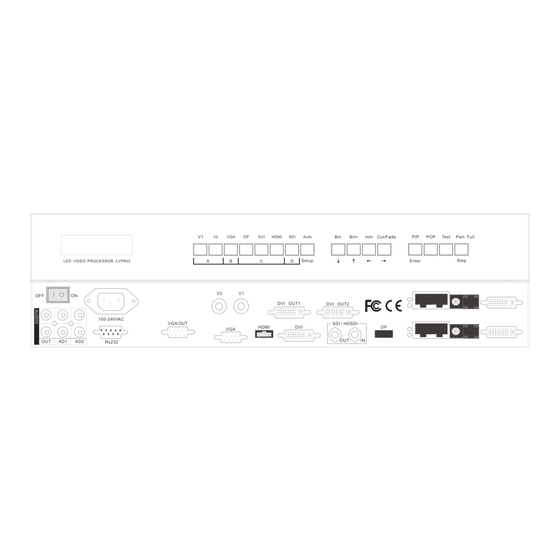









Need help?
Do you have a question about the LVP603 and is the answer not in the manual?
Questions and answers