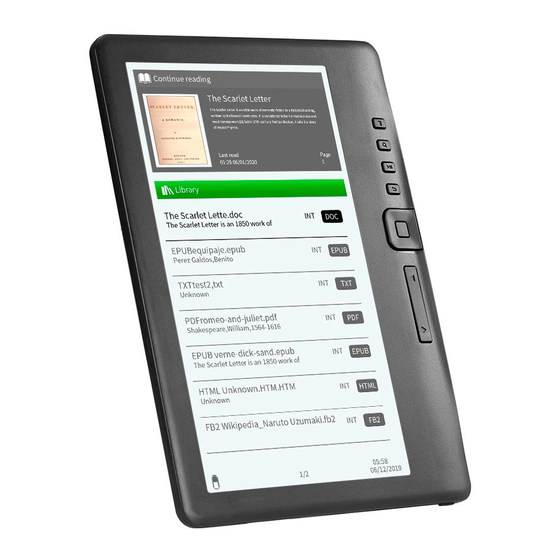
Table of Contents
Advertisement
7" Colour LCD eReader
Instruction Manual
EBK2835-PIA
Contents
Disclaimer ..................................................................................... 1
Introduction .................................................................................. 1
Package Contents ......................................................................... 1
Need help? ................................................................................... 1
Getting Started ............................................................................. 2
Parts and Controls ................................................................... 2
Turning the eReader's Power On and Off ................................ 3
Charging the eReader .............................................................. 3
Inserting the Memory Card ..................................................... 4
Starting from Home Menu ...................................................... 5
Entering the Option Menu ...................................................... 6
Importing Content ........................................................................ 7
Importing General Content ..................................................... 7
Importing Adobe DRM Protected Content .............................. 7
Installing Adobe Digtial Editions ................................................... 7
Getting Started ........................................................................ 8
Reading eBooks bought from kalahari.com .................................. 8
Notes on using Adobe Digital Editions .......................................... 9
Reading eBooks .......................................................................... 10
Opening an eBook ................................................................. 10
Turning eBook pages ............................................................. 10
Adjusting the Font Size .......................................................... 10
Zooming In/Out ..................................................................... 11
Using the Option Menu when Reading.................................. 11
Adding a Bookmark ............................................................... 11
Deleting a Bookmark ............................................................. 12
Read from Bookmarks in Home Menu .................................. 12
Read from Bookmarks in Current eBook ............................... 12
Go to Page ............................................................................. 13
Auto Flip ................................................................................ 13
eBook Information ................................................................ 13
Rotate .................................................................................... 14
Display Settings ..................................................................... 14
Background Music Playback while reading a eBook .............. 15
i
Advertisement
Table of Contents

Subscribe to Our Youtube Channel
Summary of Contents for gobii ereader
-
Page 1: Table Of Contents
Package Contents ................. 1 Need help? ................... 1 Getting Started ................2 Parts and Controls ..............2 Turning the eReader’s Power On and Off ........ 3 Charging the eReader .............. 3 Inserting the Memory Card ............. 4 Starting from Home Menu ............5 Entering the Option Menu ............ -
Page 2: Disclaimer
Introduction Zoom In/Out ................18 Slideshow ................19 Thank you for purchasing this gobii 7” Colour LCD eReader. Please Thumbnail view ..............19 read this user manual to help you get the most out of your File Explorer ................19 purchase. -
Page 3: Getting Started
• Press and hold the [Power] button for 2 seconds to turn the eReader on. • It may take a few moments for the eReader to turn on and load its contents. • If the eReader does not turn on, charging may be required. -
Page 4: Inserting The Memory Card
• To remove the card, push the card once again until it clicks. operation. • • When a card is inserted or ejected from the eReader, it may • 4. Page Number take few seconds for the eReader to update the content. -
Page 5: Entering The Option Menu
USB mode and all operations will be halted. highlighted. Press <OK> to enter. • Go to [My Computer]; double click on the eReader’s disk to open. To exit from the Option menu, move •... -
Page 6: Getting Started
2. Install and authorise Adobe Digital Editions on your PC or MAC. 4. To add the book to your gobii, simply connect your device and 3. Download Adobe Digital Editions from Adobe’s website. then drag and drop the book onto your gobii bookshelf with the 4. -
Page 7: Reading Ebooks
Reading eBooks Reading eBooks Opening an eBook Zooming In/Out • eBooks transferred to eReader will be listed in the Home • You will need to use the zooming Menu. function to enlarge images available • The eReader supports eBooks in EPUB, PDF, and TXT formats. -
Page 8: Deleting A Bookmark
• From the Home Menu, press <Menu> and select [Bookmarks] Auto Flip to enter Bookmark List. You can set the eReader to [Auto Flip] mode to automatically turn Upper window displays a quick the page. The auto flip durations available are: 10s, 20s, 30s, 40s, preview of the selected eBook. -
Page 9: Rotate
<Menu> button and select [Favourite]. • To remove a eBook from Favourites: For models fitted with G sensor, simply rotate the eReader in a clock wise direction to rotate the viewing orientation. 1. Enter your Favourite List from Home menu. Move the cursor to the desired eBook title. -
Page 10: Playing Audio Files
To sort audio files by album. To Display Subtitles during Video Playback • The eReader supports subtitles of sub, ssa, srt, and lrc format. To sort audio files by artist. • The file name of the subtitles must be identical to that of the video file. -
Page 11: Viewing Photos
Organising your pictures into folders before uploading • From the drop down menu, select [Slide Time] to adjust the them onto the eReader will make navigation easier. slideshow duration. • From the Home Menu, press <Menu> to display the Option Thumbnail view Menu. -
Page 12: Settings
• Reset the eReader by pressing and holding the power button Language for 6 seconds. The eReader will be forced to shut down if it is To set the system language of the eReader. on and you are required to restart the eReader again. -
Page 13: Precautions And Maintenance
Cleaning and Maintenance • Eject the eReader from the computer to resume operation. • If the eReader gets wet, turn it off immediately. Wait for the • To use the eReader while charging, click on the [Safely Remove eReader to dry completely before turning it on again. -
Page 14: Specifications
Warranty Specifications Your gobii eReader is guaranteed for 12 months from the date of System Processor: Box Chip E200 380 MHz purchase against any factory defects in material and RAM: 64MB Display workmanship. Should a failure occur within 12 months, please... -
Page 15: Copyright And Trademark Notice
United States and/or other countries. MPEG Layer-3 audio coding technology and patents licensed from Fraunhofer IIS and Thomson. The eReader contains Adobe® Reader® Mobile software under license from Adobe Systems Incorporated, Copyright © 1995- 2009 Adobe Systems Incorporated. All rights reserved. Adobe and Reader are trademarks of Adobe Systems Incorporated.

Need help?
Do you have a question about the ereader and is the answer not in the manual?
Questions and answers