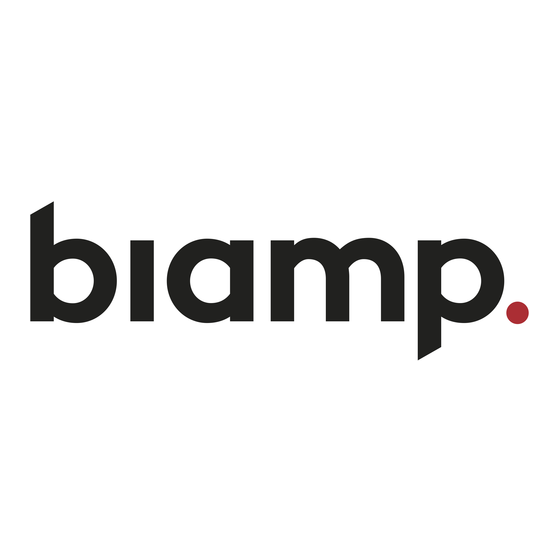
Advertisement
Quick Links
Lenovo TSC2-IP Installation, Setup, and Configuration
Pre-Installation
Important!
Obtain the required setup information beforehand for easier and faster setup once the device is installed.
https://support.biamp.com/Other_products/UC_Compute/Lenovo_TSC2-IP_Installation%2C_Setup%2C_and_Configuration
Biamp UCC-Lenovo TSC2-IP - MTR
Biamp UCC-Lenovo TSC2-IP - Zoom
Updated: Tue, 22 Apr 2025 23:46:22 GMT
Powered by
1
Advertisement

Subscribe to Our Youtube Channel
Summary of Contents for Biamp Lenovo TSC2-IP
- Page 1 Lenovo TSC2-IP Installation, Setup, and Configuration Biamp UCC-Lenovo TSC2-IP - MTR Biamp UCC-Lenovo TSC2-IP - Zoom Pre-Installation Important! Obtain the required setup information beforehand for easier and faster setup once the device is installed. https://support.biamp.com/Other_products/UC_Compute/Lenovo_TSC2-IP_Installation%2C_Setup%2C_and_Configuration Updated: Tue, 22 Apr 2025 23:46:22 GMT...
-
Page 2: Minimum Hardware Requirements
Zoom Checklist Intended Use and Capability The Biamp UCC-Lenovo TSC2-IP host Teams or Zoom UC meetings in AV-equipped rooms. They include a TSC2-IP Touchscreen Display for system operation with pre-installed UC software. The TSC2-IP runs on 11 loT. The system is controlled by the TSC Gen 2 Core. - Page 3 The display touchscreen is designed for placement on flat surfaces like tabletops or desks with the Core computer nearby. Wall-mount and under-table installation options are also available. Click on the link below for instructions. Click here to download: TSC2-IP System Installation Guide https://support.biamp.com/Other_products/UC_Compute/Lenovo_TSC2-IP_Installation%2C_Setup%2C_and_Configuration Updated: Tue, 22 Apr 2025 23:46:22 GMT Powered by...
- Page 4 • Gen 2 Core • IP Controller Touchscreen • Link Box • 6-meter (20') CAT5e Cable • 3-meter (9.8') USB-C BYOM cable • 2-meter (6.4') HDMI Cable • 1-meter (3.2') HDMI Cable https://support.biamp.com/Other_products/UC_Compute/Lenovo_TSC2-IP_Installation%2C_Setup%2C_and_Configuration Updated: Tue, 22 Apr 2025 23:46:22 GMT Powered by...
- Page 5 5. Slide the cover on and secure with the screw. 6. Go to the next section to set up the Link Box. > Setup Examples Small Conference / Huddle Rooms https://support.biamp.com/Other_products/UC_Compute/Lenovo_TSC2-IP_Installation%2C_Setup%2C_and_Configuration Updated: Tue, 22 Apr 2025 23:46:22 GMT Powered by...
- Page 6 2. Connect the 1-meter (3.2 feet) USB 3.0 Type-B to USB-A cable. • Type-B side to the Link USB-Host port. • USB-A side to the host device (ThinkSmart Core2) USB-A port (use the USB-A under the Power port). https://support.biamp.com/Other_products/UC_Compute/Lenovo_TSC2-IP_Installation%2C_Setup%2C_and_Configuration Updated: Tue, 22 Apr 2025 23:46:22 GMT Powered by...
- Page 7 7. Connect the AC Power adapter 8. A green light on the RJ45 indicates that the Touchscreen and Link are connected. 9. Go to the next section for Touchscreen Setup. https://support.biamp.com/Other_products/UC_Compute/Lenovo_TSC2-IP_Installation%2C_Setup%2C_and_Configuration Updated: Tue, 22 Apr 2025 23:46:22 GMT Powered by...
- Page 8 7. After connecting the Link to the Core, the touch display powers on in about 15 seconds. If the display remains inactive for more than 60 seconds, disconnect and reconnect the CAT5e RJ-45 cable. This is only required during the initial installation. https://support.biamp.com/Other_products/UC_Compute/Lenovo_TSC2-IP_Installation%2C_Setup%2C_and_Configuration Updated: Tue, 22 Apr 2025 23:46:22 GMT Powered by...
- Page 9 Note: Ensure that your device is connected to the Internet during the process. 3. Go to Device Manager → Devices. Click +, choose your device, and then follow the on-screen instructions on the https://support.biamp.com/Other_products/UC_Compute/Lenovo_TSC2-IP_Installation%2C_Setup%2C_and_Configuration Updated: Tue, 22 Apr 2025 23:46:22 GMT...
-
Page 10: Technical Support
7. Then, go to Feature Controls to turn on BYOM Mode as needed. This is a toggle setting - you can disable BYOM the same way. Reset Lenovo Warranty Period Align the warranty to the date of purchase from Biamp here. Technical Support Contact US...














Need help?
Do you have a question about the Lenovo TSC2-IP and is the answer not in the manual?
Questions and answers