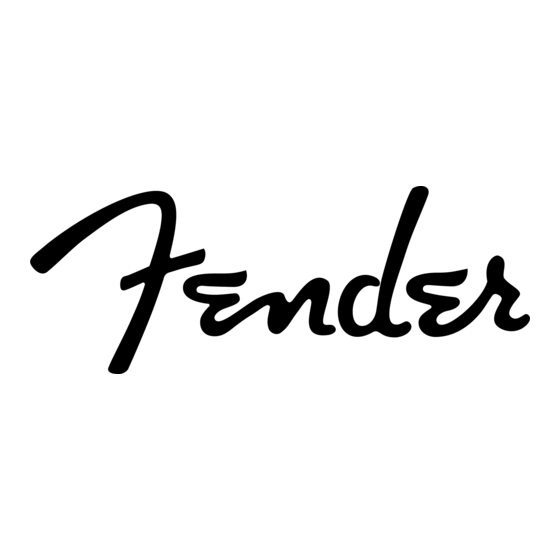
Table of Contents
Advertisement
Quick Links
Advertisement
Table of Contents

Subscribe to Our Youtube Channel
Summary of Contents for Fender G-DEC 3 MUSTANG FUSE 2-0
-
Page 2: Getting Started
Your Mustang or G-DEC 3 amplifier may need a firmware Introduction update to operate properly with Fender FUSE. This manual is your step-by-step guide to the Fender® FUSE™ To update the Firmware on your Mustang amplifier: software for your Mustang™ or G-DEC® 3 amplifier. Fender... -
Page 3: Preset Editor
This is the first screen you will see when you start up Fender® FUSE™. When your amplifier is connected to your computer via USB cable, the Fender FUSE screen will mirror exactly what the amplifier is doing. If you click and drag a knob in Fender FUSE it immediately affects the corresponding control on your amplifier and visa-versa. -
Page 4: Pedal Effects
Fender® FUSE™ gives you access to effects combinations beyond what the amp has on its own. For example, you can put an echo pedal before the amp, which could be just the thing for a rockabilly tone. Modulation effects like flangers and phasers sound very different in front of the amp. - Page 5 2 .0 Rack Effects Click on any of the four slots {A} to the right of the amplifier icon to select an effect and open the Rack Effects edit screen. These effects are located after the amp model in the signal path to provide a sound similar to effects that are connected through the effects loop of an amplifier, or added at the recording console.
- Page 6 • Second MASTER (Mustang I & II only) basic tone controls. These Fender® FUSE™ features add functionality beyond what your Mustang or G-DEC 3 amplifier provides on its own. Use these features to customize your ♫...
- Page 7 The information you enter will be visible to members of the Fender® Amplifer Online Community should you choose to upload your presets and share them with the community.
- Page 8 Click on the "BAND" button {A} to select a Band track and adjust Band settings. Although you cannot store Band tracks on your Mustang™ amplifier like you can on the G-DEC® 3, you can play songs on your computer through Fender® FUSE™ and save the associated track as part of a Mustang preset.
-
Page 9: Utility Screens
Use Preset Backup to take a snapshot of your amplifier The RESTORE function will overwrite the target presets Presets (with or without the Band tracks on the G-DEC® 3). Fender FUSE saves (and band tracks on the G-DEC 3) on your amplifier. -
Page 10: Media Library
♫ The default location that Fender® FUSE™ uses to store • G-DEC 3 only: When you have Computer or Web selected as the presets on your computer is: Documents > Fender >... - Page 11 FUSE™ Community Click on the "COMMUNITY" button {A} to open the Fender® Amplifier Online Community screen. This is the place to get your G-DEC® 3 and Mustang™ amplifiers connected with fellow users to trade amp presets, tips and tricks. You'll also be able to download new presets, backing tracks, and other content directly from Fender.
- Page 12 This product is covered by one or more of the following patents: US Pat. 6,222,110 AMPLIFICADOR DE AUDIO IMPORTADO POR: Instrumentos Musicales Fender S.A. de C.V., Calle Huerta # 132, Col. Carlos Pacheco, C.P. 228890, Ensenada, Baja California, Mexico. RFC: IMF870506R5A Hecho en China.

Need help?
Do you have a question about the G-DEC 3 MUSTANG FUSE 2-0 and is the answer not in the manual?
Questions and answers