
Advertisement

NEXIGO WEBCAM SETTINGS SOFTWARE
While all of our cameras are plug-and-play, this free software tool is best for those who want full control over settings like brightness, saturation, exposure, and focus. To download the latest version, head to nexigo.com/software.

PRODUCT FEATURES
The NexiGo Iris is equipped with a 1/1.8-inch sensor, the largest sensor currently available in a webcam. The Iris also provides 4K, ultra-high-definition, ePTZ video with AI integration, so it can automatically and intelligently adjust its framing to match your environment. The Iris uses advanced ISP processing algorithms to produce images with even brightness, high clarity, and vivid colors.
LARGEST SENSOR EVER
The NexiGo Iris is equipped with a 1/1.8-inch sensor, the largest sensor of any webcam currently on the market, for incredible low-light performance and a wide dynamic range. The 10-element all-glass lens minimizes distortion so you look like your true self on camera.
DSLR QUALITY WITH WEBCAM CONVENIENCE
The Iris was designed to create a new class of webcams with advanced features built into the hardware — including AI-powered framing and tracking, onboard flash memory, and an innovative Picture-in-Picture (PiP) presentation mode. And with the included remote, you can activate all of the webcam's features with the press of a button.
UNCOMPRESSED VIDEO WITHOUT ARTIFACTS
The NexiGo Iris features hardware-based optimization that delivers the best codec for your video. It provides an HDMI output that allows sending uncompressed 4K video to your PC for pro-quality recordings, making it the first webcam to provide uncompressed 4K videos. Meanwhile, the USB port supports uncompressed video up to 1080p at 60fps.
ONBOARD FLASH MEMORY AND TOP-LEVEL SECURITY
Flash memory built into the camera enables you to save three different image settings and recall them quickly. You don't need to install software to get the best video quality. With no driver or maintenance required, holding professional-quality video conferences has never been easier.
INNOVATIVE PIP AND SMART AI
The intelligent AI enables automatic framing and tracking functions for the best angles in every video call. Picture-in-Picture(PiP) mode also lets you show off meetings like never before, letting you display a small frame that highlights your face and a larger frame that can zoom in to your liking. It also offers 10 programmable positions that allow you to make changes quickly with pan, tilt, and zoom functionality.
PRODUCT OVERVIEW
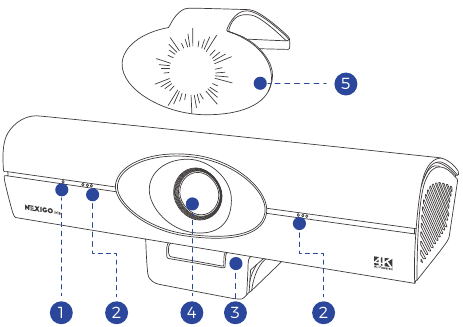
- Activity Light
- Noise-Canceling Microphones
- Flexible Clip / Base
- UHD Lens
- Detachable Privacy Cover

- 1/4" Tripod Screw Hole
- HDMI Port
- USB-B 3.0 Port
WHAT'S IN THE BOX
1 x NexiGo Iris Webcam
1 x USB-C to USB-A Adapter
1 x User Manual
1 x Privacy Cover
1 x USB-B to USB-A Cable
1 x Remote (Requires 2x AAA batteries, not included)
INSTALLING THE PRIVACY COVER
The Iris comes with a privacy cover that clips to the top of the unit. You can easily use it to cover the lens when needed or clip it to the side when not.

SETTING UP YOUR WEBCAM
PLACE / POSITION YOUR WEBCAM
Option 1: Place it on a flat surface.

Option 2: Mount it on a laptop or monitor.

Option 3: Install it onto a 1/4" threaded tripod.

CONNECTING TO A COMPUTER
USB Connection
- Using the provided cable, plug the USB-B connector into the USB-B port of the webcam.
- Plug the USB-A connector into an available port on your computer.
- Plug-and-play support will allow your computer to recognize the webcam within a few seconds.
- If your computer does not recognize the webcam, try plugging it into a different USB port or restarting the computer. If this does not help please contact NexiGo customer support.
![Nexigo - Iris - CONNECTING TO A COMPUTER - USB Connection CONNECTING TO A COMPUTER - USB Connection]()
- Open the app you want to use with the webcam.
When the webcam is powered on, the activity light will turn red. The activity light will turn blue when the webcam is in use by an app like Zoom or OBS.
You may need to select your Iris as the active camera (NexiGo Iris 4K Webcam) and its built-in microphones (NexiGo Iris 4K Webcam Audio) in the settings of the specific app you're using.
HDMI Connection

g the USB method outlined above, as HDMI is not able to provide power to the webcam.
Function 1 - Monitor view:
Use an HDMI cable to connect the webcam directly to an external monitor. This provides a direct mirror of the camera's viewpoint, which is useful for monitoring what your viewers see and making adjustments to the framing, even from a distance.

Function 2 - Streaming:
Use an HDMI cable to connect the webcam to your capture card (HDMI In). Then connect the capture card (HDMI Out) to your computer. This will allow you to capture uncompressed video from the webcam, which represents the highest quality possible.


When using an HDMI connection, you may need to select this webcam (capture card's device name) and its built-in microphones (capture card's device name) in the settings of the specific app you're using.
Granting Camera Access
If you are having issues getting the camera to be recognized on your system, please try the following steps depending on your computer type.
For Windows
- Go to Settings > Privacy > Camera and turn on "Allow apps to access your camera".
- Select the apps on the list where you want the camera to be used. When the app is open, ensure that you have selected the NexiGo Iris 4K Webcam as the active camera and microphone from the list of available options (or choose your capture card if using HDMI connection mode).
For macOS
- Go to the Apple Menu > System Preferences > Security & Privacy, and select the Privacy tab. Select Camera from the list of options on the left side of the page.
- Select the apps you want to enable camera access for. Click the box next to the app's name to enable camera access for that application.
SPECIFICATIONS
| Image Sensor | 1/1.8" back-illuminated sensor |
| Resolution (USB 3.0 Output) | MJPEG / H.264: 3840 x 2160@30/25fps, 1920 x 1080@60/50/30/25fps, 1280 x 720@60 / 50 / 30 / 25fps, etc. YUY2 / NV12: 1920 x 1080@60/50/30/25fps, 1280 x 720@60/50/30/ 25fps, etc. |
| Resolution (HDMI Output) | 30fps mode: 3840 x 2160@30/25fps, 1920 x 1080@30/25fps 60fps mode: 1920 x 1080@60/50fps, 1280 x 720@60/50fps |
| Lens | 9-layer glass lens with f/ 2.2 aperture, 4.2 mm focal length. |
| Field of View | D=90° / H=81° / V=55° |
| Focus Type | Fixed focus |
| Focus Range | 10" - 90" (0.25m - 2.28m) |
| Microphone | Dual noise reduction mics |
| Mic Pickup Range | Within 32.8ft (10m) |
| Digital Zoom | Up to 10x digital zoom at 4K@30fps |
| Video Output Port | 1 x USB-B, 1 x HDMI |
| System Requirements | Windows 7 (Supports 1080p or lower), Windows 8.1 / 10 / 11 or above, macOS 10.10 or above |
| Hardware Requirements | CPU: 2.4 GHz Intel Core 2 Duo processor or better RAM: 2 GB or more USB: USB 2.0, USB 3.0(Recommended) |
| Application Support | Chat software: Skype, FaceTime, Zoom, Yahoo!, Hangouts, etc. Streaming software: Open Broadcaster Software and Xsplit Photo or video: Using your system's Camera App (Camera for Windows, Photo Booth for macOS) |
REMOTE CONTROL

- Indicator light
A red indicator light will flash each time you press a button. If you don't see it light up, check the batteries and try again. - Power Button
![]()
Press the red power button to turn the webcam on or off. - Menu Button
![]()
(See details in OSD Menu Introduction)
Press the menu button once to open or close the on-screen display (OSD) menu.
Use the arrow buttons to navigate through the menu, the home button to open a secondary menu or select options, and the menu button to return to the previous page (if you are in a secondary menu), or to close the menu (if you are in the main menu). In the menu, you can adjust settings like brightness, saturation, and exposure.
Additionally, if you press and hold the menu button for at least two seconds, it will toggle horizontal mirroring of the OSD menu. - View Mode Button
![]()
Press to switch between the available viewing modes: Meeting mode, Streaming mode, and Low Light mode. - HDMI Video Format Button
![]()
Press to open or close the HDMI video format menu. This menu lets you change the resolution and frame rate of your video. If you would like to record 1080p at 60fps, make sure to connect an HDMI cable to your webcam. - Auto Framing / Tracking Button
![]()
Press this button once to enable or disable the auto framing function. This mode will re-frame the image to center everyone in its field of view. It's ideal for conferences or group shots, especially when participants may come and go.
Hold this button for at least two seconds to enable the auto tracking function. This setting will have the camera zoom and pan to follow you as you move.
Note: For auto track
ing to work at its best, the subject should be at least 6.5 feet (2 meters) away. - Picture-in-Picture (PiP) / Facial Enhance Enhancement Button
![]()
In PiP mode, the small frame can automatically frame you, while the large frame can zoom in / out or pan and tilt to your liking. Please note that any changes to exposure or color settings will apply to both frames.
This button also lets you turn on facial enhancement by holding it for at least two seconds. - Zoom + / - Buttons
![]()
![]() : Press to zoom in on the video. Hold to adjust faster.
: Press to zoom in on the video. Hold to adjust faster.
![]() : Press to zoom out on the video. Hold to adjust faster.
: Press to zoom out on the video. Hold to adjust faster.
Once zoomed in, use the arrow buttons to pan and tilt the camera's view so you can frame it to your liking. The Iris can zoom up to 10 times (See details in the FAQ section). - Arrow Buttons
Press the arrow buttons to pan or tilt the camera's view when it is zoomed in. Hold to increase the speed of the pan and tilt. While in the OSD menu, use the![]() and
and ![]() arrows to navigate the menu, and adjust the menu parameters via the
arrows to navigate the menu, and adjust the menu parameters via the ![]() and
and ![]() arrows.
arrows.
Note: Please close the OSD menu before usin
gthe electronic pan/tilt/zoom function. - OSD Information / Home Button
![]()
Outside of the OSD menu, you can press this button once to enter the Information page in the OSD. While in the OSD menu, this serves as the "OK" button.
Press and hold this button for at least two seconds to reset the video capture view to the default position. - Preset / AI Sensitivity Button
![]()
This Button can serve two functions:- The first function is framing presets. With auto framing and auto tracking off, adjust the zoom, pan, and tilt to your desired position. Then press the Preset button once to enter the preset settings mode, and press one of the numbered buttons to set the preset to that number. Presets can be used for numbers 0-6. To recall a preset, simply press its corresponding number. After the new preset is saved, it will override any previously saved presets on this button. It's important to mention that presets will not save your light or color settings, only pan, tilt, and zoom.
- The second function is changing AI sensitivity. When auto framing or auto tracking are enabled, tap the preset button to change the AI sensitivity to low, medium, or high.
- Mute Button
![]()
Press to mute or unmute the webcam's microphone. - Backlight Compensation (BLC) Button
![]()
Press to turn on BLC, then press again to turn it off. - Numbered Buttons (0-6, I-IV)
The numbered buttons (0-6, I-IV) can be used to set and recall the preset position, and the numbered buttons (I-IV) can set a remote control or camera address for a multi-cam setup.- Setting the Remote Channel:
Press and hold one of the numbered buttons for four seconds (I, II,III, or IV) to change to a new channel. The red indicator light will start flashing rapidly. Once the flashing slows, that will indicate it has changed channels. The remote can now control the camera at the corresponding frequency.
【I】: Press and hold for at least four seconds to switch the remote channel to No.1.
【II】: Press and hold for at least four seconds to switch the remote channel to No.2.
【III】: Press and hold for at least four seconds to switch the remote channel to No.3.
【IV】: Press and hold for at least four seconds to switch the remote channel to No.4. - Setting the Camera's Frequency:
To set the camera's frequency to channel 1, press the following sequence of buttons: * > # > I. Then follow the same sequence for other cameras, but replace the last number with II, III, or IV to set each camera to channels 2-4. You can only control the camera(s) on the channel your remote is set to. To control the others, change your remote's channel.
【*】>【#】>【I】: Press these three buttons in sequence to set the camera frequency to No.1.
【*】>【#】>【II】: Press these three buttons in sequence to set the camera frequency to No.2.
【*】>【#】>【III】: Press these three buttons in sequence to set the camera frequency to No.3.
【*】>【#】>【IV】: Press these three buttons in sequence to set the camera frequency to No.4.
Note: Remote control channel and camera frequency both default to No.1. The remote channel and the camera frequency must be set to be the same number in order to be controlled.
- Setting the Remote Channel:
ON-SCREEN DISPLAY (OSD) MENU
The screenshots provided here are for reference only. The actual images that appear on your screen may differ depending on your current firmware.
MENU

Press the Menu button  to display the main menu. Use the arrows on your remote to navigate the menu. Your selection will be indicated by an arrow (>). Use the Home button
to display the main menu. Use the arrows on your remote to navigate the menu. Your selection will be indicated by an arrow (>). Use the Home button ![]() to select the highlighted item.
to select the highlighted item.
SETUP

Mic Audio: Mute / unmute the microphone. You can also adjust the microphone volume from 0 to 10.
Video Style: Switch between Meeting, Streaming, and Low Light modes.
Flip OSD Menu: Toggle this to Yes to flip the OSD menu horizontally. Toggle this to No to restore this to the default view.
ePTZ Level: Switch the digital zoom range between 1x-5x and 1x-10x. The default is 1x-5x.
USB Mode: Switch between BULK and ISOC modes for USB data transfer.
ONBOARD AI

Auto Framing: Enable / disable the auto framing feature. You can also adjust the auto framing sensitivity between low, medium, and high.
Auto Tracking: Enable / disable the auto tracking feature. You can also adjust the auto tracking sensitivity between low, medium, and high.
Picture-in-Picture: Enable or disable the picture-in-picture feature.
Facial Enhancement: Toggle the facial enhancement on/off.
EXPOSURE

Mode: Switch to Auto, Shutter Priority, and Brightness Priority modes.
Expo Comp: Toggle the exposure compensation (EV) on / off (only available in Auto mode).
Blacklight Comp: Toggle the backlight compensation (BLC) on / off (only available in Auto mode).
Flicker Reduction: Switch the flicker frequency between Off, 50Hz, and 60Hz.
Gain Limit: Adjust from 0 to 15 (only available in Auto/Brightness Priority modes).
Dynamic Range: Adjust the dynamic range from 1 to 8 or disable it (only available in Auto / Brightness Priority modes).
Shutter: Adjust the shutter speed from 1 / 30 to 1 / 10000 (only available in Shutter priority mode).
ISO: Adjust from 100 to 1600 (only available in Brightness Priority mode).
COLOR

WB Mode: Switch to Auto, Manual, WB Calibration, and Custom modes.
Red Tone: Adjust from -10 to 10 in Auto Mode; Adjust from 0 to 100 in Manual mode.
Blue Tone: Adjust from -10 to 10 in Auto Mode; Adjust from 0 to 100 in Manual mode.
Saturation: Adjust from 0 to 127.
Hue: Adjust from 0 to 8.
AWB Sensitivity: Switch the Auto White Balance (AWB) between low, medium, and high (Only available when in Auto Mode).
Color Temp: Adjust the color temperature from 2400K to 7100K (Only available when in Custom mode).
Tint: Adjust from 0 to 8 (Only available when in Custom mode).
IMAGE

Brightness: Adjust from 0 to 100.
Contrast: Adjust from 0 to 100.
Sharpness: Adjust from 0 to 15.
Flip-H: Toggle Yes to flip the image horizontally. Toggle No to restore this to default.
Flip-V: Toggle Yes to flip the image vertically. Toggle No to restore this to default.
B&W Mode: Switch between color and black & white modes.
Gamma: Switch between Default, 0.34, 0.39, 0.47, and 0.5.
Low-Light Mode: Toggle low-light correction on/off.
NOISE REDUCTION

2D Noise Reduction: Toggle 2D noise reduction on / off and adjust the sensitivity between 1 to 7.
3D Noise Reduction: Toggle 3D noise reduction on / off and adjust the sensitivity between 1 to 8.
HDMI VIDEO FORMAT
Here you can switch the HDMI output mode.


30fps Mode: Adjust between 4K30fps, 4K25fps, 1080p30fps, and 1080p25fps.
60fps Mode (with HDMI): Adjust between 1080p60fps, 1080p50fps, 720p60fps, and 720p50fps.
INFORMATION
Check the currect webcam information.

RESTORE FACTORY SETTINGS

FAQ
Q1: How do I use the picture-in-picture mode?
Step 1: Press the PiP button ![]() or select it from the OSD menu to enable picture-in-picture mode. A small window will appear at the bottom right of the frame.
or select it from the OSD menu to enable picture-in-picture mode. A small window will appear at the bottom right of the frame.
Step 2: In picture-in-picture mode, the small frame can automatically track you, while the large frame can zoom in / out or pan and tilt to your liking. Please note that any changes to exposure or color settings will apply to both frames.
See the picture below for a representation of how PiP is supposed to look.

Q2: Why can't I manually zoom in further?
A: The ePTZ level is set to 5x by default. You may raise this limit to 10x in the OSD menu by navigating to Setup > ePTZ Level, then use the left or right arrows to change the value between 1x-5x and 1x-10x.

Q3: Why can't I zoom out further?
A: The ePTZ has probably reached its limit. Normally this happens when you enable the auto framing or auto tracking function. The auto framed camera view is the minimum limit of the ePTZ level, so you can't zoom out over the minimum limit of the auto framed ePTZ level. You can disable the auto framing and / or auto tracking function to manually adjust the ePTZ.
Q4: When the camera is on, why am I seeing constant flickering and video flashes?
A: This might be due to lighting inconsistencies in your room. You can navigate to the OSD Menu > Exposure > Flicker Reduction, and change the flicker response rate to either 50Hz or 60Hz as pictured below

(
CONTACT INFORMATION
Tel: +1(458) 215-6088
Website: www.nexigo.com
If you have any problems, please contact us any time at cs@nexigo.com for further assistance.
This product is automatically covered by our industry-leading one-year manufacturer's warranty. Make sure to register your purchase at nexigo.com/warranty within 14 days of the delivery date, and we will extend your warranty coverage another year, for a total of two years!
SAFETY NOTES
- Do not place or attach the webcam to an unstable or uneven surface. Failure to follow this precaution may cause the product to fall and cause damage to the unit.
- The lens on this camera is made of glass. To avoid any potential damage, be sure to keep it out of reach of small children.
- The webcam may heat up after extended use. If the camera is hot to the touch, turn off the camera and leave it to cool down before further use.
- Do not use or store the webcam in extremely cold or hot environments. This may cause the webcam to malfunction. This item is intended to be used at room temperature and in a controlled environment.
- If the unit is damaged, please exercise the warranty or recycle the webcam at your nearest electronics store. Do not attempt to repair, disassemble, or modify the webcam under any circumstance. Contact NexiGo Customer Support if there is an issue to exercise the warranty.
- To clean the device, wipe it with a soft, dry cloth. To clean the lens, use a dry microfiber cloth or a lens cleaner. Use only a mild detergent if necessary. Do not use strong or corrosive detergents to avoid damaging the lens.
Documents / Resources
References
![nexigo.com]() Support and Download | NexiGo
Support and Download | NexiGo![www.nexigo.com]() NexiGo | Home Theater Projectors & Video Collaborations
NexiGo | Home Theater Projectors & Video Collaborations![nexigo.com]() NexiGo Warranty Registration | NexiGo
NexiGo Warranty Registration | NexiGo
Download manual
Here you can download full pdf version of manual, it may contain additional safety instructions, warranty information, FCC rules, etc.
Advertisement




 : Press to zoom in on the video. Hold to adjust faster.
: Press to zoom in on the video. Hold to adjust faster. : Press to zoom out on the video. Hold to adjust faster.
: Press to zoom out on the video. Hold to adjust faster. and
and  arrows to navigate the menu, and adjust the menu parameters via the
arrows to navigate the menu, and adjust the menu parameters via the  and
and  arrows.
arrows.



















Need help?
Do you have a question about the Iris and is the answer not in the manual?
Questions and answers