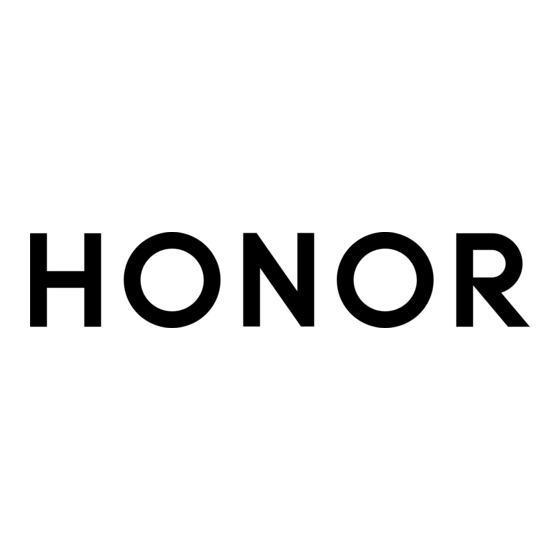
Table of Contents
Advertisement
Quick Links
Advertisement
Table of Contents

Subscribe to Our Youtube Channel
Summary of Contents for honor 5301AGHX
- Page 1 User Guide...
-
Page 2: Table Of Contents
Power On/Off and Restart Charge Your Phone Smart Collaboration Smart Collaboration Easy Projection HONOR Print HONOR Share Log in to HONOR ID Video Creation Photography Basics Take Photos Shoot Videos View Images and Videos Enjoy Smart Life Audio Channel Switching with One Tap... - Page 3 Contents System Manager Device Clone Tips Settings Wi-Fi Bluetooth Mobile Network More Connections Home Screen & Wallpaper Display and Brightness Sounds Notications Biometrics & Password Battery Storage Security Privacy Accessibility System & Updates About Phone...
-
Page 4: Get Familiar
Get Familiar Change Navigation Method Change the System Navigation Mode Use Gestures Go to Settings > System & updates > System navigation and select Gestures. You can: Return to the parent menu: Swipe inward from the left or right edge of the screen. •... -
Page 5: Migrate Data From The Old Device To The New Device
Migrate Data from an Android Device On your new tablet , open the Device Clone app. Alternatively, go to Settings > System & updates > Device Clone, touch This is the new device, then touch HONOR devices devices or Other Android devices devices. -
Page 6: Connect To The Mobile Network
Get Familiar You can also manually lock the screen by the following: Press the power button. • Use Screen Lock tool: Pinch two fingers on the home screen to enter the editing • interface, tap Cards, slide to the bottom of the card list and go to Classic widgets. Tap Screen Lock to add the tool to the home screen. - Page 7 Get Familiar Once Personal hotspot has been enabled, you can share your mobile data or the Wi-Fi network your tablet is currently connected to with other devices. Share Your Network via Personal Hotspot Some Wi-Fi networks that require authentication cannot be shared. Go to Settings >...
-
Page 8: Manage Data Usage
Get Familiar If allowed by the airline, you can manually turn on or off Wi-Fi and Bluetooth on your tablet, and your tablet will keep this setting when you enabled Airplane mode next time. Data services are not supported on Wi-Fi only tablets. •... -
Page 9: Connect To The Wi-Fi Network
Get Familiar On Data usage page, tap More data settings > Monthly data limit, and set according to the on-screen instructions. On More data settings page, tap Usage reminders. You can make the system send reminders or directly cut off Internet access when monthly mobile/roaming data usage exceeds the limit. -
Page 10: Learn About The Home Screen
Get Familiar Transfer Data Using Wi-Fi Direct You can use Wi-Fi Direct to transfer data between HONOR devices. Wi-Fi Direct allows you to transfer large files to a nearby device more quickly than Bluetooth and without having to pair the devices. - Page 11 Get Familiar Apps supporting service cards have an indicator bar by default at the bottom (go to Settings > Home screen & wallpaper > Home screen settings to enable or disable Show card bar). Expand and Collapse the Service Cards Swipe up the app icon to expand Service Card and tap on other areas to collapse.
- Page 12 Get Familiar Remove service cards Long press the service card, select Remove in the pop-up list, then tap REMOVE in the confirmation box to remove the card. Big folders Store your apps in a big folder. You can access them without having to open the folder, making the home screen more efficient to interact with.
-
Page 13: Learn About Common Icons
Get Familiar HOME SCREEN. If there is no space on the home screen, Cards will be added to another screen. Stop the app from being recommended You can remove the app that you do not want to be recommended by AI Suggestions in the following two ways. -
Page 14: View And Disable Notifications
Get Familiar Power Saving mode enabled Bluetooth enabled Digital Balance enabled on the Connected to Bluetooth device tablet More information Bluetooth device battery Location service enabled Connected to VPN network Connected to earbuds Eye Comfort enabled Unable to connect to the voice Ongoing call channel and answer or make calls. -
Page 15: Adjust The Volume
Get Familiar Clear Notifications. If you don’t want to check a notification, you can swipe it right to clear it. • If there are too many to clear, you can tap on the bottom of the Notification Center • to clear them all. Some system notifications and notifications from apps running in the foreground cannot be cleared. -
Page 16: Power On/Off And Restart
Get Familiar Power On/Off and Restart Power On and Off or Restart Your Device Power Your Device On and Off To power off your device, press and hold the Power button for a few seconds, touch Power off and Touch to power off. To power on your device, press and hold the Power button for a few seconds until your device displays the logo. - Page 17 Get Familiar Batteries have a limited number of charge cycles. When the battery life becomes • noticeably shorter, go to an authorized HONOR Customer Service Center to replace the battery. Do not cover your tablet or charger during charging. •...
-
Page 18: Smart Collaboration
First, update all the devices to be connected to the latest version and make sure they all support HONOR Connect. Log in to the same HONOR ID on your phone and the device to be connected. Toggle on the WLAN and Bluetooth on your phone and the device to be connected. -
Page 19: Easy Projection
Smart Collaboration On the setting page of HONOR Connect on the phone, the device with “Nearby” displayed indicates that it has been connected. Tap its name and make sure the services of HONOR Connect are enabled. Manage HONOR Connect of your Phone/Tablet Go to Settings >... -
Page 20: Honor Print
Smart Collaboration HONOR Print Print Images and Documents Connect Your Tablet to a Printer Check the printer manual or consult with its manufacturer to verify that it is Mopria- certified. If it is not, consult with its manufacturer to install the corresponding app or plug-in for it on your tablet. - Page 21 On the receiving device, tap ACCEPT to accept the transfer. On the receiving device, go to Files, tap Phone > HONOR Share under the Browse tab to view the received file.
-
Page 22: Log In To Honor Id
For a list of supported printers, touch Help on the HONOR Share sharing screen, select Printers, then touch What printers are supported?. Log in to HONOR ID Log in to HONOR ID Fast On the new device, go to Settings > Log in to HONOR ID, you can log in by:... - Page 23 Scan to log in: On the new device, tap the QR code icon above and the QR code will • appear on the screen. On the device has HONOR ID logged in, go to Settings, tap HONOR ID, then tap...
-
Page 24: Video Creation
Video Creation Photography Basics Launch Camera There are multiple ways to open the Camera app. From the Home Screen From the home screen, open Camera. From the Lock Screen When the screen is locked, turn on the screen, then swipe up on the camera icon in the lower right corner to open the camera. -
Page 25: Take Photos
Video Creation Use the Horizontal Level for Better Compositions Enable Horizontal level to display a horizontal guiding line on the viewfinder. When the dotted line overlaps with the solid line, it indicates that the camera is parallel with the horizontal level. Take Photos Taking Photos Open Camera. - Page 26 Video Creation Go to Camera > > Timer and select a countdown. Return to the viewfinder and touch the shutter button. Your tablet will take a photo when the countdown ends. Take Professional-Looking Photos AI Photography is a pre-installed camera feature that helps you take better photos by intelligently identifying objects and scenes (such as food, beaches, and text) and optimizing the color and brightness settings accordingly.
-
Page 27: Shoot Videos
Video Creation Shoot Videos Use Time-Lapse to Create a Short Video You can use Time-lapse to capture images slowly over several minutes or even hours, then condense them into a short video. This allows you to capture the beauty of change – blooming flowers, drifting clouds, and more. - Page 28 Video Creation Share multiple images: In an album, long press an image to enter multi-selection mode, • select multiple images and tap to share. Safe Photo Sharing Safe Photo Sharing helps you remove information such as photo location and shooting data to avoid privacy leakage when sharing.
- Page 29 Video Creation The photo shows 2-10 people. Each person in the photo has been named in a personal album. The number of photos of the same group of people is more than 5. Organize Albums Organize photos and videos into albums to easily sift through them. Add Albums Go to Gallery >...
- Page 30 Video Creation Delete Photos and Videos Touch and hold to select the items you want to delete, then go to Delete > Delete. Some preset albums, such as All photos, My favorites, Videos, and Camera albums, cannot be deleted. Deleted photos and videos will be temporarily moved to the Recently deleted album.They will be permanently deleted after a certain period.
-
Page 31: Enjoy Smart Life
Enjoy Smart Life Audio Channel Switching with One Tap Switch to a Different Output Device During Playback When playing music or videos through your earphones, you can quickly switch playback to another device without having to unplug your wired earphones or disconnect your Bluetooth earphones. -
Page 32: Tips
Tips Enable Frequently Used Features of the App Fast Access Frequently Used App Features from the Home Screen You can access frequently used features of certain apps from app icons on the home screen, and even add shortcuts for these features to the home screen. Quickly Access Frequently Used App Features Touch and hold an app icon until a pop-up menu is displayed, then touch a frequently used feature to access it. - Page 33 Tips Support for split-screen mode varies by app. • Split-screen mode is limited to two apps at any given time. • Drag and Drop Between Apps with Multi-Window Use the Multi-Window feature to easily drag and drop images, text, and documents between apps.
- Page 34 Tips Swipe inward from the left or right edge and hold to bring up the Multi-Window dock. Touch an app icon in the Multi-Window dock to open the app in a floating window. Tablets support the display of two floating windows at the same time. Relocate the floating window: Drag the bar at the top of the floating window to move the window to the desired location.
- Page 35 Tips This feature is unavailable in some apps. Open the Email app. Touch a link or attachment in the Email app to open it in the floating window. Open a link: Touch a link in the Email app to display it in a floating window. •...
-
Page 36: Apps
Apps Apps App Basics Uninstall an App You can uninstall an app using any of the following methods: When using the Standard style home screen, touch and hold the app icon on the home • screen, then touch Uninstall and follow the instructions. When using the Drawer style home screen, touch and hold the app icon in the drawer, •... -
Page 37: Contacts
Apps Contacts Add and manage contacts You can open Contacts on the home screen (or open Phone and go to the Contacts interface) and add, share, or delete contacts. Manually create contacts On the Contacts screen, tap , go to the New contact interface, enter name, phone number, and other information, and tap to save. -
Page 38: Manage Contact Groups
Apps To restore contacts deleted by accident, open the Contacts interface, go to > Settings > Organize contacts > Recently deleted, long press to select the contacts to restore, and tap Restore. Manage contact groups You can manage a large number of contacts by grouping them according to your preference, making it easier to send group emails or messages. -
Page 39: Phone
Apps Create business cards Open Contacts or Phone and select the Contacts tab. Tap My card and set your profile picture, name, phone number, and other information. to create a business card with a QR code. You can also share your card using QR codes. Add emergency personal information On the Contacts interface, go to My card >... - Page 40 Apps Use Speed Dial Once you've set up speed dialing for a contact, you can quickly call that contact with the assigned number key. Go to Phone > > Settings > Speed dial, select a number key, then set a contact for this speed dial number.
-
Page 41: Manage Incoming Calls
Apps Manage Incoming Calls Calling services are not supported on Wi-Fi only tablets. You can use the call waiting feature to answer incoming calls when you are already engaged in a previous call. If you cannot answer a call because your tablet is faulty or the network signal is poor, you can also set call forwarding to forward calls to another number or device. - Page 42 Apps Disable Call Forwarding Open Phone, go to > Settings, and touch Call forwarding. Select the forwarding mode and disable it. Emergency SOS and Calls This feature is not supported on Wi-Fi only tablets. Use Emergency SOS If you are in an emergency situation, you can quickly and secretly send an SOS message or make an SOS call to your emergency contacts.
-
Page 43: Calendar
Apps Touch to start another call. This feature requires the support of your carrier. For • details, contact your carrier. Touch to use the dialer. • During a call, you can hide the call screen and access other apps by returning to the •... - Page 44 Apps Delete Schedules You can delete schedules using either of the following methods: On the Calendar screen, tap the schedule you want to delete, then tap > Delete. • On the Schedule screen, tap and hold a schedule, then tap Delete. •...
-
Page 45: Clock
Apps View National/Regional Holidays View national/regional holidays in the calendar to help plan your trip. Go to Calendar > > Settings > National/Regional holidays. Turn on the switch of a country/region, and your tablet will automatically download holiday information for that country/region and display it in Calendar. Clock Set Alarms You can set alarms to play a sound or vibrate at specific times. -
Page 46: Notepad
Apps Stopwatch Go to Clock > Stopwatch, and touch to start the stopwatch. To stop it, touch Display Dual Clocks on the Lock Screen When you are away from your home time zone, use Dual clocks to display the time of both your home city and current location on the lock screen. - Page 47 Apps Align your phone camera with the picture or file you want to scan and touch start scanning. The scanned pages are saved in Notepad. Add a Handwritten Note You can add a handwritten note to write down thoughts and inspirations that would be difficult to convey through text.
- Page 48 HONOR ID sync: Log in to your HONOR ID on your old phone and sync the notes data • from your old phone to the cloud. Log in to the same HONOR ID on your new phone to sync the Notesdata.
- Page 49 Apps Manage Notes You can categorize your notes into different folders, delete unwanted items, and share your notes with others. When viewing notes, tap the status bar at the top of the screen to quickly return to the first item or the beginning of the item you are viewing. Set Password for Notes Lock Notes: Go to Settings >...
-
Page 50: Email
Apps To share one note or to-do item: In the interface of All notes or All to-dos list, open the • record to be shared, and tap to complete the sharing following the on-screen instructions. You can share your notes in Notes in such methods as As image, As text, Export as document, or To another device, etc. -
Page 51: Calculator
Apps Add an Exchange Account Microsoft Exchange enables digital messaging within a company. If your company mailbox uses the Exchange server, you can log in to your company email account on your tablet . Contact the administrator of the company email server to obtain the domain name, server address, port number, and security type. -
Page 52: System Manager
Apps Clear the display: Touch . You can also touch to clear the display after touching • to complete the calculation. System Manager Clear Tablet Storage The Cleanup of System Manager will scan the Storage for redundant files and large files, such as application residues, redundant installation packages, data generated by WeChat, etc., and provide cleaning suggestions to help you free up space. -
Page 53: Device Clone
Migrate Data from an Android Device On your new tablet , open the Device Clone app. Alternatively, go to Settings > System & updates > Device Clone, touch This is the new device, then touch HONOR devices devices or Other Android devices devices. -
Page 54: Tips
Apps Follow the onscreen instructions to download and install Device Clone on your old device. On your old device, open the Device Clone app and touch This is the old device. Follow the onscreen instructions to connect your old device with your new tablet by scanning a code or connecting manually. -
Page 55: Wi-Fi
Transfer Data Using Wi-Fi Direct You can use Wi-Fi Direct to transfer data between HONOR devices. Wi-Fi Direct allows you to transfer large files to a nearby device more quickly than Bluetooth and without having to pair the devices. -
Page 56: Bluetooth
Settings On the sending device, touch and hold to select the files you want to share, touch and select Wi-Fi Direct. These steps may be different if you are sharing files directly from an app. Touch the icon of the receiving device to establish a connection, then share the files. On the receiving device, accept the Wi-Fi Direct transfer request. -
Page 57: Mobile Network
Settings Pair with a Bluetooth Device Enable Bluetooth on the target device and set it to discoverable. For detailed instructions, refer to the device's user guide. From your tablet , access the Bluetooth settings screen, and enable Bluetooth to have your tablet automatically search for nearby Bluetooth devices. - Page 58 Settings Share Your Network Connection with Other Devices Data services are not supported on Wi-Fi only tablets. Once Personal hotspot has been enabled, you can share your mobile data or the Wi-Fi network your tablet is currently connected to with other devices. Share Your Network via Personal Hotspot Some Wi-Fi networks that require authentication cannot be shared.
- Page 59 Settings After you turn on the Airplane mode for the first time, Wi-Fi and Bluetooth on your tablet will be turned off automatically. If allowed by the airline, you can manually turn on or off Wi-Fi and Bluetooth on your tablet, and your tablet will keep this setting when you enabled Airplane mode next time.
-
Page 60: More Connections
You can enable or disable HONOR Share in either of the following ways: Swipe down from the top right of the screen to open the Control Center, then turn on or • turn off HONOR Share. You can also touch and hold HONOR Share to access its settings screen. - Page 61 On the receiving device, tap ACCEPT to accept the transfer. On the receiving device, go to Files, tap Phone > HONOR Share under the Browse tab to view the received file.
- Page 62 • Bluetooth. On your tablet , preview the file to be printed, then go to Share > HONOR Share. Once the printer has been discovered, touch its name on your tablet , and adjust the settings on the preview screen. Then touch PRINT to print.
-
Page 63: Home Screen & Wallpaper
Settings Input MIDI: Use your tablet as the audio input device of the Musical Instrument • Digital Interface (MIDI) and play music on your computer. Print Images and Documents Connect Your Tablet to a Printer Check the printer manual or consult with its manufacturer to verify that it is Mopria- certified. - Page 64 Settings Use a Preset Wallpaper Go to Settings > Home screen & wallpaper > Wallpaper. Touch an image you want to set as the wallpaper. Set the following according to your preferences: Blur: applies a blur effect, which can be adjusted by dragging the slider. •...
-
Page 65: Display And Brightness
Settings Enable App Drawer Go to Settings > Home screen & wallpaper > Home screen style, and select Drawer. Once enabled, you can swipe up on the home screen to access all of your apps in the drawer. Create shortcuts on the home screen In the Drawer mode, swipe up on the home screen to display the drawer, touch and hold an app until it enlarges, then drag it to the desired position on the home screen. -
Page 66: Sounds
Settings You can enable or disable Dark mode using any of the following methods: Swipe down from the top right of the screen to open the Control Center, turn on or off • Dark mode. Touch and hold it to enter the Dark mode setting page. Go to Settings >... -
Page 67: Biometrics & Password
Settings Disable App Notifications Turn off Notifications of Some Apps If you don’t want notifications from some apps, you can turn them off by any of the following methods: After you receive a notification from an app, you can swipe it left in the Notification •... -
Page 68: App
Settings Set the Lock Screen Password Go to Settings > Biometrics & password and touch Lock screen password. Enter a password containing 6 digits. Alternatively, touch CHANGE UNLOCK METHOD and select a password type, then follow the onscreen instructions to input a new password. Change the lock screen password Go to Settings >... -
Page 69: Battery
Settings Battery Power Management On the Battery screen, you can check the estimated battery time remaining, and enable a power saving mode to extend the battery life of your tablet . Enable Power Saving Mode If Power Saving mode is enabled on your device and the battery level is higher than 10%, some functions will be disabled, background apps will be restricted, and visual effects will be weakened to reduce power consumption. -
Page 70: Battery Settings
Settings To enable this feature, go to Settings > Battery > More battery settings, and enable Smart Charge. Enable Smart Battery Capacity Smart Battery Capacity intelligently adjusts the maximum available battery capacity based on the current battery state to slow down battery wear and prolong the battery lifespan. It is advised that you keep this feature enabled. -
Page 71: Security
Settings On the Cleanup screen, touch Duplicate files, then select unwanted files to delete them. Security Use App Lock to Protect Your Privacy You can lock apps containing private data, such as chat and payment apps, to prevent unauthorized access. Enable App Lock Go to Settings >... -
Page 72: Privacy
Settings Go to Settings > Security > More settings > Set up SIM lock to enter the SIM lock settings screen. Enable Lock SIM card, enter the PIN, then touch OK. To change the PIN, touch Change SIM PIN, and follow the onscreen instructions. This feature is not supported on Wi-Fi only tablets. -
Page 73: Accessibility
Settings Alternatively, go to Settings > Location, and enable or disable Access my location. • After location services are disabled, your tablet will prevent all apps and services from collecting and using location information, with the exception of some built-in apps. When these apps or services need to use location information, your tablet will remind you to enable location services again. - Page 74 Settings The system support many languages, but not all. You might not find the language you • want. You can also swipe up the screen to the bottom of the language list and tap Update list • there to update the languages supported by the system. Tap Region to select your country/region.
- Page 75 Migrate Data from an Android Device On your new tablet , open the Device Clone app. Alternatively, go to Settings > System & updates > Device Clone, touch This is the new device, then touch HONOR devices devices or Other Android devices devices.
- Page 76 If Stay in sync is enabled, and the Data Sync switch is turned on, the Wi-Fi setting data stored locally or on the cloud of the tablet and other HONOR devices (logged in to the same HONOR ID) will be restored at the same time.
-
Page 77: Phone
35%. Connect your tablet to a charger if necessary. To disable automatic updates, touch > Device settings on the Software update screen, then disable Auto-download over Wi-Fi. About Phone Legal Notice Copyright © Honor Device Co., Ltd. 2023. All rights reserved. - Page 78 This guide is for your reference only. The actual product, including but not limited to the colour, size, and screen layout, may vary. All statements, information, and recommendations in this guide do not constitute a warranty of any kind, express or implied. Model: ELN-W09 MagicOS 7.1_01...












Need help?
Do you have a question about the 5301AGHX and is the answer not in the manual?
Questions and answers