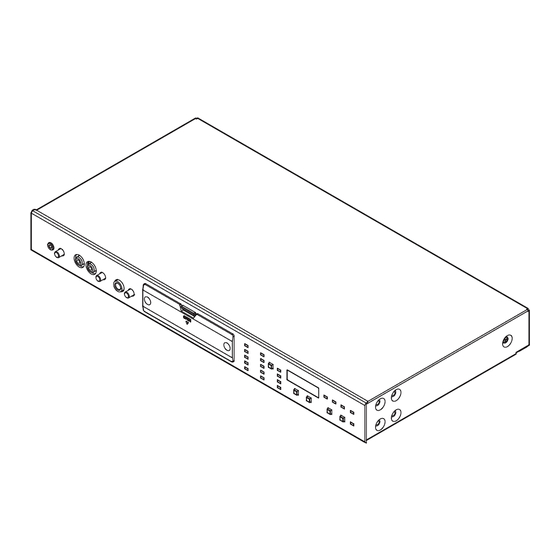
Subscribe to Our Youtube Channel
Summary of Contents for Toa EV-700PS
- Page 1 INSTRUCTION MANUAL DIGITAL ANNOUNCeR eV-700 Thank you for purchasing TOA's Digital Announcer. Please carefully follow the instructions in this manual to ensure long, trouble-free use of your equipment.
-
Page 2: Table Of Contents
TABLe OF CONTeNTS 1. IMPORTANT SAFeTY INSTRUCTIONS ........... 5 2. SAFeTY PReCAUTIONS ................6 3. GeNeRAL DeSCRIPTION ................8 4. FeATUReS ......................8 5. HANDLING PReCAUTIONS ..............8 BASIC USAGE 6. HANDLING OF MeMORY CARD ............9 6.1. Usable Memory Card .................... 9 6.2. - Page 3 14. eMeRGeNCY PLAYBACK (FRONT KeY OPeRATION) ..52 14.1. Recording Audio Sources .................. 52 14.2. Making Emergency Playback ................55 14.3. Stopping Emergency Playback ................. 57 14.4. Confirming Audio Source Contents ..............58 14.5. Deleting the Recorded Audio Sources .............. 59 15.
- Page 4 26. eRROR OUTPUT ..................88 27. QUICK STOP FUNCTION ............... 88 28. BACKUP FUNCTION ................. 89 28.1. Enabling the Backup function ................89 28.2. Operation of the Unit When the Backup Function Is Enabled ......90 28.3. Returning the Operation Using the Memory card B to That Using the Memory card A .................
-
Page 5: Important Safety Instructions
1. IMPORTANT SAFeTY INSTRUCTIONS • Read these instructions. • Keep these instructions. • Heed all warnings. • Follow all instructions. • Do not use this apparatus near water. • Clean only with dry cloth. • Do not install near any heat sources such as radiators, heat registers, stoves, or other apparatus (including amplifiers) that produce heat. • Do not defeat the safety purpose of the polarized or grounding-type plug. A polarized plug has two blades with one wider than the other. A grounding type plug has two blades and a third grounding prong. -
Page 6: Safety Precautions
Never plug in nor remove the AC adapter's power plug with wet hands, as doing so may cause electric • Should the following irregularity be found during shock. use, immediately stop the power supply to the unit and contact your nearest TOA dealer. Make no... - Page 7 · When connecting the unit's power cord to an AC outlet, use the AC outlet with current capacity allowable to the unit. · The supplied rack-mounting screws can be used for the TOA equipment rack only. Do not use them for other racks.
-
Page 8: General Description
It is ideal for periodical, attention calling, and guide broadcast uses in commercial and public facilities. Other feature includes the dedicated EV-700 Setting software program* that performs settings and the data transfer of audio files. The EV-700 Setting software is made available on the TOA product data download site (http://www.toa- products.com/international/). 4. FeATUReS • Settings and control of the EV-700, and sound source rewriting via the network connection to a PC. -
Page 9: Handling Of Memory Card
6.1. Usable Memory Card Only the supplied memory card (1 GB) can be used for the unit. When optional cards are needed, purchase them from your nearest TOA dealer. We cannot guarantee the operation if other cards are used. • The maximum recordable time is about 3 hours when a sampling frequency of audio sources is 44.1 kHz and about 4 hours when it is 32 kHz. -
Page 10: Nomenclature And Functions
7. NOMeNCLATURe AND FUNCTIONS [Front] [Inside the Front cover (9)] 3 4 5 22 23 24 26 27 28 1. Power indicator (Green) 7. Microphone input jack Lights when the power is supplied to the unit. −55 dB* , 600 Ω, unbalanced, 6.3 mm phone jack (2P) 2. MAC address Connect microphone recording... - Page 11 12. Memory card B in-use indicator (Green) 22. Level meter Flashes during operation using the Memory card Indicates the audio output level during broadcast slot B's memory card (hereinafter referred to as or the audio input level during recording. Memory card B). 13.
-
Page 12: Rear
[Rear] 37 38 33. LAN terminal 35. Contact-activated input terminals 1 − 16 Connect this terminal to a 100BASE-TX-compatible Close the terminals to play a program, or to network. (Ethernet RJ-45 Jack) record or delete the phrase. (See the EV-700 Setting software instruction manual.) (See p. -
Page 13: Workflow
8 prerecorded audio files (See p. 18.) which have already been programmed at the factory. To create a program, the EV-700 Setting software is required. The latest versions of the EV-700 Setting software and EV-700 Setting software instruction manual are made available on the TOA product data download site (http://www.toa-products.com/international/). -
Page 14: Try To Use First
9. TRY TO USe FIRST Various audio data are stored on the supplied memory card, which are called "Prerecorded audio files." For the contents of prerecorded audio files, read "Prerecorded audio file list" on p. 104. Program numbers are assigned to these 8 prerecorded audio files by default. They can be played readily in default condition. The table below shows the prerecorded audio files to which program numbers are assigned. Program No. Phrase No. Content of audio source P001 00001 2-tone chime P002 00002 Descending 4-tone chime P003 00003 Gong P004 00004 Yelp Attention please. The fire alarm is indicating a fire. We're now P005 00005 investigating the cause. -
Page 15: Broadcasting (Playing)
9.2. Broadcasting (Playing) Play the program through the front panel operation. The following procedures show an example to play "2-tone chime" registered in Program No. 001 (P001). Step 1. Press the MENU key to select the play mode. The PLAY mode indicator lights. The "PLAY"... -
Page 16: Phrase And Program
10. PHRASe AND PROGRAM The terms "Phrase" and "Program" are used for handling audio sources with the EV-700. 10.1. What is phrase? Phrase refers to the audio data (WAV file) recorded on the memory card. A single phrase is created by one-time recording. Up to 32768 pieces of phrase data can be written on the memory card. "Phrase" used for the EV-700 refers to a WAV file and differs from the Phrase in the general sense. Despite the name "Phrase," audio data for music and sentences can be recorded as phrases. 10.2. -
Page 17: Playing A Program
The Playback order of phrases in a program is referred to as a "Step." A program is created by using one step or combining 2 or more steps. One program can contain up to 128 steps of "Phrases" and "Silent phrases*." In addition, data of broadcasting method, referred to as "Program control data", can be set for individual programs. -
Page 18: Factory-Preset Program
10.4. Factory-Preset Program • The following 8 audio files in the prerecorded audio files (See p. 104, "PRERECORDED AUDIO FILE LIST.") are assigned to Program Nos. P001 through P008 by default. These 8 audio files can be played without the need to create programs using the EV-700 Setting software. For example, "2-tone chime" registered in Phrase No. 00001 is played when P001 is played. • Phrase Nos. 00009 through 00016 are assigned to Program Nos. P009 through P016, respectively, although sound source data are not registered in those phrase numbers. If sound source data are recorded to Phrase Nos. -
Page 19: Operation
11. OPeRATION Using the front panel-mounted keys, play, recording, and deletion can be made. The same operation can be performed by way of contact control. (See p. 28, "ACTIVATING OPERATION BY WAY OF EXTERNAL CONTROL.") Note Program cannot be created through the front key operation. To create program, use the EV-700 Setting software. (See the EV-700 Setting Software instruction manual.) 11.1. - Page 20 Step 2. Press either the Up or Down key to select Program number to be played. Tips • You can monitor the content to be played using headphones before play. (See p. 27, "Confirming the Recorded Contents on Memory Card.") • Pressing and holding the Up or Down key allows you to quickly select the target program. Step 3. Press the Start/Stop key. Playback starts according to the program control data.
-
Page 21: Stopping Program Playback
11.2. Stopping Program Playback Program playback automatically stops after the preset repeat count of broadcasts when set to Pulse signal input activation (p. 33), but you can stop it manually. Program playback can be stopped following the procedures below even if it is started in any of the methods using the EV-700 Setting software, control input, or through front panel operation. -
Page 22: Recording To Phrase
11.3. Recording to Phrase Designate the phrase number, then record the sound source to it. Recording is made at the sampling frequency set using the EV-700 Setting software. Sampling frequency is factory-preset to 44.1 kHz. 4,6,8 Step 1. Connect a microphone or sound source equipment such as player to the EV-700. - Page 23 Step 4. Adjust the sound volume of the sound source to record. Adjust the sound volume of the sound source with the Microphone input volume control or Line input volume control while watching the level meter. Take care so that "+3" LED of the level meter is not constantly lighting. Flashing Front panel Line input volume...
- Page 24 Step 7. Speak into the microphone or play the sound source by a player. Tips • R ecording stops when the memory card becomes full. • The active input of either the microphone input or line input is recorded. • W hen both the microphone and line inputs are active, the input having higher broadcast priority is recorded. Even if the input signal is lost during recording, recording is not switched to the input having lower- priority broadcast.
-
Page 25: Deleting Phrase
11.4. Deleting Phrase Designate the phrase number, then delete the audio source. 3, 4 Step 1. Press the Menu key to select Delete mode. Press the Menu key some times until the Delete mode indicator lights. The "dEL" (DEL) indication appears for about 3 seconds on the Status display, then followed by the Phrase number indication like "00001."... - Page 26 Step 3. Press the Start/Stop key. The "rEAdy" (READY) indication appears on the Status display, then the unit will be placed in Delete standby mode. (READY) Flashing The dot at the lower right corner of the Status display flashes during Delete standby. If you do not make any front panel operation for 5 minutes, display's status will return to the one in Step Step 4.
-
Page 27: Confirming The Recorded Contents On Memory Card
11.5. Confirming the Recorded Contents on Memory Card Follow the procedures below to confirm the recorded contents on memory card before playing, recording, or deleting them. Audio signals are not output from the Line outputs 1 and 2 but you can check the contents using the headphones connected to the Headphone output jack. Step 1. Select a phrase number or program number for each operation of playback, recording, and deletion. For playback, select a program number. -
Page 28: Activating Operation By Way Of External Control
12. ACTIVATING OPeRATION BY WAY OF eXTeRNAL CONTROL Each operation of playback, recording, delete/clear, stop, and emergency broadcast can be activated by inputting a make signal when external control equipment such as a Timer is connected to the Contact-activated input terminals and various Contact input terminals on the EV-700's rear panel. Operation contents such as the program number being broadcast appear on the Status display during each operation executed by the external control and the unit is placed in Lock mode. -
Page 29: Inputting Control Signals
12.2. Inputting Control Signals 12.2.1. Input terminals used for external activation Apply a make signal to the Contact-activated input terminals and another make signal to the control input terminals for activating each operation. Use the Contact-activated input terminals to select a playback program number or the phrase number to be recorded/deleted. -
Page 30: Details Of The Setting Items
12.3. Details of the Setting Items 12.3.1. Direct control function and Binary control function Direct control function: Allows operation such as playback of the program number or recording/deletion of the phrase number corresponding to such terminal when a make signal is applied to any one of the Contact-activated input terminals 1 through 16. - Page 31 [Activation by the Binary control function] The Contact-activated input terminals 1 through 8 are regarded as 8 binary digits comprised of "0" and "1" when assuming the closed state as "1" and the open state as "0." To start playback, close the Playback control input terminal after designating the target program number, then the program of the designated number is played.
- Page 32 [States of Contact-activated input terminals 1 to 8 by the Binary control function] Recording/ Recording/ Recording/ Recording/ Contact-activated Contact-activated Contact-activated Contact-activated Delection Playback Delection Playback Delection Playback Delection Playback input terminal input terminal input terminal input terminal Phrase Program Phrase Program Phrase Program...
- Page 33 12.3.2. Pulse signal input activation and Level signal input activation Pulse signal input activation: Activates operation when a make signal (Closed time duration: over 50 ms) is applied to the terminals. Operation stops when it is finished or when a make signal is applied to the Stop control input. Level signal input activation: Activates operation when a make signal is applied to the terminals, and continues the operation while the terminals are being closed.
- Page 34 [Operation by Level signal input activation] (When Direct control function is selected) • Operation of playback start by Level signal input activation Contact-activated input Program Unit's playback operation • Operation when playback is started by Level signal input activation and the closed state is kept even after program completion Contact-activated input Program Program Unit's playback operation Note When set to Level signal input activation, playback continues only during the interval if terminals are closed for a short time.
- Page 35 12.3.3. Operation setting for playback start Three methods are available for the operation settings: Priority setting (FIFO), Priority setting (LIFO), and Sequential storage playback. [Playback depending on Priority setting (FIFO) and Priority setting (LIFO)] The unit operates as shown below depending on the program priority levels when playback is performed by these two settings.
- Page 36 [Sequential storage playback] The unit memorizes up to 16 contact-activated inputs, then each playback is started in the order of input. The program playback order has no relation to the program priority level. Programs are played in the order of the activation signal input.
- Page 37 [Operation of the Forced stop and Spontaneous stop of phrase playback during Level signal input activation] Level signal input activation, Forced stop Contact-activated input Stop activation Stop control input Program playback P001 P001 (Playback from the beginning) Level signal input activation, Spontaneous stop of phrase playback Contact-activated input Stop activation Stop control input...
-
Page 38: Details Of The Activation Signals And Operations
12.4. Details of the Activation Signals and Operations 12.4.1. Activation mode list Control function Activation target Activation type Operation Reference page Direct control Playback Pulse FIFO (priority setting) p. 39 (1) LIFO (priority setting) p. 39 (2) Sequential storage p. 40 (3) Level FIFO (priority setting) p. - Page 39 Direct control 12.4.2. Direct control function [(1) Operation of FIFO (priority setting) playback by a Pulse signal input activation] • Priority setting: When P001 is higher than P002 P001 start Contact-activated input 1 P002 start Contact-activated input 2 P002 playback P001 playback Program playback (Activation method) Close the Contact-activated input terminal corresponding to the program number to be played. (Operation description) When P001 playback is activated during Program P002 playback, P001 is played preferentially.
- Page 40 Direct control • Priority setting: When P001 is lower than P002 P001 start Contact-activated input 1 P002 start Contact-activated input 2 Program playback P002 playback (Activation method) Close the Contact-activated input terminal corresponding to the program number to be played. (Operation description) Even if P001 playback is activated during Program P002 playback, the last-in P001 start is ignored and the first activated P002 playback continues.
- Page 41 Direct control • To clear all the stored contact-activated inputs Close the Delete/Clear control input terminal. Delete/Clear control input Program playback P001 playback P002 playback P003 playback P005 playback Playback stops. Playback stops when P002 playback is complete and no subsequent programs are played. [(4) Operation of FIFO playback (priority setting) by a Level signal input activation] • Priority setting: When P001 is higher than P002 P001 start Contact-activated input 1...
- Page 42 Direct control [(5) Operation of LIFO playback (priority setting) by a Level signal input activation] • Priority setting: When P001 is higher than or equal to P002 P001 start Contact-activated input 1 P002 start Contact-activated input 2 Program playback P002 playback P001 playback (Activation method) Close the Contact-activated input terminal corresponding to the program number to be played. (Operation description) When P001 playback is activated during Program P002 playback, P001 is played preferentially.
- Page 43 Direct control [(7) Recording operation by a Level signal input activation] Recording start Recording control input Phrase 00002 selection Contact-activated input 2 Phrase recording Phrase 00002 recording (Activation method) Close the Contact-activated input terminal corresponding to the phrase number to be recorded while the Recording control input terminal is being closed.
- Page 44 Direct control [(10) Spontaneous stop operation of phrase playback by a Pulse signal input activation] P001 start Contact-activated input 1 Stop activation Stop control input P001 Program playback Phrase 00001 playback Phrase 00002 playback (Activation method) When the Stop control input terminal is closed, program playback will stop after the phrase playback in the program currently being played reaches its end.
- Page 45 Binary control 12.4.3. Binary control function [(11) Operation of FIFO (priority setting) playback by a Pulse signal input activation] • Priority setting: When P002 is higher than P003 P002 selection Contact-activated input P002 P003 selection Contact-activated input P003 Playback start Playback start Playback control input Program playback P003 playback P002 playback (Activation method)
- Page 46 Binary control [(12) Operation of LIFO playback (priority setting) by a Pulse signal input activation] • Priority setting: When P002 is higher than or equal to P003 P002 selection Contact-activated input P002 P003 selection Contact-activated input P003 Playback start Playback start Playback control input Program playback P003 playback P002 playback (Activation method) Close the Playback control input terminal while the Contact-activated input terminal corresponding to the program number to be played is being closed.
- Page 47 Binary control [(13) Operation of Sequential storage playback by a Pulse signal input activation] P002 selection Contact-activated input P002 P003 selection Contact-activated input P003 Playback start Playback start Playback control input P002 playback P003 playback Program playback (Activation method) Close the Playback control input terminal while the Contact-activated input terminal corresponding to the program number to be played is being closed.
- Page 48 Binary control [(14) Playback operation by a Level signal input activation] P002 selection Contact-activated input P002 P003 selection Contact-activated input P003 P002 playback start Playback control input P002 playback Program playback (Activation method) Close the Playback control input terminal while the Contact-activated input terminal corresponding to the program number to be played is being closed.
- Page 49 Binary control [(16) Recording operation by a Level signal input activation] Phrase 00002 selection Contact-activated input 00002 Recording start Recording control input Phrase 00002 recording Phrase recording (Activation method) Close the Recording control input terminal while the Contact-activated input terminal corresponding to the phrase number to be recorded is being closed.
- Page 50 Binary control [(18) Forced stop operation by a Pulse signal input activation] P002 selection Contact-activated input P002 Playback start Playback control input Stop activation Stop control input Program playback P002 playback (Activation method) Program playback currently in operation stops instantly when the Stop control input terminal is closed. (Operation description) P002 playback starts when the Playback control input terminal is closed after while the Contact-activated input terminal is being closed.
-
Page 51: Types Of Emergency Broadcasts
13. TYPeS OF eMeRGeNCY BROADCASTS There are 2 types for the Emergency broadcasts, "Emergency playback" and "R.E.M. (Recording Endless Message) playback." emergency Playback (Prerecorded Playback) Allows the audio source for emergency playback prepared in advance to be broadcast preferentially in emergency situations. -
Page 52: Emergency Playback (Front Key Operation)
14. eMeRGeNCY PLAYBACK (FRONT KeY OPeRATION) Explained here is a method of making advance preparation for Emergency broadcast through front key operation. (Such as recording of audio source for Emergency playback and audio source confirmation) To make Emergency broadcast in the event of an emergency, use the Control input terminals or the EV-700 Setting software. - Page 53 Step 4. Press the Start/Stop key. The "rEAdy" (READY) indication appears Flashing on the Status display, then the unit will be placed in Recording standby mode. (READY) Flashing The Recording indicator and the dot at the lower right corner of the Status display flash during Recording standby.
- Page 54 Step 6. Press the Start/Stop key again. Recording will start after 3 seconds. Flashing Time (seconds) till recording start is indicated by the countdown signs from "3" to "1" on the Status display. Displayed for 3 seconds. When recording starts, the Recording indicator lights and the "rEC"...
-
Page 55: Making Emergency Playback
14.2. Making emergency Playback Step 1. Set only Switch 2 to the ON position. Confirm that the "EMEr" (EMER) indication appears on the Status display. Step 2. Press the Menu key to select Play mode. Press the Menu key several times until the Play mode indicator lights. - Page 56 Tips • If the playback time exceeds 5 minutes, the unit is automatically placed in Lock mode. • To cancel Lock mode, press the Menu key. Step 4. When Emergency playback is complete, return Switch 2 to the OFF position. When you finish all operations, it is recommended that you place the unit in Lock mode to prevent accidental operation.
-
Page 57: Stopping Emergency Playback
14.3. Stopping emergency Playback You can stop Emergency playback following the procedures below even if it is made using any method of the EV-700 Setting software, Control input, or front-key operation. Tips • When Emergency playback is under way using the EV-700 Setting software or control input, it is possible to stop Emergency playback even if the DIP switch for maintenance is not operated. • Emergency playback stops by opening the Emergency playback control input terminals when Level signal input activation is set for Emergency playback. -
Page 58: Confirming Audio Source Contents
14.4. Confirming Audio Source Contents When performing recording (See p. 52.), playback (See p. 55.), or deletion (See p. 59.) of the audio source for emergency playback, you can confirm the audio source contents. Step 1. Press the Monitor key while the playback mode, recording mode, or deletion mode for the emergency playback is being selected. The Monitor indicator lights, and monitor playback of Emergency playback will start and the playback is output only to the headphones. -
Page 59: Deleting The Recorded Audio Sources
14.5. Deleting the Recorded Audio Sources Step 1. Set only Switch 2 to the ON position. Confirm that the "EMEr" (EMER) indication appears on the Status display. Step 2. Press the Menu key to select Delete mode. Press the Menu key some times until the Delete mode indicator lights. - Page 60 Step 4. Press the Start/Stop key again. The audio source for Emergency playback is deleted. The "dEL" (DEL) indication appears on the status display, followed by the flashing "EMEr" indication (DEL) during deletion. Flashing (EMER) Hyphens appear when the deletion is complete, then the display's indication changes to "EMEr."...
-
Page 61: Emergency Playback (Using The Control Input Terminals)
15. eMeRGeNCY PLAYBACK (USING THe CONTROL INPUT TeRMINALS) You can start or stop Emergency playback using each control input terminal in the rear-mounted Input/Output terminal block. (Rear) Input/Output terminals 15.1. Making emergency Playback 15.1.1. When Pulse signal input activation is selected for the emergency playback start setting Step: Close the Emergency playback control input terminals (Terminal No. -
Page 62: Stopping Emergency Playback
15.1.2. When Level signal input activation is selected for the emergency playback start setting Step: Close the Emergency playback control input terminals (Terminal No. 3). Emergency playback will start. Emergency playback continues as long as the Emergency playback control input terminals are closed. 15.2. -
Page 63: Playback
16. R.e.M. PLAYBACK R.E.M. (Recording Endless Message) playback function is a function that allows you to make a recording through one-touch operation in the event of an emergency and repeatedly broadcast the recorded contents immediately after recording. Recording starts instantly by closing the rear-mounted Emergency recording control input terminals, and the recorded contents are repeatedly played when the terminals are opened. - Page 64 16.1.1. Making R.e.M. playback Prepare for recording in advance by connecting a recording microphone to the front-mounted Microphone input terminal and a recording switch to the Emergency recording control input terminals (Terminal No. 4) in the rear- mounted Input/Output terminal block. Adjust the Microphone input volume control to an appropriate broadcast volume.
-
Page 65: Operation And Setting At The Time Of Emergency Broadcast
16.2. Operation and Setting at the Time of emergency Broadcast • When the emergency broadcast is initiated, the program playback in operation is stopped, allowing the emergency broadcast to take precedence. • The EV-700 returns to the Lock mode after the emergency broadcast is stopped. • Emergency broadcast is disabled while the Maintenance indicator is lighting. (Except when making emergency playback through the front panel operation) [Emergency broadcast setting contents list] Emergency playback R.E.M. -
Page 66: Playback Systems
17. PLAYBACK SYSTeMS Playback system refers to the broadcasting way of phrases and programs. Settings for the repeat playback of program or the phrase playback at regular intervals can be performed by selecting playback system. Select the playback system from Program playback, Step playback, All phrases playback, or Chime playback for each program. - Page 67 [Operation when playback is repeated] Program Memory card Start Step 1 Phrase 00002 Phrase 00001 Step 2 Phrase 00001 Phrase 00002 Repeat Playback Phrase 00003 Step 3 Silence 15 seconds interval Step 4 Phrase 00003 Phrase 32768 Step 5 Phrase 32768 To Step 1 Note: Plays according to the set repeat count and repeat interval.
- Page 68 Step playback Plays the phrases entered into the program one by one in the order of Steps by each activation. Once you set the interval (phrase interval), phrases will be played at a fixed interval by one-time activation. Operation differs depending on whether Interval is set to OFF or in the range of 10 seconds to 99 minutes. [When the Interval is set to "OFF"] • Playback stops after a single phrase playback is complete, and resumes from the phrase of the next step when the activation is triggered again.
- Page 69 [When Interval is set in the range of 10 seconds to 99 minutes] • When a program is activated, the phrase of the first Step will be played. When playback is complete, the next Step phrase will be played after the set interval. By repeating this process, playback stops when all Steps are played. • Interval can be set in the range of 10 to 50 seconds (in 10-second units) and 1 to 99 minutes (in 1-minute units). Default setting is "OFF." • Busy output ON/OFF during interval can be set using the EV-700 Setting software.
- Page 70 All phrases playback Repeatedly plays phrases contained in a memory card in the order of phrase numbers. This playback system is suited for the broadcasts repeated all day such as BGM and fixed announcements. • After the last phrase is played, playback returns to the first phrase and continues thereafter. • Interval between phrases can be set in the range of 0 to 5 seconds (1-second units). • Busy output ON/OFF during interval can be set. • To stop playback, perform any of the following operations: Pressing the Start/Stop key (See p. 21.), Closing the Stop control input terminals (See p. 33.), and Using the EV-700 Setting software. (See the EV-700 Setting software instruction manual.) • The first phrase to be played can be designated.
-
Page 71: Maintenance Function
18. MAINTeNANCe FUNCTION When any one of the switches of the DIP switch for Maintenance located inside the unit's front-mounted cover is set to the ON position* , the unit is placed in Maintenance mode, enabling the memory card backup and the maintenance such as initialization of the unit settings. -
Page 72: Performing All-Program Playback (Use Switch 1.)
18.1. Performing All-program Playback (Use Switch 1.) 1, 4 2, 3 Monitor key Step 1. Set Switch 1 to the ON position. The "PG.VoL" indication appears on the Status indicator display. In this event, if the Monitor key is pressed, monitor playback of all programs will start and the playback is output only to the headphones. -
Page 73: Adjusting The Whole Sound Volume (Use Switch 1.)
18.2. Adjusting the Whole Sound Volume (Use Switch 1.) 1, 3 Step 1. Set Switch 1 to the ON position. The "PG.VoL" indication appears on the Status display. Step 2. Press the Up and Down keys to adjust the whole sound volume of program. The volume increases by 1 dB each time the Up key is pressed. -
Page 74: Uploading/Downloading Unit Setting File (Use Switch 3.)
18.4. Uploading/Downloading Unit Setting File (Use Switch 3.) Insert the memory card into a PC after downloading the unit setting file from the EV-700 to the memory card, and you can confirm the setting file on the EV-700 Setting software. Also, write the unit setting file to the memory card using the EV-700 Setting software in advance, then upload the setting file from the memory card to the EV-700 after inserting the card into the EV-700, and you can change the EV-700's settings. 1, 4 Status display Memory card Slot A access indicator [Downloading the unit setting file to the memory card] Step 1. Set Switch 3 to the ON position. Step 2. -
Page 75: Returning The Network Setting To The Default Value Temporarily (Use Switch 3.)
18.5. Returning the Network Setting to the Default Value Temporarily (Use Switch 3.) You can return the network setting to the default value only while Switch 3 is set to the ON position. Even when the network setting is unknown, use this function to return the network setting to the default value, and you can confirm and edit the setting using the EV-700 Setting software by connecting the PC to the EV-700 via a network. -
Page 76: Updating The Firmware (Use Switches 5 And 8.)
18.7. Updating the Firmware (Use Switches 5 and 8.) You can update the firmware using the memory card on which the latest firmware is recorded. 2, 5 Status display 3, 4 Step 1. Insert the memory card on which the latest firmware is recorded into the Memory card slot B. Step 2. Set Switches 5 and 8 to the ON position. The current firmware version appears on the Status display. Step 3. Press the Start/Stop key. The "rEAdy." indication appears on the Status display. Step 4. -
Page 77: Initializing The Unit Settings (Use Switches 6 And 8.)
18.8. Initializing the Unit Settings (Use Switches 6 and 8.) You can initialize the unit's settings, returning them to the factory default. 1, 5 Status display 3, 4 Step 1. Set Switches 6 and 8 to the ON position. The target to initialize appears on the Status display. Displayed indications represent the following contents. -
Page 78: Self-Check (Use Switches 7 And 8.)
18.9. Self-Check (Use Switches 7 and 8.) You can execute the unit's self-check, and can confirm the history storage memory error. 1, 3 Status display Step 1. Set Switches 7 and 8 to the ON position. Step 2. Press the Start/Stop key. The "tESt." (TEST) indication appears on the Status display, and start the self-check. The "tEST."... -
Page 79: Confirming The Firmware Version
19. CONFIRMING THe FIRMWARe VeRSION Lock mode indicator Status display 2, 3 Step 1. Check that the Lock mode indicator is lighting. Step 2. Press the Up and Down keys simultaneously. Firmware version appears on the Status display as long as the keys are held down. Step 3. -
Page 80: Acquiring Operation History
20. ACQUIRING OPeRATION HISTORY You can download the operation history recorded in the unit to the Memory card B. Note You cannot download the history file to the Memory card B when the backup function is enabled. Lock mode indicator Status display Step 1. Confirm that the Lock mode indicator is lighting when the unit is standby for operation. Step 2. Insert a memory card (option) into the Memory card slot B. Step 3. -
Page 81: Priority Level Settings
21. PRIORITY LeVeL SeTTINGS It is possible to assign Priority level so that the important contents can be preferentially played and broadcast. There are 2 priority levels, Broadcast priority level and Program priority level. Set Broadcast priority levels among normal broadcast (broadcast of memory card audio sources), microphone announcement, and line input broadcast considering which broadcast takes precedence over which broadcast. -
Page 82: External Input Broadcast
22. eXTeRNAL INPUT BROADCAST 22.1. Outline Besides the audio sources recorded on the memory card, audio signals entered to the front-mounted microphone input and those entered to the front-mounted and rear-mounted line inputs can be broadcast from the Line outputs 1 and 2. One of the memory card audio source, microphone input signal, or line input signal can be broadcast depending on the preset priority level. -
Page 83: Making External Input Broadcast
22.3. Making external Input Broadcast Notes • Adjust the output level of the microphone input or line input before broadcasting. When signals enter the microphone input or line input, it is judged that there are input signals if those levels are high enough to make the level meter flash. - Page 84 22.3.2. Making the Line input broadcast For an external audio player connected to the line input, separately prepare the one meeting the following EV- 700's input specifications. Line input specifications: − 29 dB (0 dB = 1 V), 10 k Ω, RCA jack (front-mounted line input)/−20 dB (0 dB = 1 V), 10 k Ω, Removable terminal block (rear-mounted line input) When connecting an external audio player to the unit's rear-mounted terminals External audio player External audio player Step 1.
-
Page 85: Broadcast Sound Volume
23. BROADCAST SOUND VOLUMe 23.1. Sound Volume of Normal Broadcast and emergency Broadcast Sound volume of the normal broadcast and the emergency broadcast is determined by the program sound volume, whole sound volume, and Automatic gain control (AGC). Use the EV-700 Setting software to perform the program sound volume setting, whole sound volume setting, and ON/OFF setting of the Automatic gain control (AGC). -
Page 86: Sound Volume Of The Microphone Broadcast And The Line Input Broadcast
23.2. Sound Volume of the Microphone Broadcast and the Line Input Broadcast Adjust the recording volume and broadcast volume of the Microphone broadcast and Line input broadcast with each corresponding input volume control. (See p. 22, "Recording to Phrase." and p. 83, "Making External Input Broadcast.") Sound volume of the Microphone broadcast and the Line input broadcast are not affected by the Program sound volume, whole sound volume, and AGC. -
Page 87: Setting A Busy Signal
25.2. Setting a Busy Signal 25.2.1. Setting To set the busy signal, use the EV-700 Setting software. Busy signal name Content Default setting Program playback busy The busy signal is output during program playback. 1, 2: ON, 3−8: OFF You can set the channel of the contact control output terminal that outputs the busy signal for each program. -
Page 88: Error Output
26. eRROR OUTPUT A Make contact is output at the Error output terminals when the unit is placed in the state below. Error output terminals • When an unusable memory card is inserted • When a card error occurs • When the unit malfunctions (In this case, an error code will appear on the Status display. See p. 100, "Error List.") • When the unit's power is off 27. QUICK STOP FUNCTION A Quick stop function is a function that stops playback instantly when the Start/Stop key is pressed during program playback even in the Lock mode. -
Page 89: Backup Function
28. BACKUP FUNCTION Backup function allows the unit's operation to be maintained without interruption by switching the operating Memory card A to the backup Memory card B if the Memory card A fails due to an error like read error. Backup function ON/OFF setting can be made using the EV-700 Setting software. -
Page 90: Operation Of The Unit When The Backup Function Is Enabled
28.2. Operation of the Unit When the Backup Function Is enabled [When the Backup function is enabled] • The Backup indicator lights. • When rewriting data by the operation like recording or deletion with the Backup function enabled, both data on the Memory cards A and B are rewritten at the same time. Note Even when the Backup function is enabled, it does not operate when the unit is placed in the state below. In this case, the Backup indicator flashes. Be sure to use the Backup function while Backup indicator is lighting. -
Page 91: Returning The Operation Using The Memory Card B To That Using The Memory Card A
28.3. Returning the Operation Using the Memory card B to That Using the Memory card A Memory card B in-use indicator Step 1. Correct the data on the Memory card A. Step 2. Press the Reset switch for 2 seconds or more, or disconnect the AC adapter plug on the rear panel, then connect it again. -
Page 92: Installation
28. INSTALLATION 28.1. Mounting the Unit in an equipment Rack When mounting the unit in an equipment rack, use the optional MB-15B Rack mounting bracket. EV-700 Machine screw M3 Remove the screws used for fixing Rack mounting screw 5 the unit’s case, and use them to fix (supplied with the MB-15B) the MB-15B to the unit. -
Page 93: Connections
29. CONNeCTIONS Note When connecting the power source to the EV-700 or when connecting the EV-700 to the external audio player or amplifier, be sure to switch off the power of all devices. 29.1. Front Panel Connections [Connection example] Audio player Microphone Headphones • Audio sources connected to the front-mounted Line input jacks and those connected to the rear-mounted Line input terminals are internally mixed. • When an audio source is connected to the front-mounted Line input terminals, the sound volume of the audio source of the Line input becomes larger compared to when the audio source is connected to the rear- mounted Line input terminals only. -
Page 94: Rear Panel Connections
29.2. Rear Panel Connections For the operations and functions of each terminal, see p. 12, "Rear" of "NOMENCLATURE AND FUNCTIONS." [Connection example] Control input device such as Output External control a revolving light device Audio signal output Audio signal input CD player Amplifier AD-246 AC adapter... - Page 95 4. Various control input terminals No-voltage make contact, open voltage: 30 V DC, short-circuit current: 10 mA, short-circuit duration: 50 ms or more Connect the switches to remotely activate operations such as recording and playback, or the external control devices that output make contact. (See p. 28, "ACTIVATING OPERATION BY WAY OF EXTERNAL CONTROL.") 5.
-
Page 96: Removable Terminal Plug Connection
29.3. Removable Terminal Plug Connection Notes • Use the slotted screwdriver when connecting the removable terminal connector. • Avoid soldering stranded or shielded cable, as contact resistance may increase when the cable is tightened and the solder is crushed, possibly resulting in an excessive rise in joint temperatures. • Applicable cable size For DC power input terminal For other terminals Conductor cross-section area 0.2 − 2.5 mm 0.14 − 1.5 mm AWG 24 − 12 or equivalent AWG 28 − 16 or equivalent • When connecting 2 cables or a shielded cable to a single terminal, use a ferrule terminal with an insulation sleeve to crimp the cables... -
Page 97: If You Have Any Problems
Status display.) Unusable memory card is Use the supplied memory card or the inserted. optional card which can be bought from your nearest TOA dealer. Line output terminals are not Connect the Line output terminals correctly. correctly connected. Whole sound... - Page 98 Symptom Possible cause Remedy Cannot start recording. The audio source has already Delete the audio source registered to the been registered to the phrase phrase to which you want to record, then to which you want to record. start recording. (See p. 25.) Memory card is full.
- Page 99 Symptom Possible cause Remedy Busy signal not output. Contact control output Connect Contact control output terminals are not correctly terminals correctly. connected. Control output and program Set the control output and program playback playback busy output are not busy output using the EV-700 Setting correctly set.
-
Page 100: Error List
30.2. error List When an error occurs in the EV-700, the error code as shown below appears on the Status display. Status display Error cord Error description Remedy • Check if there is an error in operation such that P.WAIT A different command is received during command processing at the EV-700. - Page 101 Consult the TOA dealer where the unit was purchased if this error occurred. Err36 Firmware file is invalid. • There may be abnormalities in the firmware file in use. Consult the TOA dealer where the unit was purchased. • Memory card error may occur. Check the memory card error with the PC. If the error still remains, it may be eliminated by reformatting the memory card.
- Page 102 Command control start command. Err51 History storage memory error is detected. The unit's failure may occur. Consult the TOA dealer where the unit was purchased. Err53 RTC is reset. The unit's clock is reset. Reset the clock with the EV- 700 Setting software.
-
Page 103: About The Ev-700'S State And Input/Output
31. ABOUT THe eV-700'S STATe AND INPUT/OUTPUT Following 3 points are set for the EV-700 as shown in the table below depending on the EV-700's state (Mode and operation type). (1) Audio source that can be output (2) Output destination (3) Display content in the level meter EV-700's state Audio source that can be output*... -
Page 104: Prerecorded Audio File List
32. PReReCORDeD AUDIO FILe LIST Prerecorded audio files are contained in the root folder "WORDSAMPLE" of the supplied memory card. As they are classified into the following storage folders according to purpose of use, use them according to the intended purpose. Notes • Never use the prerecorded audio files with other products than the EV-700. They can only be used with the EV-700. • Duplication or diversion of the prerecorded audio files is prohibited without permission of the right holder, except for making backup copies. Factory- Time Storage Description File name Contents preset folder name (Sec) program No. melody Melodies used for M01_original.wav Original Ambient Music −... -
Page 105: Specifications
0 dB = 1 V An emergency broadcast function that repeatedly plays the sound source recorded on the spot with the highest priority in case of an emergency situation. Notes • Line output can be converted to balanced type using an optical IT-450 transformer. For the converting method, consult your nearest TOA dealer. • The design and specifications are subject to change without notice for improvement. • CompactFlash is a trademark of SanDisk Corporation. -
Page 106: Accessories
Rubber foot ................4 Machine screw M3 x 12 (for fixing the front cover) ....2 • Optional products AC adapter: AD-246 Rack mounting bracket: MB-15B Traceability Information for Europe Manufacturer: Authorized representative: TOA Corporation TOA Electronics Europe GmbH 7-2-1, Minatojima-Nakamachi, Chuo-ku, Kobe, Hyogo, Suederstrasse 282, 20537 Hamburg, Japan Germany URL: http://www.toa.jp/ 133-02-00223-02...















Need help?
Do you have a question about the EV-700PS and is the answer not in the manual?
Questions and answers