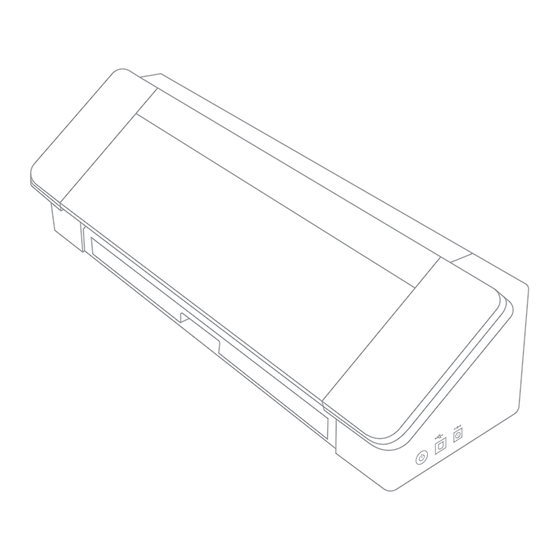
Table of Contents
Advertisement
Quick Links
Advertisement
Table of Contents

Summary of Contents for Silhouette Cameo 4 Plus
- Page 1 User Manual...
-
Page 2: Table Of Contents
What’s in the Box? ............................1 Remove Packaging from the Machine ....................2 Register Your Machine ..........................3 Download and Install Silhouette Studio® .....................4 Claim Your Free 1-Month Basic Subscription ..................5 Access the 100 Free Designs in Your Library ..................6 Connect the Cameo Plus .........................6 Navigate Silhouette Studio®... -
Page 3: What's In The Box
What’s in the Box? The Silhouette Cameo® Plus comes with the items shown in the following list. Check that all the items have been included before you proceed to use the machine. If you are missing any items listed below, please contact support@silhouetteamerica.com. -
Page 4: Remove Packaging From The Machine
Silhouette Cameo® 4 Plus User Manual Remove Packaging from the Machine There are strips of tape, cardboard, and foam to hold the moving parts of the Cameo Plus in place during shipment to prevent any damage to the machine. Take the Cameo Plus from the box and remove the strips of tape that are holding the lid and any machine pieces in place. -
Page 5: Register Your Machine
The first thing to do is create a Silhouette account, if necessary, and register your machine. Completing this step is what will allow you to access your 100 free designs in your Silhouette Library. -
Page 6: Download And Install Silhouette Studio
(Mac or Windows) and follow the prompts on your computer to finish the installation. The software is necessary to run your Cameo Plus cutting machine, so don’t forget this step! You’ll learn more about how to use the Silhouette Studio® software later in the manual. For now, finish the machine setup process. -
Page 7: Claim Your Free 1-Month Basic Subscription
The subscription you’ll be starting out with is the Basic tier, which means you get $25 of credits for the month. To claim your free 1-month subscription, start by going to the Silhouette Design Store. You can do this by opening a web browser and going to SilhouetteDesignStore.com... -
Page 8: Access The 100 Free Designs In Your Library
To view your free designs, go to the Library tab in Silhouette Studio®. The software will prompt you to sign in to your Silhouette account if you haven’t already done so. Next go to the folders on the left-hand side. Click “Free with Machine”... -
Page 9: Navigate Silhouette Studio
Now that you’ve downloaded Silhouette Studio®, it’s time to learn how to use it. To open Silhouette Studio®, locate the Silhouette Studio® icon on the desktop or in the Start Menu on your PC or in the Applications folder on your Mac. Double-click the icon to run the application. -
Page 10: Navigation Tabs
Designs can be stored on your computer or in the Silhouette Library. Send The Send tab allows you to adjust the cut settings for your designs and send them to your Silhouette. This menu works similar to a Send to Print menu in other programs. -
Page 11: Design Area
Silhouette Cameo® 4 Plus User Manual Design Area The Design area is the first area you’ll see when you open Silhouette Studio®, and it is the area you’ll likely spend most of the time in, so it’s important to learn how to use it to create your designs. -
Page 12: Drawing Tools
Drawing Tools Freehand Tools Text Tool Draw a Note Note: If you have other editions of Silhouette Studio® (e.g. Silhouette Studio® Designer Edition), Eraser Tool you may see more drawing tools than you see listed here. You can learn more about those tools in the Knife Tool Silhouette Studio®... -
Page 13: Text
Silhouette Cameo® 4 Plus User Manual Text To cut letters or words using any font on your computer, choose the Text tool from the toolbar on the left-hand side of the screen. With the Text tool selected, click anywhere on the page and begin typing. The font will be a default font, but you can easily change this in the Text Style panel that pops up. -
Page 14: Library
Silhouette Library. When you click on the Library tab, you may be asked to sign in to your Silhouette account if you haven’t already done so. Input your email address and password, and click “Sign In.” If you don’t already have a Silhouette account, you can click the “Sign up FREE”... -
Page 15: Organize Your Library
When you purchase designs from the Silhouette Design Store, those designs will show up in your Recent Downloads. From there, you can move the designs to different folders. -
Page 16: Search Library For Designs
Search Library for Designs Designs that you purchase from the Silhouette Design Store have certain keywords associated with them, and this makes searching for a specific design simple. If you want to search for a design, open your library by clicking on the Library tab. -
Page 17: Show Library Split Screen
Show Library Split Screen To view your designs space and your Silhouette Library at the same time, you can use the Library Split Screen feature. To split the screen, you must go to the Design screen. Go to the bottom left of the screen and click the folder with the down-pointing arrow (otherwise known as the Library icon) or click the triangle pointing to the right. -
Page 18: Silhouette Design Store
Design Store regularly, and generally there is a free design posted every week. To access the Silhouette Design Store, click the Store tab in the upper-right corner of the software. This will open up a browser window and navigate you to the store. -
Page 19: Download Designs
Store will ask you to sign in before downloading your design. You should have already created a Silhouette account, but if you haven’t, creating a new account only takes a few seconds. Click the “Sign up FREE” link on the login page to create a new account. -
Page 20: Send Panel
For more advanced settings, you can use the Line panel, the Fill panel, or the Layer panel. With the Line Panel or the Fill panel, you can assign which task the Silhouette will do according to the image’s line color or fill color. If you have a... -
Page 21: Prepare The Cameo Plus
If you don’t see an image of the cutting mat under your document on the screen, click the Page Setup icon at the top of the Silhouette toolbar on the right-hand side of the window. Under the Cutting Mat section, select the Cameo Plus mat. -
Page 22: Load The Tool
Load the Tool Choosing a tool or blade is an important step in preparing your Silhouette to cut. Since your machine comes with an AutoBlade, you can insert that. Different styles of blades are adjusted by different methods. Instructions for adjusting alternate blade types will be included on the blade packaging. - Page 23 The two carriages are labeled as 1 (or Tool 1 on the left side) and 2 (or Tool 2 on the right side). The Cameo 4 Plus blades have either a 1 or 2 on them. These numbers indicate which tool holder you can use that tool in.
-
Page 24: Adjust The Rollers
Silhouette Cameo® 4 Plus User Manual Adjust the Rollers By adjusting the rollers on the main roller shaft, the Silhouette Cameo® Plus can accommodate the following media sizes: A4, letter, A3, 12 inches, 13 inches, and 15 inches. White Rollers Lever Locate the release lever on the right side and turn it clockwise. -
Page 25: Load The Material
Silhouette Cameo® 4 Plus User Manual Load the Material With the material loaded onto the cutting mat or another material you’d like to use without Load a cutting mat, it’s time to load the cutting mat or material into the machine. -
Page 26: Cut A Design
Once your design has been picked, the material has been loaded, and the machine has been prepared, you’re ready to make your first cut! Go back to Silhouette Studio® to add in all of the necessary information you may be missing. Here’s what you can expect out of each section when you’re cutting using the Simple action. -
Page 27: Cutting Without A Mat (Kiss-Cut)
Silhouette Cameo® 4 Plus User Manual Cutting without a Mat (Kiss-cut) A kiss-cut is what is used when you are using cutting materials that have a backing (i.e., vinyl, heat transfer, sticker sheets, etc.) When you are performing a kiss-cut with the Cameo Plus, there are two other features of the Cameo Plus you may want to utilize: the roll feeder and the crosscutter. - Page 28 Silhouette Cameo® 4 Plus User Manual Use the Roll Feeder The built-in roll feeder is located inside a tray at the front of the Cameo Plus. To open the roll feeder, gently slide out that tray completely. Note: When opened all the way, the roll feeder tray sticks out about 8 inches from the machine. If you find that the tray is sticking out about only 4 or 5 inches, the tray may be caught and may not be sliding out all the way.
- Page 29 Crosscutter Make sure to set things up in Silhouette Studio® so that your cut will feed through the Cameo Plus properly. First, set your cutting mat to “None” in the Page Setup panel. Next when you go to the Send tab before you send your design, click the gear icon in the bottom right corner to open up the advanced settings.
- Page 30 Silhouette Cameo® 4 Plus User Manual Replace the Crosscutter Cartridge If your crosscutter blade becomes dull and you need to replace it, you can do that easily by removing and replacing the crosscutter cartridge. To remove the crosscutter cartridge, press down on the top of the two end levers simultaneously. While doing that, pull the crosscutter cartridge out.
-
Page 31: Cutting Without A Mat (Pop-Out Cut)
The Pop-out Cut feature can be used only with the Cameo 4 machine line and the Portrait 3. If you are using any previous Silhouette cutting models (Cameo 3, Portrait 2, etc.), you must use a cutting mat to cut out cardstock or other paper materials. -
Page 32: Bluetooth® Connectivity
In Silhouette Studio®, go to the Send tab. Click on the Bluetooth® icon at the bottom of the panel and select “Add Bluetooth® machine.” After a few seconds, the status of the Cameo Plus will display as Ready in the Send panel, and the setup is complete.




Need help?
Do you have a question about the Cameo 4 Plus and is the answer not in the manual?
Questions and answers
I have an old account in under an old email that is no longer in use. I am trying to set up my new Cameo 4 Plus but cannot get to enter my new email because It says incorrect email or password. My old email was Betty.T@nf.sympatico.ca the email that I use now is bettytraverse@gmail.com. I would like to do a different password as well. Please tell me the correct instructions to do so
cameo 4 plus, can I cut vinyl after cutting from the back of the machine