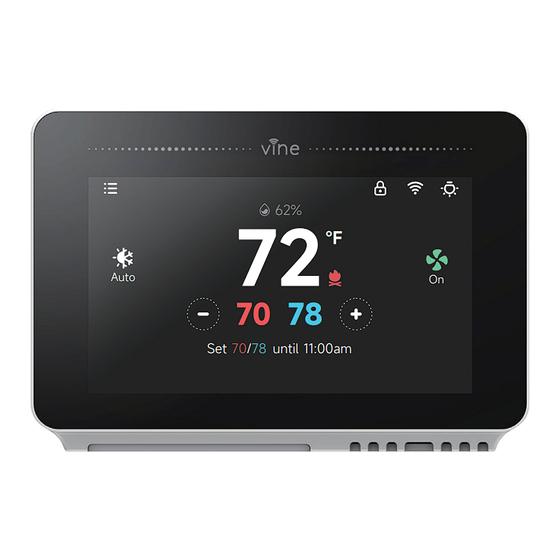
Subscribe to Our Youtube Channel
Summary of Contents for Vine TJ-919T
- Page 1 Vine Smart Wi-Fi Programmable Thermostat with Nightlight TJ-919T User Manual ℉ Auto 70/78 until 11:00am...
- Page 2 Electronic manual and installation video 1. This user manual only includes installation and simple setup instructions. For the more detailed operating instructions and user guide, scan the QR code. 2. Watch installation video by scanning the QR code. Online User Manual Installation Video WE ARE HERE TO HELP, 24/7 ! WEBSITE:...
- Page 3 APP Store Google Play App Download 2. Open the "Vine Thermostat" or "Smart Life" app. If you already have an account, tap Sign In. To create a new account, tap Sign Up. Note: You must create your own Vine account to use third-party services and products. These will not work with a guest account.
- Page 4 Vine Thermostat - A Smart Choice for Smart Life! Here's what you'll find in the box: Vine Wi-Fi Thermostat 1 piece Screw sets 2 pairs Flathead screwdriver 1 piece Wire labels 1 piece Jumper wire 1 piece User Manual 1 piece...
- Page 5 Compatibility Section: For conventional (gas/oil/propane/electric), Heat-pump, and Dual Fuel Systems. > 2-Heat & 2-Cool > 1-Heat & 1-Cool > Heat Only > Cool Only > Heat Pump with Auxiliary Heating and Emergency Heating C-wire is required to power the thermostat Incompatible wiring and voltage Please check the wall plate of your old thermostat to see if there's any indication as follows: •...
-
Page 6: Create An Account
Installation TJ-919T is designed to work with most of the standard 24V AC low voltage heating and cooling systems, such as gas and oil furnaces, heat pumps, and single or dual-stage systems. - Page 7 Check that your system is off Step 2 Confirm your system is off by turning on your heat ( during winter ) or your AC ( during summer ). Wait a few minutes—you should not feel air coming from your vents. NOTE : If you have a digital thermostat that has a blank display, skip this step.
- Page 8 Take a picture of the wiring Step 4 Take a clear picture of the wiring of your existing wall plate, make sure the wire terminal labels are clear enough to be read. This will be important reference for next step. Label the wires Step 5 Label the old wall plate wires with labels from our new...
-
Page 9: Mount The New Wall Plate
Disconnect the wires and remove the old wall plate Step 6 Disconnect the wires from the old thermostat one by one, you may need a screwdriver to release wires from terminals. NOTE : Wrap the wires around a pen or pencil so they don’... - Page 10 Use the picture you took before as reference to wire, the following chart is a wiring diagram for common systems, please make sure that a C-wire exists in your old thermostat system. Terminal Conventional System Heat Pump System Power for cooling, 24V Power for cooling, 24V Power for heating, 24V Power for heating, 24V...
- Page 11 Single Stage Heat / Two Stage Heat- Furnace / Boiler with C-wire O/B/W2 Thermostat 1st Stage Heat 2nd Stage Heat Combined Single Stage Heat and Single Cool Stage with C-wire ( Remove Pre-installed Jumper )Cool Furnace and Air Conditioner O/B/W2 Thermostat Single Stage / Two Stage Heat Pump with Emergency Heat and Auxiliary Heat with C-wire...
- Page 12 Single Stage Cool / Two Stage Cool‒Air conditioner O/B/W2 Thermostat 1st Stage Cool 2nd Stage Cool Dual Fuel System-Combined Single Stage Heat Pump and Single Stage Furnace with C-wire O/B/W2 Thermostat...
- Page 13 If C-wire does not exist in your system, check the instruction below: Do you have a spare wire? Yes. Check for the spare wire behind your wall plate or old thermostat, if there's one, connect it to the C-terminal of the new wall plate.
- Page 14 Conventional system without C wire ( also known as 4-wire system ) Remove the cover of the furnace or heating system, open the cover of the heating/cooling system to find the control board where you should find the same terminal labels as of the thermostat, move the G-wire to the C-wire, then connect G and Y terminals with the jumper wire (included in packing box).
- Page 15 Connect the wires to the new wall plate Step 8 Refer to the above wiring diagram, insert all wires vertically from the open socket into the proper terminal. Ensure each wire is inserted into the matching terminal (refer to the photo taken previously if needed).
- Page 16 Power on and Enjoy Step 10 Turn on the switch that controls your heating and cooling system, the thermostat will be powered on and prompt you to start the setup. If you have any trouble installing the device or app, check the below information for help, or simply visit our websites for installation videos.
- Page 17 Main Screen Lock Wi-Fi Menu Night-light Control Current Humidity Current Temperature ℉ Current Mode Current Fan Mode Auto Heating Setpoint Increase Temperature Decrease Temperature Cooling Setpoint Next Schedule Period 70/78 until 11:00am Night-light...
-
Page 18: Device Initial Setup
Device Initial Setup For a quick and easy way to start using your new smart thermostat, the device will automatically direct you to the Initialization Setup process once it’ s turned on for the first time. Equipment Type Select your home's heating equipment type from the options available: Equipment Type Gas/oil/Furnace, Electric, Heat Pump, Dual Fuel or... - Page 19 Below is a list of possible examples which may help you to select correctly: NOTE : If you are unsure of which option to select, contact 1-800-264-3457 If you have a furnace or boiler: Equipment Type 1. Select Gas/Oil/Furnace and tap "Setup". Electric Dual Fuel 2.
- Page 20 If you have a Dual fuel system: 1. Select Dual Fuel and tap "Setup". 2. Then follow the on-screen instructions to configure the fossil fuel heating appliance settings 3. Tap "Next" at the bottom of the screen to continue. 4. Then follow the on-screen instructions to configure the heat pump heating appliance setting. Dual Fuel Dual Fuel Fossil Fuel...
- Page 21 Schedule Date & Time Only 2 schedules (Home & Vacation) will ON DEVICE: Please enter your location’ s current be available during offline operation. date and time; once the device is registered or However, this list can be expanded to up to linked to a user account, the date and time on the 4 schedules when a Wi-Fi connection is device will be updated automatically to the current...
-
Page 22: Add Device
2.After signing into your account, tap“+”icon on the screen to add new device, which under this case the ST300. 3.Follow the the step-by-step instruction in the Vine app. The Wi-Fi connection process will be slightly different dependent to your phone’s operation system(iOS/Android). - Page 23 Wi-Fi Setup Please scan the below QRCode to download Smart Life" App and Create an account to Add Device to setup Wi-Fi. Wi-Fi Setup NOTE : If you skip this step during the first time connection, you will be required to connect Wi-Fi by steps: Menu->...
-
Page 24: Mode Setup
Mode Setup The HVAC system settings depends on the type of system you use, common options are shown below: Turn on cooling when the current temperature Turn on heating when the current temperature rises above the setpoint. drops below the setpoint. Cool Heat Use ONLY the Emergency Heat or backup... - Page 25 On the Thermostat: Tap the System Mode icon on the Home Screen to select your system mode of thermostat between: Cool, Heat, Auto, Emergency Heat or Off. Emergency Heat (Em Heat) mode is only available if you have selected Heat Pump as your Heat Type and enabled the Emergency Heat function in the setup menu.
-
Page 26: Fan Setup
Fan Setup On Thermostat: The Fan menu displays the current furnace fan setting. Depending on your system, one or Select Main Menu > Fan, tap the Fan Mode icon on more of the following options are shown: the Home Screen to select your system mode of thermostat among Auto, On and Circulation. -
Page 27: Adjust The Temperature
Adjust the Temperature: “ ” “ ” which represents the cooling/heating set point. When the thermostat is in Auto mode, you have to firstly set the heating and cooling set point so that the mode will work to heat up or cool down. ℉... - Page 28 Temporary hold and holding one temperature y l i “ ” “ ” thermostat will display the time it will hold for next to the setpoint, it will hold your new setpoint until the next scheduled setpoint If you want to hold one temperature, adjust the set point by taping the setpoint to slide up and down;...
- Page 29 Menu Setting Weather This helps to check the weather in your location and Menu setting has included all the forecast of the 5 future days. setting option for the thermostat. EZ Comfort To have a quick setup for your setpoint at your home. Weather Menu 68°-70°...
-
Page 30: Programming Schedules
Programming Schedules There are only two default schedules (Home and Vacation) available for selection when the device is offline. If the Internet connection is established, you may have up to 4 schedules, follow steps below to program: “ . e l ”... - Page 31 Setting Date & Time Setup your thermostat date & time Screen Select the brightness and time out of the screen Nightlight Settings Select the brightness of the night-light. Date & Time Temperature Screen Follow the on-screen instructions to set temperature Nightlight display unit (C/F) and temperature safety functions.
-
Page 32: Advanced Setting
Advanced Setting: To access the Equipment Setup, click on a setting and use the scroll wheel to modify the default value by following steps: Menu- Setting- Advanced setting. Terminal Default Description A temperature range between the current Deadband 1° F 2°... - Page 33 Installer Access To access the Installer Access, click Advanced Settings, enter the Professional Access Code and enter the below Action code in the parenthesis below to gain access to below setting. Initial Setup (IS) Use this code to repeat the initial setup process. Sensor Calibration (SC) Ability to adjust temperature readings to improve sensor accuracy as the thermostat nears the end...
- Page 34 About Displays a quick glance at your thermostat information. It includes your model number, MAC ID (uniquely identifies your thermostat), build date, firmware version, technical support contact information. About Device Information Support Information...
- Page 35 App Main Screen Setting Current Date & Time Lock Indoor Temperature Indoor Humidity Cooling Setpoint Heating Setpoint Current Schedule Period Current Mode History Schedule Current Fan Mode...
- Page 36 Program/Adjust a schedule 1 . To modify an existing schedule, select one Add a New Period from the list and edit. Add a new period 2 . To delete an existing schedule, swipe left the Tap "Add Period" button schedule and select "Delete". and select and set starting time, heating setpoint and cooling setpoint.
- Page 37 Delete an existing period Copy a schedule Swipe left the existing period and To copy a schedule to other days of the week, tap and select the days select "Delete". you want to copy at the bottom of the screen, then tap "Copy". Save schedule Use the arrow on the upper left corner to save and return to the schedule list.
-
Page 38: Device Settings
Device Settings Follow the on-screen instructions to view and modify the thermostat settings for the night-light, brightness and schedule, date & time, temperature units, safety functions regarding your thermostat. -
Page 39: Advanced Features
Advanced Features Except from the afore-mentioned basic settings, Vine Smart Wi-Fi Thermostat also provide possibility to connect to the Alexa and Google Assistant, hence control your room temperature through a simple voice comes true. Follow our instructions below to get connected with Alexa/Google. - Page 40 Common commands for Alexa to control Vine Thermostat: Control the device via voice commands Now you can control your thermostat with Echo. You can control your thermostat with the following commands: Alexa, turn (Device Name) on. Alexa, turn (Device Name) off.
- Page 41 Vine account to Google. Enter the Vine Thermostat app account and password, then tap “Link Now” to link your Vine Thermostat accountChoose the room where your device is located, and then the skill will appear on the Home Control account to Alexa Skill.
- Page 42 5 . Common commands for Google Home to control Vine Thermostat: Now you can control your thermostat with Google Home, the supported commands include ( Google Home currently only supports English commands ) : Hey Google, what’ s the __ temperature?
-
Page 43: Limited Warranty
VINE CONNECTED’ s sole discretion. If the Product or a component incorporated within it is no longer available, VINE CONNECTED may, at its sole discretion, replace the Product with a similar product of similar function. This is your sole and exclusive remedy for breach of this Limited Warranty. - Page 44 HOW TO RECEIVE SERVICE IF YOU WANT TO CLAIM UNDER THIS LIMITED WARRANTY Before making a claim under this Limited Warranty, the owner of the Product must (a) notify VINE CONNECTED of the intention to claim by visiting vineconnect- ed.com/support during the Warranty Period and providing a description of the alleged failure, and (b) comply with VINE CONNECTED’ return shipping instructions.
- Page 45 “ ” USE ALL PRODUCT INFORMATION, THE SERVICES, AND THE PRODUCT AT YOUR OWN DISCRETION AND RISK. YOU WILL BE SOLELY RESPONSIBLE FOR (AND VINE CONNECTED DISCLAIMS) ANY AND ALL LOSS, LIABILITY, OR DAMAGES, INCLUDING TO YOUR WIRING, FIXTURES, ELECTRICITY, HOME, PRODUCT, PRODUCT PERIPHERALS, COMPUTER, MOBILE DEVICE, AND ALL OTHER ITEMS AND PETS IN YOUR HOME, RESULTING FROM YOUR USE OF THE PRODUCT INFORMATION, SERVICES, OR PRODUCT.
- Page 46 FCC WARNING This device complies with part 15 of the FCC Rules. Operation is subject to the following two conditions: (1) this device may not cause harmful interference, and (2) this device must accept any interference received, including interference that may cause undesired operation. Any changes or modifications not expressly approved by the party responsible for compliance could void the user's authority to operate the equipment.
- Page 48 www.vineconnected.com...








Need help?
Do you have a question about the TJ-919T and is the answer not in the manual?
Questions and answers