Table of Contents
Advertisement
Quick Links
Advertisement
Table of Contents

Summary of Contents for ISE 1-0003-004
- Page 1 Product Manual SMART CONNECT KNX Remote Access 1-0003-004 Documentation valid for: Product database entry: v7.2 Firmware: v7.0 Remote Access Windows Client: from v1.42 Document issued: 23.02.2024 © 2024 ise Individuelle Software und Elektronik GmbH...
- Page 2 © Copyright 2024 ise Individuelle Software und Elektronik GmbH All rights reserved. No part of this document may be edited, copied, disseminated or made public in any form (print, photocopy or any other method) without the prior written permission of ise Individuelle Soft- ware und Elektronik GmbH.
-
Page 3: Table Of Contents
Using the my.ise server ....................... 7 Remote Access Windows Client..................9 2.5.1 General Remote Access Windows Client settings ............10 2.5.2 Establishing a connection using a my.ise login............... 10 2.5.3 Remote access options..................... 12 Important notes...................... 14 General safety instructions ....................14 Storage and transport...................... - Page 4 14.10 Applicable law........................88 14.11 Termination ........................88 14.12 Subsidiary agreements and changes to the agreement ..........88 14.13 Exception..........................88 Open Source Software .................... 89 SMART CONNECT KNX Remote Access 1-0003-004 © 2024 ise Individuelle Software und Elektronik GmbH...
-
Page 5: About This Documentation
Symbol / label Meaning PC button <<Inscription>> Text on software interface Troubleshooting tip Important additional information Table 2: Special symbols and typographical conventions SMART CONNECT KNX Remote Access 1-0003-004 © 2024 ise Individuelle Software und Elektronik GmbH p. 3 / 89... -
Page 6: About Smart Connect Knx Remote Access
The SMART CONNECT KNX Remote Access is a KNX system device and complies with the KNX guide- lines. Important ise Individuelle Software und Elektronik GmbH assumes no liability for damage caused by improper use or use for purposes other than or contrary to the intended purpose. Configuration: Compatible ETS versions Simple integration into the KNX System (can be completely configured via ETS): •... -
Page 7: System
KNX group objects. • Notifications can be triggered via KNX telegrams, saved to my.ise and forwarded by means such as a push notification (Android or iOS), an e-mail, a phone call or text message. •... - Page 8 It is possible to initiate transmission of the current time and the cur- rent date using a trigger. ► • Administration of remote access options and access rights on my.ise see my.ise functions, p. 7 ► •...
-
Page 9: Using The My.ise Server
Using the my.ise server The my.ise server can be accessed at https://my.ise.de. The my.ise server acts as the point of exchange during remote access to the end devices in your build- ing. The SMART CONNECT KNX Remote Access uses the standard protocols HTTPS, TLS/SSL and Web- Socket to communicate with the my.ise server. - Page 10 You can access the network device concerned in a web browser using this name. Communication over the Internet is encrypted. The user authentication is verified based on the access rights configured on my.ise for your SMART CONNECT KNX Remote Access. Figure 3: Secure device access to websites via my.ise SMART CONNECT KNX Remote Access 1-0003-004 ©...
-
Page 11: Remote Access Windows Client
The Remote Access Windows Client establishes an encrypted connection to the SMART CONNECT KNX Remote Access via my.ise. This connection is made available to other applications on your computer and on your local network so that they can access devices on the remote network. -
Page 12: General Remote Access Windows Client Settings
Launch Remote Access Windows Client. Select <<my.ise>> as the connection type. Figure 5: Connection type my.ise Log on using the same user data as for my.ise. SMART CONNECT KNX Remote Access 1-0003-004 © 2024 ise Individuelle Software und Elektronik GmbH... - Page 13 Select the required device. Use the filter if you have multiple devices. Either enter a text or limit the selection to the devices currently logged onto my.ise using the <<Online only>> function. Figure 6: Device selection for my.ise Login Select remote access based on your use case. Remote access via KNX/IP is activated by default (see Remote access options, p.
-
Page 14: Remote Access Options
If you have chosen another port as the standard RDP port for the local TCP port, make the entry for the remote desktop connection as follows: Example: 127.0.0.1:40000 SMART CONNECT KNX Remote Access 1-0003-004 © 2024 ise Individuelle Software und Elektronik GmbH p. 12 / 89... - Page 15 Gira HomeServer Version 4.7.0 and above uses Port 443. As soon as connection has been established via my.ise, you can transfer the pro- ject to the HomeServer. To do so, launch the Gira Expert and select the <<Other address>> option in the <<Transfer project>> dialogue. Enter the IP address 127.0.0.1 and the configured port.
-
Page 16: Important Notes
• Send the device back to us postage free with a detailed error description only if our support team asks you to. SMART CONNECT KNX Remote Access 1-0003-004 © 2024 ise Individuelle Software und Elektronik GmbH p. 14 / 89... -
Page 17: Technical Data
Protection class: III (compliant with IEC 61140) Supported web browsers Current versions of Mozilla Firefox, Microsoft Edge, Apple Safari and Google Chrome. SMART CONNECT KNX Remote Access 1-0003-004 © 2024 ise Individuelle Software und Elektronik GmbH p. 15 / 89... -
Page 18: Device Design
Release lever for top-hat rail termi- Connection: microSD card slot Use of microSD cards up to 1 TB (SDXC) Figure 9: Front SMART CONNECT KNX Remote Access 1-0003-004 © 2024 ise Individuelle Software und Elektronik GmbH p. 16 / 89... -
Page 19: Data On Device Sticker
Opening for securing the cover cap Attached power connection terminal Attached bus connection terminal Back of device Figure 11: Top of device SMART CONNECT KNX Remote Access 1-0003-004 © 2024 ise Individuelle Software und Elektronik GmbH p. 17 / 89... -
Page 20: Underside
Release lever for top-hat rail terminal RJ45 cable (not included in the scope of supply) con- nected to RJ45 socket. Figure 13: Device side SMART CONNECT KNX Remote Access 1-0003-004 © 2024 ise Individuelle Software und Elektronik GmbH p. 18 / 89... -
Page 21: Installation
The installation instructions are part of the product. Give these instructions to your customer. SMART CONNECT KNX Remote Access 1-0003-004 © 2024 ise Individuelle Software und Elektronik GmbH p. 19 / 89... -
Page 22: Checking The Installation Conditions
• Ensure that there is sufficient ventilation/cooling. Pay attention to the device depth (see figure 15, item 1): DRA Plus, 74 mm. Figure 15: Device depth SMART CONNECT KNX Remote Access 1-0003-004 © 2024 ise Individuelle Software und Elektronik GmbH p. 20 / 89... -
Page 23: Mounting The Device
• Attach the cover cap supplied. • For more information see also the VDE regulations governing SELV (DIN VDE 0100-410/"Safe separation", KNX installation regulation). SMART CONNECT KNX Remote Access 1-0003-004 © 2024 ise Individuelle Software und Elektronik GmbH p. 21 / 89... - Page 24 Firmly press the power line into the power connection terminal as far as possible. Route the power supply line to the back. Figure 17: Connect the power supply SMART CONNECT KNX Remote Access 1-0003-004 © 2024 ise Individuelle Software und Elektronik GmbH p. 22 / 89...
- Page 25 Insert the cover cap’s fastening claws into the openings until you feel the cover cap engage. Figure 19: Attaching the cover cap SMART CONNECT KNX Remote Access 1-0003-004 © 2024 ise Individuelle Software und Elektronik GmbH p. 23 / 89...
- Page 26 The RJ45 sockets are the same. The free RJ45 socket can be used to connect another IP device. Figure 20: Connect the IP network cable SMART CONNECT KNX Remote Access 1-0003-004 © 2024 ise Individuelle Software und Elektronik GmbH p. 24 / 89...
-
Page 27: Device Website
The device website is password protected. The registration ID is also used as an initial password after a factory reset. You can change the password in <<Settings>> after successful login. SMART CONNECT KNX Remote Access 1-0003-004 © 2024 ise Individuelle Software und Elektronik GmbH p. 25 / 89... -
Page 28: Getting To Know The Interface Of The Device Website
Element Function Menu bar Call up other pages or run functions. Page The <<Status>> page is shown. Information Display of specific information. SMART CONNECT KNX Remote Access 1-0003-004 © 2024 ise Individuelle Software und Elektronik GmbH p. 26 / 89... - Page 29 Table 4: Overview After a restart of the SMART CONNECT KNX Remote Access, the connection status to the my.ise server may show incorrect values for a short time. The web page will not be updated automatically. Use the refresh function in your browser to do so.
-
Page 30: Commissioning And Configuration
Connecting device via the Remote Access Windows Client Start up Remote Access Windows Client in Windows start menu. Log on with the same user data as for my.ise. 10. Select the SMART CONNECT KNX Remote Access in the selection list and connect. -
Page 31: Reading Off The Device Status Using The Leds
Programming mode is active. ► Assign individual address, S. 37 Programming mode is deactivated. (off) Table 6: Status of the device – Programming mode SMART CONNECT KNX Remote Access 1-0003-004 © 2024 ise Individuelle Software und Elektronik GmbH p. 29 / 89... - Page 32 "Communication" LED telegram traffic • LED flashes yellow-orange: Telegram traffic IP connection 2x RJ45 (integrated switch) Table 7: Device status – network SMART CONNECT KNX Remote Access 1-0003-004 © 2024 ise Individuelle Software und Elektronik GmbH p. 30 / 89...
-
Page 33: Leds During Device Start-Up
• Contact support team. "APP" and "COM": Slow flashing (about 1 Hz) in an alternating pattern Table 8: Device status – device starting up SMART CONNECT KNX Remote Access 1-0003-004 © 2024 ise Individuelle Software und Elektronik GmbH p. 31 / 89... -
Page 34: Leds In Operation
(green) The device is working perfectly (normal operation). In general, the connection to my.ise is allowed (group object 1). The device connects to the my.ise server but remote access is not active. Redirects are possible. (off) The device is currently starting up or is out of opera- tion. -
Page 35: Configuration
In the ETS main toolbar, select the icon <<Bus interface>> → the cogwheel for settings next to <<Automatic>> → <<Direct IP connection if supported by target device>>. SMART CONNECT KNX Remote Access 1-0003-004 © 2024 ise Individuelle Software und Elektronik GmbH p. 33 / 89... -
Page 36: Creating The Device In The Ets
In the <<Open product file>> window, open the product file and press on the <<Open>> button to confirm your selection. Follow the further instructions in the ETS. If necessary, call up the Online Help with the [F1] button. SMART CONNECT KNX Remote Access 1-0003-004 © 2024 ise Individuelle Software und Elektronik GmbH p. 34 / 89... - Page 37 In the ETS, open the project for which the device is to be updated. Open the <<ETS apps>> tab in the ETS settings. Download the ise Service App under <<ETS App Store>> and install it. Use the service app for product updates.
-
Page 38: Ip Settings
You can obtain the permitted IP address range and the subnet mask and standard gateway from the router configuration interface. Table 12: Settings for manual IP address entry or for receiving automatically SMART CONNECT KNX Remote Access 1-0003-004 © 2024 ise Individuelle Software und Elektronik GmbH p. 36 / 89... -
Page 39: Programming An Individual Address
ETS. On the device, enter the assigned individual address with a permanent marker in the field <<Phy.Addr.>>. Figure 27: Programming SMART CONNECT KNX Remote Access 1-0003-004 © 2024 ise Individuelle Software und Elektronik GmbH p. 37 / 89... - Page 40 <<Properties>> tab in the ETS. If you do not require all three interfaces, you can also enable addresses using the <<Park>> function. SMART CONNECT KNX Remote Access 1-0003-004 © 2024 ise Individuelle Software und Elektronik GmbH p. 38 / 89...
-
Page 41: Network Settings Via The Device Website
Manual: Press the programming button on the device in a particular sequence. • Automated: You select the <<Reset device>> function on the device website. SMART CONNECT KNX Remote Access 1-0003-004 © 2024 ise Individuelle Software und Elektronik GmbH p. 39 / 89... - Page 42 COM LED (see figure 23, item 3) Release the programming button. The device is reset to the factory settings. You do not have to restart the device. SMART CONNECT KNX Remote Access 1-0003-004 © 2024 ise Individuelle Software und Elektronik GmbH p. 40 / 89...
-
Page 43: Updating Firmware
You will see the currently installed firmware version in the <<Firmware>> area. If a new firmware version is available for the device it will be indicated to you. Click on the <<Start update>> button. SMART CONNECT KNX Remote Access 1-0003-004 © 2024 ise Individuelle Software und Elektronik GmbH p. 41 / 89... - Page 44 If an incompatibility arises, the update must be confirmed again for security reasons. SMART CONNECT KNX Remote Access 1-0003-004 © 2024 ise Individuelle Software und Elektronik GmbH p. 42 / 89...
-
Page 45: Compatibility Between Product Database Entry And Firmware Version
In order to use all new functions, it may be necessary to update the application ► program, see Update the product in the existing project (only product database v7.2), p. 35. SMART CONNECT KNX Remote Access 1-0003-004 © 2024 ise Individuelle Software und Elektronik GmbH p. 43 / 89... - Page 46 Click on the <<Update>> button under the <<Update Application Program Version>>. Select the newly added device and delete it again from your topology. SMART CONNECT KNX Remote Access 1-0003-004 © 2024 ise Individuelle Software und Elektronik GmbH p. 44 / 89...
-
Page 47: Firewall Configuration
Commissioning and configuration Firewall configuration The SMART CONNECT KNX Remote Access communicates with my.ise via a HTTPS connection only. All data are exchanged via this connection in both directions, meaning that no additional configuration is required for the firewall. If you wish to limit network access to specific domains and ports or IP addresses, we recommend con- figuring exceptions. - Page 48 For each user created, a new configuration file will be generated, which you must download and import into the OpenVPN client for the corresponding user. SMART CONNECT KNX Remote Access 1-0003-004 © 2024 ise Individuelle Software und Elektronik GmbH p. 46 / 89...
-
Page 49: Parametrisation
Click on the desired parameter. The corresponding explanation appears in the lower area of the parameter dialogue. Figure 28: ETS context help SMART CONNECT KNX Remote Access 1-0003-004 © 2024 ise Individuelle Software und Elektronik GmbH p. 47 / 89... -
Page 50: Parameters - Notifications
KNX group objects and system events such as the login/logout of a SMART CONNECT KNX Remote Ac- cess to/from my.ise can be used to generate notifications on my.ise. Besides static texts, they may also contain values from the KNX bus or even an attachment, such as a camera image. These notifications can be transmitted via push message (iOS and Android), email, phone or SMS. - Page 51 If you do not wish to be notified of every change, you can specify a threshold value (as an absolute va- lue). Notification of changes will then only be notified when this threshold value is exceeded. SMART CONNECT KNX Remote Access 1-0003-004 © 2024 ise Individuelle Software und Elektronik GmbH p. 49 / 89...
-
Page 52: Parameters - Graphs
On the device website, the records can be represented in graphs. Note: Always link the record only to one group address. Otherwise there may be undesired representations in the graph. SMART CONNECT KNX Remote Access 1-0003-004 © 2024 ise Individuelle Software und Elektronik GmbH p. 50 / 89... - Page 53 • A graph can show max. two Y axes. For this reason, only two different non binary data point types are allowed in one graph. Figure 29: Adding a graph SMART CONNECT KNX Remote Access 1-0003-004 © 2024 ise Individuelle Software und Elektronik GmbH p. 51 / 89...
- Page 54 Representation of 1-bit values as true (dark) or false (light). Settings Adapting and editing the graph. Table 13: Legend of the graphs SMART CONNECT KNX Remote Access 1-0003-004 © 2024 ise Individuelle Software und Elektronik GmbH p. 52 / 89...
- Page 55 If not all values are included in the file, reduce the time period or configure less records in one graph. The values of hidden records are also transferred to the CSV export. SMART CONNECT KNX Remote Access 1-0003-004 © 2024 ise Individuelle Software und Elektronik GmbH p. 53 / 89...
-
Page 56: Parameter - Time Server
With the parameter <<Time server>>, a group object 53 is provided with which the sending of the time/ date can be triggered (trigger). The time server function is deactivated on delivery. SMART CONNECT KNX Remote Access 1-0003-004 © 2024 ise Individuelle Software und Elektronik GmbH p. 54 / 89... -
Page 57: Parameter - Data Logger
If the NTP server is not available, a default time is used in the event of a power fai- lure. Further logging is based on this time until the NTP server is available again. SMART CONNECT KNX Remote Access 1-0003-004 © 2024 ise Individuelle Software und Elektronik GmbH p. 55 / 89... - Page 58 XML file by clicking on the download icon next to it. Note: If you are not able to decrypt secure telegrams in the ETS group monitor, restart the ETS and repeat decryption. SMART CONNECT KNX Remote Access 1-0003-004 © 2024 ise Individuelle Software und Elektronik GmbH p. 56 / 89...
-
Page 59: Group Objects
KNX in the remote installation always override the definitions on my.ise. In this way, remote access can be deactivated completely regardless of the settings on my.ise through the use of group telegrams. Likewise, all communi- cation with my.ise can be disabled using group telegrams. - Page 60 Group objects Name Allow connection to my.ise – state Function Indicates whether the device is allowed to connect to the my.ise server. Possible values 0: Prohibited 1: Allowed Data width 1 bit Data point type/data type 1.003/enable Direction Read Flags (CRWTUI) CR-T-- Table 15: Allow connection to my.ise –...
- Page 61 0: Disable 1: Enable Data width 1 bit Data point type/data type 1.003/enable Direction Write Flags (CRWTUI) C--W--- Table 18: Allow VPN access SMART CONNECT KNX Remote Access 1-0003-004 © 2024 ise Individuelle Software und Elektronik GmbH p. 59 / 89...
- Page 62 CR-T-- Table 19: Allow VPN access – state 20 | Name Connection to my.ise – state Function Indicates whether connection to my.ise is established. Group object 31 provides more detailed information. Possible values 0: Disconnected 1: Connected Data width 1 bit Data point type/data type 1.011/state...
- Page 63 Data width 1 bit Data point type/data type 1.011/state Direction Read Flags (CRWTUI) CR-T-- Table 22: Remote access connection “Group” – state SMART CONNECT KNX Remote Access 1-0003-004 © 2024 ise Individuelle Software und Elektronik GmbH p. 61 / 89...
-
Page 64: Connection Error
0: No alarm 1: Alarm Data width 1 bit Data point type/data type 1.005/alarm Direction Read Flags (CRWTUI) CR-T-- Table 24: Error indication SMART CONNECT KNX Remote Access 1-0003-004 © 2024 ise Individuelle Software und Elektronik GmbH p. 62 / 89... - Page 65 31 | Name my.ise connection info Function Diagnostic information on the my.ise connection. Details Supplies more precise information on the my.ise connection status displayed by group object 20. Data width 14 byte Data point type/data type 16.001/Character String (ISO 8859-1)
-
Page 66: Time Server
Data width 3 byte Data point type/data type 11.001/date Direction Read Flags (CRWTUI) CR-T-- Table 28: Date SMART CONNECT KNX Remote Access 1-0003-004 © 2024 ise Individuelle Software und Elektronik GmbH p. 64 / 89... - Page 67 Data width 1 bit Data point type/data type 1.017/trigger Direction Write Flags (CRWTUI) C-W--- Table 30: Transmit date/time trigger SMART CONNECT KNX Remote Access 1-0003-004 © 2024 ise Individuelle Software und Elektronik GmbH p. 65 / 89...
-
Page 68: Data Logger
0: No error 1: Error Data width 1 bit Data point type/data type 1.002/Boolean Direction Read Flags (CRWTUI) CR-T-- Table 32: microSD card error SMART CONNECT KNX Remote Access 1-0003-004 © 2024 ise Individuelle Software und Elektronik GmbH p. 66 / 89... - Page 69 0: Disable 1: Enable Data width 1 bit Data point type/data type 1.001/switch Direction Write Flags (CRWTUI) CRW--- Table 34: Activate data logger SMART CONNECT KNX Remote Access 1-0003-004 © 2024 ise Individuelle Software und Elektronik GmbH p. 67 / 89...
- Page 70 1 byte Data point type/data type 5.001/percentage (0 to 100%) Direction Read Flags (CRWTUI) CR-T-- Table 37: microSD card – filled memory capacity SMART CONNECT KNX Remote Access 1-0003-004 © 2024 ise Individuelle Software und Elektronik GmbH p. 68 / 89...
-
Page 71: Notifications
The following group objects provide five possible data point types. The data point type is determined by selecting the corresponding parameters. 101…150 Name Notification No. 1/…/50 Function Creates a notification on my.ise. The boolean value can be sent in the notification. Possible values 0: Disable 1: Enable Data width... - Page 72 Group objects 101…150 Name Notification No. 1/…/50 Function Creates a notification on my.ise. The counter value can be sent in the notification. Possible values 0 to 255 Data width 1 byte Data point type/data type 5.010/counter pulses (0 to 255)
-
Page 73: Records
Data width 2 bytes Data point type/data type 7.* /2-byte unsigned value Direction Write Flags (CRWTUI) C-W-U- Table 45: Record – DPT 7.* SMART CONNECT KNX Remote Access 1-0003-004 © 2024 ise Individuelle Software und Elektronik GmbH p. 71 / 89... - Page 74 Data width 4 bytes Data point type/data type 13.* /4-byte signed value Direction Write Flags (CRWTUI) C-W-U- Table 48: Record – DPT 13.* SMART CONNECT KNX Remote Access 1-0003-004 © 2024 ise Individuelle Software und Elektronik GmbH p. 72 / 89...
- Page 75 Data width 4 bytes Data point type/data type 14.* /4-byte float value Direction Write Flags (CRWTUI) C-W-U- Table 49: Record – DPT 14.* SMART CONNECT KNX Remote Access 1-0003-004 © 2024 ise Individuelle Software und Elektronik GmbH p. 73 / 89...
-
Page 76: Troubleshooting
You will find solutions for displayed error codes and possible configuration errors in the following table. If the following solutions are not successful, check the configuration and the status of the access groups on my.ise and on the device website. Error codes are displayed on the device website under <<Status>>. -
Page 77: Generating Log Files
• A meaningful error description including the error code (if there is one) Gladly also: • Log files • Screenshot of <<Status>> on the device website SMART CONNECT KNX Remote Access 1-0003-004 © 2024 ise Individuelle Software und Elektronik GmbH p. 75 / 89... -
Page 78: Faqs - Frequently Asked Questions
Approx. 400 bytes of data traffic occurs per minute to maintain the connection. This corresponds to ap- prox. 560 KB/day or 16.5 MB/month. My.ise does not regard this data volume as user data in the sense of limiting the data volume in the licence agreement for the SMART CONNECT KNX Remote Access. - Page 79 Is operation of the server within Germany guaranteed? Yes. Our my.ise server and the data server (for even distribution of the data traffic) are all guaranteed to be operated in Germany. To ensure high availability, the servers are rented from reputable hosting pro- viders as the so-called root server so that no unauthorised third party can access the server and data.
- Page 80 Troubleshooting If I access a website using my.ise, it no longer functions correctly, even though it functions locally. Why might that be? Not all websites can be loaded from the remote network via my.ise. More complex sites in particular, such as those with Java implementations, may not work. If this should happen, you are welcome to send an e-mail to our support team with a precise product description, screenshots and a brief error descrip- tion.
-
Page 81: Disassembly And Disposal
Gently press in the cover cap at the side (see figure 33, item 1). Pull off the cover cap upwards (see figure 33, item 2). Figure 33: Removing the cover cap SMART CONNECT KNX Remote Access 1-0003-004 © 2024 ise Individuelle Software und Elektronik GmbH p. 79 / 89... - Page 82 You can dispose of your old device free of charge at designated collection facil- ities or, if necessary, you can hand it in to your specialist dealer. Contact your local authority for recycling details. SMART CONNECT KNX Remote Access 1-0003-004 © 2024 ise Individuelle Software und Elektronik GmbH p. 80 / 89...
-
Page 83: Glossary
The volume of data transferred has an impact on the my.ise server. The transfer volume is per month and lim- ited SMART CONNECT KNX Remote Access to a maximum of 2 GB. See “Maximum permissible transfer volume”... - Page 84 Local network Local network refers to the network containing the computer with which is used to access a device in the remote network via my.ise. Access is gained either via my.ise or the Remote Access Win- dows Client. my.ise login Access with my.ise login to devices behind a SMART CONNECT KNX Remote Access.
- Page 85 ETS. The product database entry is provided in the form of a file by the device manufacturer. The latest version of product data entries for the ise In- dividuelle Software und Elektronik GmbH can be downloaded free of charge from our website www.ise.de.
- Page 86 Glossary User role, role A my.ise user has one of the following roles on a SMART CONNECT KNX Remote Access enabled for them: A “user” may use the device to access the home network. An “administrator” is also able to enable the device for other users, cancel authorisations and de- fine user roles and access groups.
-
Page 87: Licence Agreement Smart Connect Knx Remote Access
Software und Elektronik GmbH for this purpose. The Licensor may cancel operation of the my.ise server for due cause on giving 5 years’ notice. In this case, the Licensor must make the my.ise software avail- able to the Licensee as a source code upon request to enable the Licensee to host the server software themselves and thus ensure continued use of my.ise. -
Page 88: Restriction Of Rights Of Use
The mechanisms of the licence management and copying protection of the SMART CONNECT KNX Re- mote Access software must not be analysed, published, circumvented or disabled. SMART CONNECT KNX Remote Access 1-0003-004 © 2024 ise Individuelle Software und Elektronik GmbH p. 86 / 89... -
Page 89: Software Development
The SMART CONNECT KNX Remote Access software and the documentation (which shall be provided in printed format or additionally as online help or online documentation) shall be subject to possible changes by the licensor. You will find the latest software and documentation versions at www.ise.de. 14.8 Warranty The SMART CONNECT KNX Remote Access software works together with software from third parties. -
Page 90: Liability
Subsidiary agreements and changes to the agreement shall only be valid in writing. 14.13 Exception All rights not expressly mentioned in this agreement are reserved. SMART CONNECT KNX Remote Access 1-0003-004 © 2024 ise Individuelle Software und Elektronik GmbH p. 88 / 89... -
Page 91: Open Source Software
The source code for the Open Source Software used in this product can be obtained by sending an e-mail to support@ise.de This offer is valid for 3 years after the service for this product has been discontinued. SMART CONNECT KNX Remote Access 1-0003-004 © 2024 ise Individuelle Software und Elektronik GmbH p. 89 /89... - Page 92 Individuelle Software und Elektronik GmbH Osterstraße 15 26122 Oldenburg, Germany Phone: +49 441 680 06 11 Fax: +49 441 680 06 15 E-mail: sales@ise.de www.ise.de...
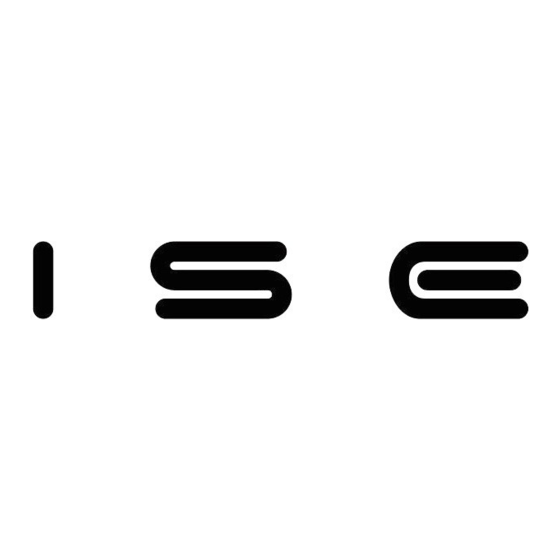


Need help?
Do you have a question about the 1-0003-004 and is the answer not in the manual?
Questions and answers